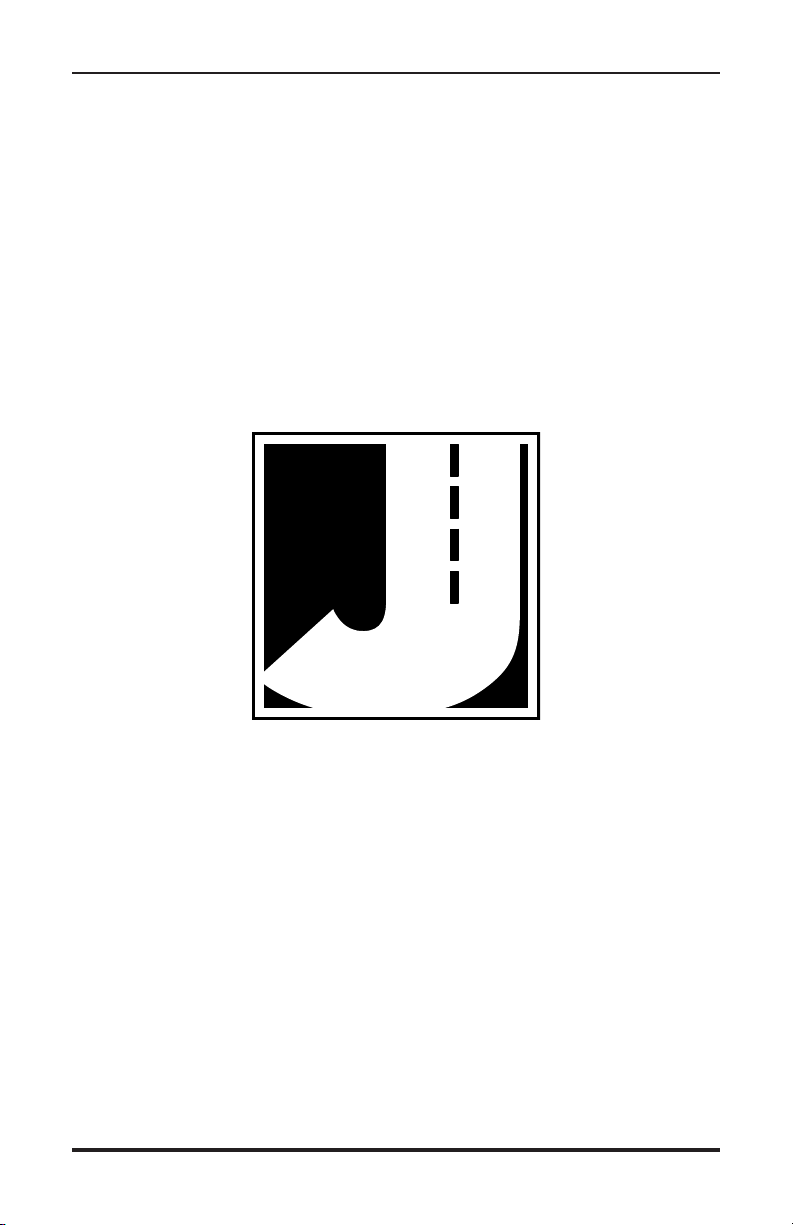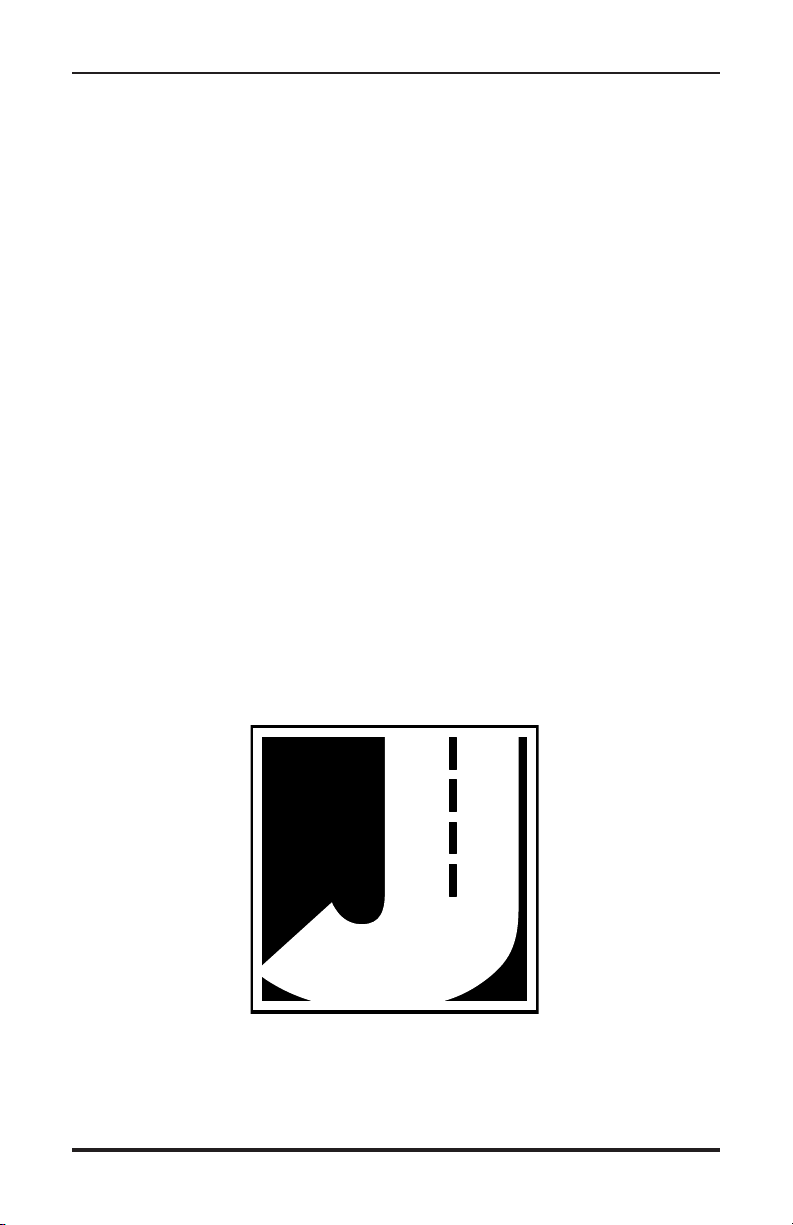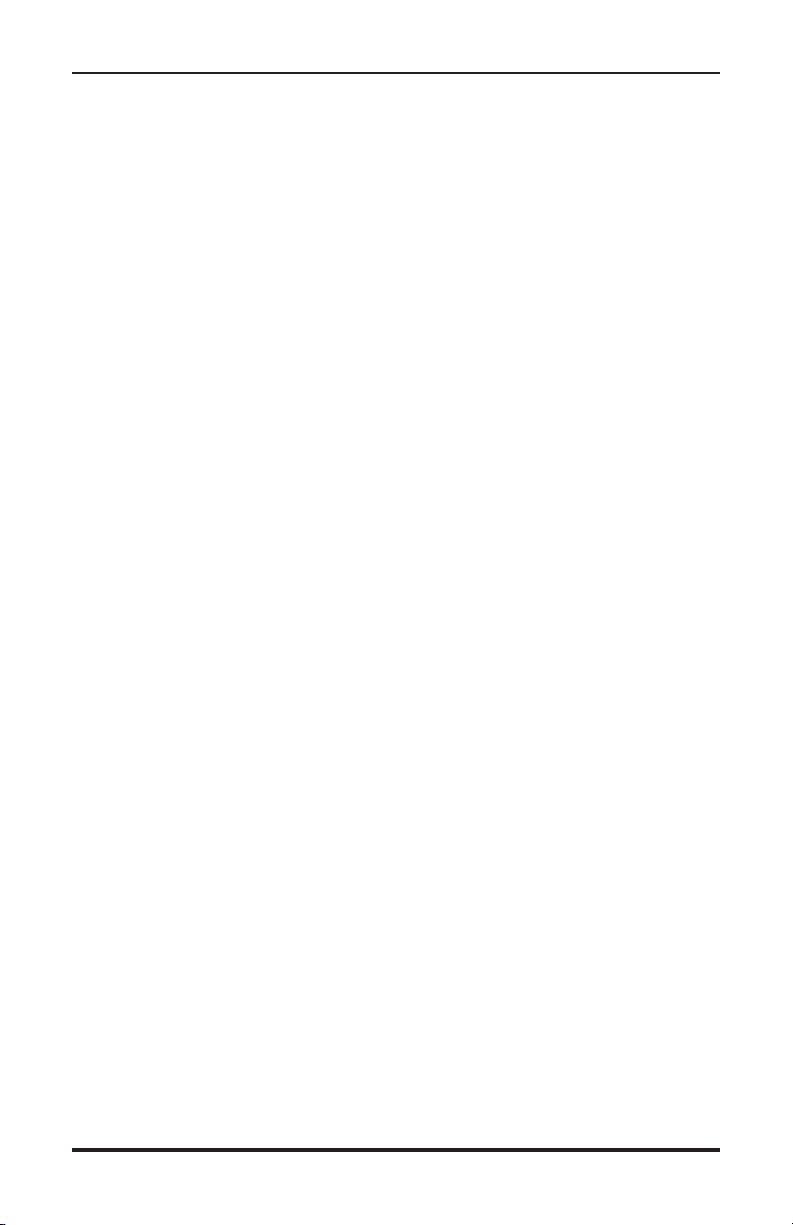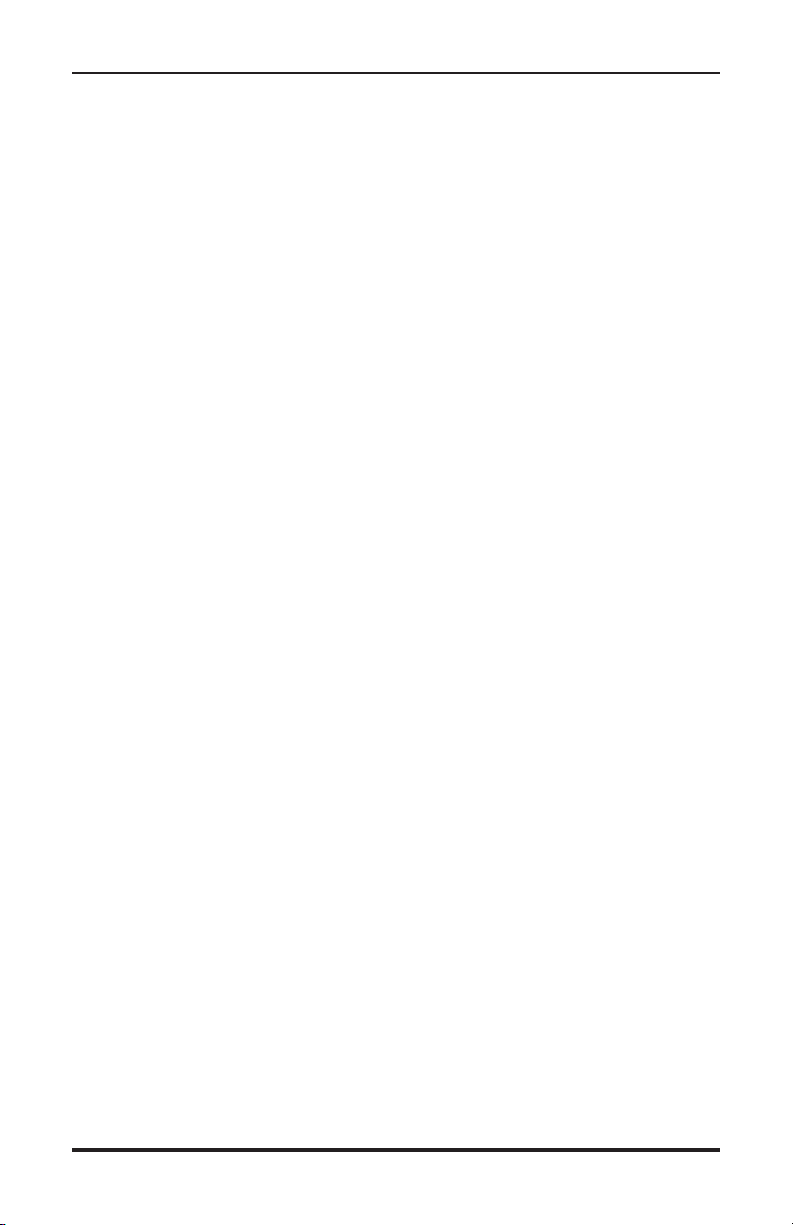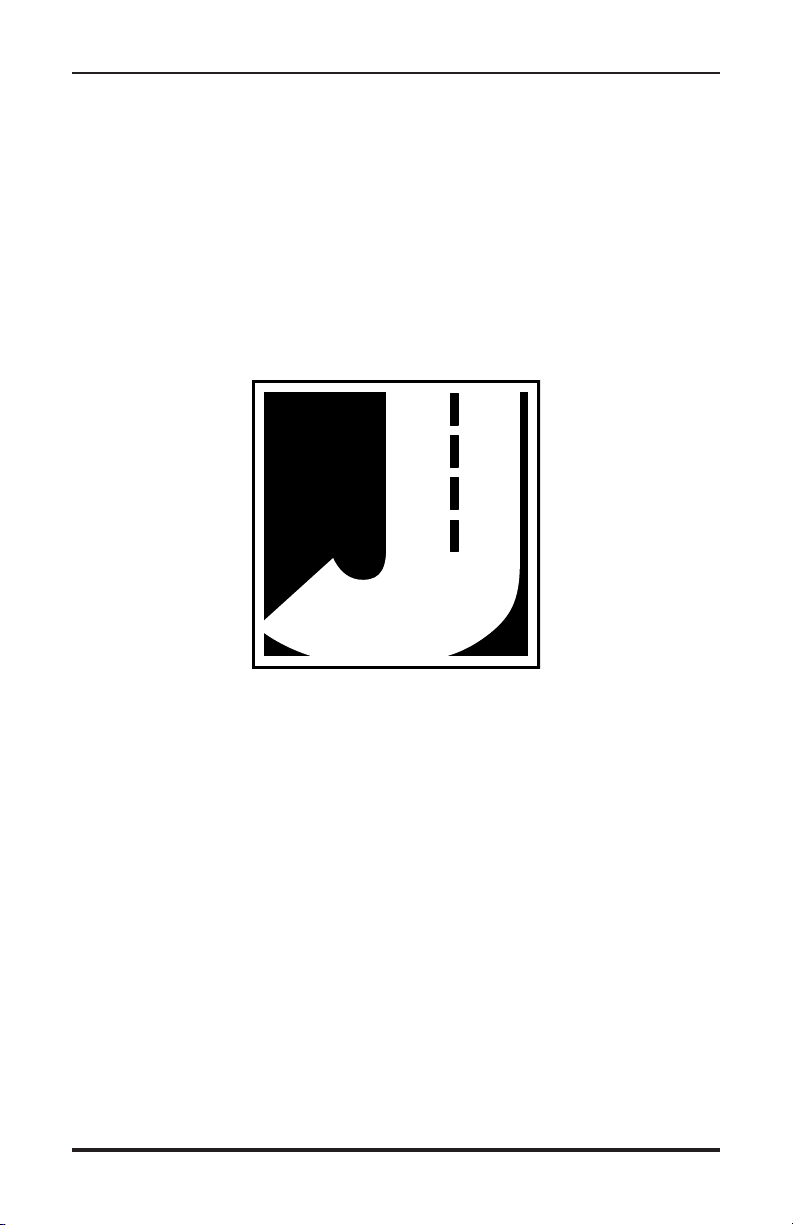iii
LIMITED WARRANTY
JAMAR Technologies, Inc. warrants the Traffic Engineering II Radar against
defects in material and workmanship for a period of one (1) year limited warranty
on parts and one (1) year limited warranty on labor from the date of purchase.
JAMAR Technologies, Inc. warrants each new instrument manufactured by the
company to be free from defective material and workmanship and agrees to remedy
any such defect. At its option, it may furnish a new part in exchange for any part
of any instrument of its manufacture which, under normal installation, use and
service discloses such defect. The instrument must be returned to our factory or
authorized service agent intact, for examination, with all transportation charges
prepaid.
This warranty does not extend to any products which have been subject to misuse,
neglect, accident, vandalism or incorrect wiring not our own. This warranty
does not extend to damage caused by improper installation in disregard of the
instructions furnished by us. This warranty does not extend to products which have
been repaired or altered outside our factory or authorized service agent. There is a
90 day warranty on the rechargeable battery of the Traffic Engineering II Radar.
In no event shall JAMAR Technologies, Inc. be liable for any damages arising from
the use of this product including damages arising from the loss of information.
This warranty is in lieu of all other warranties expressed or implied and no
representative or person is authorized to assume for us any other liability in
connection with the sale or use of our products.
JAMAR Technologies, Inc. reserves the right to make improvements on the product
and/or specifications at any time without notice.
Questions concerning this warranty or any JAMAR Technologies, Inc. product
should be directed by mail or telephone to:
JAMAR Technologies, Inc.
1500 Industry Road, Suite C
Hatfield, PA 19440
215-361-2244
COPYRIGHT NOTICE
This manual is copyrighted. All rights are reserved. This document may not
be, in whole or part, photocopied, reproduced, translated, or reduced to any
electronic medium or machine readable form without prior consent, in writ-
ing, from JAMAR Technologies, Inc.
Copyright 2022 by JAMAR Technologies, Inc.