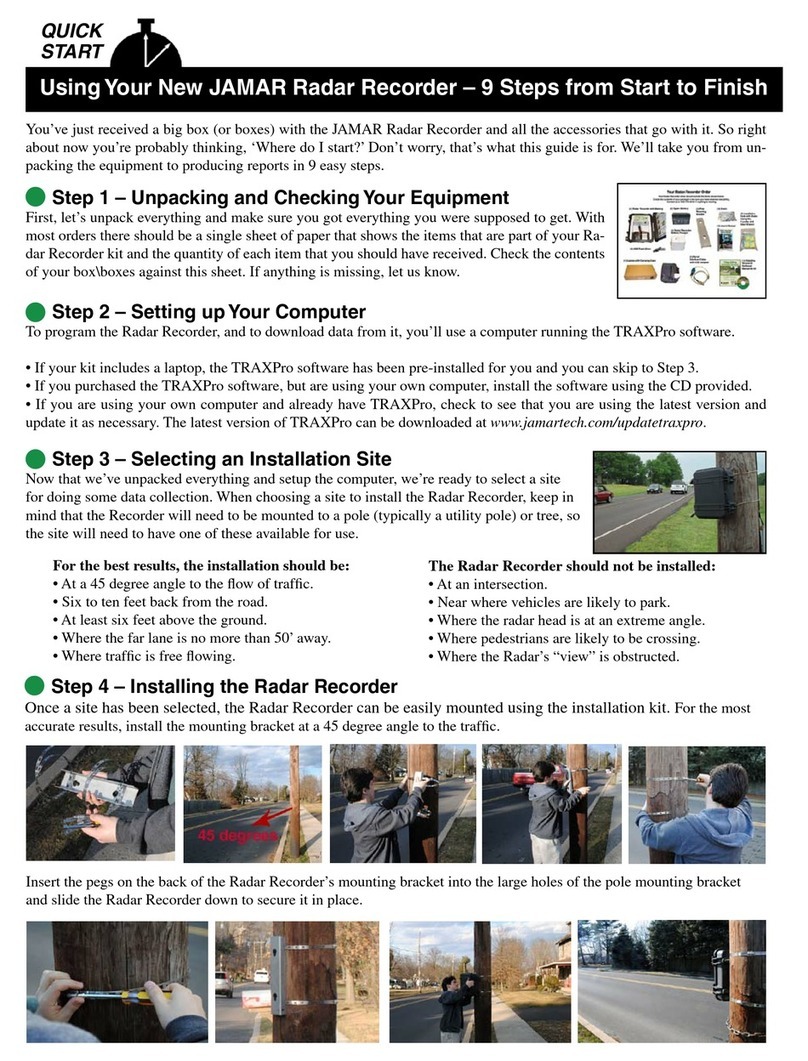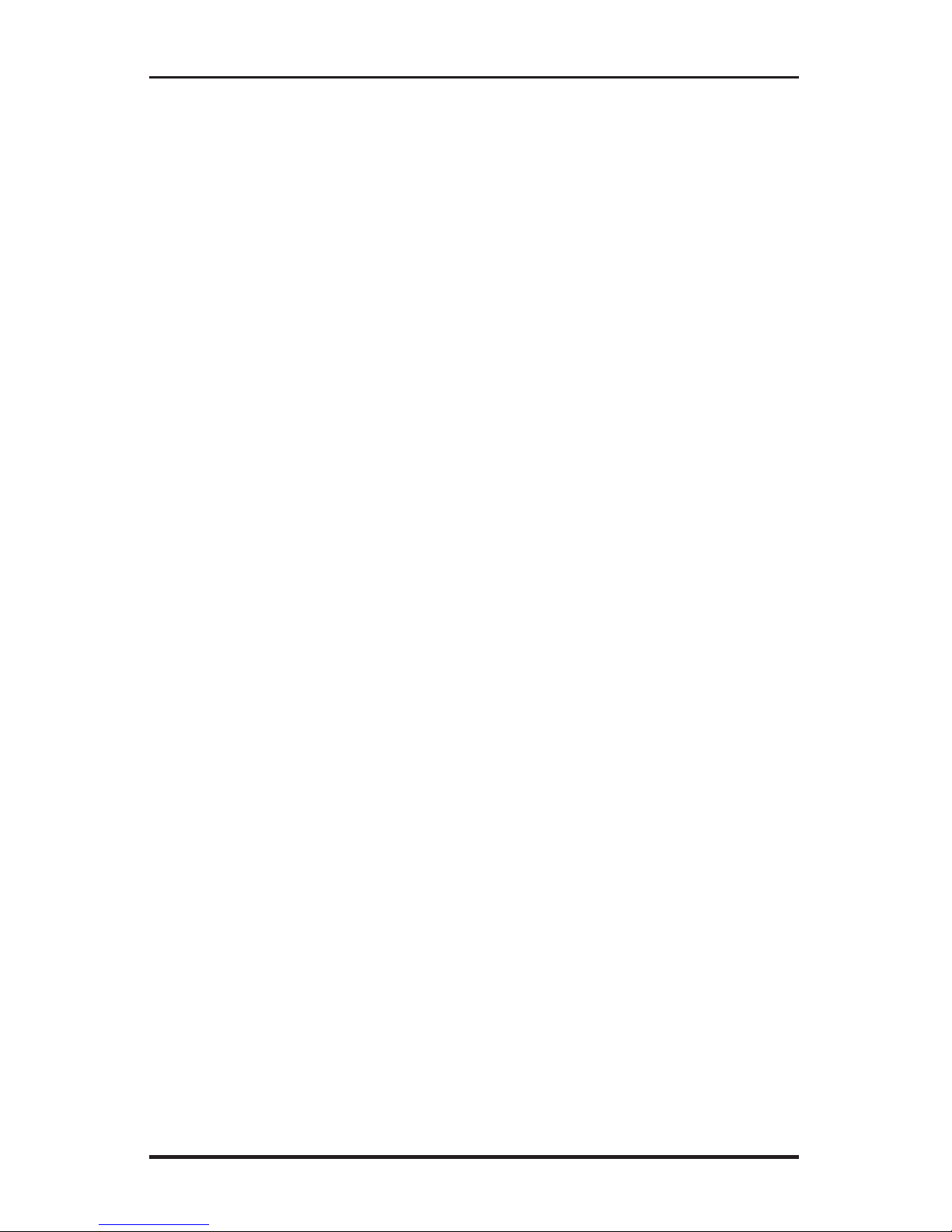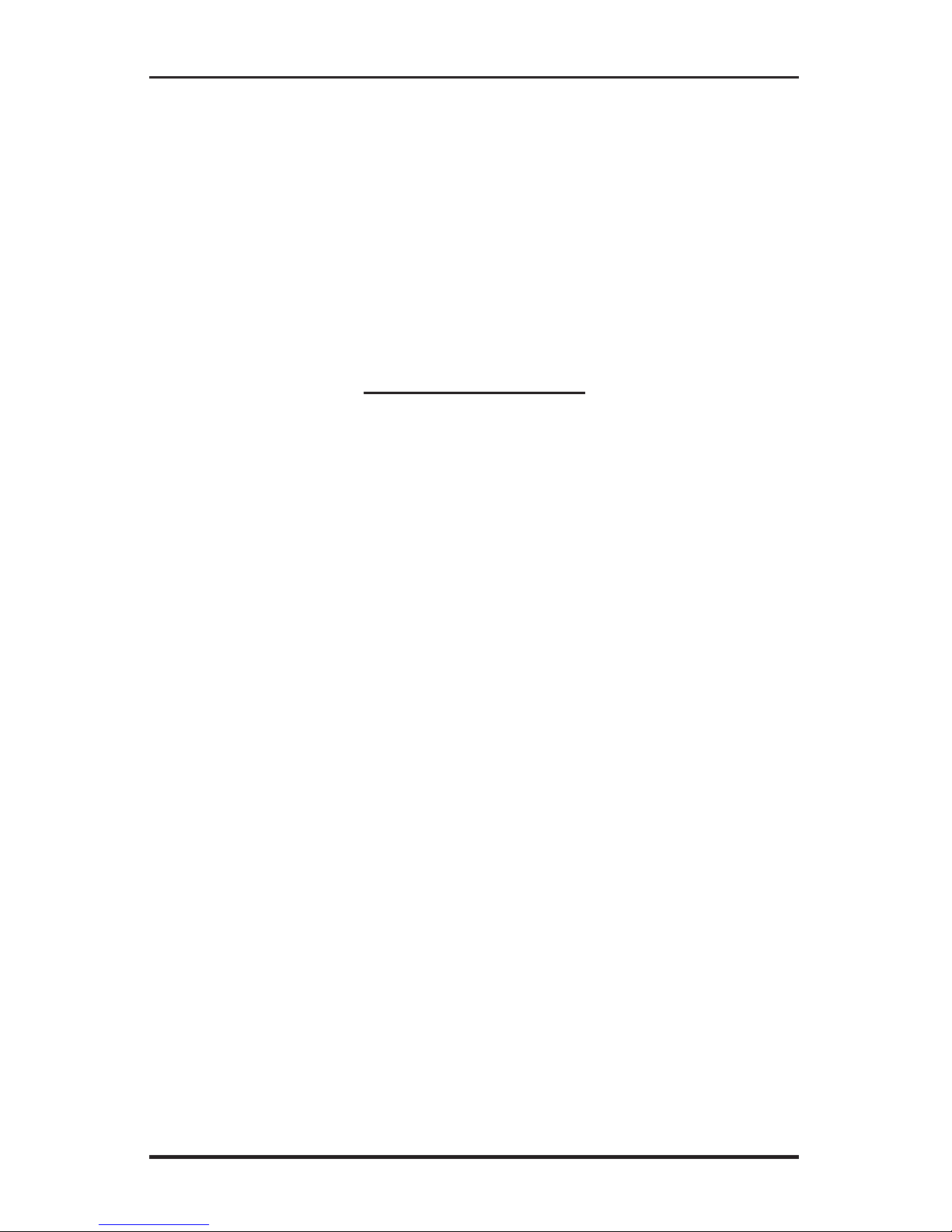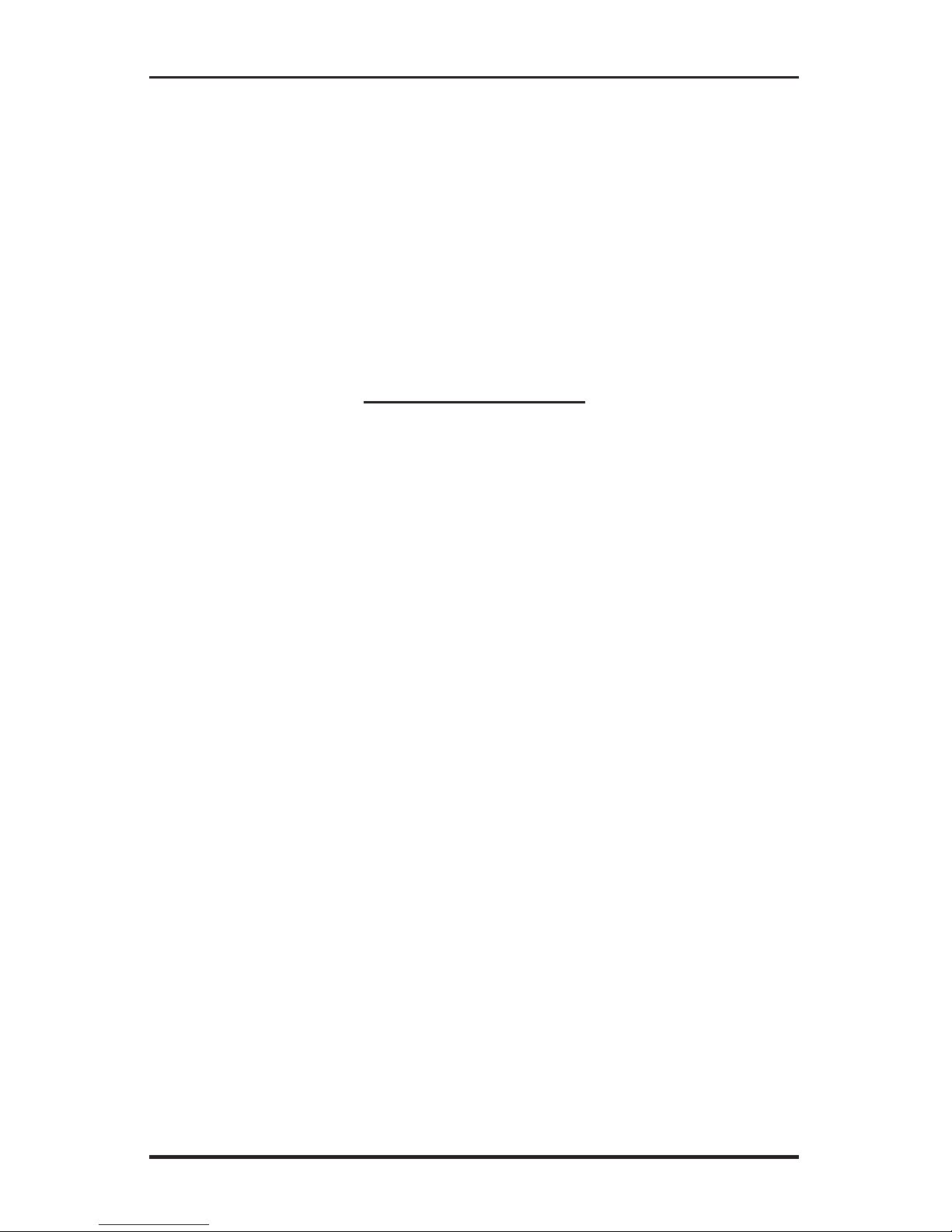RAC Geo II User’s Manual
ii
WARNING
Use of the RAC Geo II while driving could cause an accident, resulting in serious injury
or death. As with any in-vehicle instrumentation, the information provided by the RAC
Geo II should be observed as part of the normal operation of the vehicle. Changes to
the RAC Geo II should only be done in a safe manner.
Installing the RAC Geo II should be done with caution as to not cause unsafe conditions.
DO NOT mount the RAC Geo II where it will obstruct the driver's view.
DO NOT mount the RAC Geo II over or near an air bag.
DO NOT route cables in a manner that would interfere with operation of the vehicle.
LIMITED WARRANTY
JAMAR Technologies, Inc. warrants the RAC Geo series instruments for a period of
five (5) years limited warranty against defects in material and workmanship as follows:
first year, parts and labor; years two through five, parts only, flat labor charge. Sensors,
cables, connectors, brackets and other hardware are warranted for ninety (90) days. Refer
to Chapter 2 for information on proper installation and use of the hardware.
JAMAR Technologies, Inc. warrants each new instrument manufactured by the company
to be free from defective material and workmanship and agrees to remedy any such defect.
At its option, it may furnish a new part in exchange for any part of any instrument of its
manufacture which, under normal installation, use and servicediscloses such defect. The
instrument must be returned to the JAMAR factory or authorized service agent intact,
for examination, with all transportation charges prepaid.
This warranty does not extend to any products which have been subject to misuse,
neglect, accident, incorrect wiring not our own, improper installation or use in disregard
of instructions furnished by JAMAR. This warranty does not extend to products which
have been repaired or altered outside the JAMAR factory or authorized service agent.
In no event shall JAMAR Technologies, Inc. be liable for any damages arising from the
use of this product including damages arising from the loss of information.
This warranty is in lieu of all other warranties expressed or implied and no representative
or person is authorized to assume for JAMAR Technologies, Inc. any other liability in
connection with the sale or use of JAMAR products.
JAMAR Technologies, Inc. reserves the right to make improvements on the product and/
or specifications at any time without notice. Questions concerning this warranty or any
JAMAR Technologies, Inc. product should be directed by e-mail, mail or telephone to:
JAMAR Technologies, Inc.
1500 Industry Road, Suite C, Hatfield, PA 19440
Copyright 2018 by JAMAR Technologies, Inc.