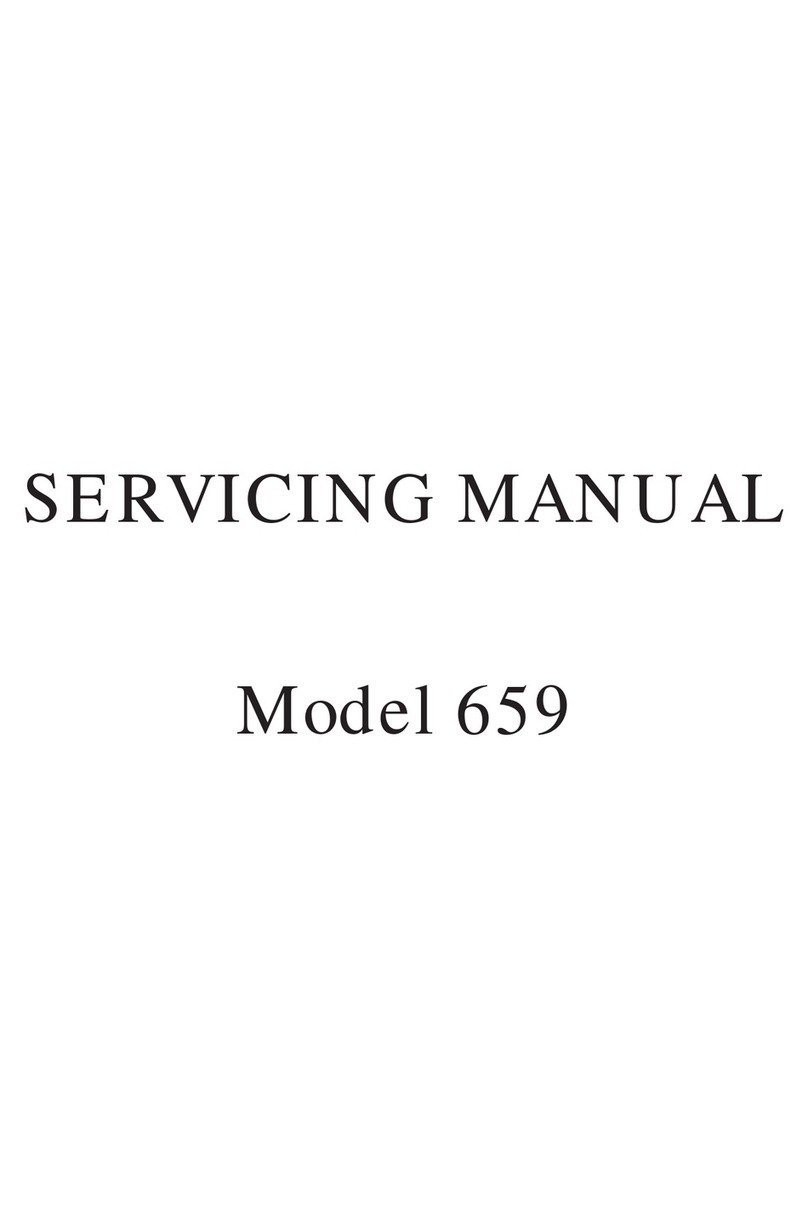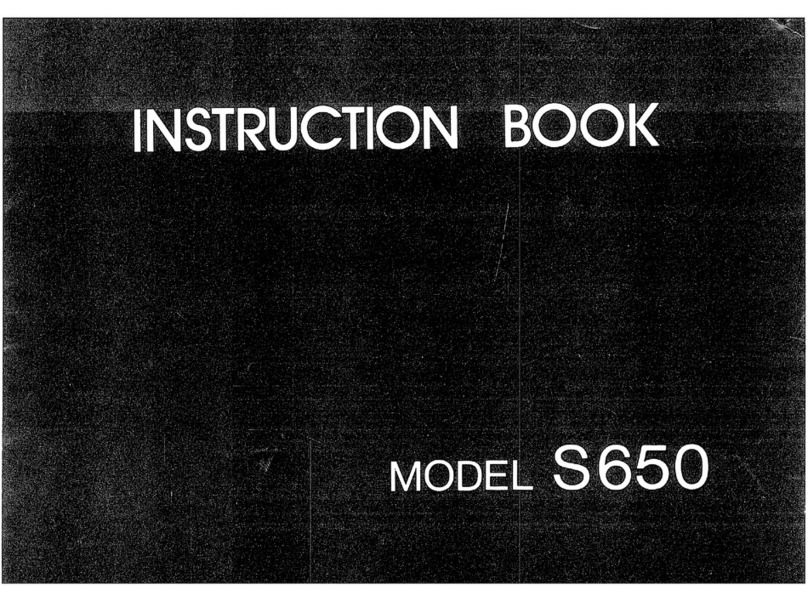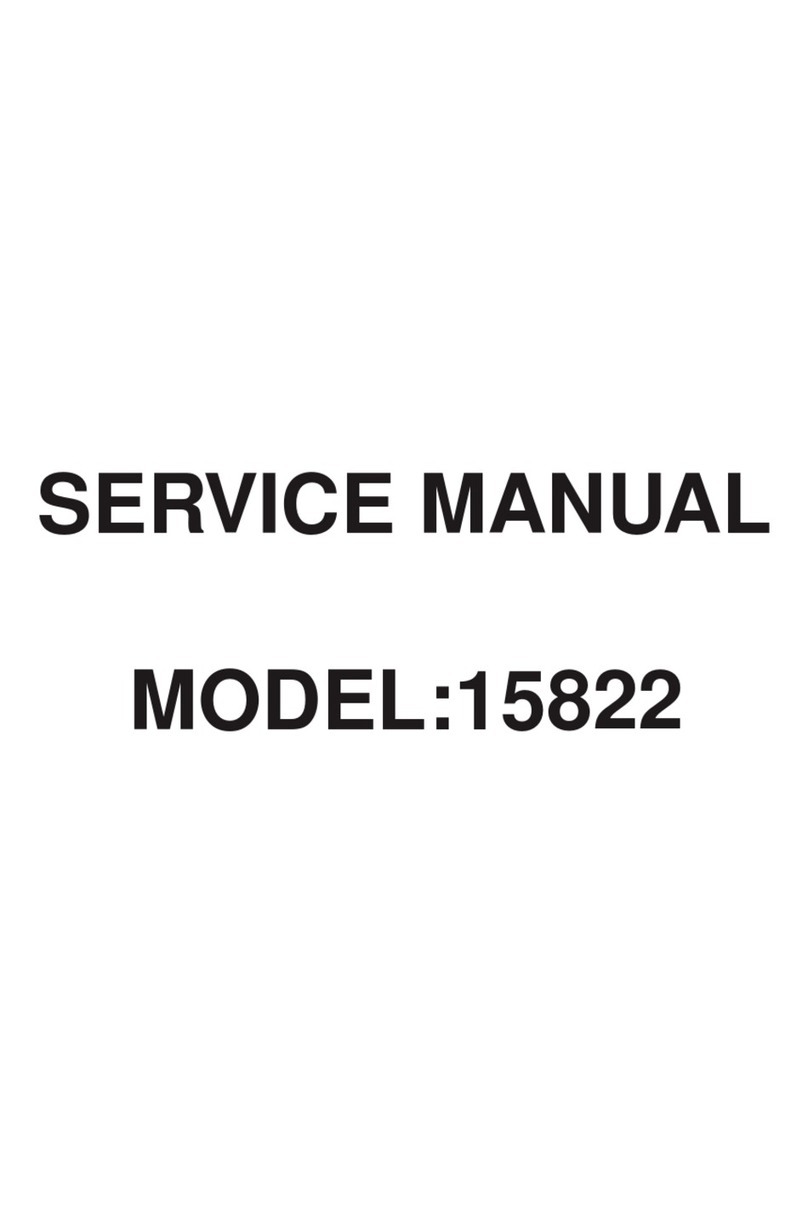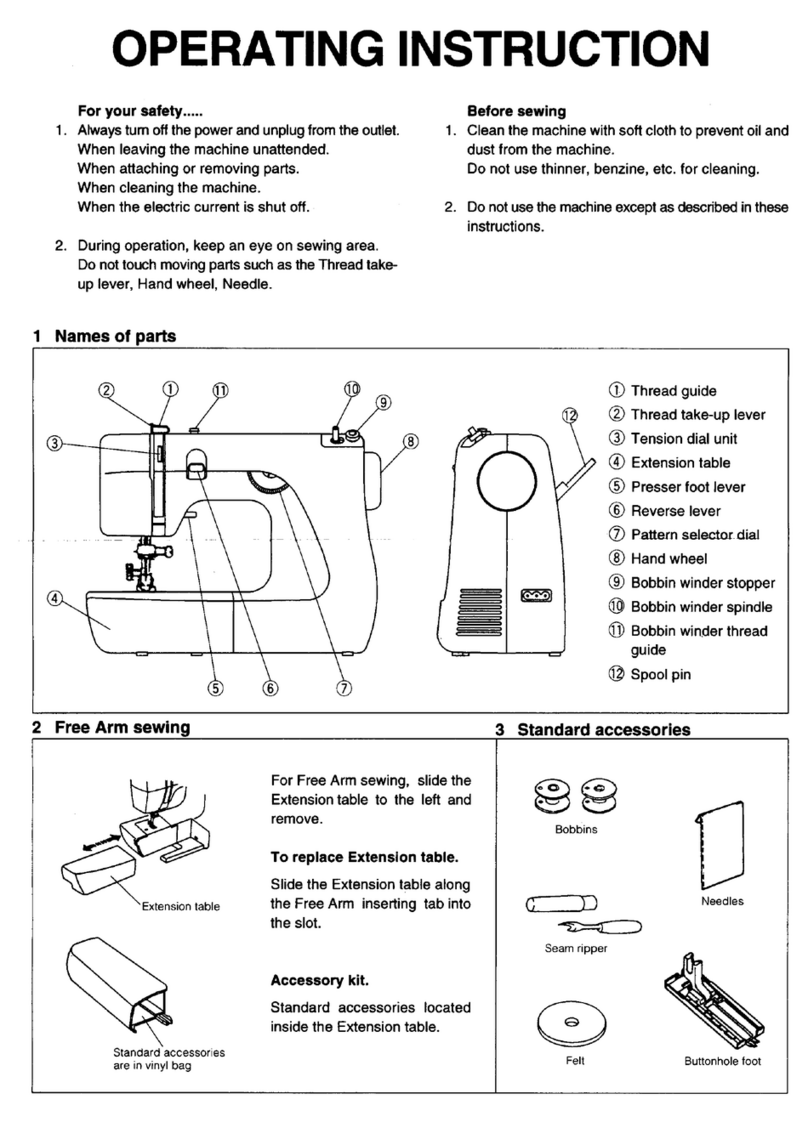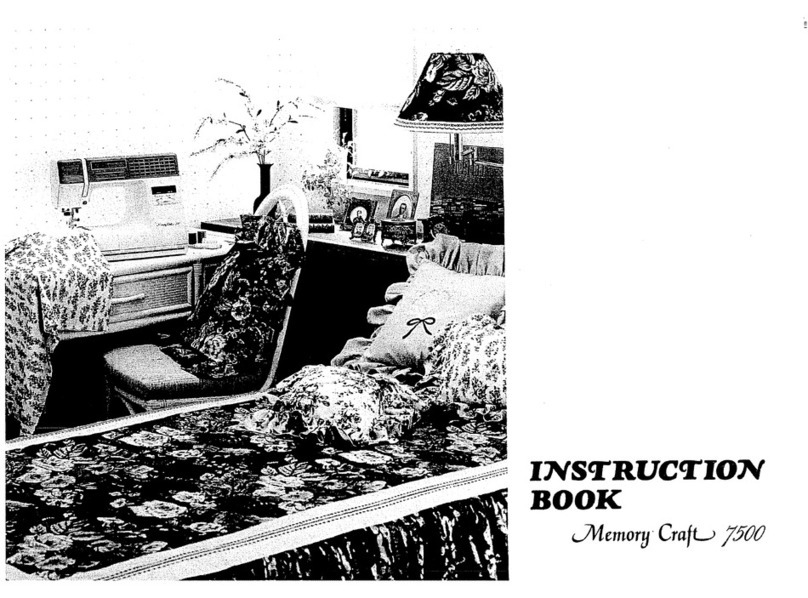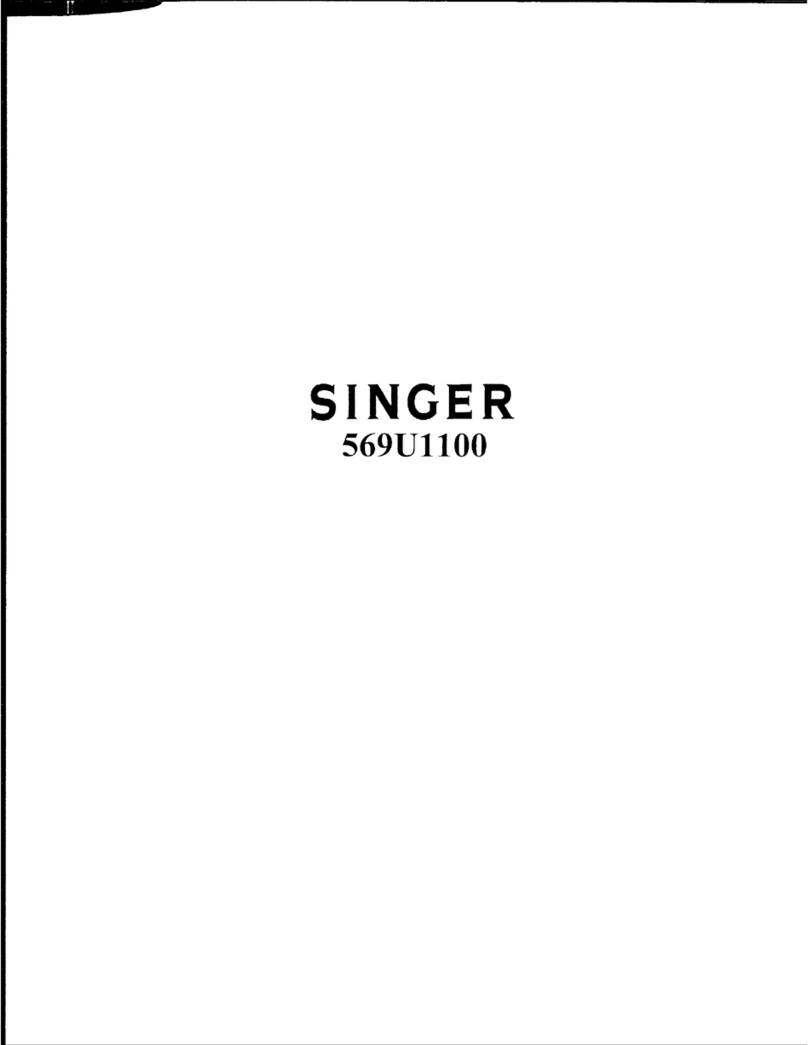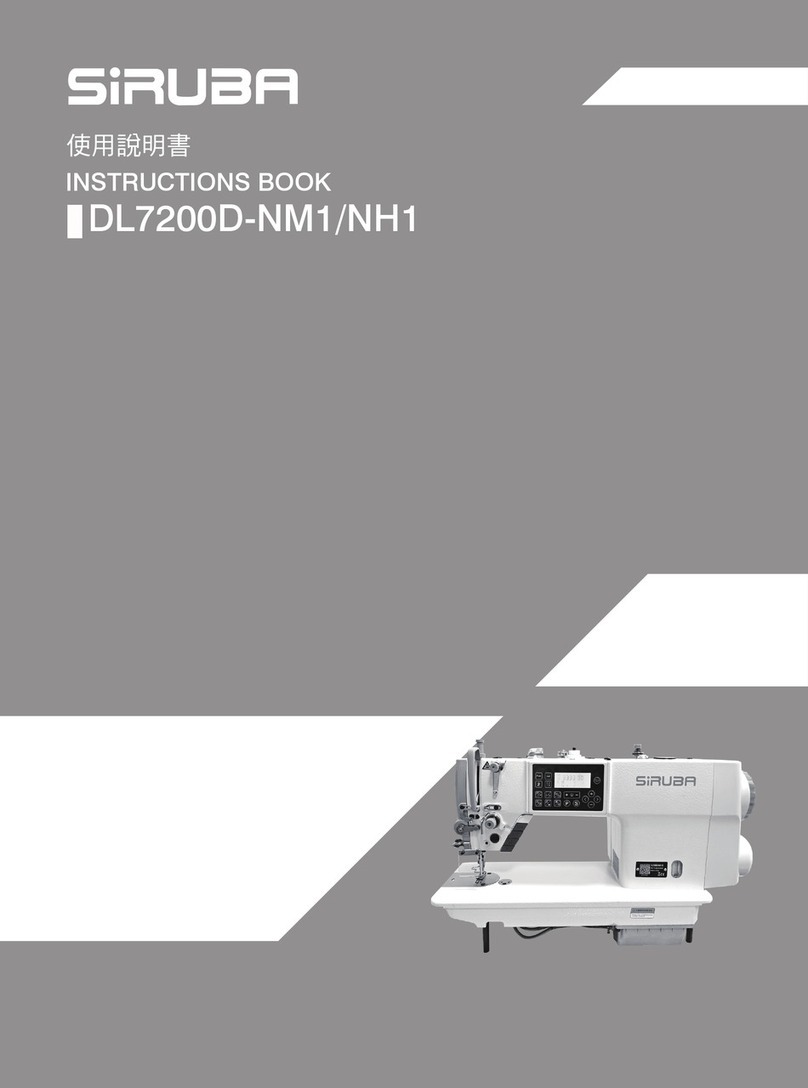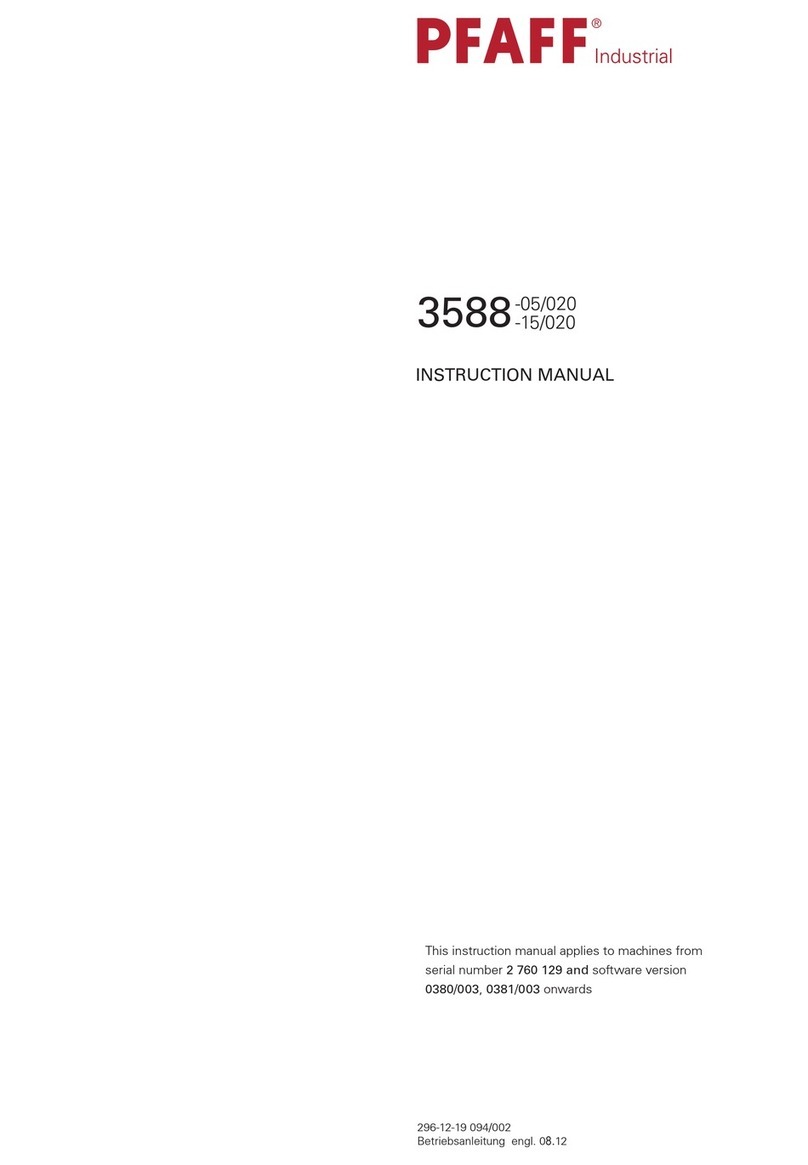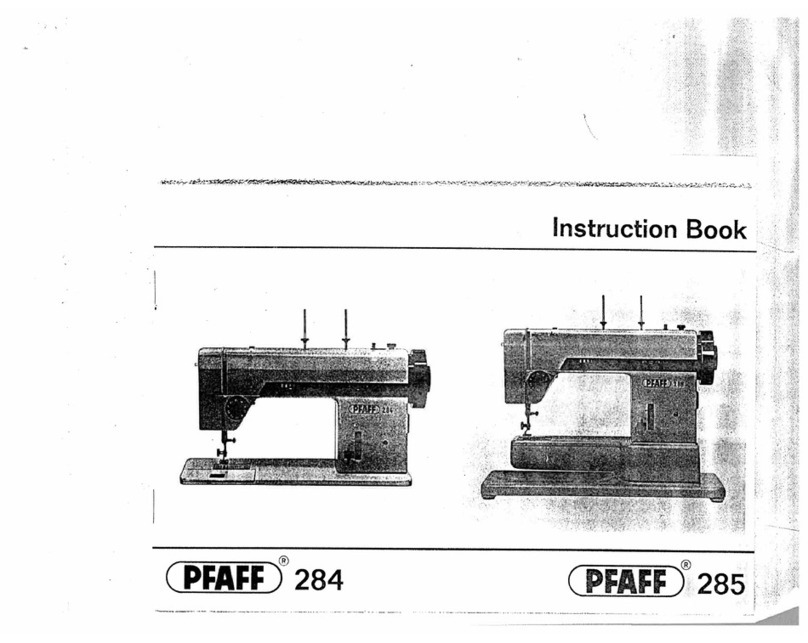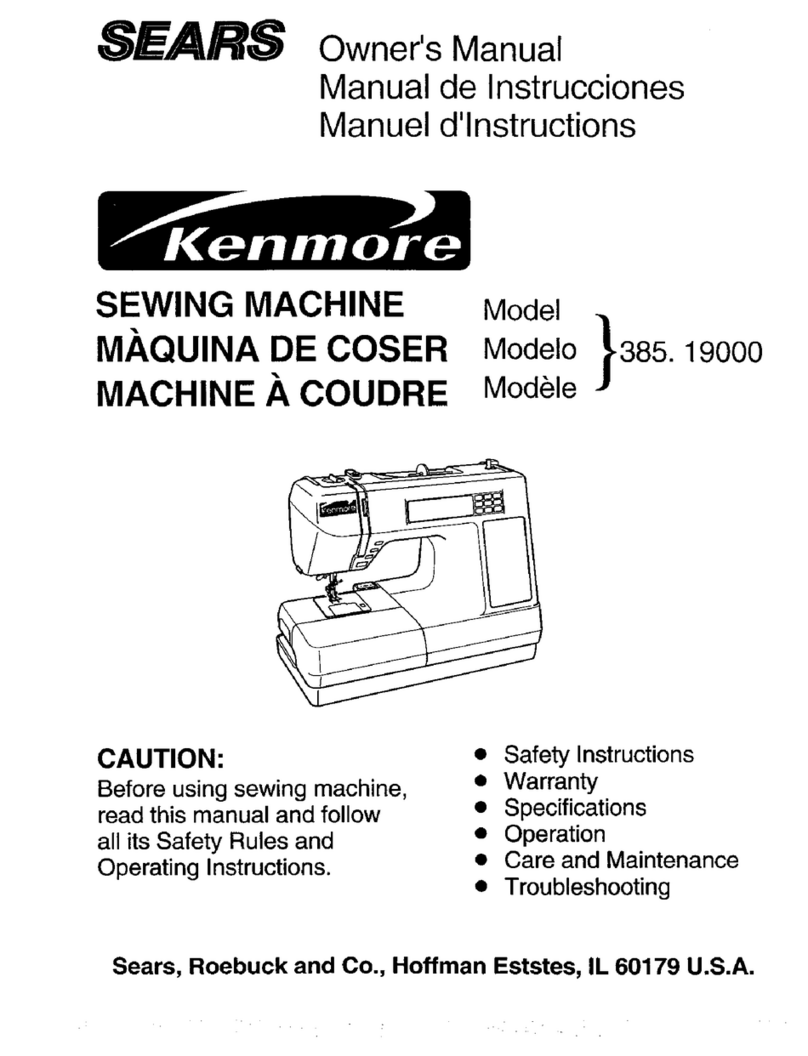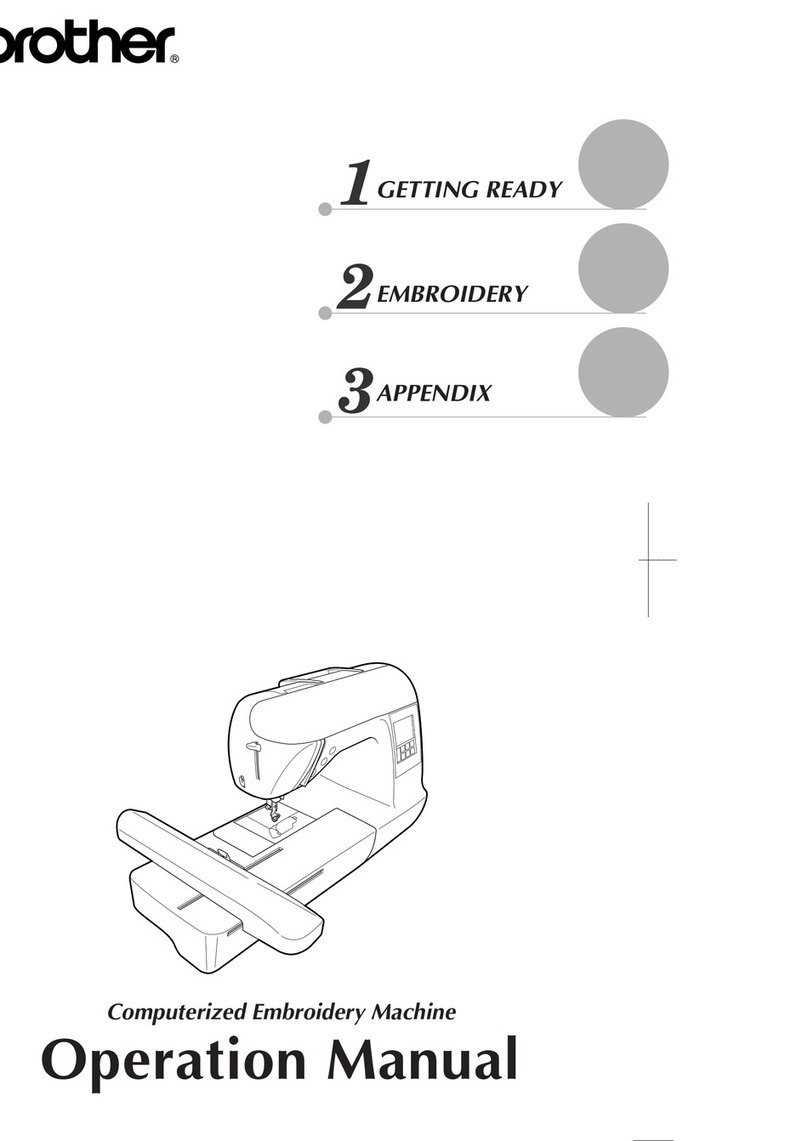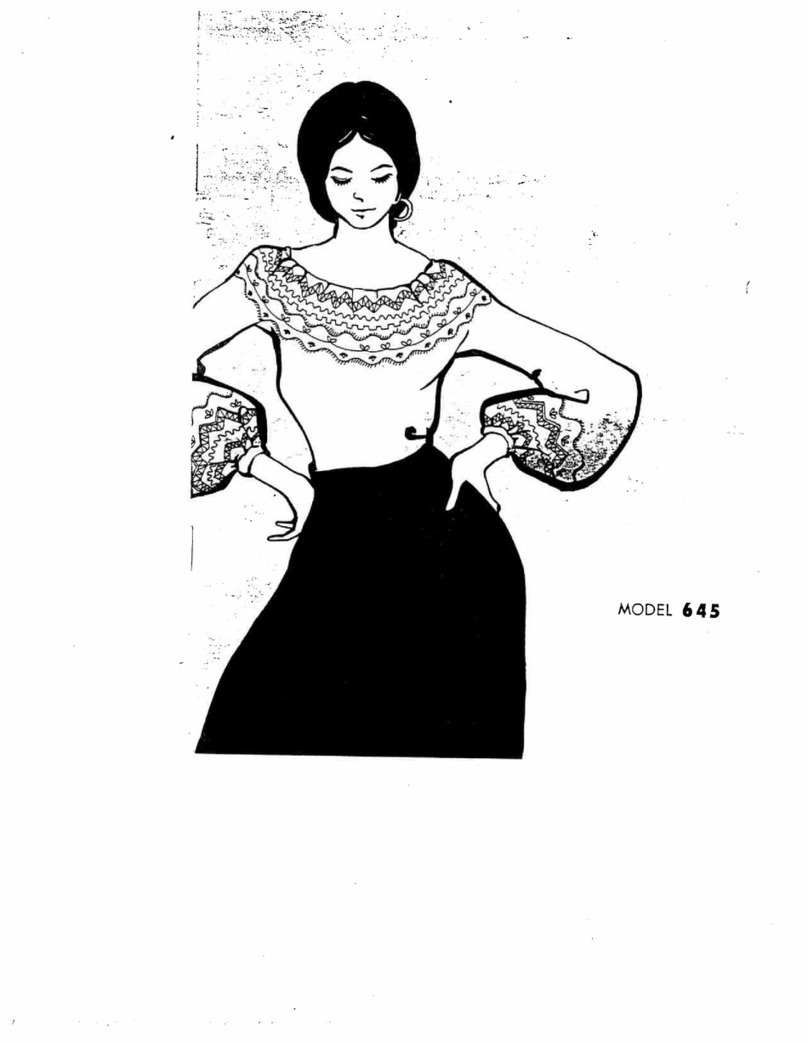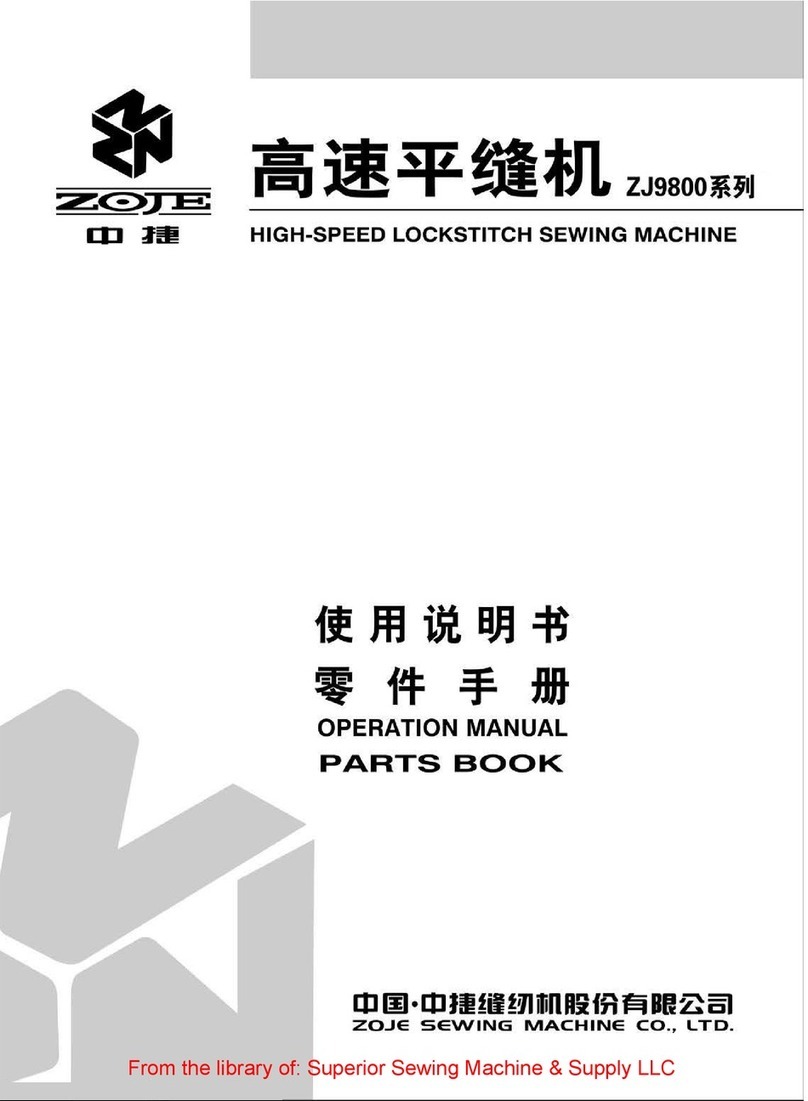3. Ordinary Sewing
• Select: Ordinary Sewing Mode
• Touch:
Utility Stitches
• Select Stitch 1 Straight Stitch; fold a 6” square
of cotton in half and sew a short seam, stop,
needle will end in down position. Press thread
cutter button: machine will cut thread, and
then raise needle and foot.
• Sew a second line of stitches parallel to the
previous line, stopping at end of fabric, needle
will end in down position. Step on remote
thread cutter and then hold for 1 second;
machine will cut thread, raise needle and foot.
• Select Stitch 2 Lock-A-Matic; sew a short
seam. Press reverse button at end of seam.
If Thread Cut after Auto-Lock was activated
in the Set function, machine will automatically
cut the thread and lift the foot.
• Select Stitch 3 Locking Stitch; sew a short
seam. Press reverse button at end of seam.
If Thread Cut after Auto-Lock was activated
ON in Set function machine will automatically
cut the thread and lift the foot.
• Select Stitch 1; disconnect foot control. Use
Start/Stop button to sew a short seam.
• Press and Hold start button for a slow start.
When the button is released the machine will
speed up to the desired speed. Close to end
of seam, press and hold start/stop button;
machine will slow down. When the end of
the fabric is under the needle, release the
start/stop button and the machine will stop.
• Select: Stitch 9 Zigzag -
There are three ways to adjust Zigzag
width and length:
• Width and length are displayed at the
bottom of large touch screen on the right,
on the center screen and can also be adjusted
by turning the two knobs to the right of the
smaller touch screen.
• Sew a zigzag stitch. Machine automatically
makes a four-stitch lock at beginning. Press
locking stitch button at end; machine will lock
and stop. If Thread Cut after Auto-Lock has
been activated, the machine will cut thread
and lift foot.
• Touch:
Auto Pivot Key
• Fold a 6” square of cotton in half and sew
a short seam and stop, foot will automatically
lift for pivoting.
• Touch: Buttonhole Tab
• Select buttonhole #1.
• Attach Buttonhole foot R. Place a button
in back of foot, pull down buttonhole lever.
Fold a piece of cotton in half with stabilizer
and make a buttonhole.
• Point out how machine will ask if you want
to make the same one again.
• Combining Decorative and Monogram
Stitches
• Select:
Monogram
Tab
• Select:
Block Font
• Select:
Upper Case
Letter “I”
• Select:
Middle Space
Key
• Select:
Touch Decorative
Tab
• Press the forward arrow and
Select:
Kids Tab
• Select:
Stitch 5
Select a space key again.
Reliability by Design
www.janome.com
Page 2
New Owner Lesson
Continental M17 Professional