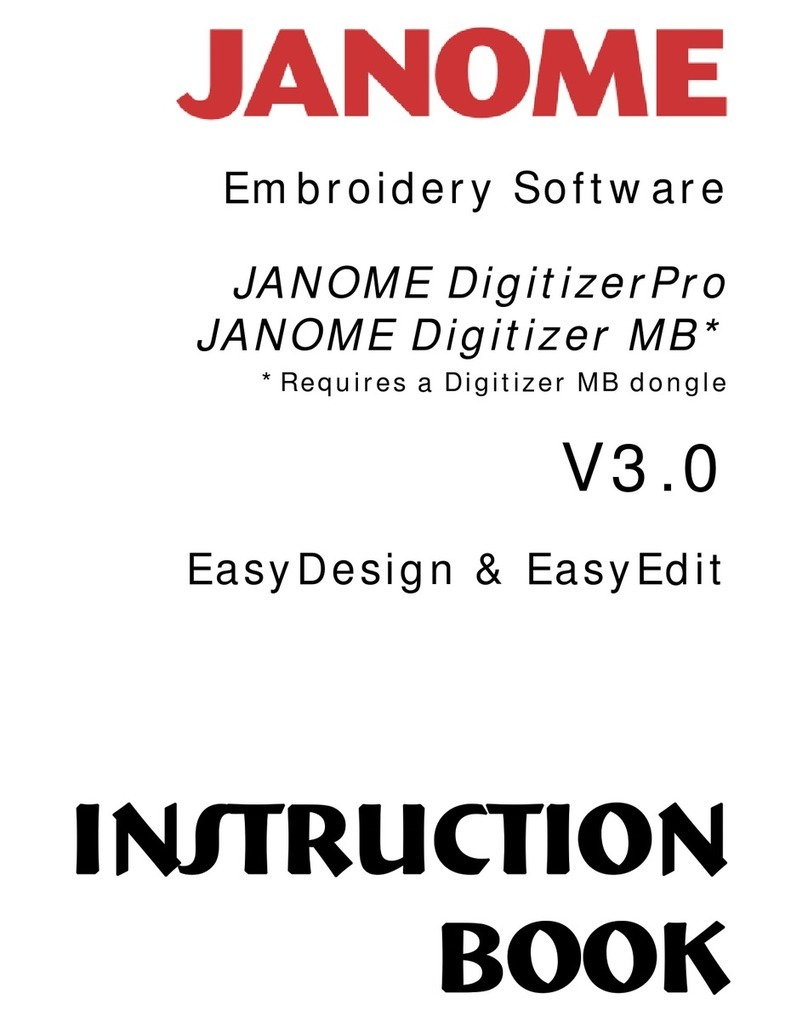Introduction to Digitizer MBX
Using the Resequence Window
Click on the Resequence icon to open the Resequence Window.
The window will display each object in the embroidery
design.
Scroll to the bottom of the Resequence window and select
the first word (Create)
Click on a new color in the color palette. Change each of the
words to a different color.
Click on the Colors button in the top of the Resequence window and
now you can see the colors in the stitching order.
To move an object or color click on the desired object in the
Resequence window and then use the black up or down arrow at the
bottom of the window to move the object.
Design Information
At the bottom of the screen, under the edit tool bar, the information
about the design is displayed ….number of stitches, width and
height, and the color and stitch type for the selected object.
To see the design as it will look in thread click on the Visualizer –
or a new keyboard shortcut > press the letter T.
Click Edit > Select All > Group. The width of
the entire design should be approximately 6.13
inches wide and 7 .69 inches high. The design
should be offset so that the right hand side
is 5 full grids from the right hand side of the
embroidery field.
Saving the Design
Click File > Save As. DigitizerMBX will automatically save the design
in the .jan format. A .jan file saves all of the objects and retains the
information the computer needs to create the embroidery design.
Always save the Jan file so that anytime you want to go back and
make a change you can work from the original objects.
To embroider the design > when connected to the machine click
Machine > Send Design…Digitizer will automatically send the design
To see the design as it will look in thread click on the Visualizer –