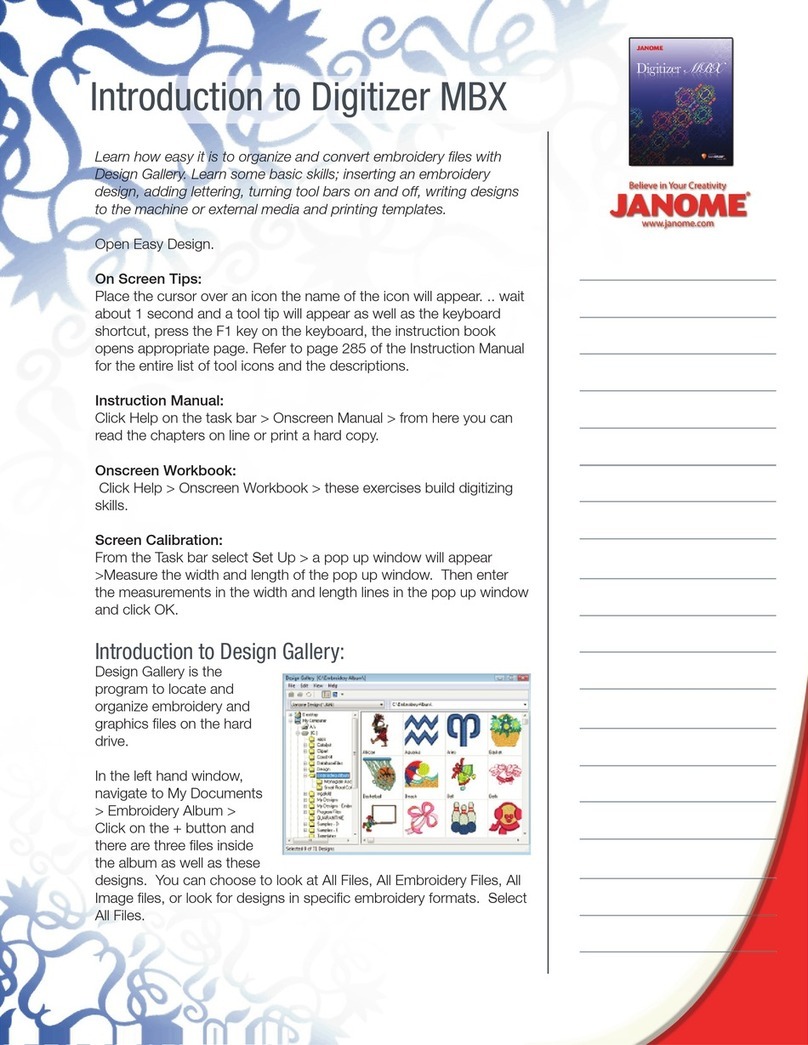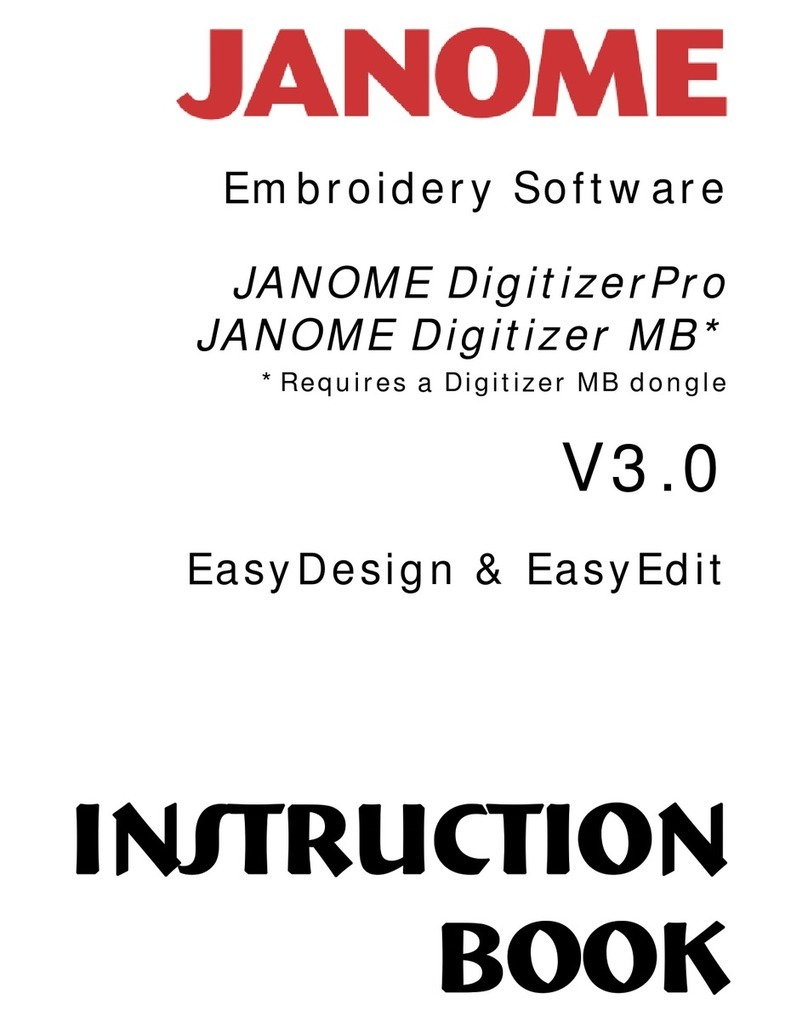16. To preview the crystal alignment, select “le”,
select “export” to “Crystal Cutters”.
17. On this screen you can select the cutter to be
used (Silhouette Cameo), the number of passes
(2 – 3). For additional modications refer to the
manual. In addition the dimensions of the crystal
template are indicated.
18. Place the template material with the paper
removed (sticky side to sticky side) on the carrier
mat.
19. Place the carrier mat at the front of the cutter
and press “enter” on the cutter to “load cutting
mat”. Note – most designs will default to upper
left hand corner of the mat.
20. Once the mat is loaded, select “send” to start the
cutter cutting the holes for the crystals.
21. The cutter will start cutting from the bottom of
the design and advance to the top.
22. Once the cutter has completed cutting it will
prompt for “unload”, select enter on the cutter
and take the mat to a work station.
23. Starting at the cut of the frame, gingerly pull it
way from the mat. Note the dots should remain
on the mat for removal later.
24. Allow a few seconds for the template material
to relax and then place on backer board. (White
cardboard)
25. Place the template in the empty starter kit
box and sprinkle crystals in the center of the
template.
26. Take the brush and using a rm side to side
rocking motion brush the crystals into the
template.
27. If a few of the crystals are upside down, use the
pick to ip them right side up.
28. If not all the crystals fell into place, use the “pick
me up” tool to place them in the appropriate
spots.
29. Once all crystals are right side up and in the
template, take a piece of the transfer tape and
place the sticky side on top of the crystals.
30. Firmly press the tape to the crystals using your
ngers.
31. Gingerly remove the tape from the template.
Note – all the crystals should come up with the
tape. If not, lay the tape down again and press
the crystal to make it adhere to the tape.