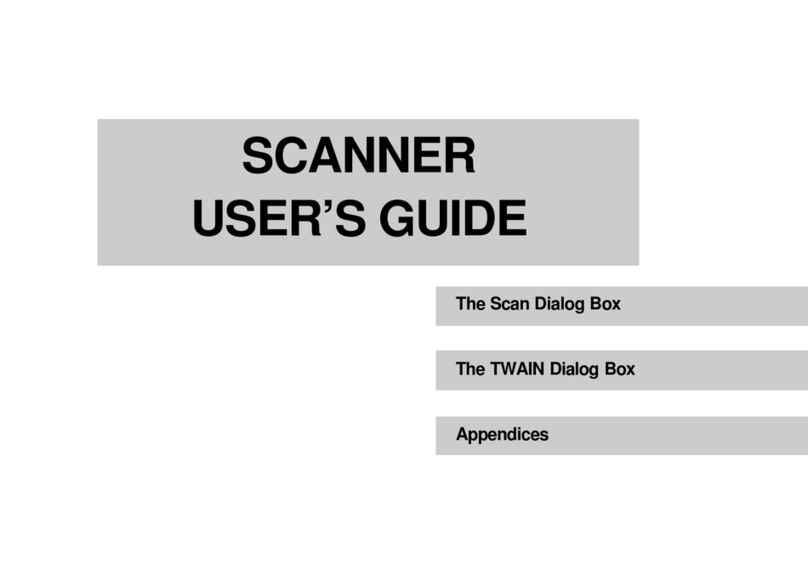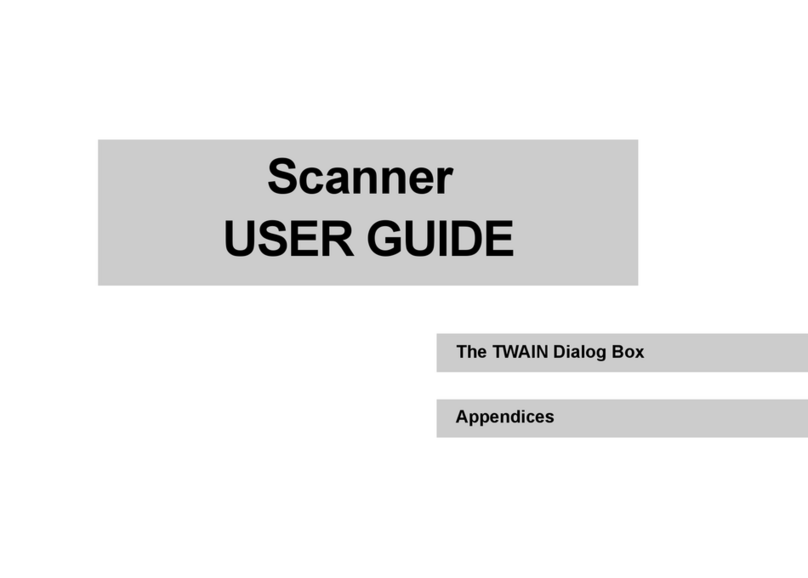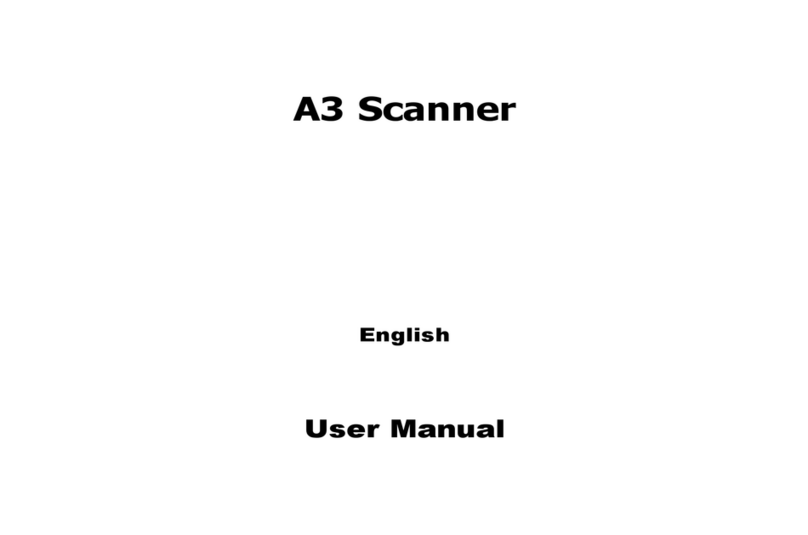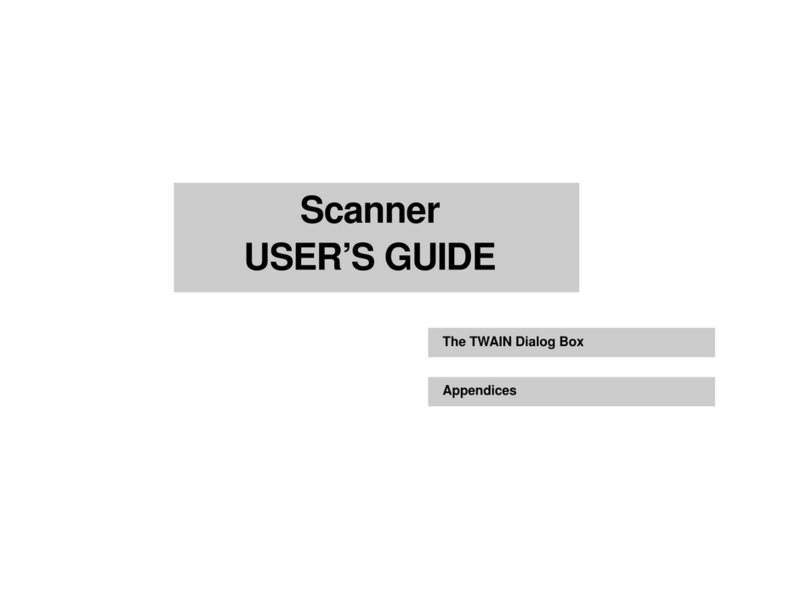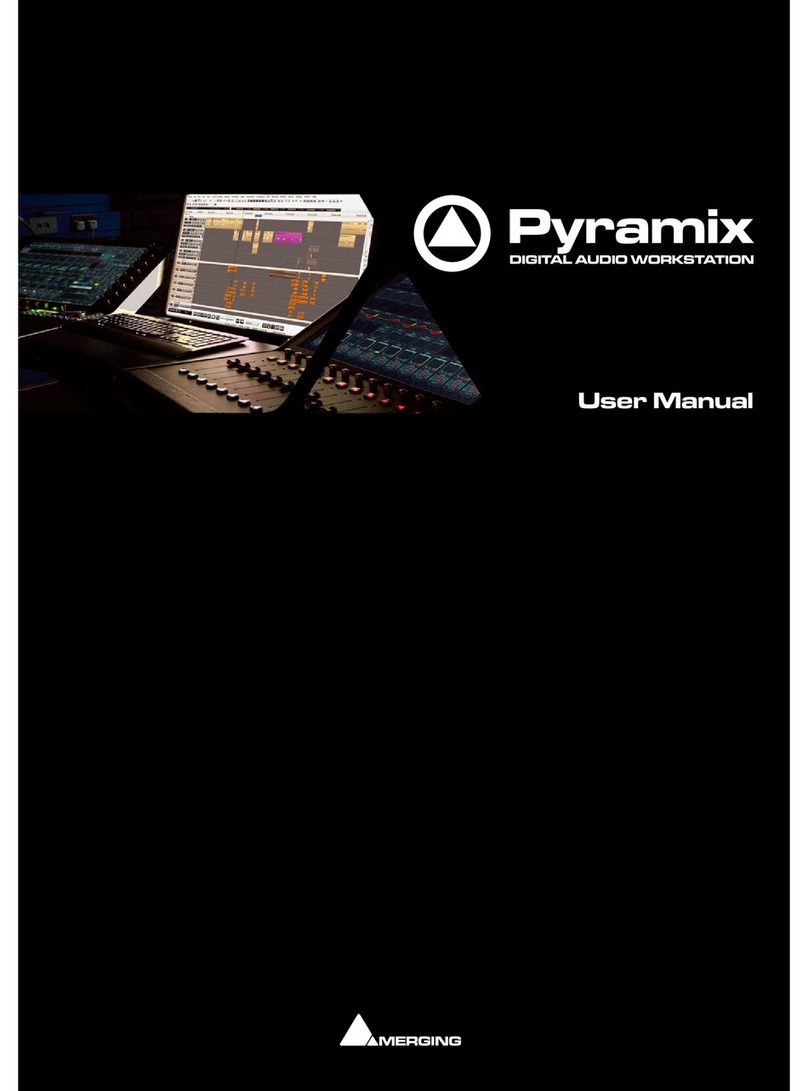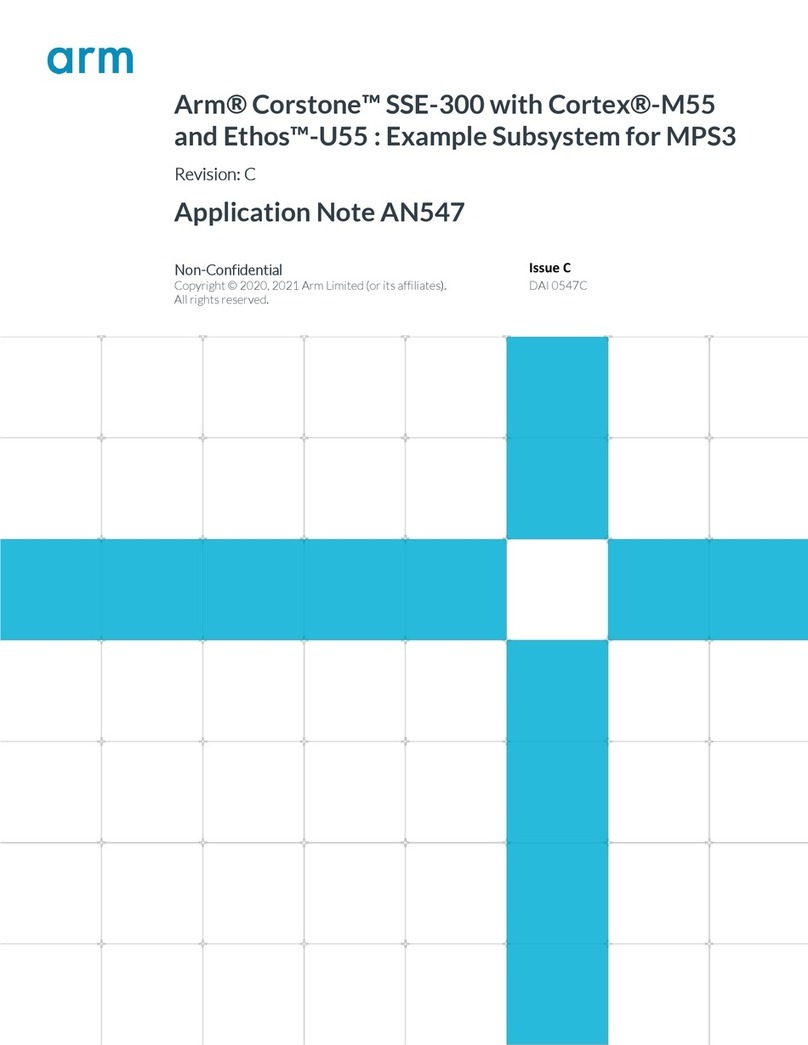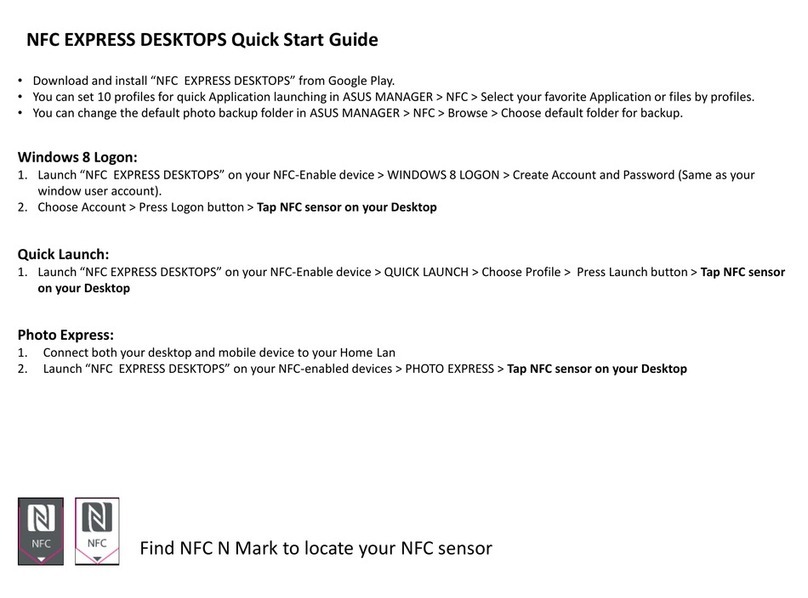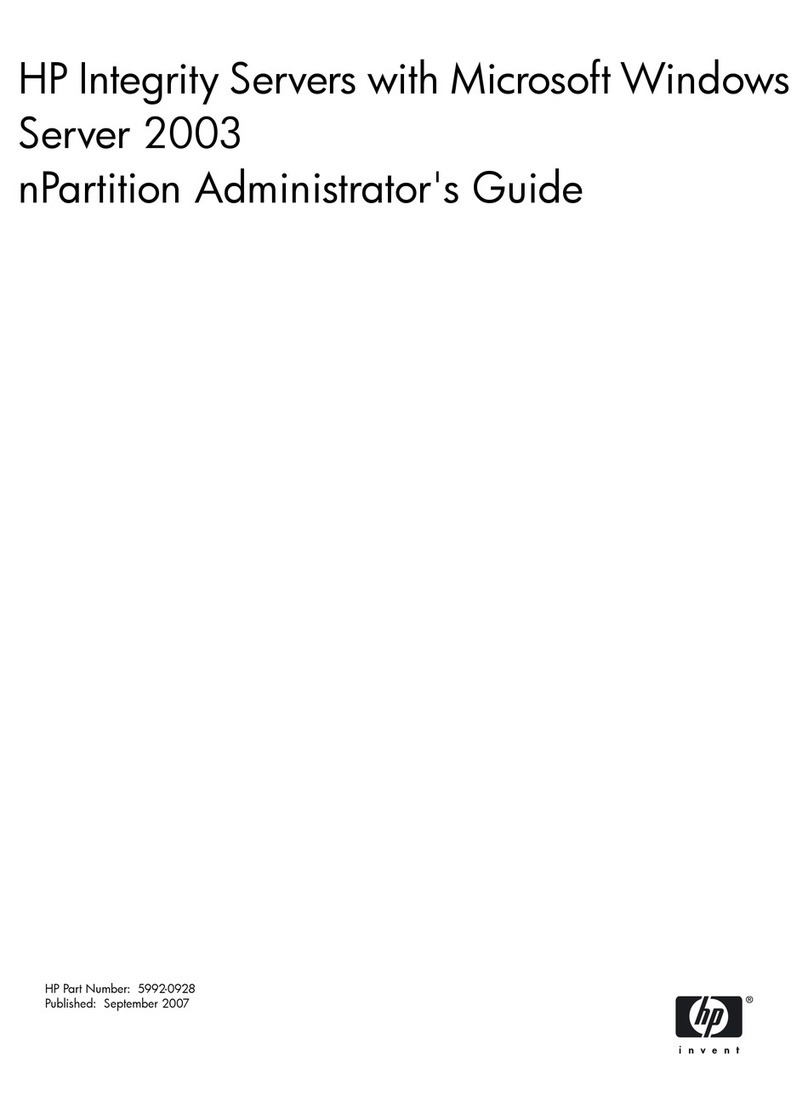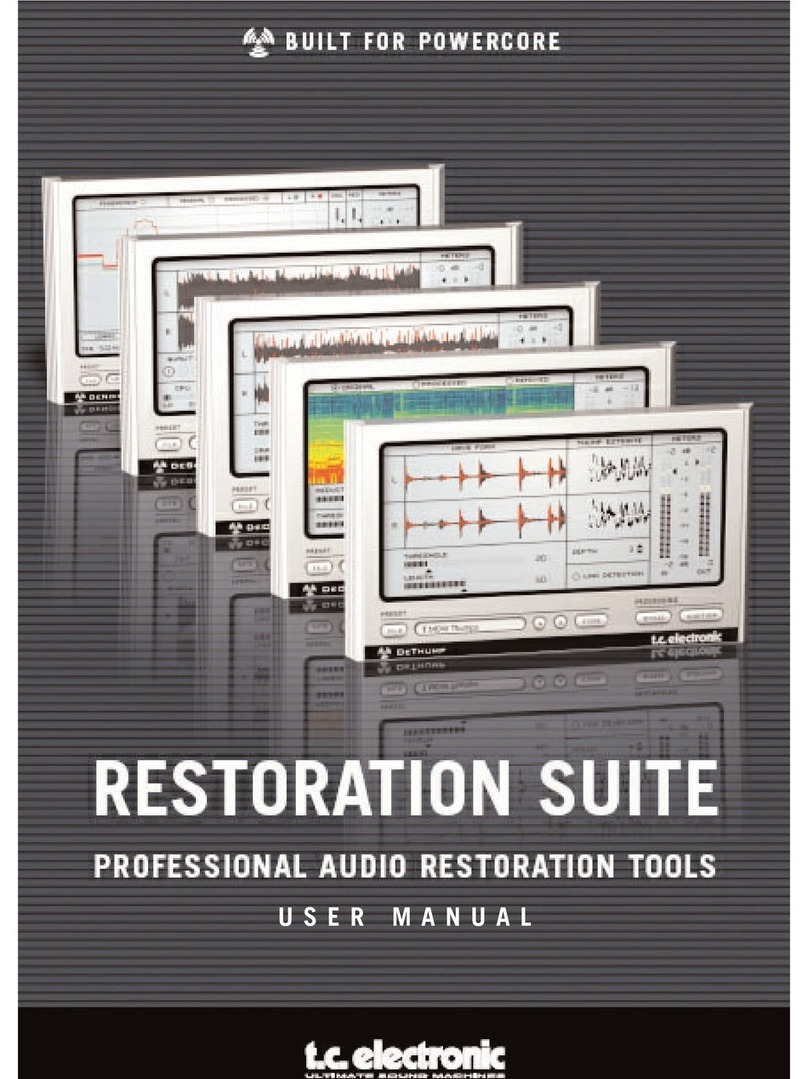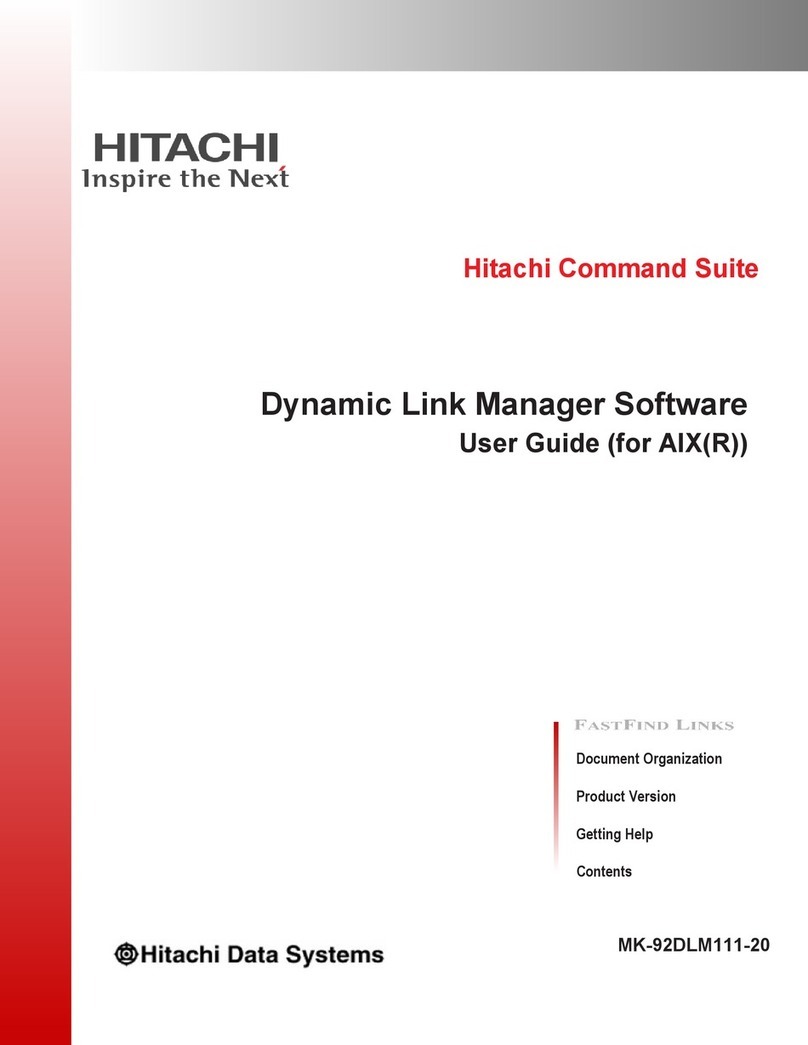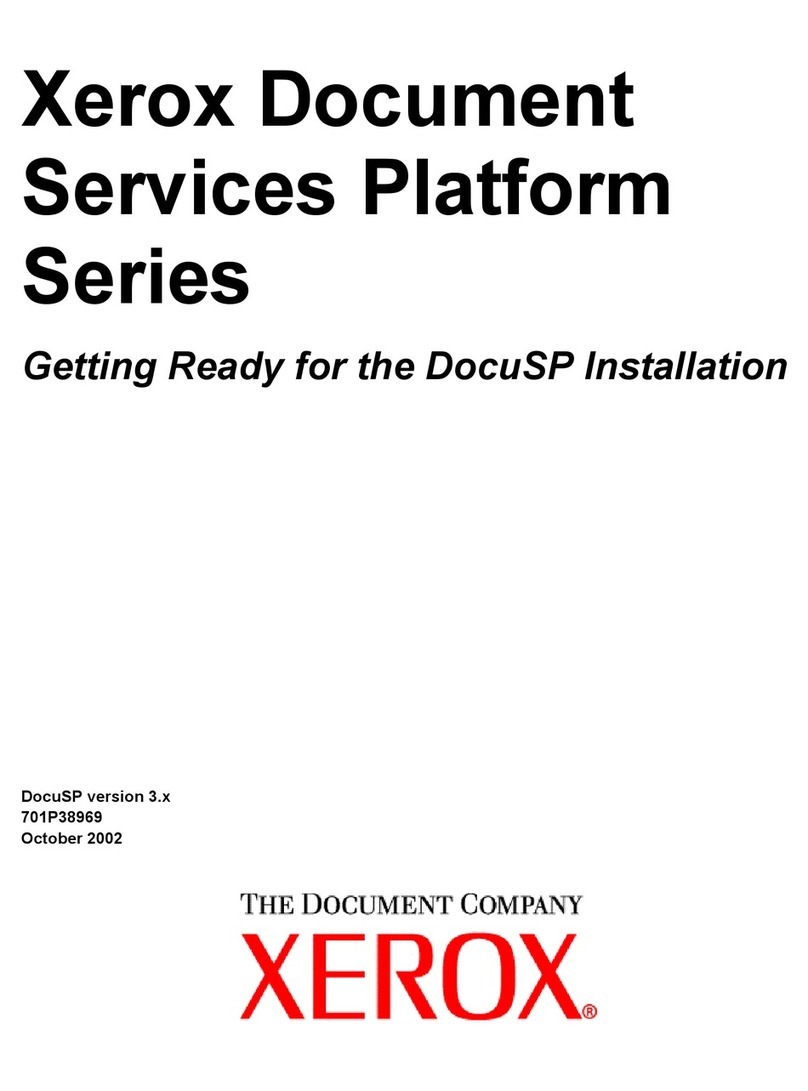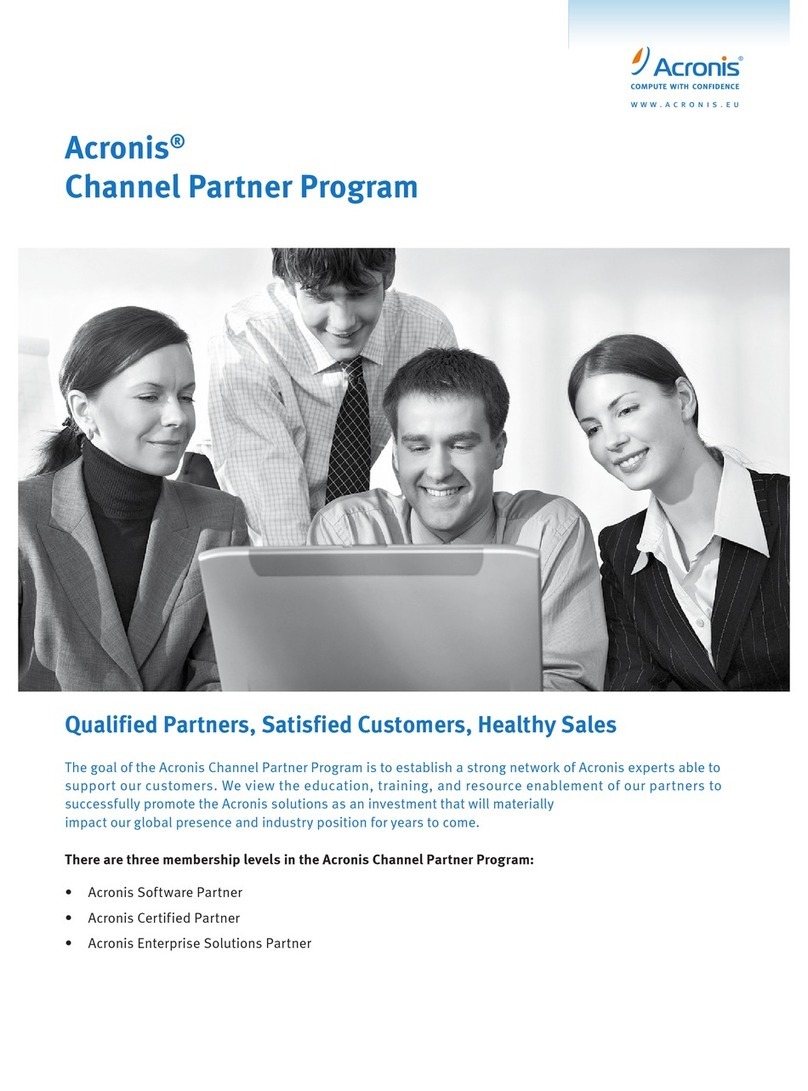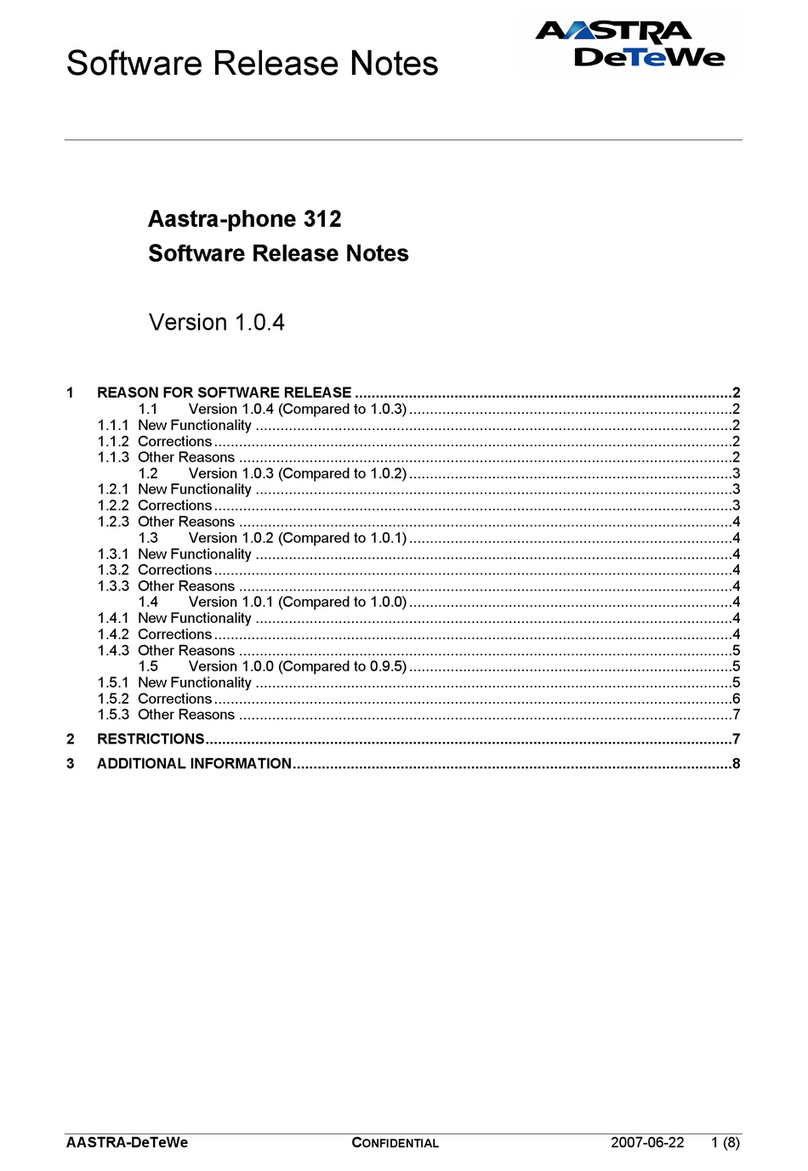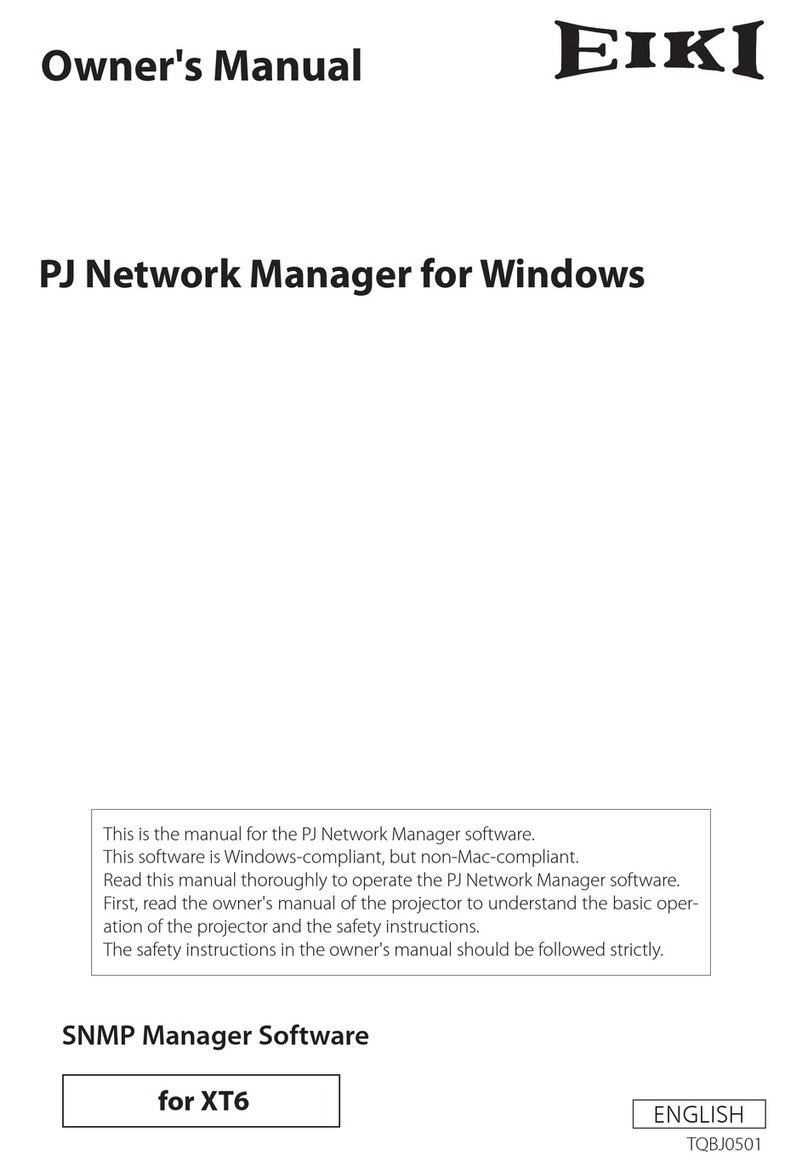Mustek POWERMUST 1008 ONLINE LCD User manual

ViewPower
User’s Manual
Management Software for Uninterruptible Power Supply Systems

Table of Contents
1.ViewPower Overview.............................................................................................. 2
1.1.Introduction..............................................................................................................................2
1.2.Structure.....................................................................................................................................2
1.3.Applications ..............................................................................................................................2
1.4.Features ......................................................................................................................................3
2.ViewPower Install, Quick Start, and Uninstall........................................ 3
2.1.System Requirement...........................................................................................................3
2.2.Software Install......................................................................................................................4
2.3.Software Quick Start...........................................................................................................7
2.4.Software Uninstall ................................................................................................................8
3.ViewPower GUI Interface.................................................................................... 8
3.1.Refresh.........................................................................................................................................9
3.2.UPS Searching.......................................................................................................................10
3.3.UPS Navigation .....................................................................................................................11
3.3.1.Monitored UPS Information..................................................................................11
3.3.2.UPS Remote Control & Monitor ..........................................................................12
4.ViewPower Function Menu................................................................................ 14
4.1.ViewPower Configuration...............................................................................................14
4.1.1.Password Configuration .........................................................................................14
4.1.2.SMS Configuration......................................................................................................15
4.1.3.E-mail Configuration.................................................................................................17
4.1.4.Event Action Configuration...................................................................................19
4.1.5.Wake on LAN.................................................................................................................20
4.1.6.Com.Port Plug And Play Setting.........................................................................21
4.1.7.Log Setting......................................................................................................................22
4.1.8.ModBus Communication Setting........................................................................23
4.1.9.Certificates management.......................................................................................24
4.2.UPS Setting .............................................................................................................................25
4.2.1.Local Shutdown ...........................................................................................................25
4.2.2.Remote Shutdown......................................................................................................27
4.2.3.Parameter Setting......................................................................................................28
4.2.4.Purchasing Information..........................................................................................31
4.3.Control .......................................................................................................................................31
4.3.1.Real-time Control........................................................................................................31
4.3.2.Scheduled On/Off.......................................................................................................33
4.3.3.Scheduled Battery Self-Test.................................................................................34
4.4.View.............................................................................................................................................35
4.4.1.Status.................................................................................................................................35
4.4.2.History...............................................................................................................................37
4.5.Format........................................................................................................................................42
4.6.Language..................................................................................................................................43
4.7.Help..............................................................................................................................................43
Appendix A: Glossary.......................................................................................................... 44
1

1. ViewPower Overview
1.1. Introduction
ViewPower is UPS management software which is perfect for home users and
enterprises. It can monitor and mange from one to multiple UPSs in a networked
environment, either LAN or INTERNET. It can not only prevent data loss from power
outage and safely shutdown systems, but also store programming data and scheduled
shutdown UPSs.
1.2. Structure
ViewPower includes ViewPower service, GUI (user interface) and ViewPower icon.
ViewPower service is the core of ViewPower software. It’s a system program running in
the back end. It will communicate with UPS, record event, notify users with events, and
execute command according to users’ request.
GUI is operated in Browser and communicated with back-end program. Users can
monitor UPSs for real-time status, information and modify UPS setting parameters via
GUI.
ViewPower icon is managing tool for ViewPower software. When ViewPower is activated,
there is an orange plug icon located in taskbar. It also will display pop-up dialog for
current UPS status.
NOTE1: Tray icon only exists under Windows OS.
NOTE2: Supported browser: Internet Explorer, Mozilla, Firefox, Netscape Navigator,
Google chrome, Safari, Opera, Avant Browser, Deepnet Explorer.
1.3. Applications
zMonitor and manage the local UPS connected to local computer
zMonitor and manage other UPSs (with software installed) in LAN
zRemote monitor and manage other UPSs via INTERNET from remote PC (with
software installed)
2

1.4. Features
zAllows control and monitoring of multiple UPSs via LAN and INTERNET
zReal-time dynamic graphs of UPS data (voltage, frequency, load level, battery
capacity)
zSafely OS shutdown and protection from data loss during power failure
zWarning notifications via audible alarm, pop-up screen, broadcast, mobile
messenger, and e-mail
zScheduled UPS on/off, battery test, programmable outlet control, and audible
alarm control
zPassword security protection and remote access management
2. ViewPower Install, Quick Start, and Uninstall
2.1. System Requirement
z256 MB physical memory at least (512 MB is recommended)
z200MB hard disk space at least
zAdministrator authority is required
zMore than 16-bit colors and 800 x 600 or above resolution display is
recommended
zTCP/IP protocol must be installed for network management
zAn available communication port (RS232 serial port or USB port) is needed
zPlatforms supported by software are listed below:
¾Windows 2000
¾Windows 2003
¾Windows XP
¾Windows VISTA
¾Windows 2008(32-bit & x64-bit)
¾Windows 7(32-bit & x64-bit)
¾RedHat Linux 8 and above
¾RedHat Enterprise AS3 and above
3

¾Suse Linux 10 and above
¾Ubuntu 6.10 and above
¾Fedora 5 and above
¾Linux Server: RedHat Enterprise Linux AS5, SUSE Linux 10
¾Linux Desktop: Ubuntu Linux 8.10
¾MacOSX 10.1,10.2,10.3, 10.4, 10.5,10.6
¾MacOS 8, 9
¾Solaris 8、9、10
2.2. Software Install
Step 1 Insert the software CD into CD ROM. will display the installation menu, or you
can run autorun.exe to start the installation in CD directory. Refer to the
diagram 2-1.
Diagram 2-1
Step 2 PC will show the following screen as Diagram 2-2. Then Click “install” button to
start the installation.
Diagram 2-2
Step 1 After clicking install, it will display the installation in process. Refer to the
diagram 2-3.
4

Diagram 2-3
Step 2 Choose wanted language and click “OK” as diagram 2-4.
Diagram 2-4
Step 3 Click “Next” to proceed to the next screen as Diagram 2-5.
5

Diagram 2-5
Step 4 Click “Choose” button to change the default folder. After choosing the installed
folder, click “Next” button. Refer to the following diagram 2-6.
Diagram 2-6
Step 5 Choose the shortcut folder and click “Next” button. Refer to the following
diagram 2-7.
Diagram 2-7
Step 6 It will display the software summary before installation. Click “Install” button to
start the installation and refer to Diagram 2-8.
6

Diagram 2-8
Step 7 Click “Done” button to confirm the installation completely.
Refer to Diagram 2-9.
Diagram 2-9
2.3. Software Quick Start
The Installer will leave a shortcut icon on your desktop. Simply click the shortcut. Then
it will start the software and display an orange plug icon located in taskbar. To launch the
7

GUI, double click the plug icon or choose “open” by clicking right button of the mouse.
Refer to below diagram.
Or, use the Start Menu method; Start >> All Programs >> Viewpower >> Viewpower
Shortcut icon ViewPower icon
NOTE: After software is installed successfully, it will pop up a plug icon in the tray. If
there is an “X” on the icon, the software service is not activated. Under service
inactive situation, if log into windows OS, the software will run normally. If log out
windows OS, the software can’t be operated.
2.4. Software Uninstall
Note: Before uninstall software, you must stop all software programs first and then log
in as “Administrator”! Otherwise it can't be uninstalled completely.
Please choose Start >> All Programs >> Viewpower >> Uninstall. Then follow the
on-screen instruction to uninstall the software.
3. ViewPower GUI Interface
The GUI has five sections as marked in the illustration below:
8

Diagram 3-1
A. Function Menu offers complete tool-set for navigating and setting the GUI.
B. Shortcut Menu provides short cuts to more commonly used functions.
C. Current Monitoring Information displays user ID and monitored UPS name.
D. UPS Navigation indicates all UPS locations in networked environment.
E. Main Window contains information and/or controls that change with each function
menu or shortcut menu selected.
3.1. Refresh
Click the Refresh icon to refresh screen (Refer to Diagram 3-2).
9

Diagram 3-2
3.2. UPS Searching
Step 1 Click the UPS Searching icon to search UPS devices in LAN or INTERNET.
Step 2 Click the UPS search icon (Refer to Diagram 3-3).
10

Diagram 3-3
Step 3 Select LAN band for LAN search or enter IP address for INTERNET search.
Step 4 Click “search” button and the system will start search UPSs. All UPSs found
in LAN or INTERNET will be listed in UPS Navigation section.
3.3. UPS Navigation
It displays all UPSs found through UPS searching function.
CURRENT means currently connected PC and UPS device
LAN means connected PCs and UPS devices in local area network
INTERNET means connected PCs and UPS devices in wide area network
NOTE: The definition of LAN and INTERNET depends on the local PC location.
3.3.1. Monitored UPS Information
Select one UPS from UPS navigation and it will display complete UPS information in
main window. Refer to Diagram 3-4.
zUPS rated information includes rated VA, rated output voltage, rated output
frequency, rated output current, and rated battery voltage.
11

zBattery information includes battery group numbers.
zPurchasing information means UPS purchasing date, battery purchasing date,
warranty for UPS, and warranty for battery.
Diagram 3-4
NOTE: This display screen may be different for different types of UPS.
3.3.2. UPS Remote Control & Monitor
If you want to control and set up the remote UPS, you must log in as an administrator.
There are two ways to remote monitor UPS:
¾Method one: Double click any UPS from UPS navigation and it will pop up a message
window to confirm the monitoring action. Refer to below diagram 3-5.
12

Diagram 3-5
Select “Yes” and it will open another new window to display remote UPS
information. Refer to Diagram 3-6.
Diagram 3-6
NOTE: This display screen may be different for different types of UPS.
13

¾Method 2: Open IE and enter the remote UPS IP address and 15178. For example,
remote UPS ID address is 202.16.53.142.
Please enterhttp://202.16.53.142:15178 in IE. Refer to Diagram 3-7
Diagram 3-7
4. ViewPower Function Menu
4.1. ViewPower Configuration
4.1.1. Password Configuration
It’s password configuration for administrator only. Before operating and configuring the
software, please login first and modify the password. The default password is
“administrator” at first log in. Users can only browse UPS status and information as
Guest status without login as an Administrator. Guest can NOT control or executive any
setting.
Modify password
Step 1 Select ViewPower Configuration>>Password. Refer to Diagram 4-1.
14

Diagram 4-1
Step 2 Enter old password, new password, and retype new password in confirm
password column to modify password for administrator. (The password should
be at least 6 digits) Then click “Apply” button to successfully modify password
for administrator.
NOTE1: Simply click “Login” button on the top right corner to log in the software.
NOTE2: If password is forgotten, it’s necessary to re-install the software.
4.1.2. SMS Configuration
It’s for entering SMS receiver list. In the event of an alarm condition occurring, a
message about UPS status will be sent to the specified users via mobile phone. For the
event receiving list, please configure in “Event Action” column (refer to section 4-1-4).
Step 1 Choose ViewPower Configuration >> SMS. Refer to Diagram 4-2.
15

Diagram 4-2
Step 2 Select communication port and baud rate.
Step 3 Enter mobile phone numbers in “Phone no.” column and click “Add” button to
add phone no. in Receivers List. To delete numbers, simply select phone no.
from “Receivers list” and click “Delete”.
Step 4 Click “Apply” button to save all changes. The “Test” button can be used to send
test SMS to confirm the correct operation. If all parameters are set up correctly,
system will send a test message to all receivers and pop up a successful
message. (Refer to Diagram 4-3) Otherwise, it will pop up a failure dialog to
indicate there is an error for parameter setting. (Refer to Diagram 4-4)
16

Diagram 4-3
Diagram 4-4
NOTE: It’s required to plug-in GSM Modem if sending SMS to mobile phone.
4.1.3. E-mail Configuration
This feature enables the configuration to send alarm mail by SMTP server. For the event
receiving list, please configure in “Event Action” column (refer to section 4.1.4).
17

To use this function, the e-mail service must be correct configured on the computer. All
values in this function page are default empty. This action can’t be executed without the
SMTP information, e-mail account, and password. Besides, the sender account should
be allowed for SMTP/POP3 forwarding.
Step 1 Select ViewPower Configuration >> E-mail. Refer to Diagram 4-5.
Diagram 4-5
Step 2 Enter SMTP server, Send from E-mail address, User name and password. Click
checkbox of password authentication needed for password verify.
Step 3 Enter correct e-mail accounts in E-mail column. Then click “Add” to add into
receivers list. To delete e-mail account, simply select accounts from Receivers
list and click “Delete” button.
Step 4 Click “Apply” to save all changes. The “Test” button can be used to send a test
e-mail to all receivers to confirm correct operation. When the test e-mails are
successfully sent to specific recipients, it will pop up a successful message on
operated PC. Otherwise, it will pop up a failure dialog to indicate there is an
error for parameter setting.
18

NOTE: If using Exchange server for mailbox system, it’s required to have certified
Exchange server(Viewpower configuration -> Certificates management)before
normal operation.
4.1.4. Event Action Configuration
It’s to configure response actions for UPS events. software provides six response
actions after events occur.
1. Event record: It will record event to data log in software after events occur.
This function is default selected.
2. Computer alarm: Computer will beep to remind users after events occur. This
function is only available for Windows OS.
3. Warning dialog (local): It will pop up a message dialog around the software
orange plug icon in taskbar after events occur. This function is default selected.
4. Broadcast: It will send the event message to all PCs with software installed in
LAN network.
5. SMS: It will send the event message to specific mobile phone numbers after
events occur.
6. E-mail: It will send the event e-mail to assigned e-mail accounts after events
occur.
Step 1 Select ViewPower Configuration >> Event Actions. Refer to Diagram 4-6.
19
Other manuals for POWERMUST 1008 ONLINE LCD
1
This manual suits for next models
26
Table of contents
Other Mustek Software manuals
Popular Software manuals by other brands
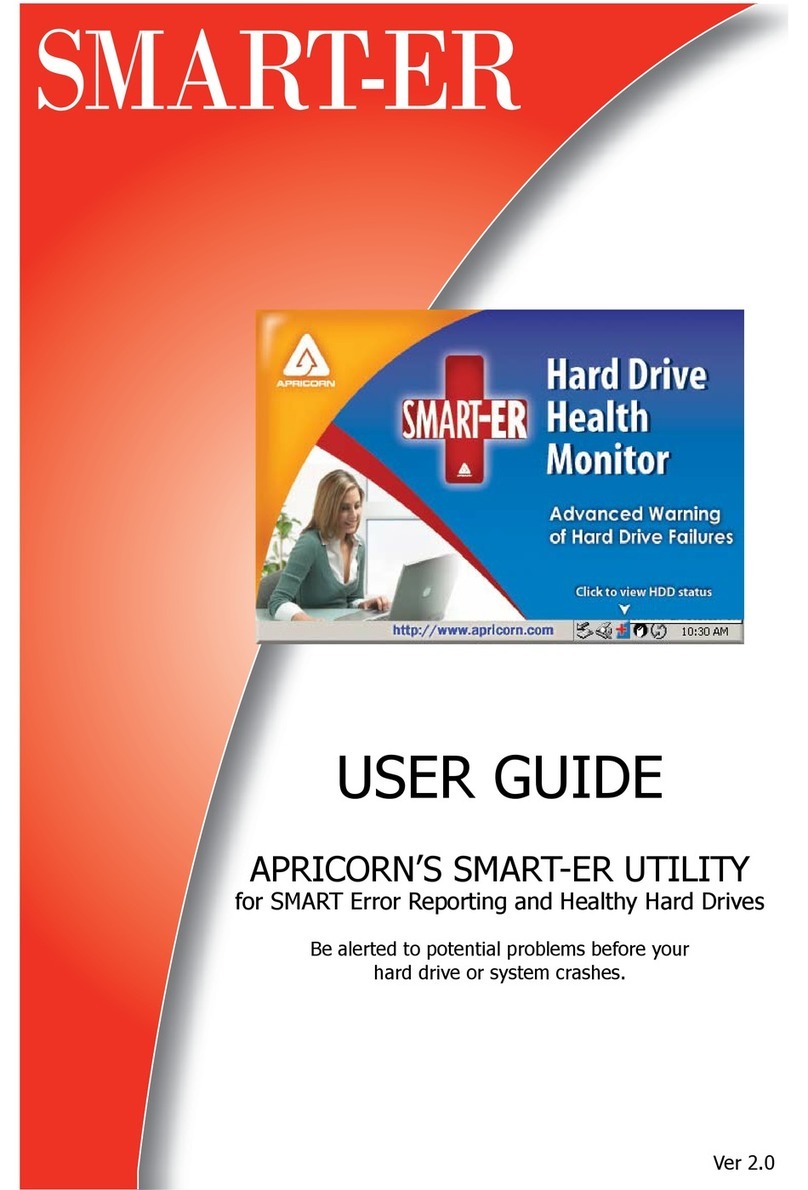
Apricorn
Apricorn SMART-ER user guide
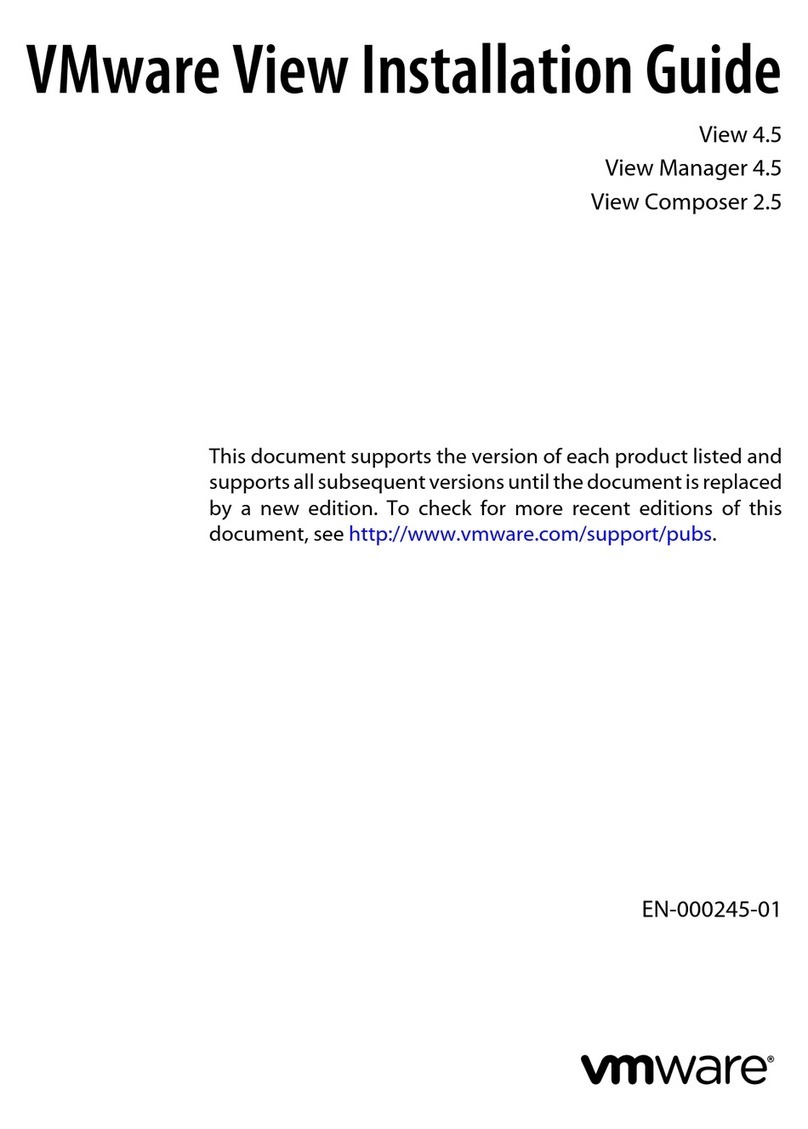
VMware
VMware VIEW 4.5 installation guide
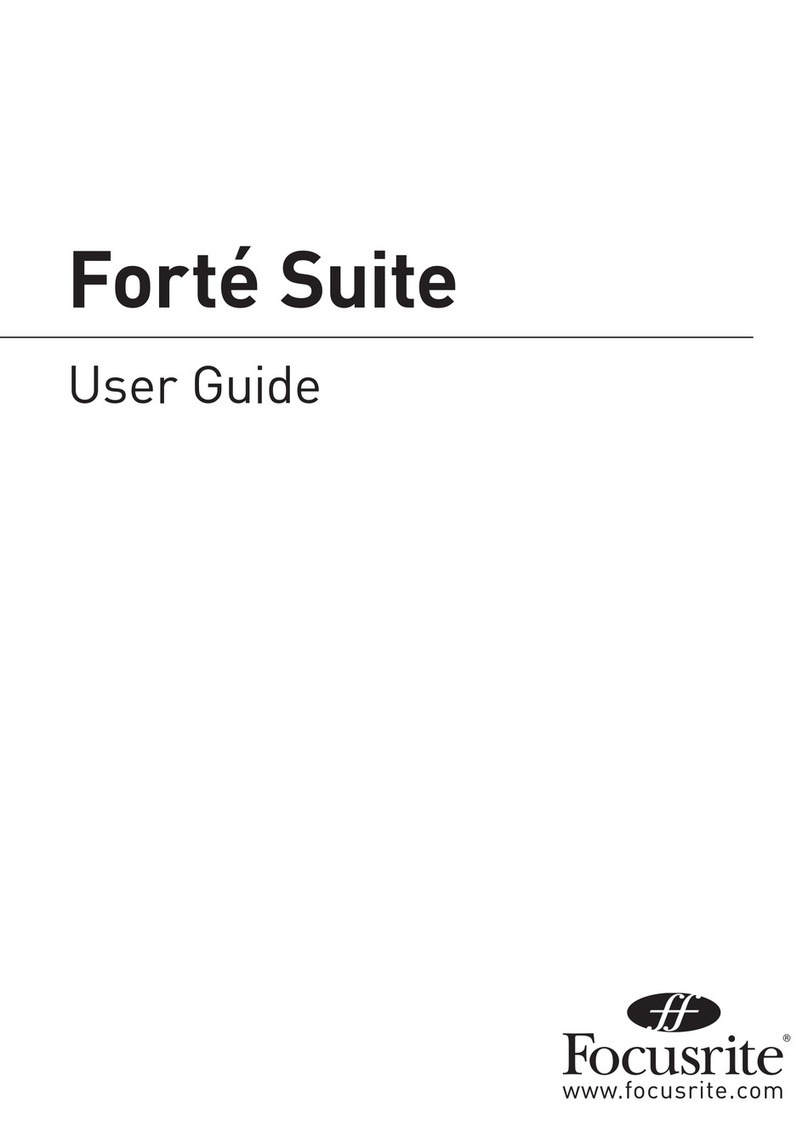
Focusrite
Focusrite Forte Suite user guide

Cisco
Cisco CSACSE-1111-K9 - Secure Access Control Server Solution... installation guide
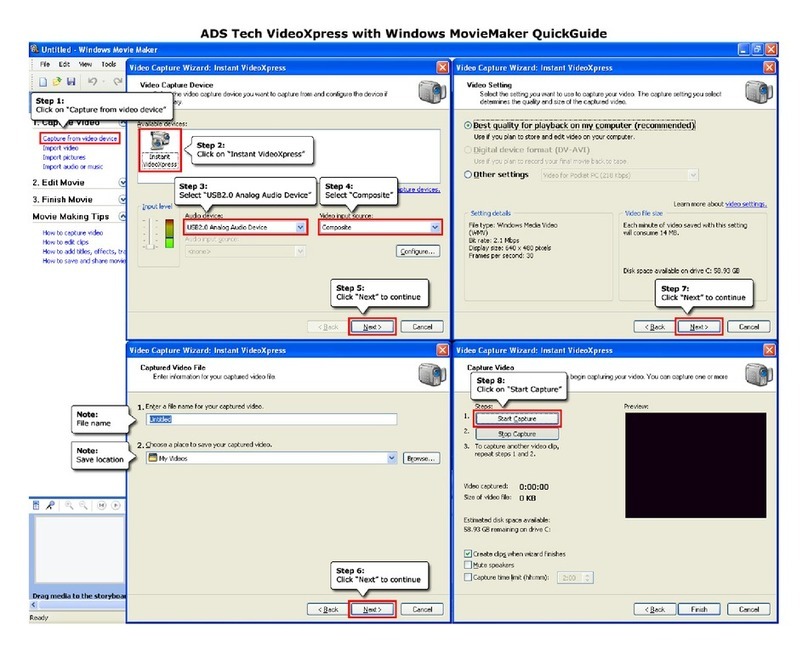
ADS Technologies
ADS Technologies USBAV-191-EF quick guide
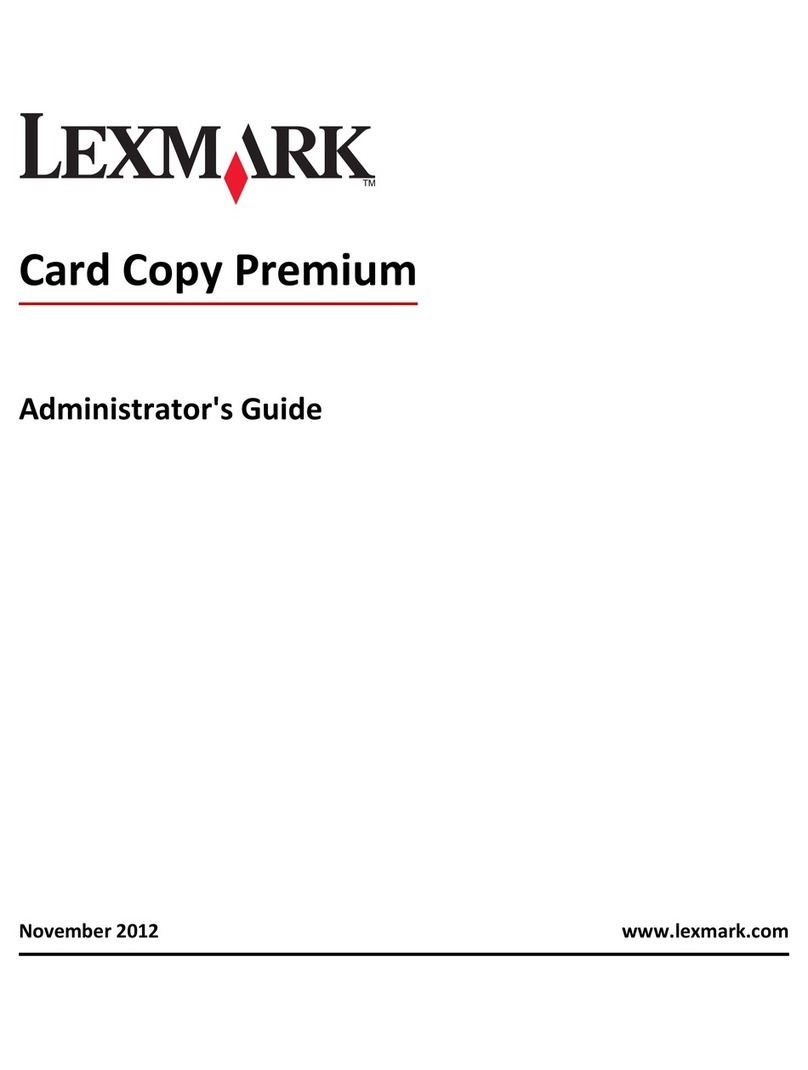
Lexmark
Lexmark Apps Administrator's guide