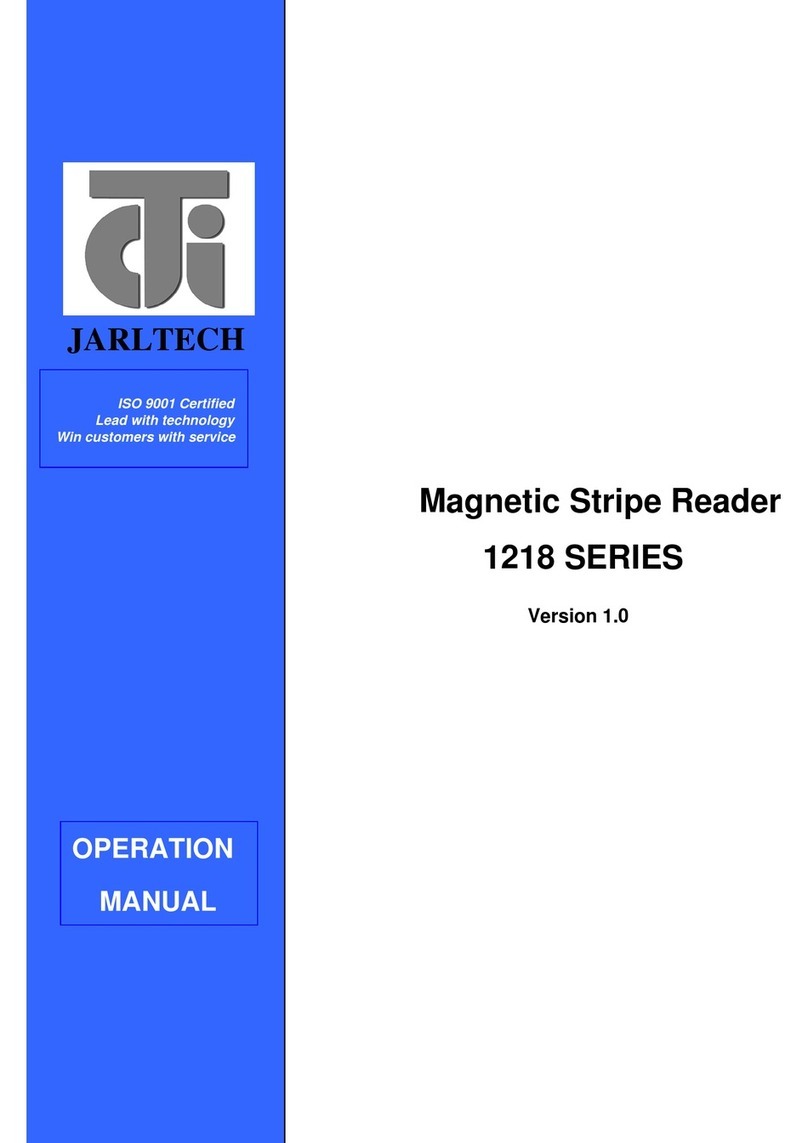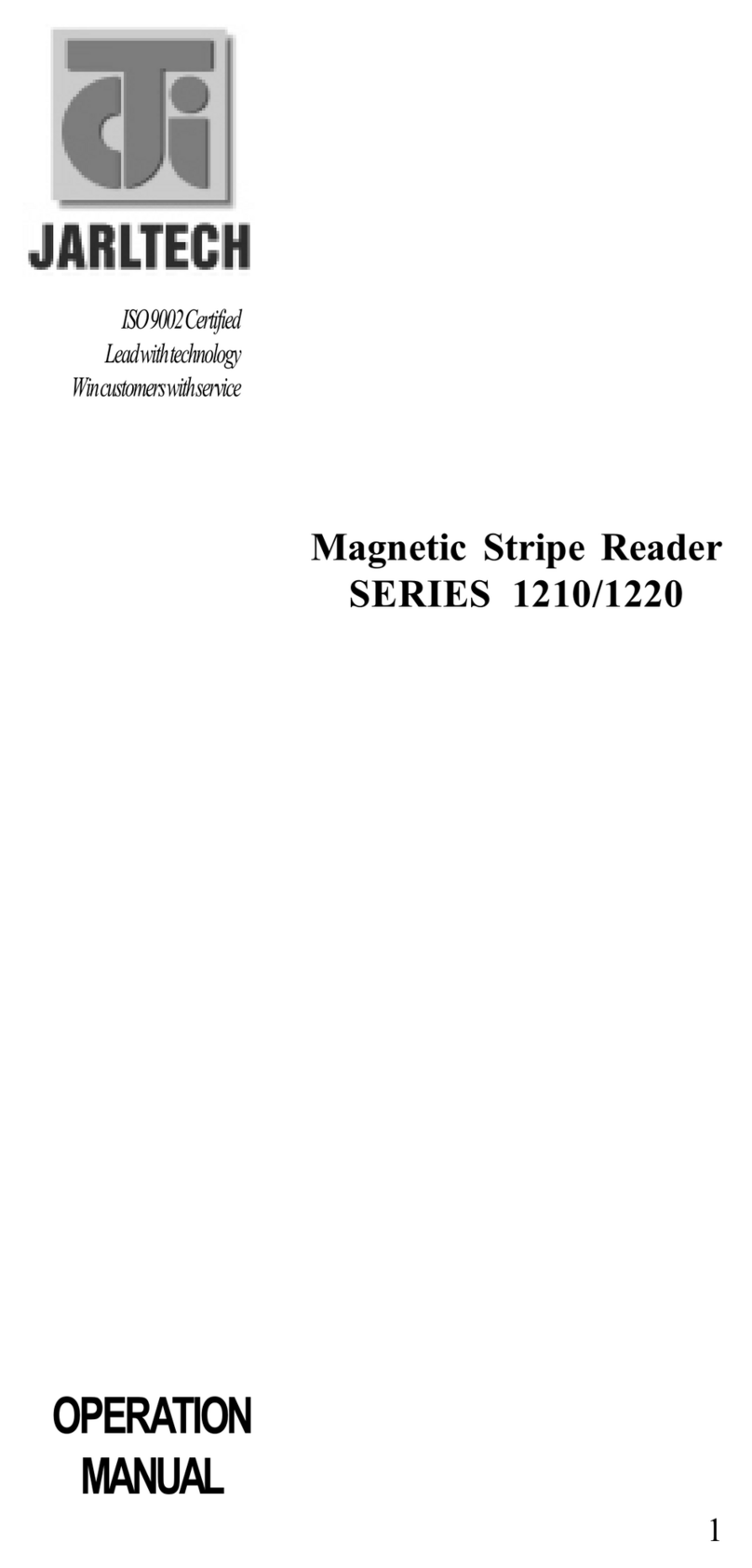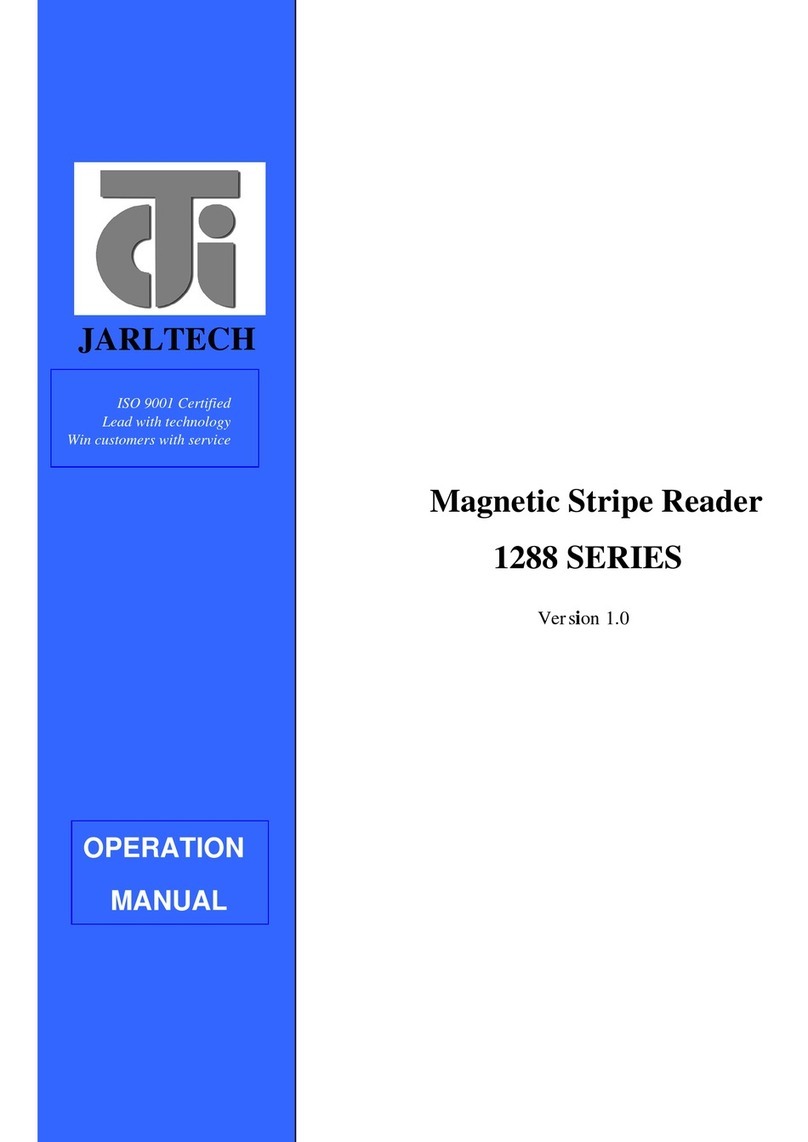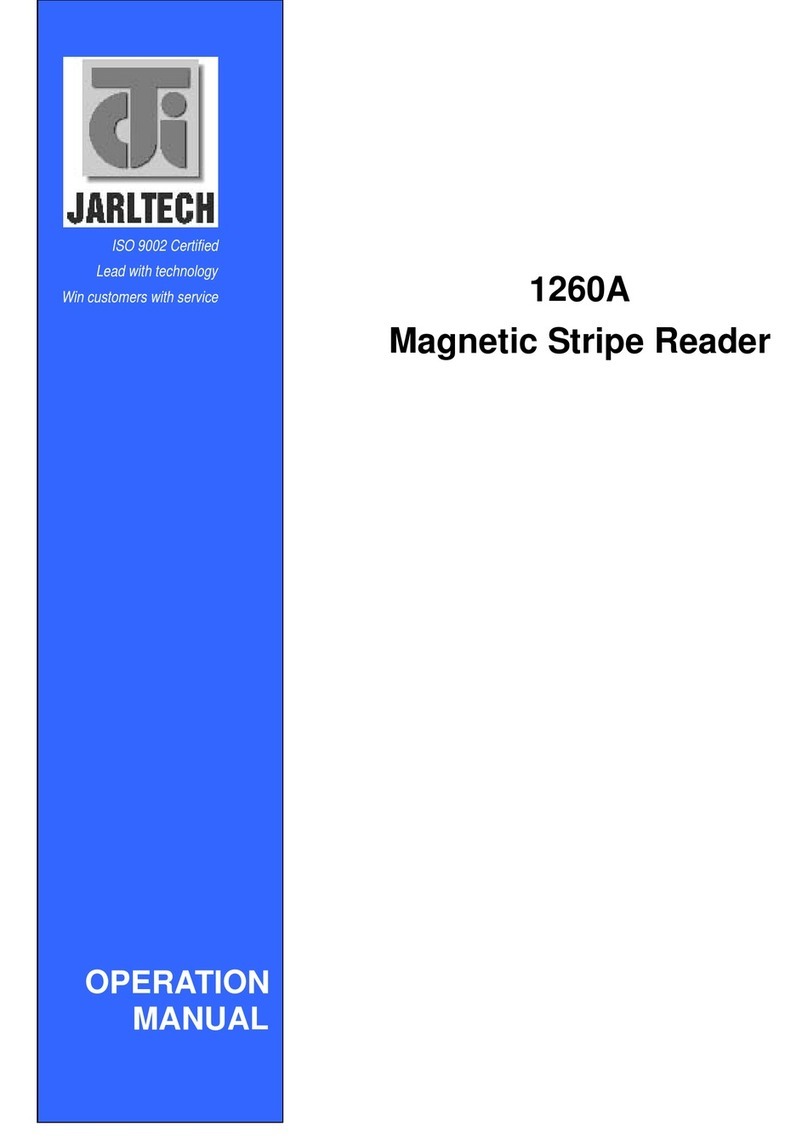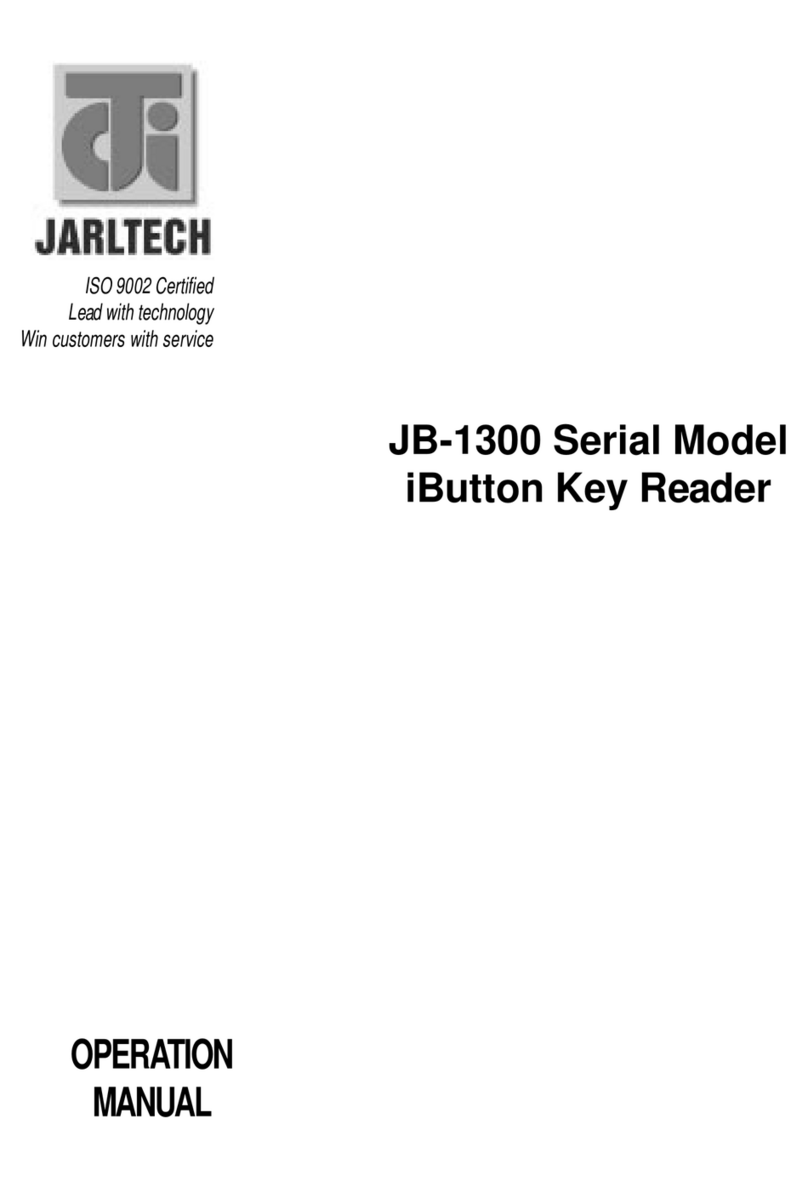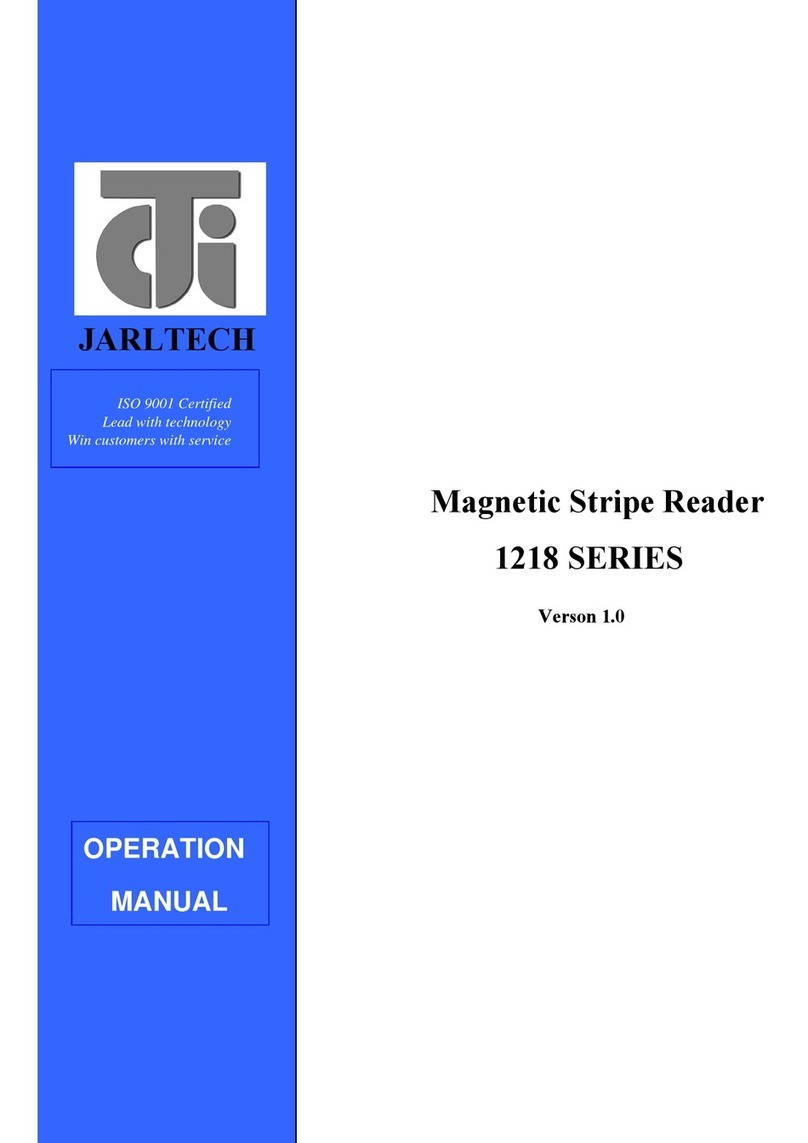3
This equipment has been tested and found to comply
with the limits for Class A digital device. Pursuant to
part 15 of the FCC Rules. These limits are designed
to provide reasonable protection against harmful
interference in a residential installation. This
equipment generates, uses, and if not installed and
used in accordance with the instructions may cause
harmful interference will not occur in a particular
installation. If this equipment does cause harmful
interference to Radio or television reception, which
can be determined by turning the equipment off and
on. The user is encouraged to try correct interference
by one or more of the following measures:
- Reorient or relocate the receiving antenna.
- Increase the separation between the equipment and
receiver.
- Connect the equipment into an outlet on a circuit
different from that to which the receiver is
connected.
- Consult the dealer or an experienced radio/TV
technician for help. This booklet is available from
the U.S. government Printing Office, Washington,
DC 20402, Stock NO.004-000-00345-4.
Caution: Any changes of modifications not
expressly approved by the grantee of this device
could void the user authority to operate the
equipment.
Operation is subject to the following two conditions:
(1) This device may not cause harmful interference.
(2) This device must accept any interference received
including Interference that may cause undesired
operation.