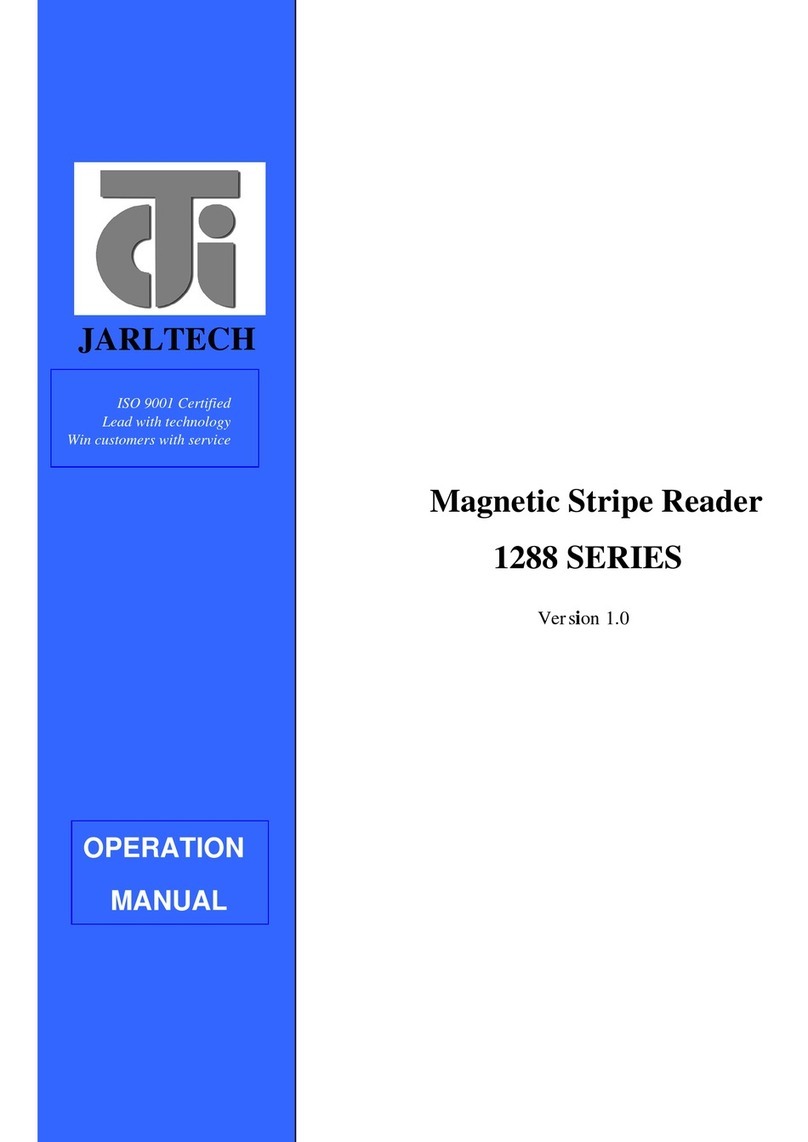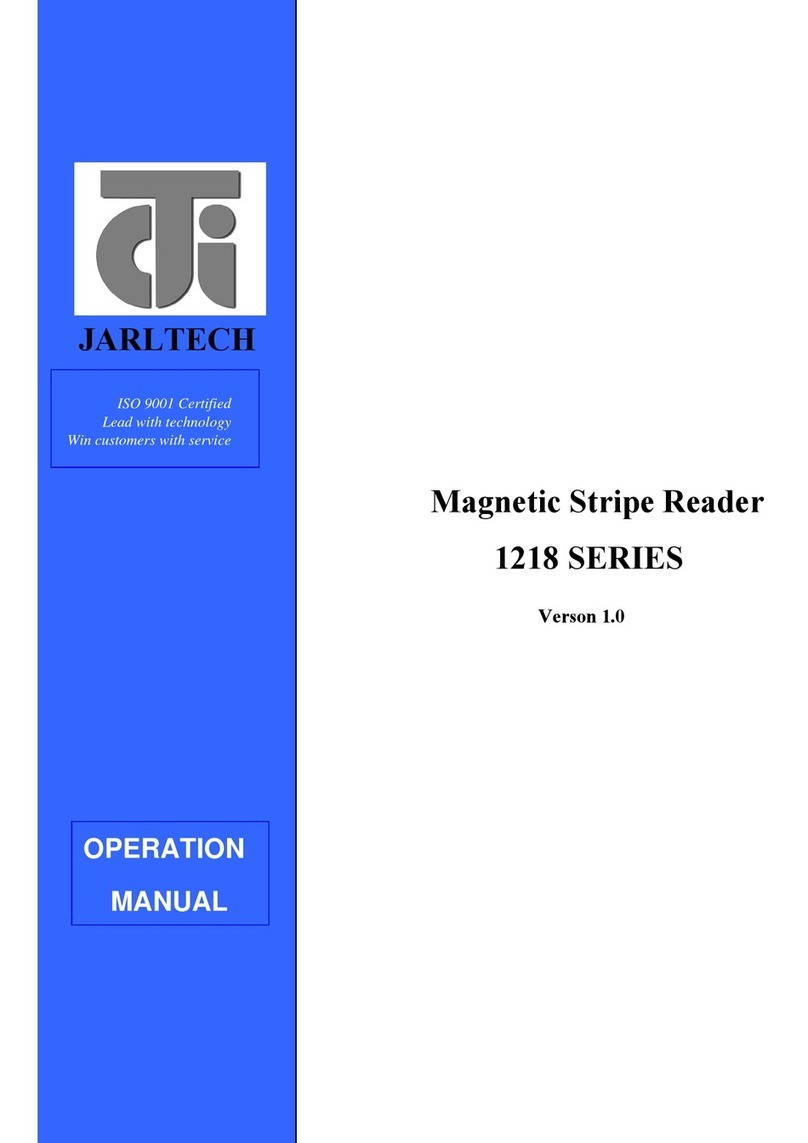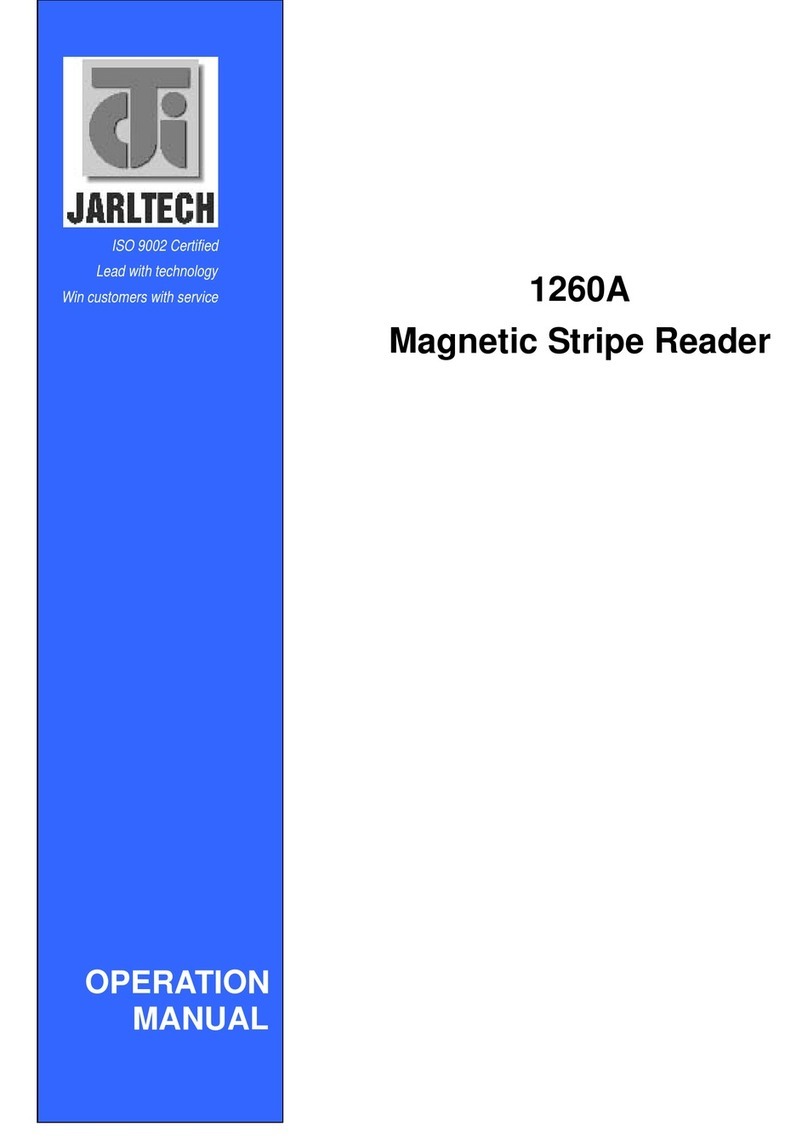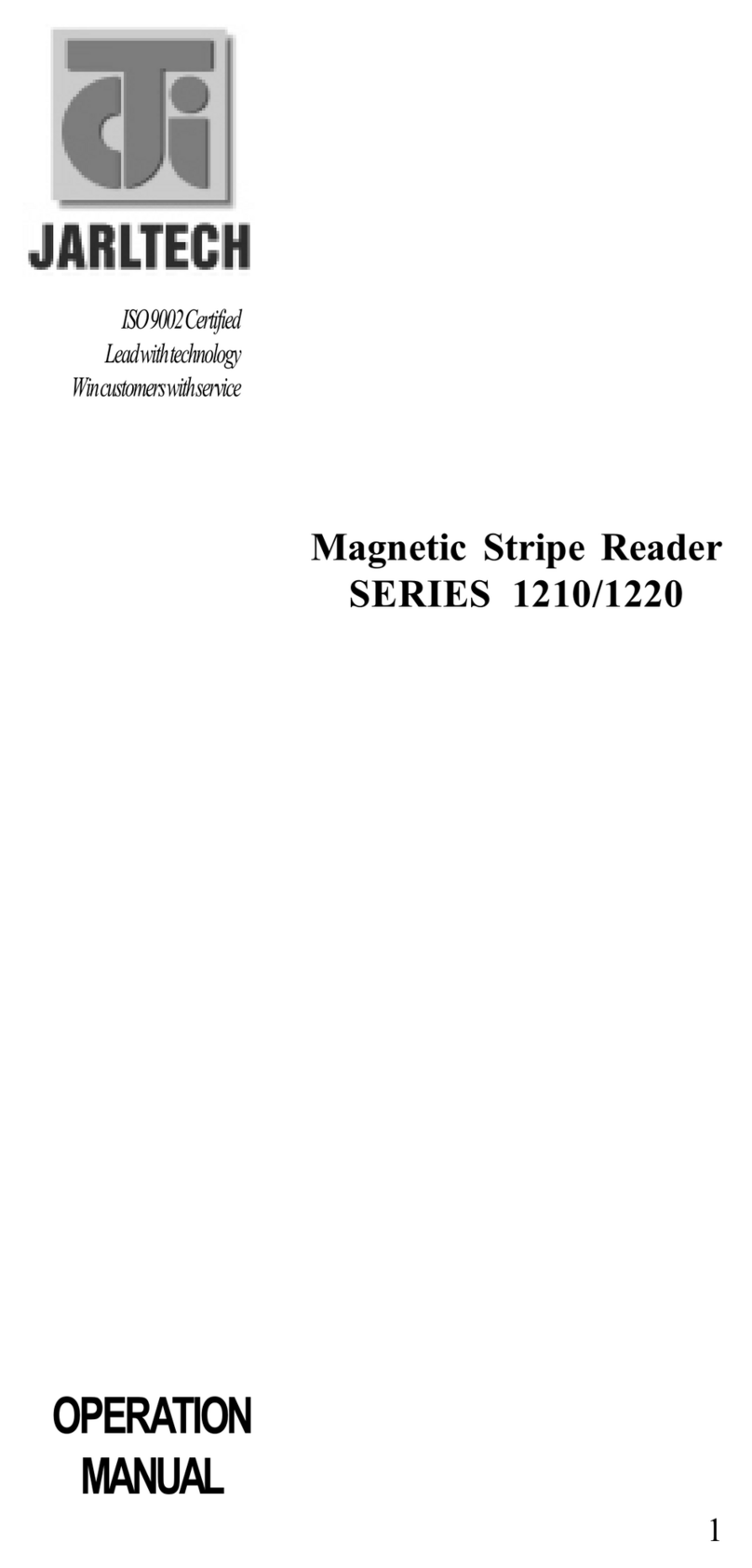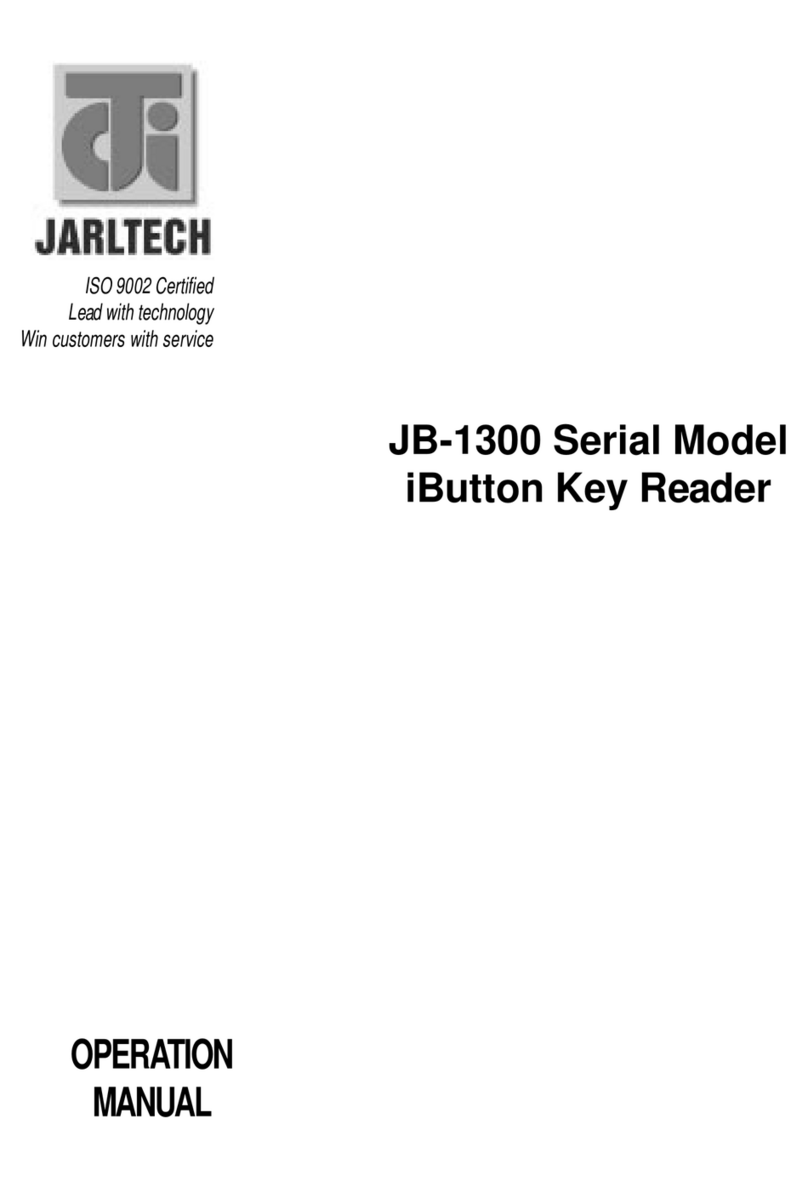MSR 1218 series User’s Manual
Introduction
This product is an advanced bi-directional and non-programmable
magnetic stripe reader. It supports ISO Standard(7810,7811,7812,
7813 format card. It is designed for using with credit authorization
terminals, point-of-sale erminals, portable terminals, personal
computers and banking terminals.
Model MSR keyboard Wedge is designed to be used with IBM/AT
compatible computer and entering data. As if it were being generated
though the Keyboard, no software modification, nor Programming of
input/output devices, nor Addition power supply is needed. Model
MSR RS232 is operated as an on-line card reader which communicates
with any computer via RS232 interface.
The MSR RS 232 needs + 12V DC power from the external power
supply or the internal power of your computer, even the terminal.
The MSR U is with USB 1.1 Interface that communicates with which
computer via USB ports.
CHAPTER 1