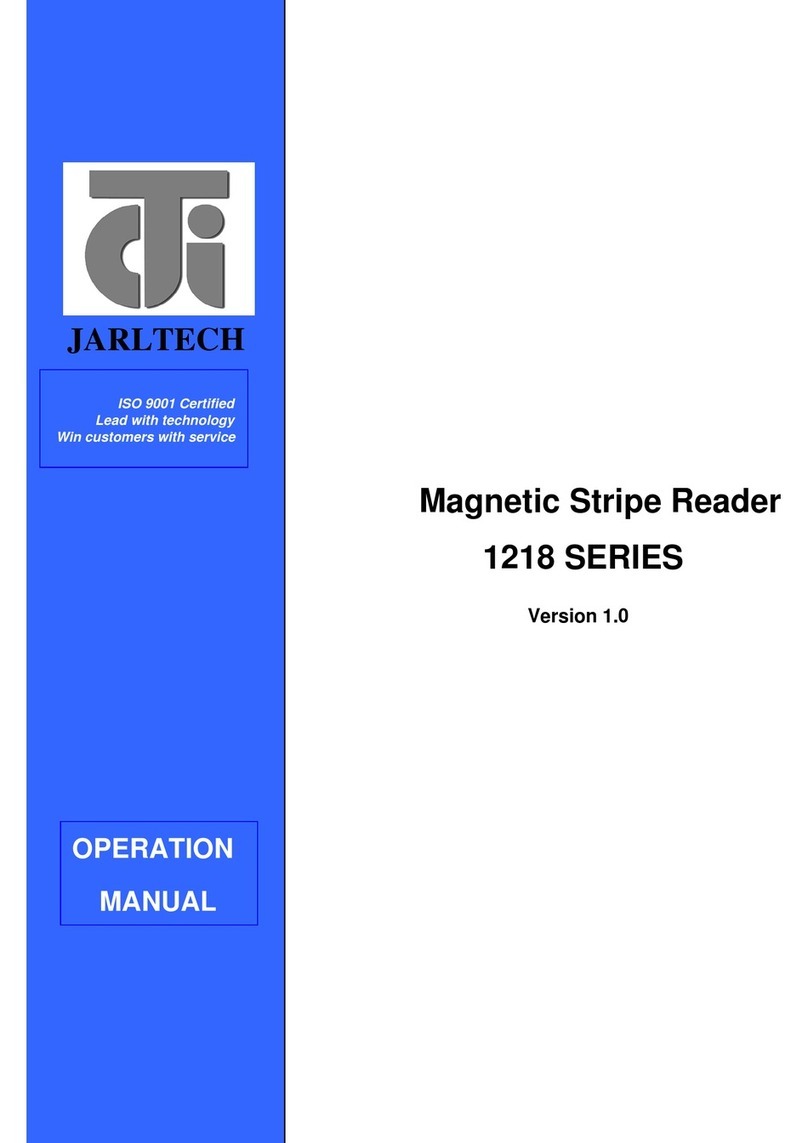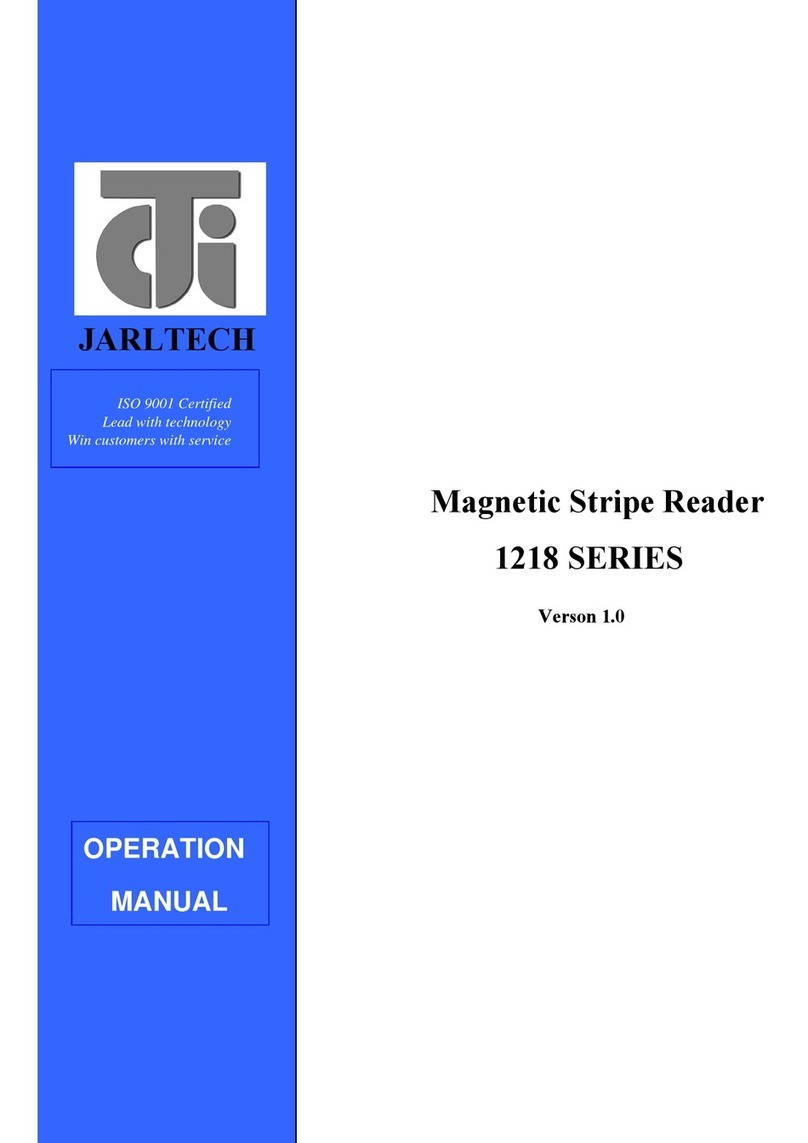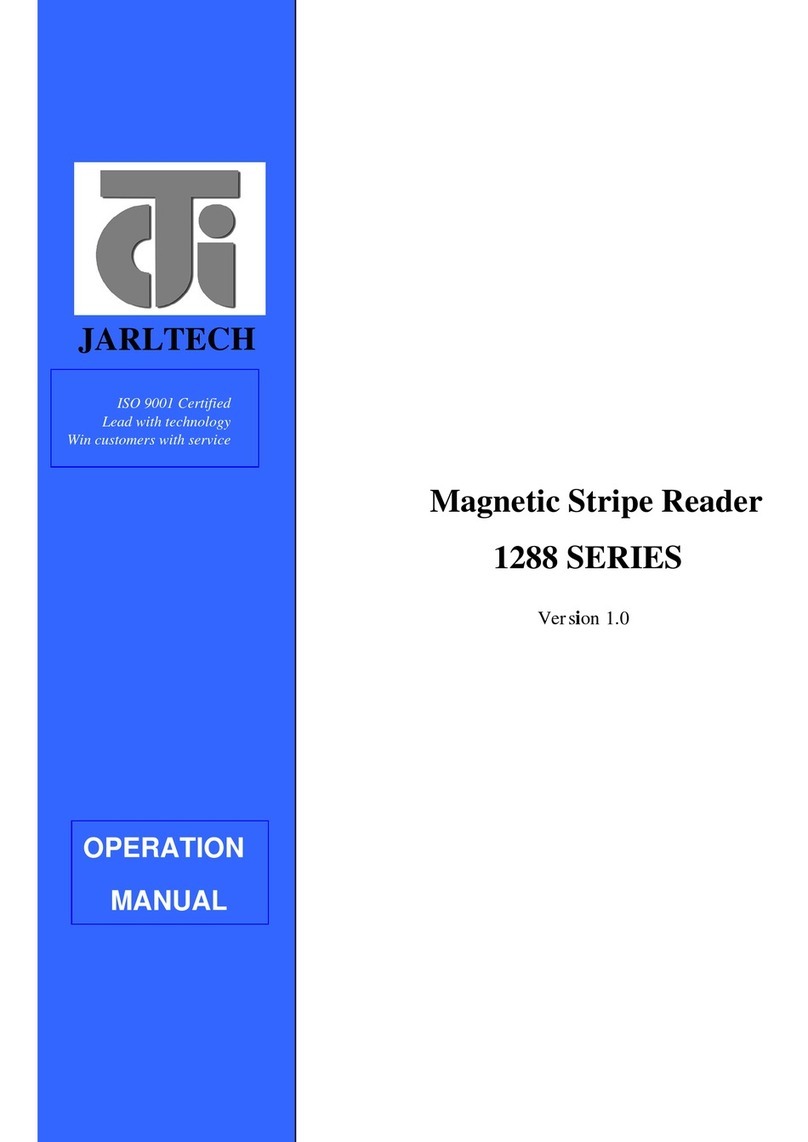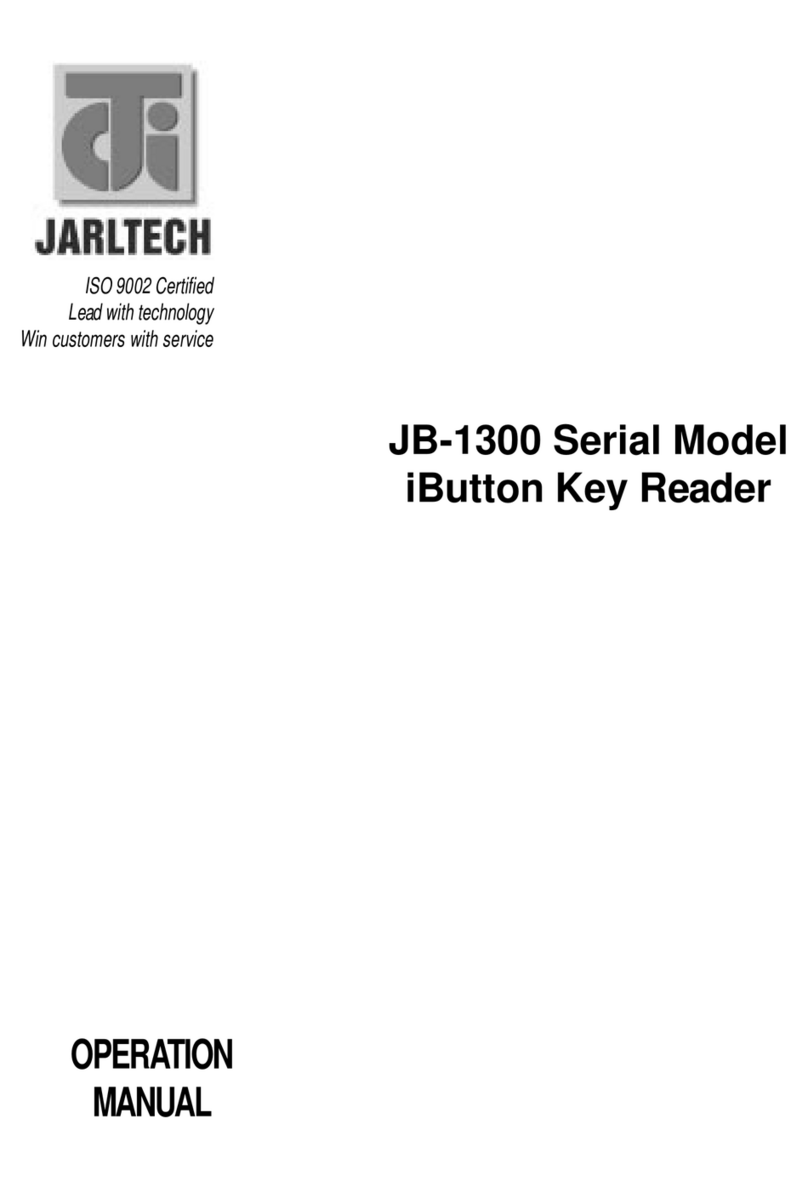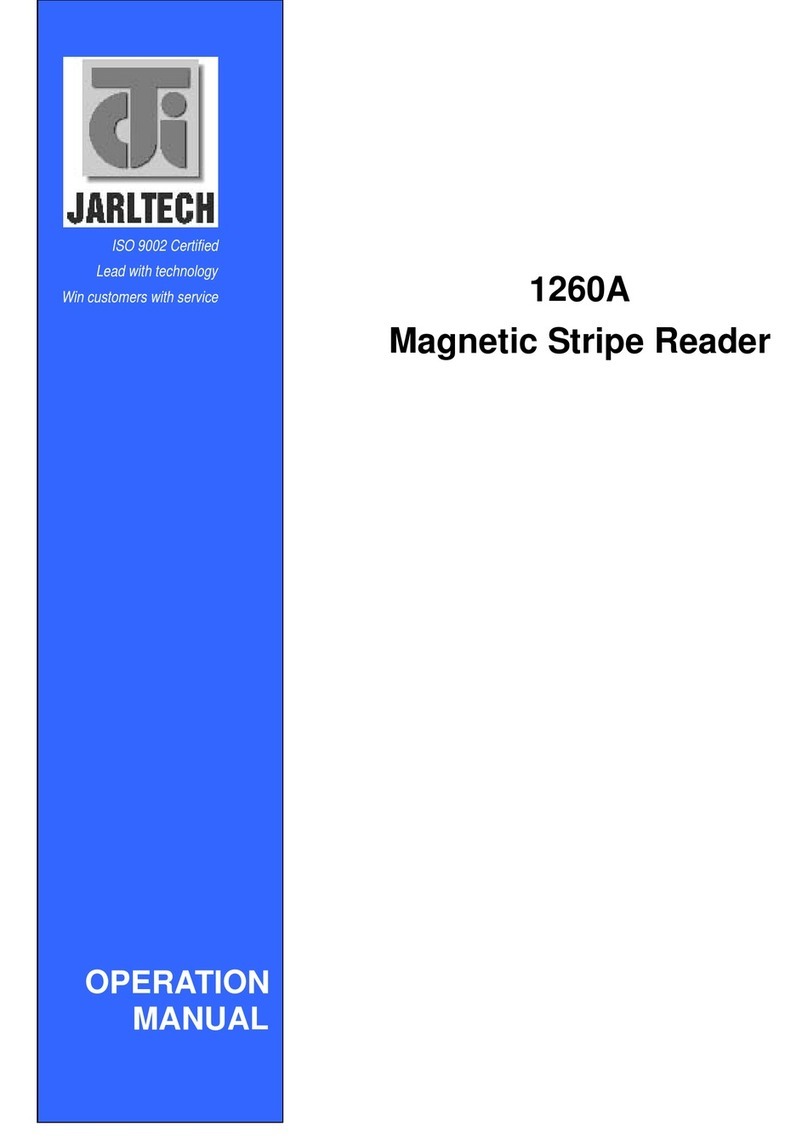5
This eq ipment has been tested and fo nd to comply with
the limits for Class A digital device. P rs ant to Part 15 of
the FCC R les. These limits are designed to provide
reasonable protection against harmf l interference in a
residential installation. This eq ipment generates, ses, and
if not installed and sed in accordance with the instr ctions
may ca se harmf l interference will not occ r in a partic lar
installation. If this eq ipment does ca se harmf l interfer-
ence to radio or television reception, which can be deter-
mined by t rning the eq ipment off and on. The ser is
enco raged to try correct interference by one or more of the
following meas res:
- Reorient or relocate the receiving antenna.
- Increase the separation between the eq ipment and
receiver.
- Connect the eq ipment into an o tlet on a circ it different
from that to which the receiver is connected.
- Cons lt the dealer or an experienced radio/TV technician for
help. This booklet is available from the U.S. government
Printing Office, Washington, DC 20402, Stock NO.004-
000-00345-4.
Operation is s bject to the following two conditions:
(1) This device may not ca se harmf l interference.
(2) This device m st accept any interference received
incl ding interference that may ca se ndesired opera-
tion.
CAUTION
:
Any changes of modifications not expressly
approved by the grantee of this device co ld void the
sers a thority to operate the eq ipment.