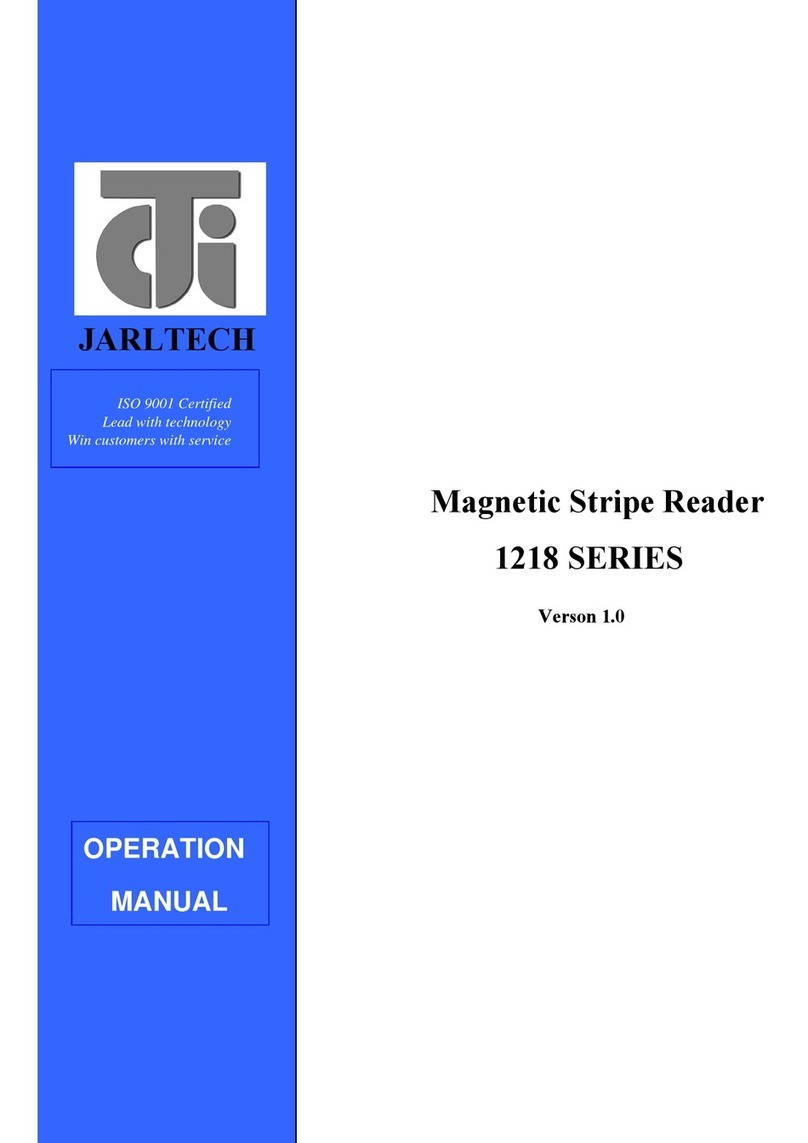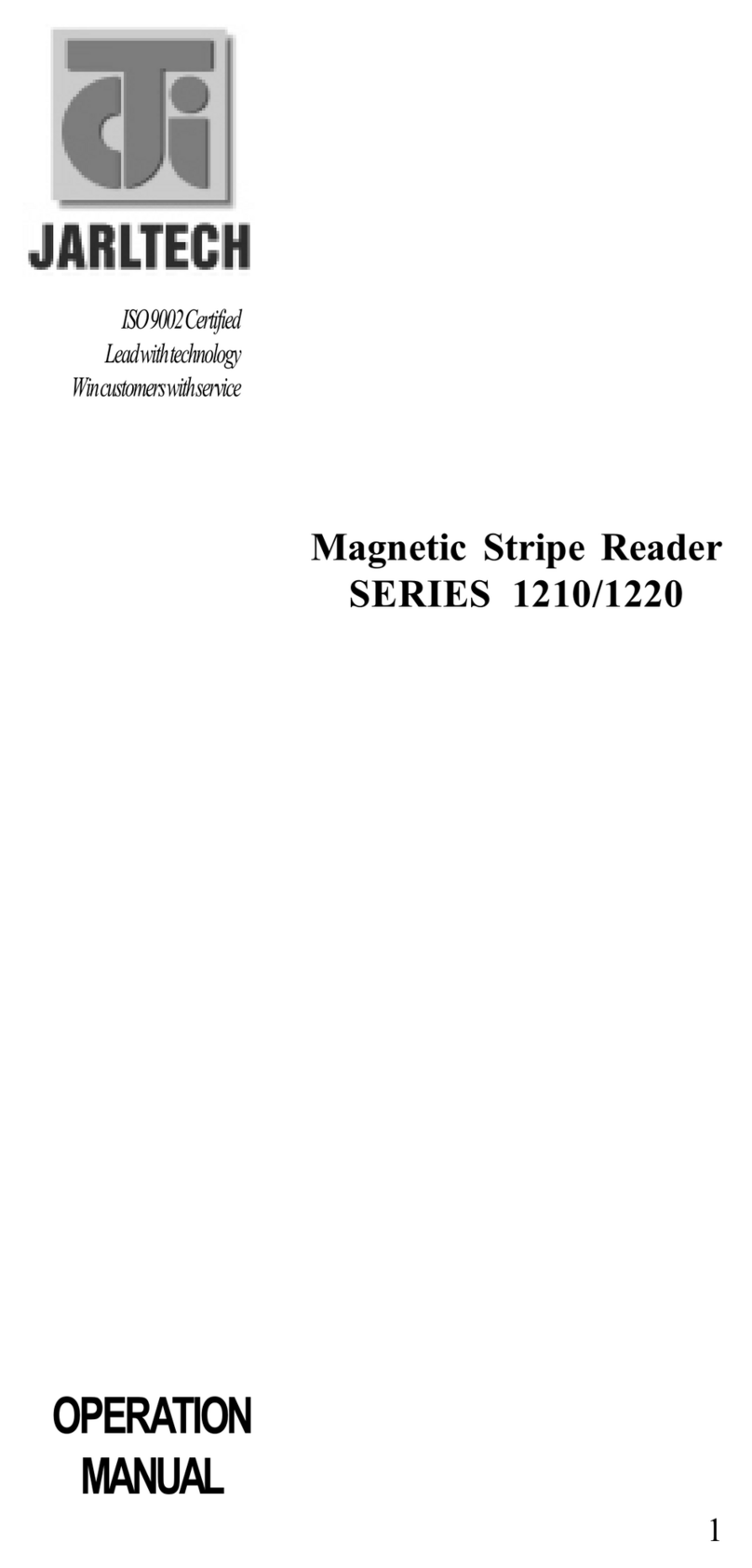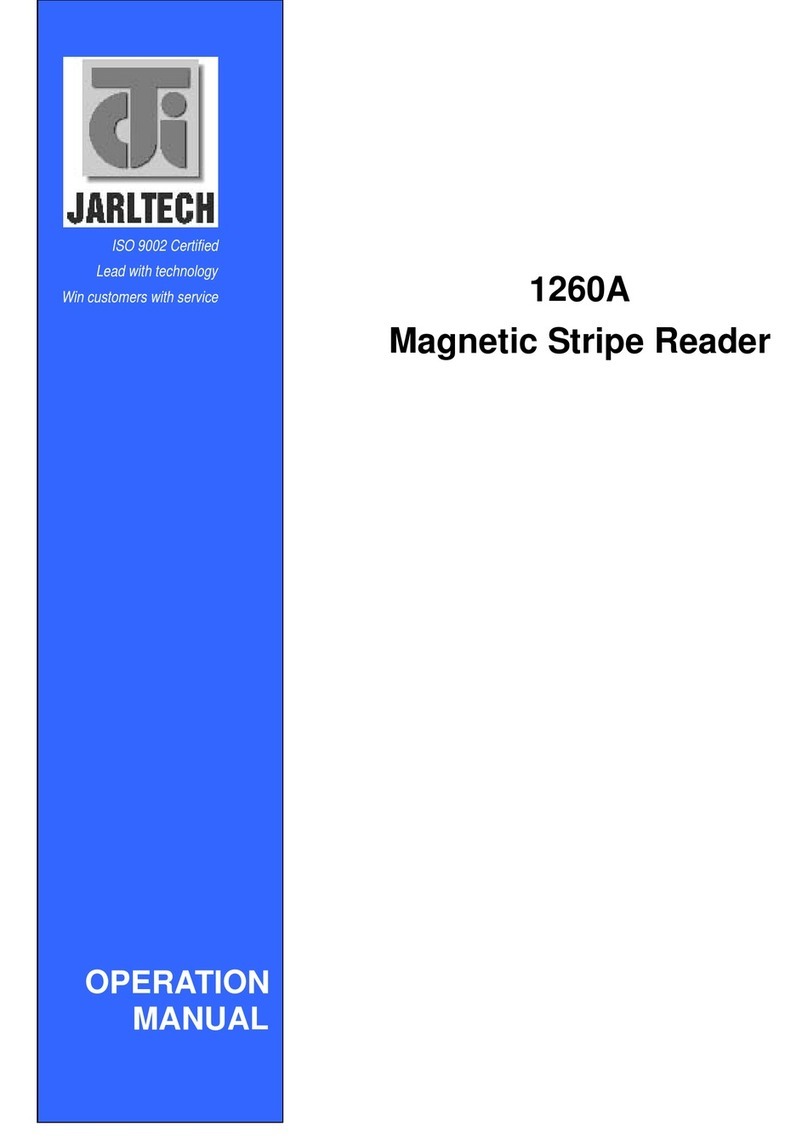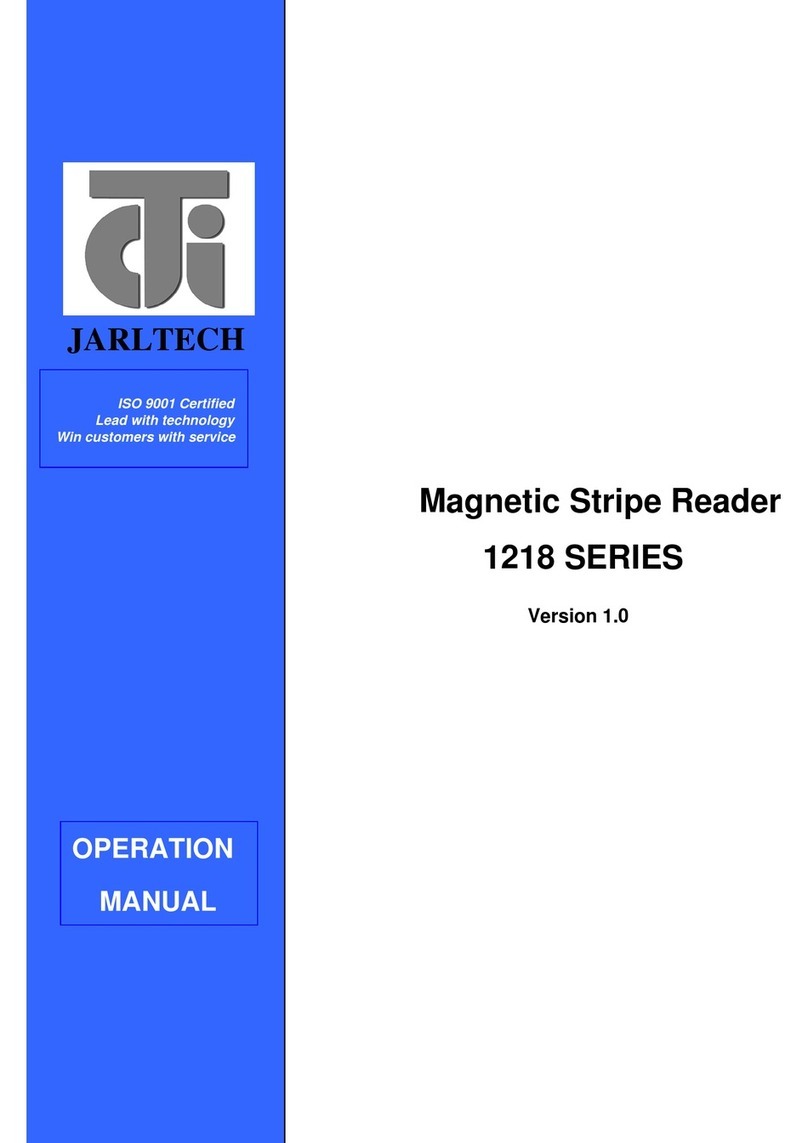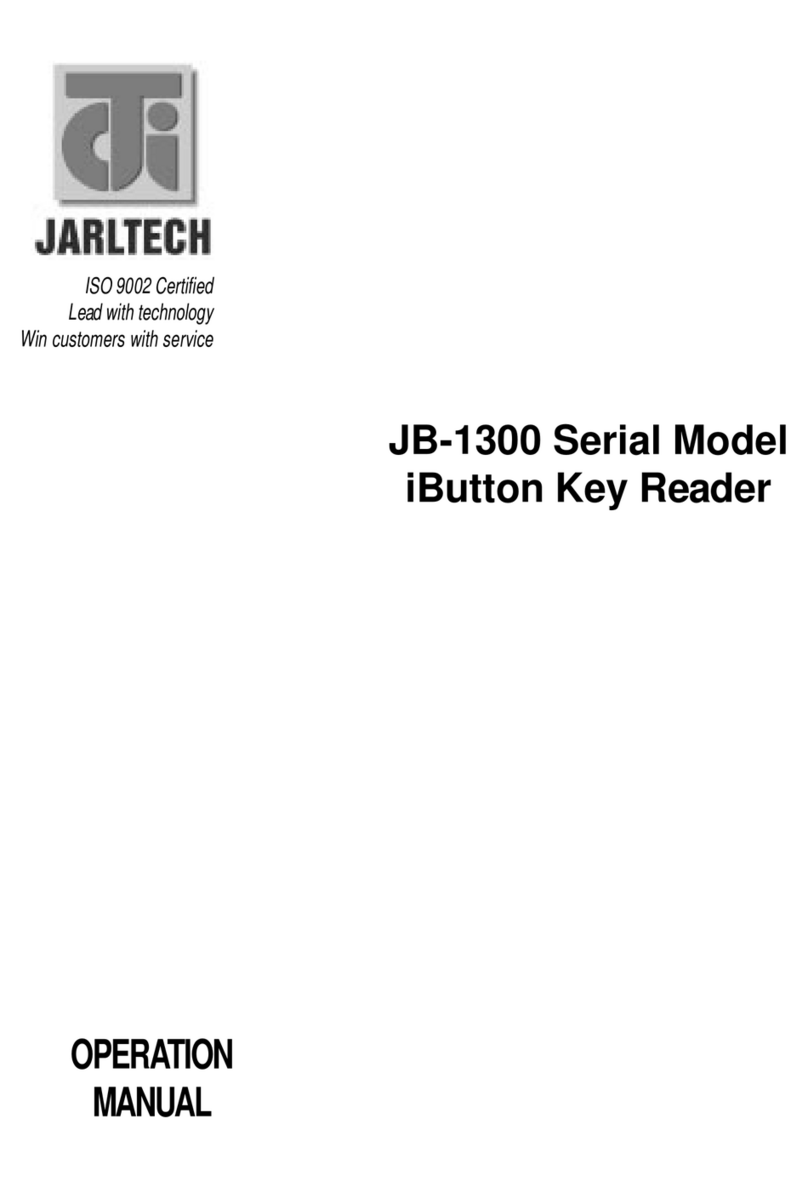MSR 1288series User’s Manual
Introduction
This product is an advanced bi-directional, programmable magnetic
stripe reader.Supports ISO standard(7810,7811,7812,7813) format
card.It is designed for use with credit authorization terminals,
point-of-sale terminals,portable terminals, personal computers and
banking terminals.
Model MSR K is designed to be used with IBM AT compatible
computer, entering data. As if it were being generated though the
Keyboard, no software modification, nor Programming of input/output
devices, nor Addition power supply is needed.Model MSR R operates
as an on-line card reader which communicates with any computer via
an RS232 interface.
The MSR R requires +5v DC from either an external power supply
or internal power of your computer or terminal. Model MSR U with
USB 1.1 Interface ,Communicates with any computer via USB ports .
With the special Windows driver,it can emulate a Visual COM in the
Windows and Application can access via this com port to communicate
with MSR U .
CHAPTER 1