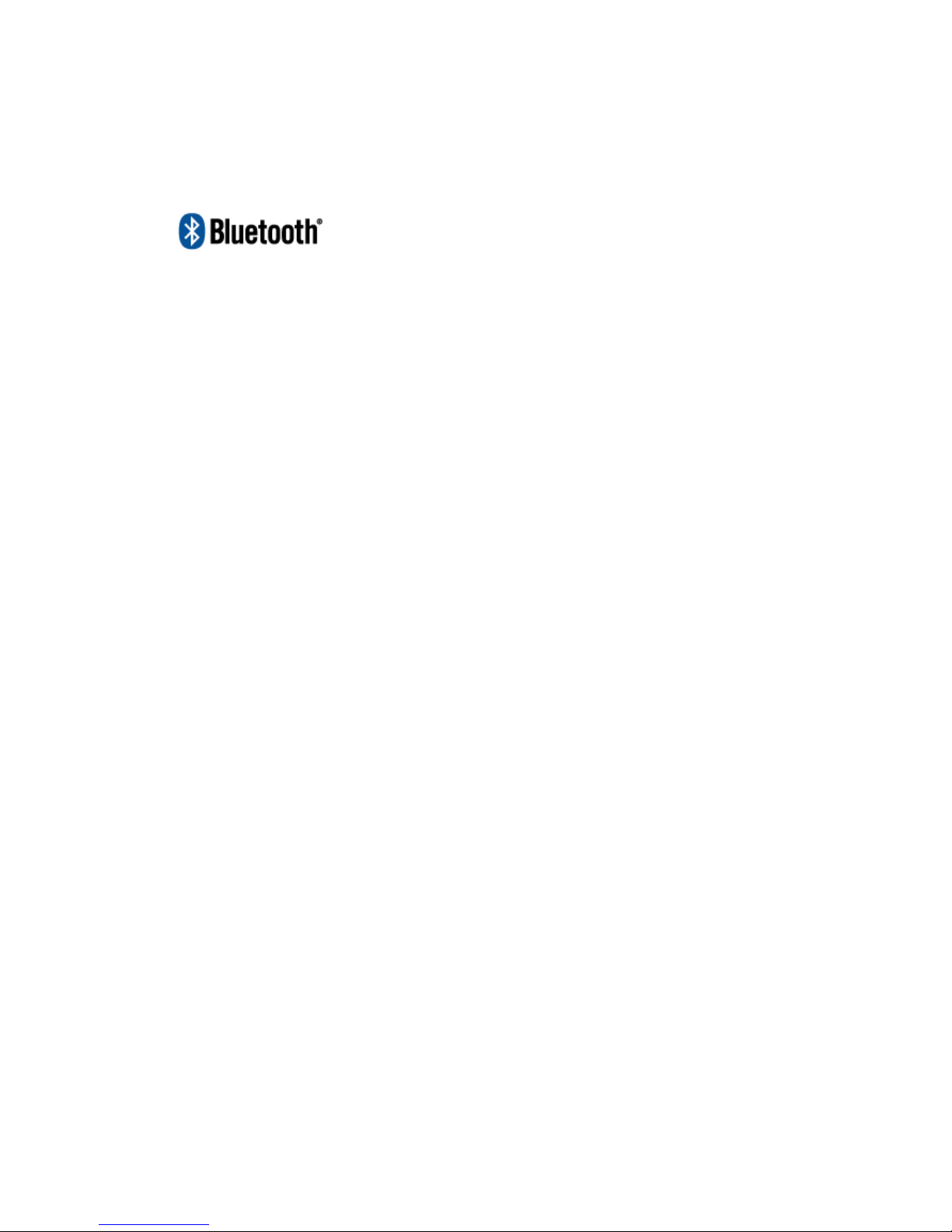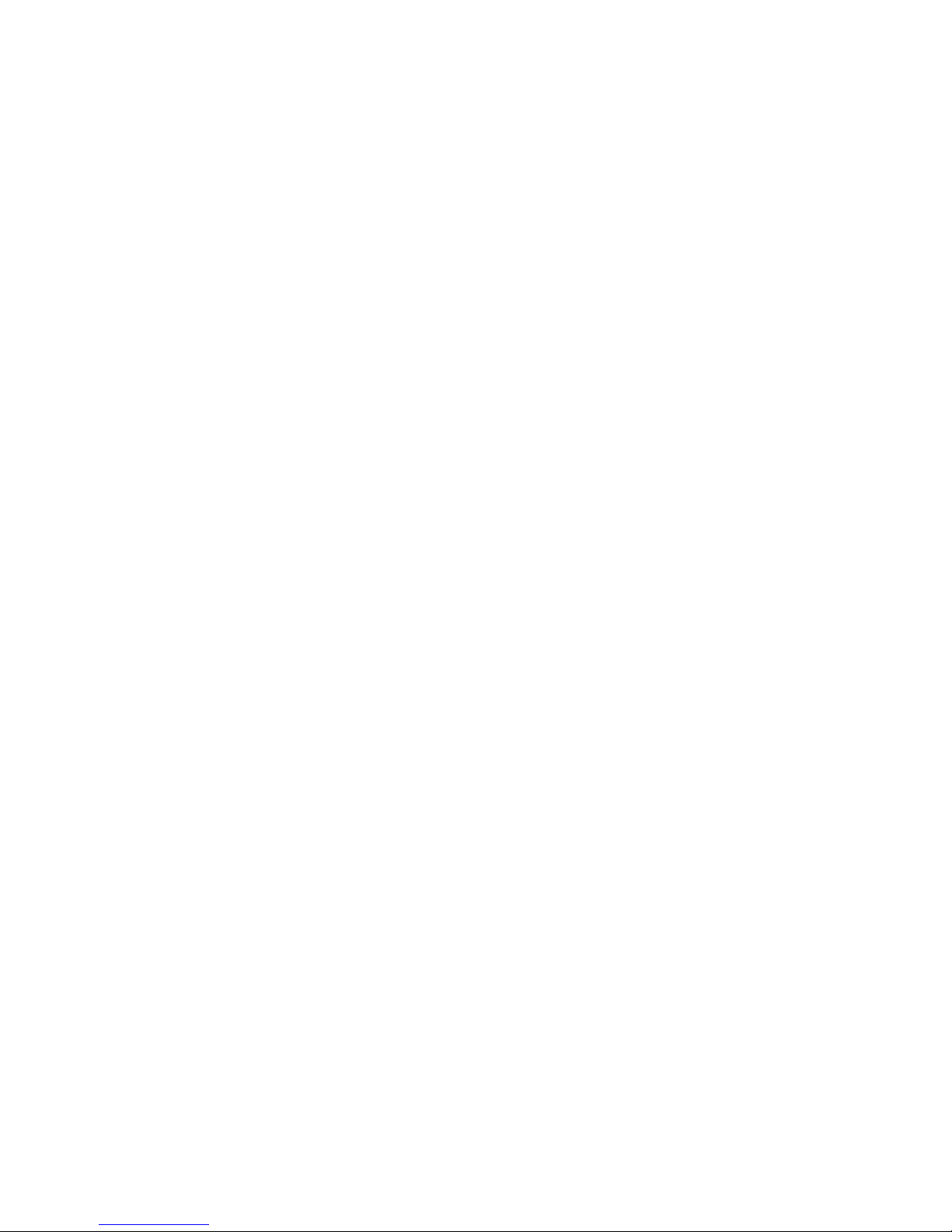99003 Instructions, Revision a.1 11/14/2006 5:44:49 PM
Page 3 of 5
Pairing the headset to a cell phone
1. Once charged, power on the GE 99003 headset by press the power button for 3 seconds. The
blue led on the left ear side of the GE 99003 should start blinking, indicating it is searching for a
paired device. If the device (Bluetooth transmitter has not pair before, you need to let the 99003
headset in to pairing mode Æpress the power button for 6 seconds)
2. Make sure your Bluetooth enabled phone is turned on and within 6 feet of the headphones. Use
the phone’s menu system to pair it with your cell phone if you want to be able to interrupt the
music. See the cell phone’s manual for directions on how to set your phone to pair with the
headphones. Directions for most phones are as follows, however your phone may vary.
a. Go to the options or settings menu–select Bluetooth
b. Enable phone for Bluetooth operation
c. Enable the GE 99003 headset to pairing mode
d. Search for Bluetooth devices
e. Once the search for devices is complete, you should find the GE 99003 headphones
f. Go through pairing sequence and connect to the GE 99003 headphones
g. Enter pass code “0000” if asked
h. Select “connect to GE 99003”
Connecting
1. ”Pairing” creates a link between a Bluetooth-enabled cell phone and the GE 99003 stereo
headphones. It allows the phone to remember the headset’s unique Bluetooth ID. You may add it
to your phone’s “Paired Device” list. The headset needs to be paired only ONE time with the
phone before use.
2. Once your phone is paired, some phones require another step of connecting to the device.
Please check your phone’s manual on how to connect via Bluetooth.
3. Connect via your cell phone to the GE 99003. Please check your cell phone owner’s manual for
further information.
4. The blue LED Indicator on front of the left ear side blinks slow and steady to communicate pairing
and connecting is successful.
5. Once the headphones are paired, they can be easily connected to the phone via the phone’s
menu system if you add them to the “Paired Device” list. Some phones will connect automatically
while other phones will require you to go back into your Bluetooth menu on your cell phone and
connect. If the pairing information is deleted from the phone, the headset must be paired with the
phone again.
Pairing the Headphones to an Audio Source
Make sure headphones are on and that your audio source is Bluetooth-enabled or you’ve purchased a
stand-alone transmitter to make your audio source Bluetooth-capable.
1. Turn on the headset and let it in to the pairing mode first then your Bluetooth-enabled audio
source or transmitter. They should pair automatically within two minutes after both device are all
in the pairing mode in.
2. When pairing is complete, the blue Pairing LED indicator on the headset will blink steady and
slowly. You should now hear the music playing from your transmitter thru the headphones.
3. If the audio source does not automatically pair to the GE 99003, turn off the GE 99003 and the
transmitting device, then try again. This will cause the GE 99003 and your cell phone to loose
their connection.
4. Turn on the transmitting device and then the GE 99003 again. While the GE 99003 and your
audio device are pairing you will see the Blue LED and Red LED on the GE 99003 flashing
quickly. Once your GE 99003 is paired you will see a slow and steady Blue LED blinking.
Note: Up to two minutes may be required to pair the headset with a Bluetooth-enabled product or
transmitter for the first time. Subsequent signal searches will be quicker.
Volume Control
Press or hold the Volume Up or Volume Down button to adjust. You will hear a beep when you adjust the
volume to the maximum or minimum sound level.