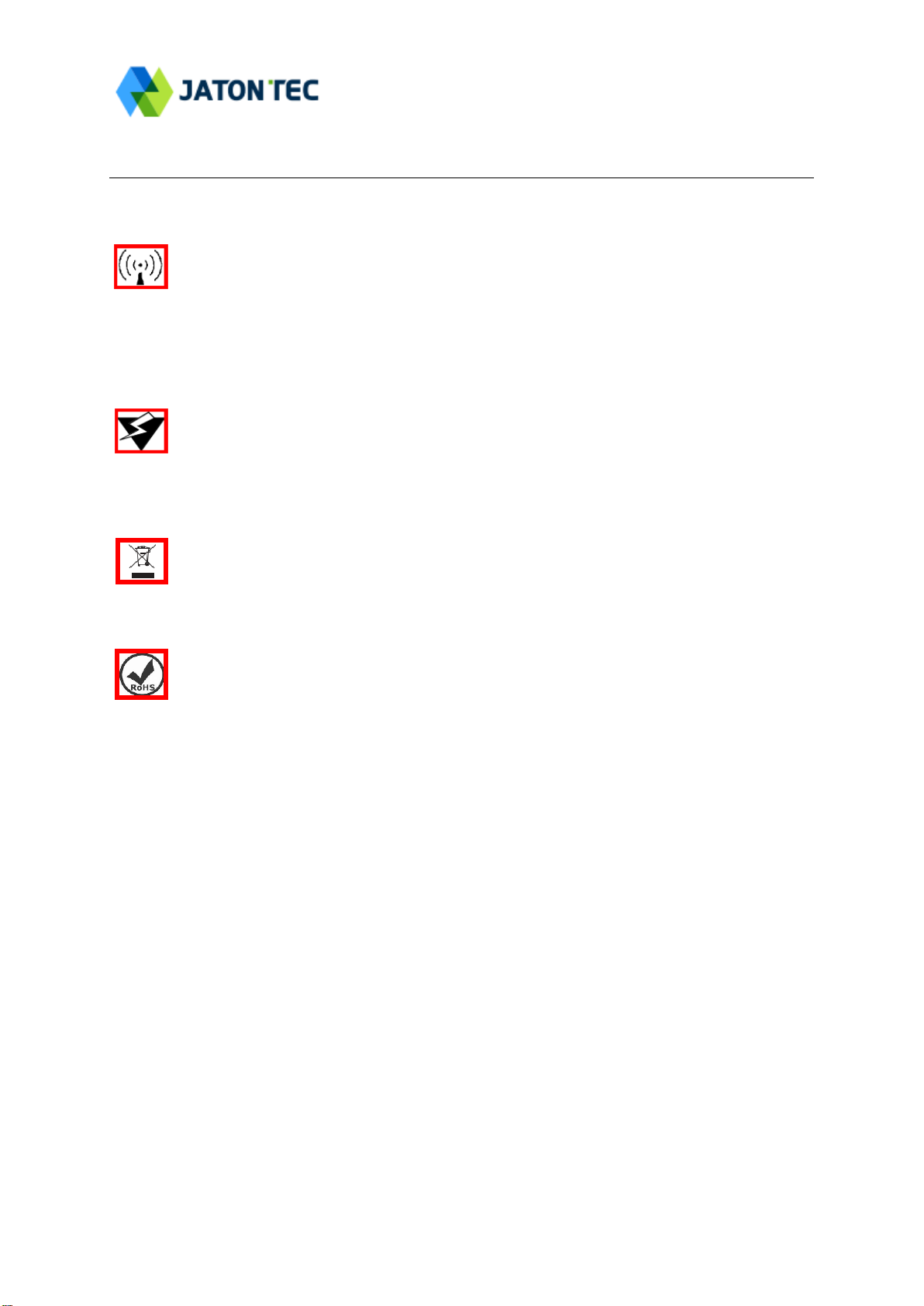Page 3
Table of Contents
1. OVERVIEW................................................................................................................................................5
USER INTERFACE SPECIFICATION .....................................................................................................5
2. GETTING STARTED................................................................................................................................5
DEVICE LOGIC CONNECTION .............................................................................................................6
INSTALLING MOUNTING BRACKETS...................................................................................................7
HEADER CONNECTION.......................................................................................................................7
2LED DISPLAY ...........................................................................................................................................8
RF SIGNAL ADJUSTMENT ..................................................................................................................8
3MANAGING CPE DEVICE .....................................................................................................................8
WEB LOGIN........................................................................................................................................9
4LTE CONFIGURATION ...........................................................................................................................9
OVERVIEW ..........................................................................................................................................9
ND&S CONFIGURATION .................................................................................................................. 11
PLMN SELECTION ...........................................................................................................................11
CELL SELECTION .............................................................................................................................11
PDN SETTING ..................................................................................................................................12
SIM CARD ........................................................................................................................................12
ADVANCED........................................................................................................................................13
LTE SMS..........................................................................................................................................14
COMMAND SHELL.............................................................................................................................14
5NETWORK CONFIGURATION ...........................................................................................................15
INTERNET..........................................................................................................................................15
LAN SETTING...................................................................................................................................16
VPN SETTING UNDER ROUTER MODE ...........................................................................................17
VPN SETTING UNDER L2 BRIDGE MODE .......................................................................................19
L2 SERVICE UNDER L2 BRIDGE MODE...........................................................................................20
QOSSETTING ..................................................................................................................................20
DDNS SETTING UNDER ROUTER MODE ........................................................................................21
TRAFFIC CONTROL SETTING UNDER ROUTER MODE ....................................................................21
6SECURITY CONFIGURATION............................................................................................................22
FIREWALL .........................................................................................................................................22
ALG ..................................................................................................................................................22
DEFENSE...........................................................................................................................................23
ACCESS RESTRICTIONS...................................................................................................................24
7APPLICATIONS CONFIGURATION ..................................................................................................25
PORT RANGE FORWARDING ............................................................................................................25