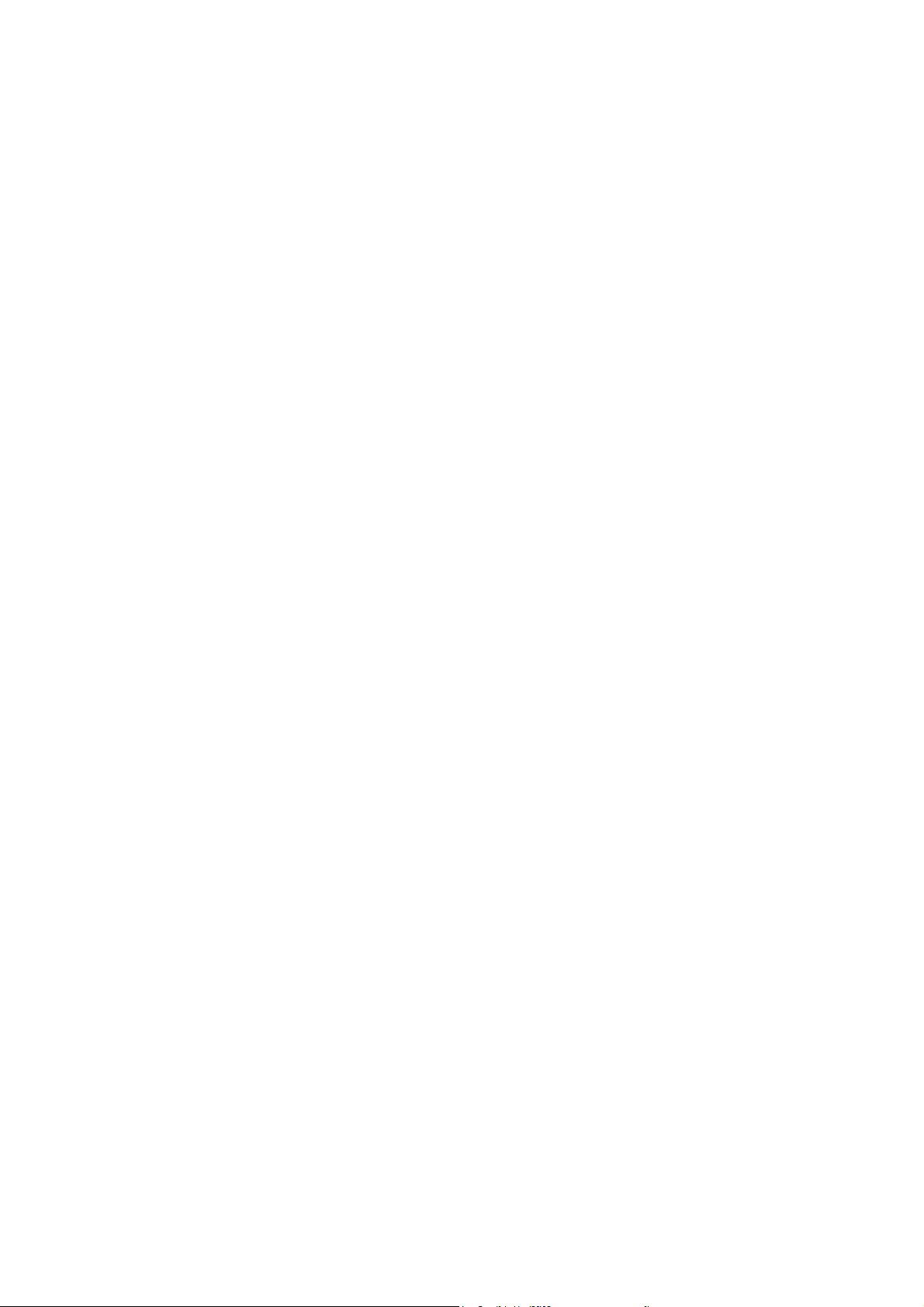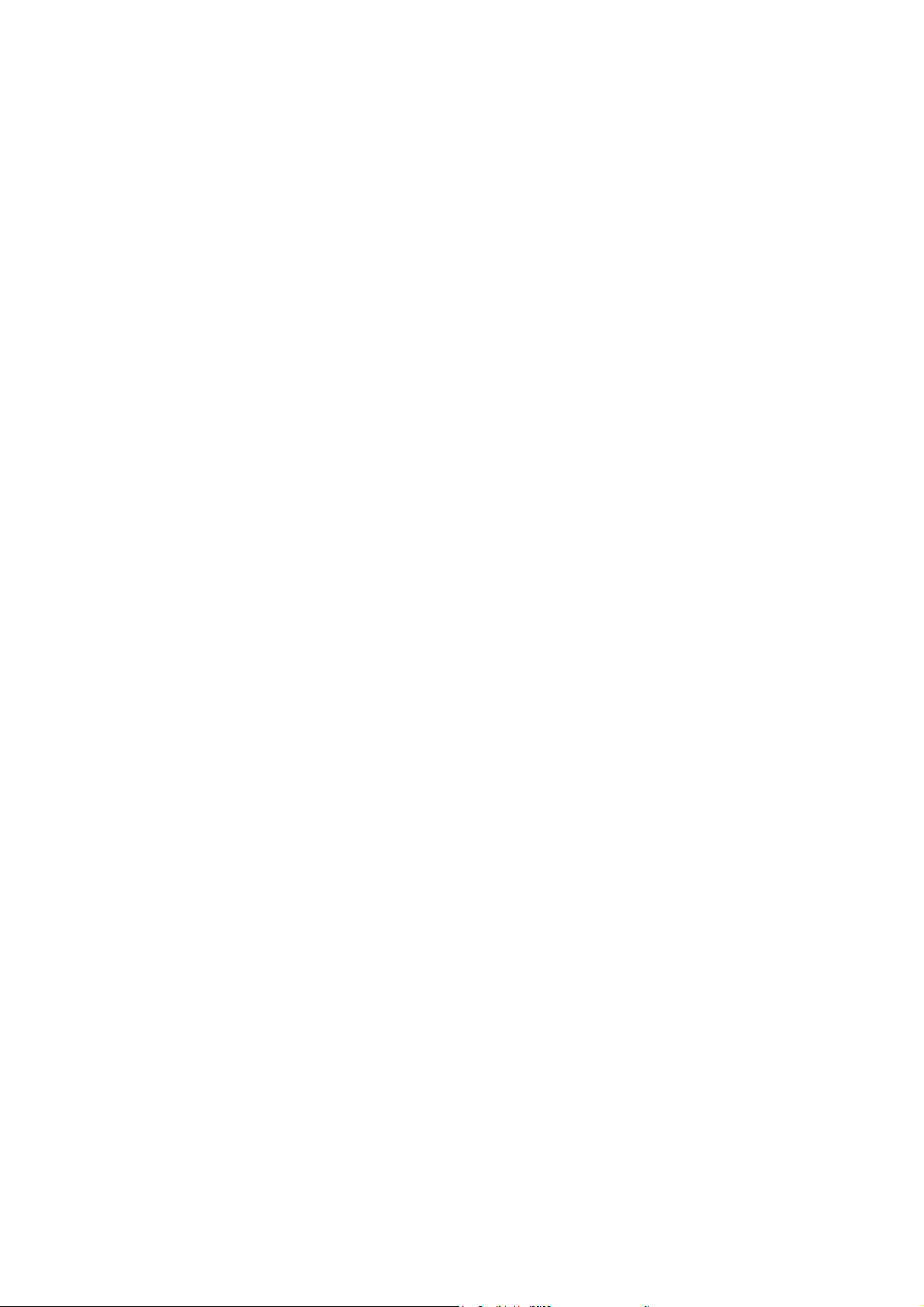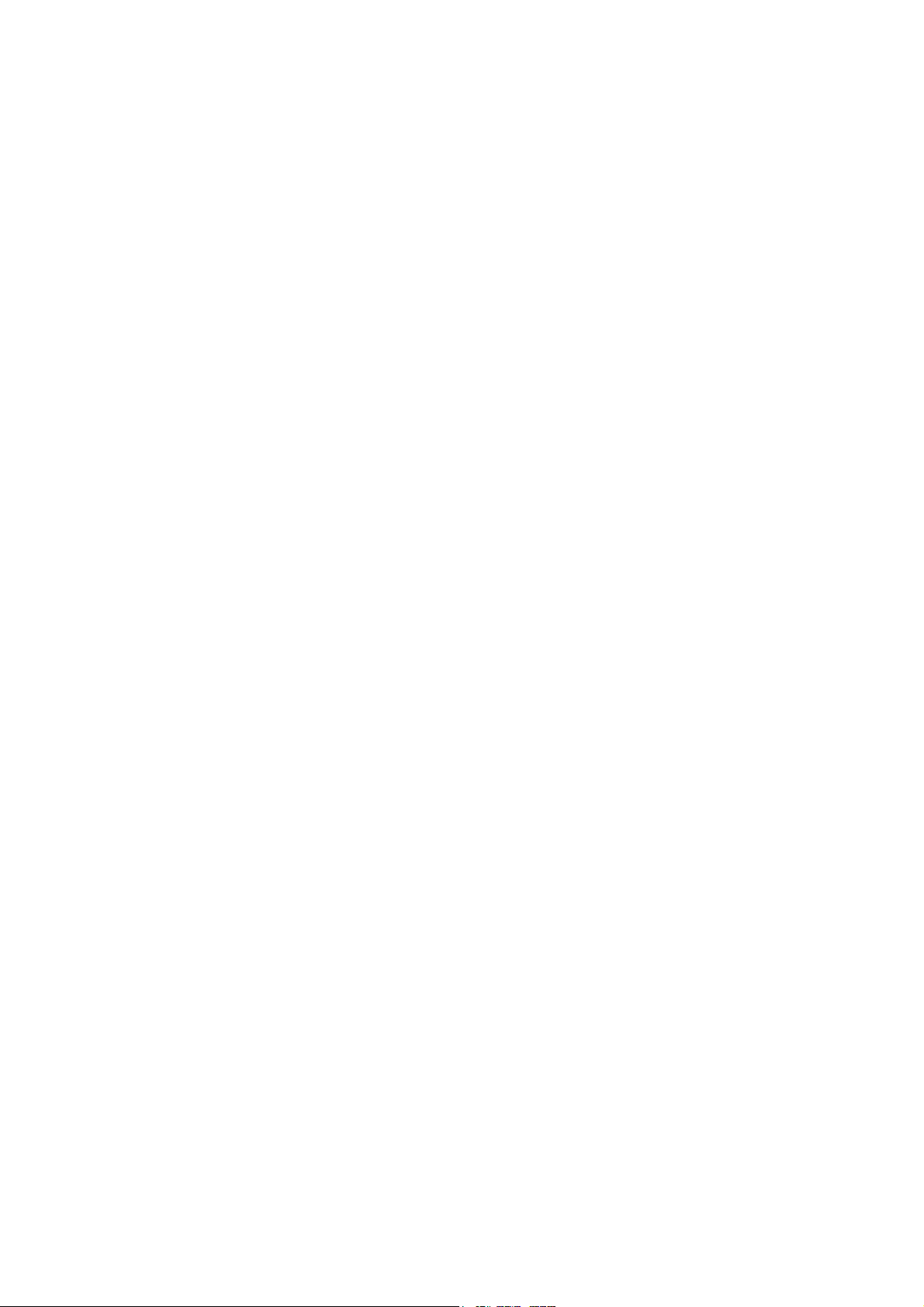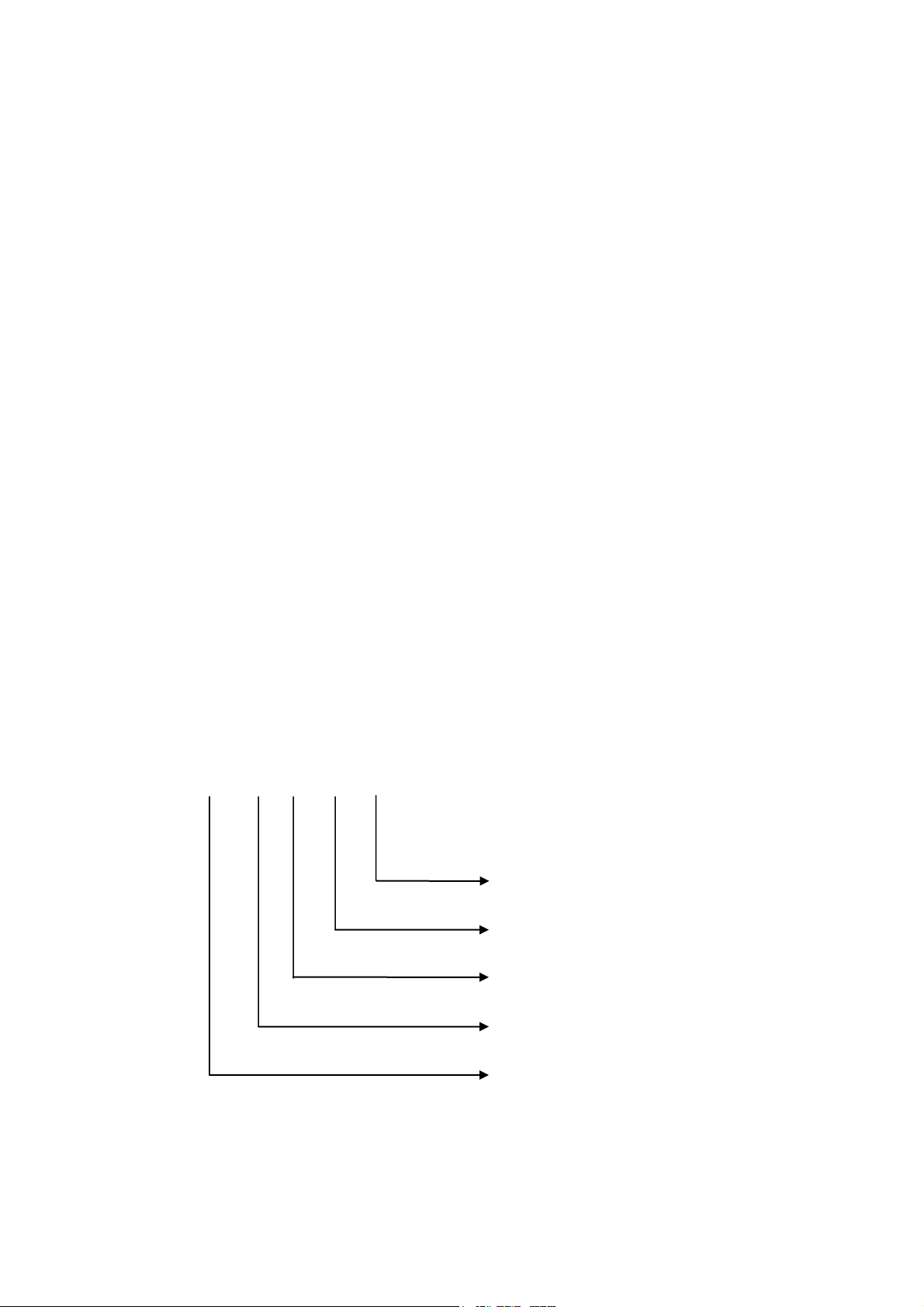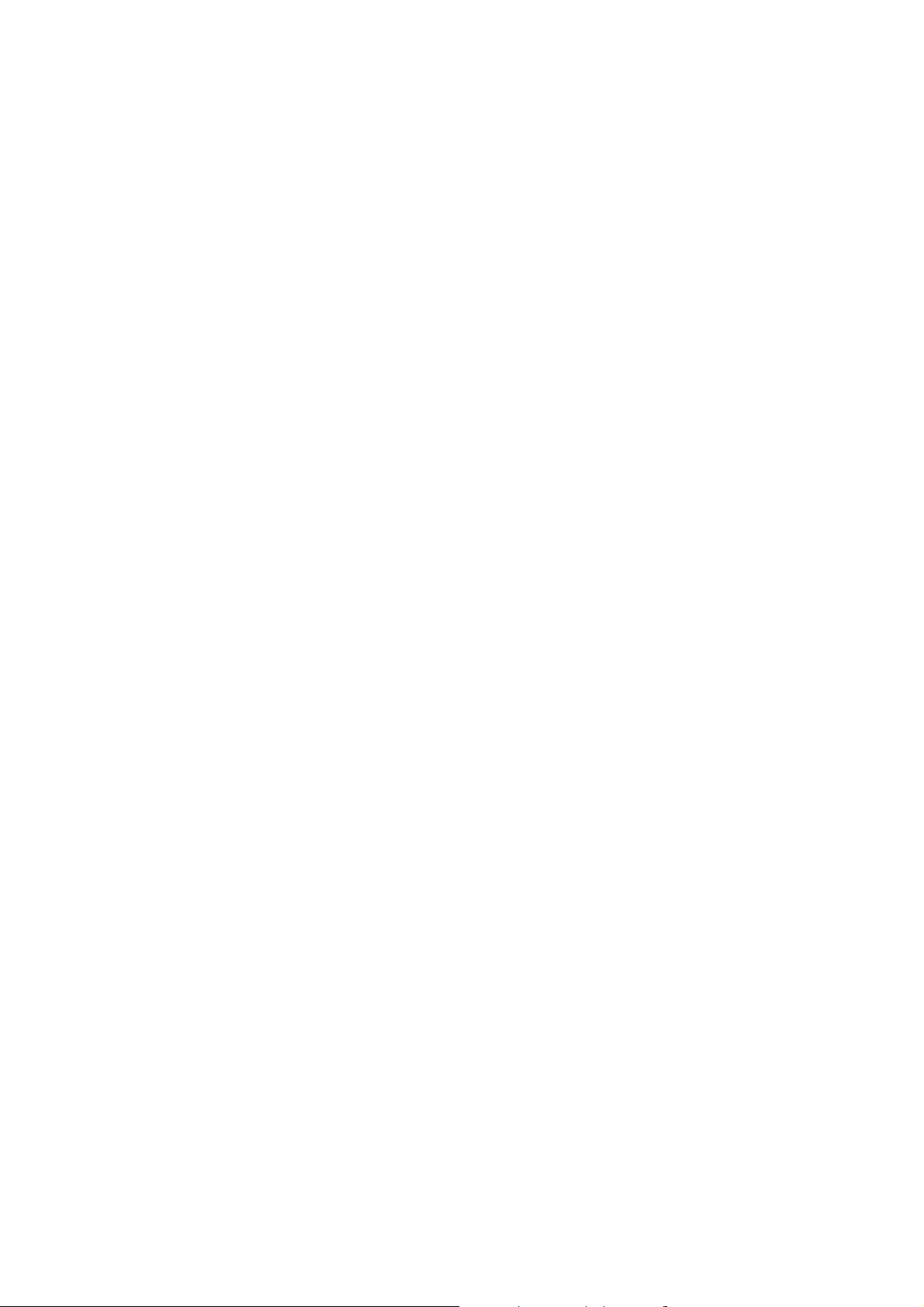5.5.1 Camera Name Setup........................................................................................67
5.5.2 Video Parameters Setup ..................................................................................68
5.6 Mask Area Setup.....................................................................................................70
5.7 View TamperingAlarm...........................................................................................72
5.8 Video Loss Alarm....................................................................................................74
5.9 Motion Detection Alarm .........................................................................................76
5.10 Live View Setup......................................................................................................80
5.11 Recording Setup......................................................................................................83
5.12 Alarm I/O Setup......................................................................................................88
5.13 Network Setup.........................................................................................................93
5.13.1 Network Basic Settings...................................................................................93
5.13.2 Network Advanced Settings............................................................................94
5.13.3 DHCP Function...............................................................................................94
5.13.4 PPPoE Function ..............................................................................................95
5.13.5 IP Server Solution for DHCP..........................................................................96
5.13.6 DDNS setup .........................................................................................................97
5.13.7 Email setup...........................................................................................................97
5.14 PTZ Setup ...............................................................................................................97
5.14.1 PTZ Connection ..............................................................................................98
5.14.2 PTZ Settings....................................................................................................98
5.14.3 PTZ Control ..................................................................................................100
5.14.4 Preset Setup...................................................................................................100
5.14.5 Sequence Setup .............................................................................................101
5.14.6 Tour Setup.....................................................................................................103
5.15 RS232 Setup..........................................................................................................104
5.15.1 Console Mode ...............................................................................................104
5.15.2 Transparent Channel Mode ...........................................................................104
5.16 Exceptions Setup...................................................................................................104
Chapter6 Utilities..................................................................................................................106
6.1 Restore Parameters................................................................................................107
6.2 Hard Disk Management ........................................................................................108
6.3 Clear Alarm Out....................................................................................................108
6.4 Reboot...................................................................................................................108
6.5 Power Off..............................................................................................................108
6.6 View Log...............................................................................................................109
6.7 System Information...............................................................................................112
6.8 Multi-Playback......................................................................................................112
Chapter7 Firmware Upgrade ........................................................................................114
7.1 Upgrade from USB Flash......................................................................................114
7.2 Upgrade from FTP Server.....................................................................................115
7.2.1 FTP Server Setup...........................................................................................115
7.2.2 Use DVR FTP Upgrade Function..................................................................117
7.2.3 Use RS-232 Serial Command .......................................................................117
7.3 Use Client Software to Upgrade............................................................................120