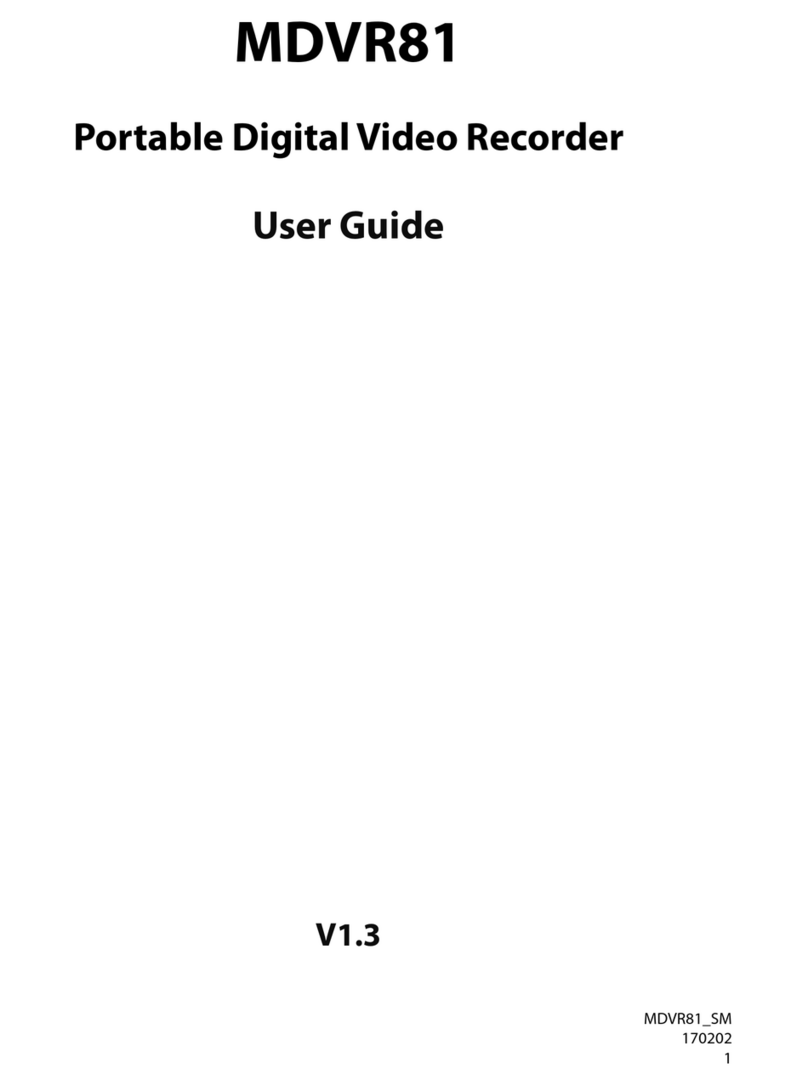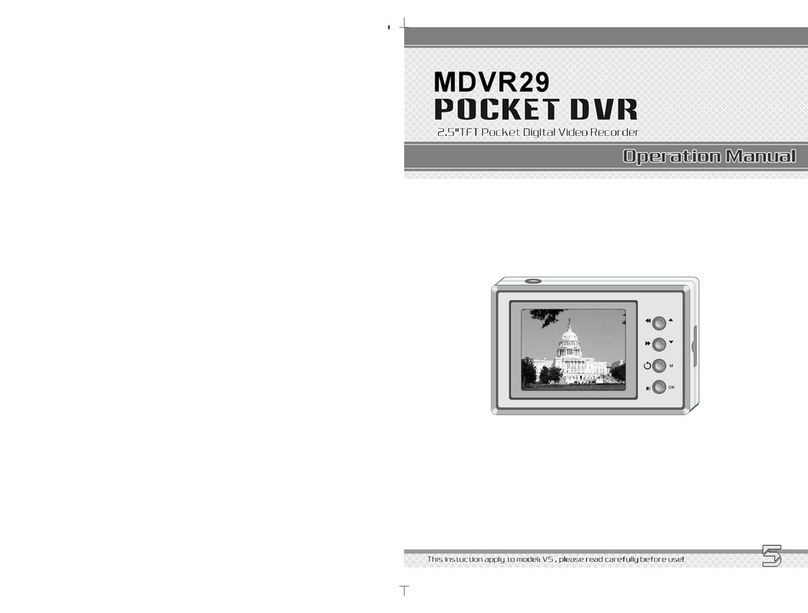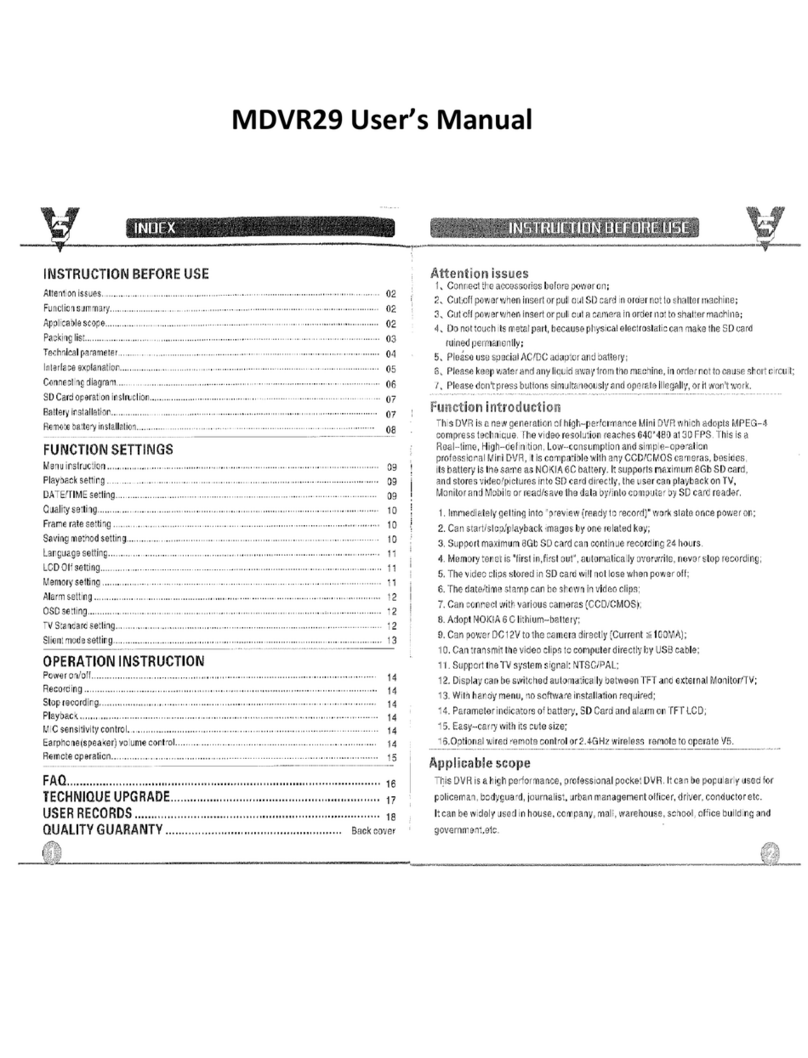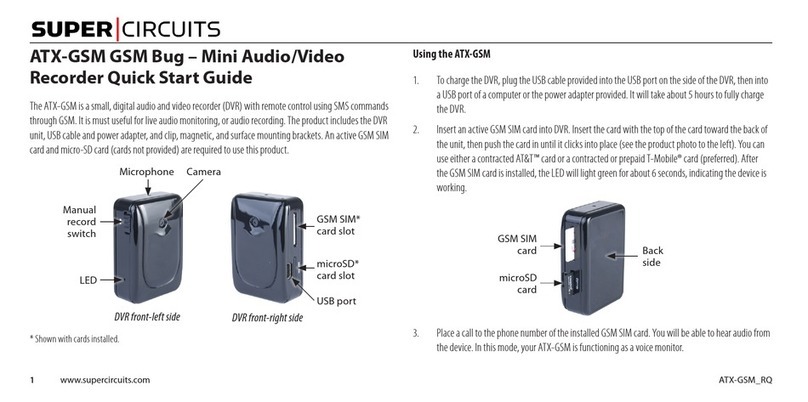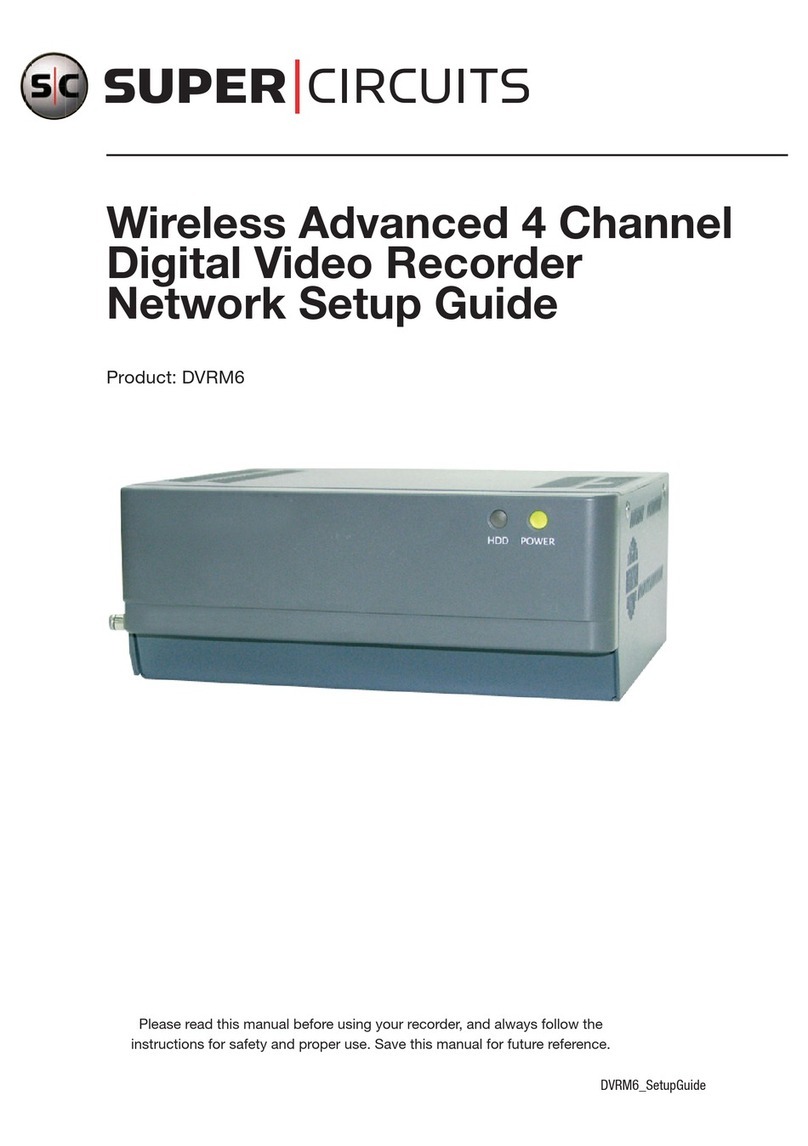(3)
MonitoringDisplay: Press (DISPLAY) button to switch between LCD display mode
O
TimeDisplay: SystemDateand Tie.
O
Record StatusDisplay:
RI':
Connectthe camerato the AV terminal.
$6
:
Record Resolution,pleaserefer to(7.4 Record Setuplfor VIDEO SIZE setup.
MQ
:
Record Quality, pleaserefer
to
(7.4 Record Setup] forVIDE0
QUALITY
setup.
x:
Audio Off Record, please refer to (7.4 Record Setup] forAUDIO RECORD
setup.
@
CF Card Status:
CF Card has not been inserted or malfunction
CF Card is proceeding file testing.
CF Card is functioningnormally.
U
Disk fulland overwriterecord.
6.3
Record Mode
1.
Start Record: 3 Types of recordingmode.
(1)
Manual Record: Suitable recording at anytime. Press (REC
)
button, to enter
manual recording status (startrecording).For more information,please refer to (7.4
Record Setup]
.
(2)
Motion Detection Record: Suitableto record, when there are severe image changes.
Motion detection triggers schedule recording, but it will only start recording when
the variation exceeds the alarm limitation value. For more information,please refer
to (7.3 Record setup] and (7.4 Record Setup]
.
(3)
Continuous Record: Suitable on few constant frame recording or on long-term
continuousrecording.For more information,please refer to (7.4 Record Setup] .
2.
Stop Record: Press (STOP
rn
)
button. It stops manual recording only. If you enter
playback or menu mode, any kinds of recording mode will be stopped. To continue
recording,please followthe methods below to restart recording.
e@C)fl
Indicatesrecording is in progress.
$
@
Indicates the status of the event that has been triggered.
4. The event status is determined by the system recording, according to the order of
4
Manual Record
@schedule Record
X~Otion~etectiOnnecord
priority. The order of priority: Manual Record, Motion Detection and then Schedule
Record.
5.
Different recording modes may have differentkinds of setups. Basic setup: video size,
recording frames, video quality, and audio recording. When differentrecording modes
Repress (REC
)
button.
After exit playback or menu mode, whether the
setup has been changed or not, the system will auto
re-check the record schedulesetup again.
are triggered,the system starts recording according to the different setup. This kind of
designprovides flexibilityto ensure efficient recordingtime and quality.
Example: Work hour from 8:OOam to 6:00pm, setup 'Schedule Record, to low video
3. RecordDisplay
:
quality with less recording frames to extend the recording time. And off work hour,
setup 'Motion Detection Record, to enable high video quality with the highest
recordingframes,when an event occurs.
6. Video or audio may be recorded intothe CF card (CF card is purchased separately).
When the video has been stored,the status LED flashesindicatesthat the systemis
currentlyloading the file into the CF card.
a
Do not withdraw the CF card while recording. It may destroy the
data
stored within
the CF card.
Power loss duringrecording results incompletevideos or errors.
Video loss duringrecording,the systemstops recording,backups the files,and when
the videos are normal again, the systemwill continuerecording.
6.4
Playback Mode
SelectablePlayback format: ContinuousPlayback and SearchingPlayback.
A
Normal Playback:Press
(
b
)button to playback accordingto the CF
card
fileorder recorded.