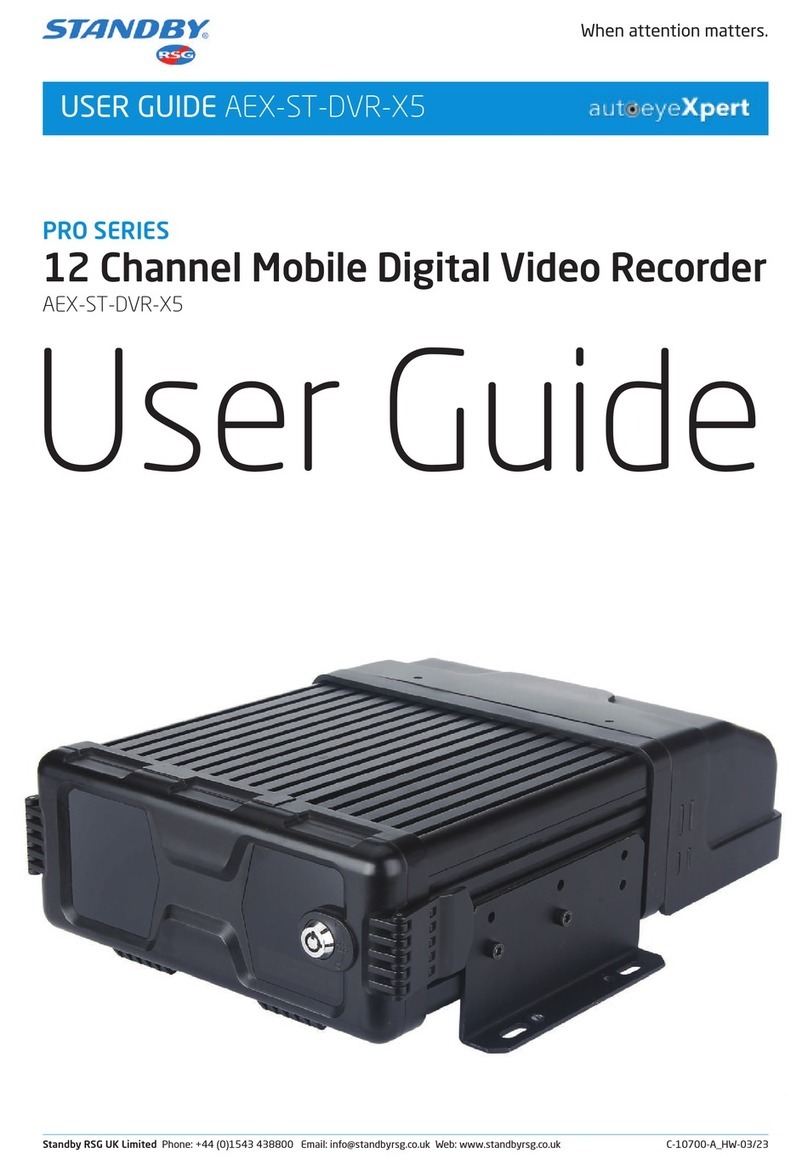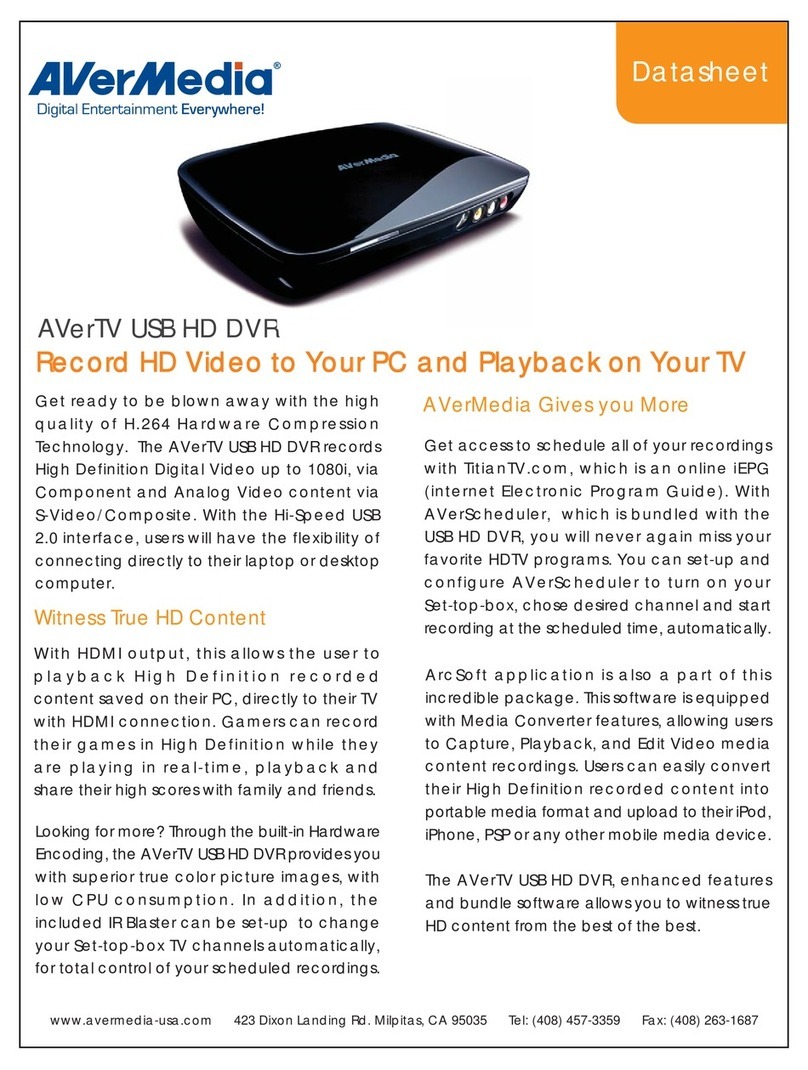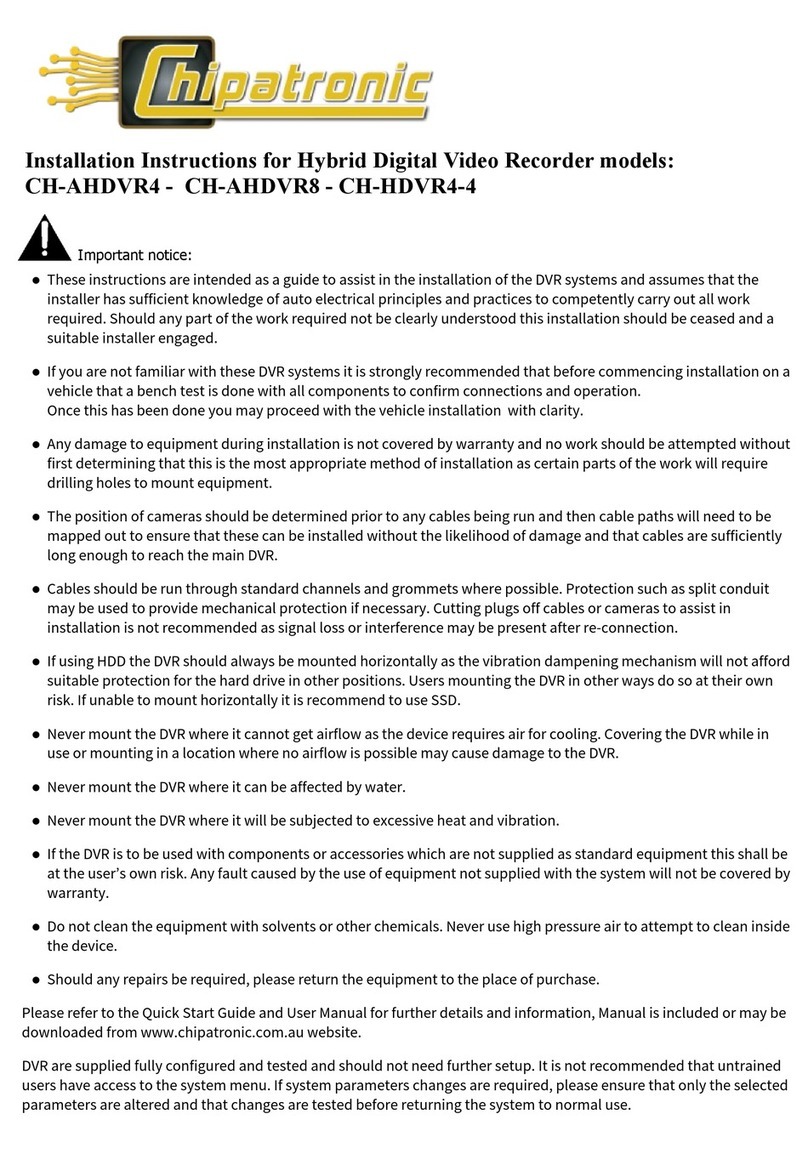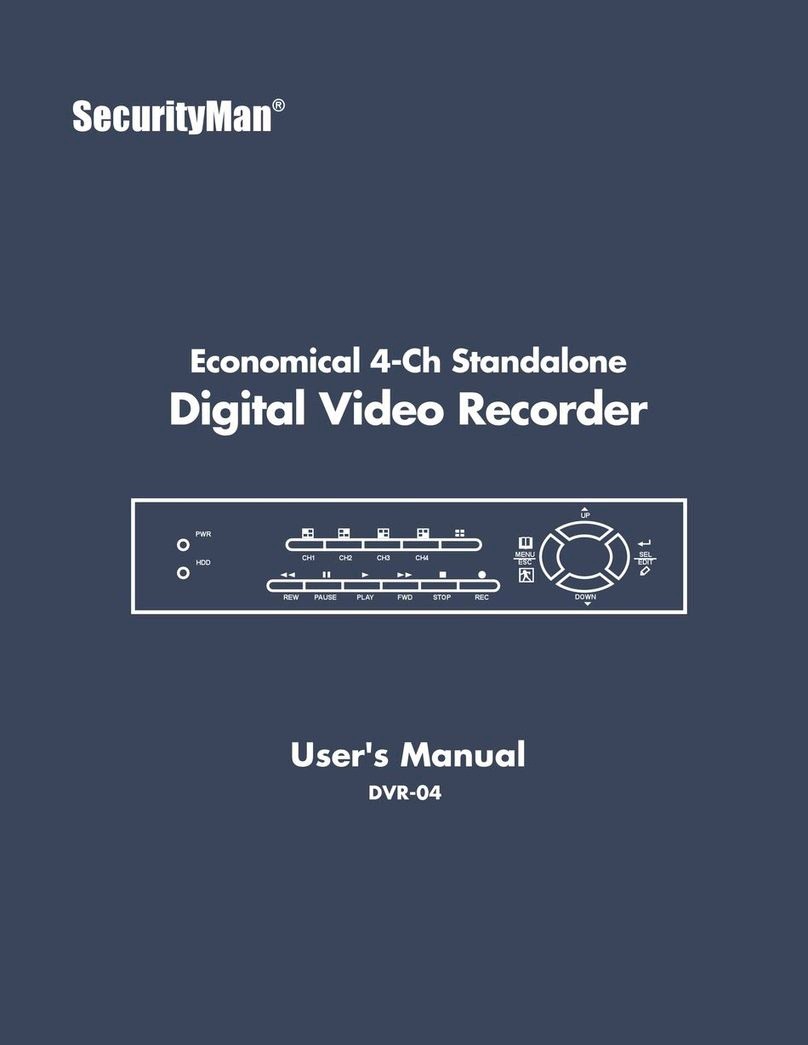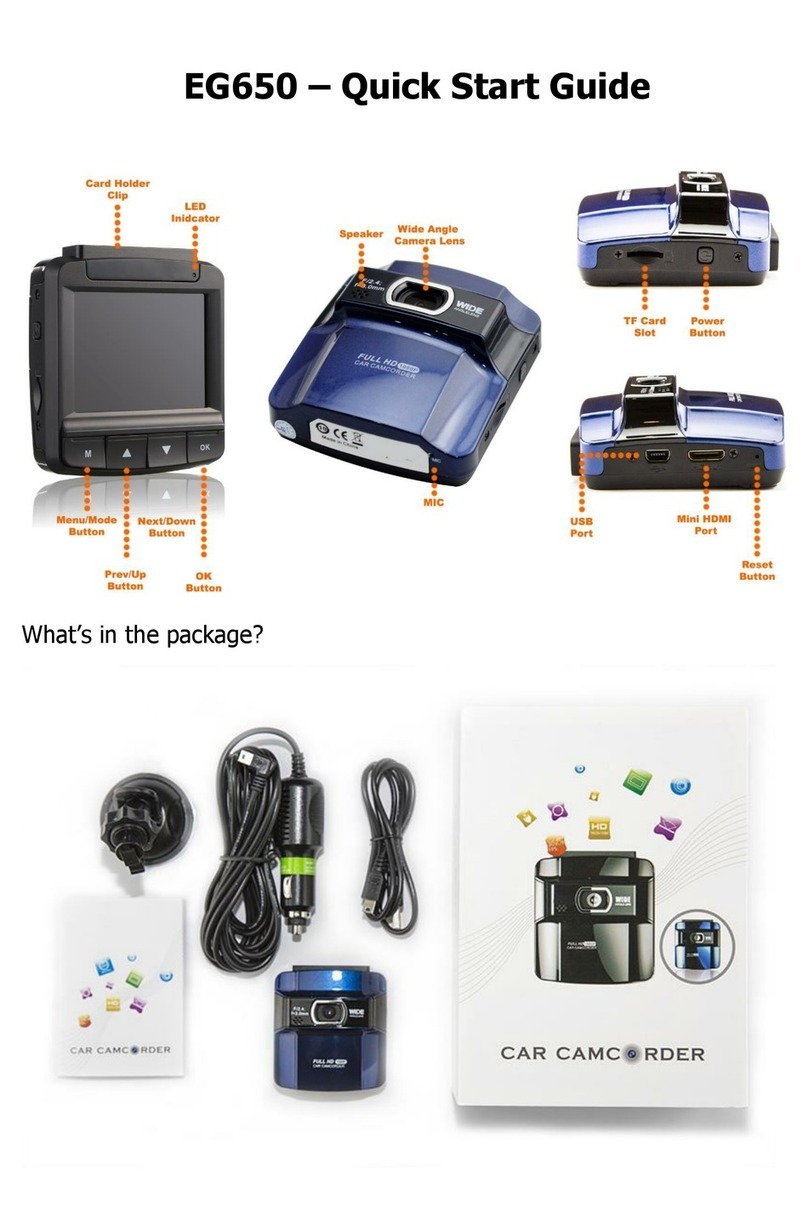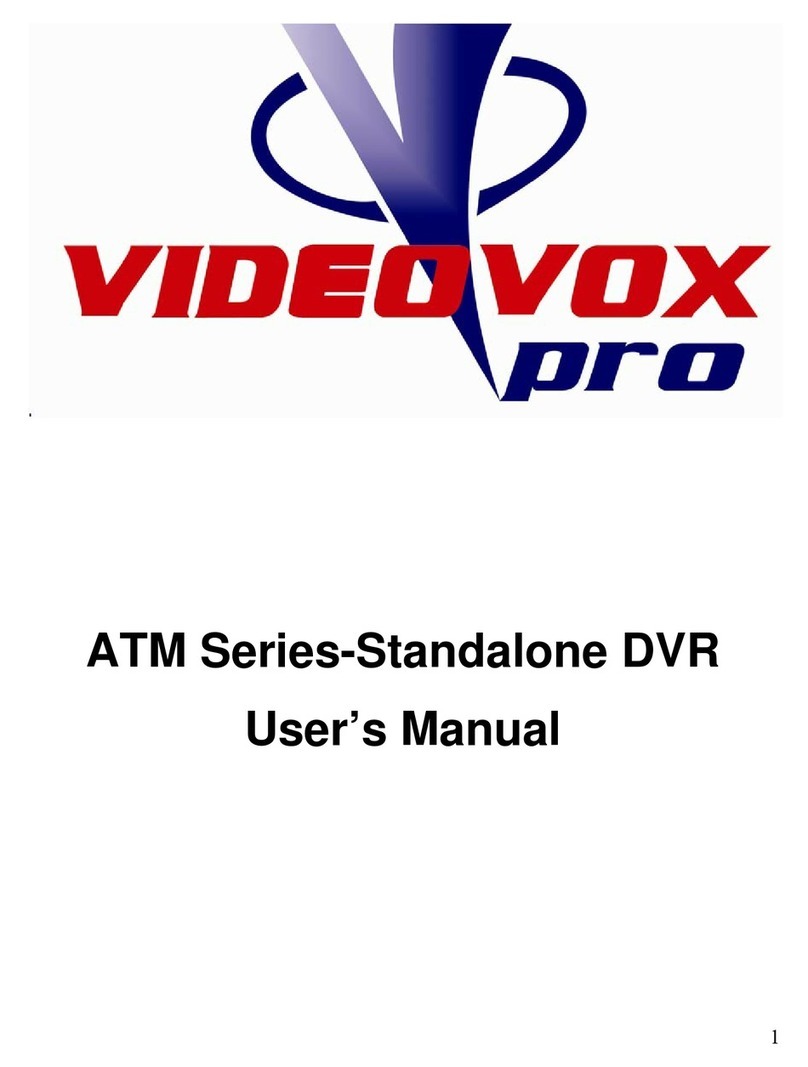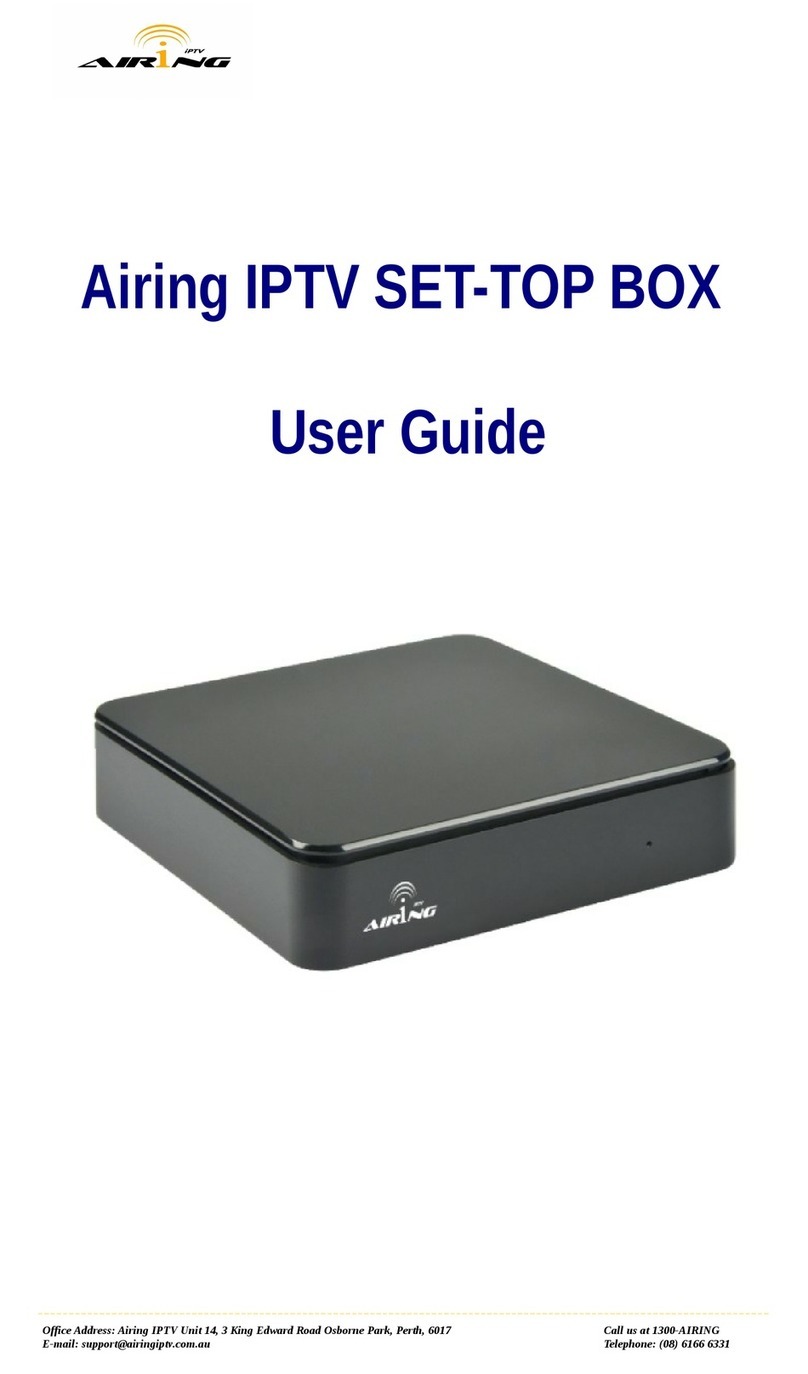Standby PRO Series User manual

Standby RSG UK Limited Phone: +44 (0)1543 438800 Email: inf[email protected]o.uk Web: www.standbyrsg.co.uk C-10696-A_HW-01/23
When attention matters.
USER GUIDE AEX-ST-DVR-X1
PRO SERIES
5 Channel Mobile Digital Video Recorder
AEX-ST-DVR-X1
User Guide
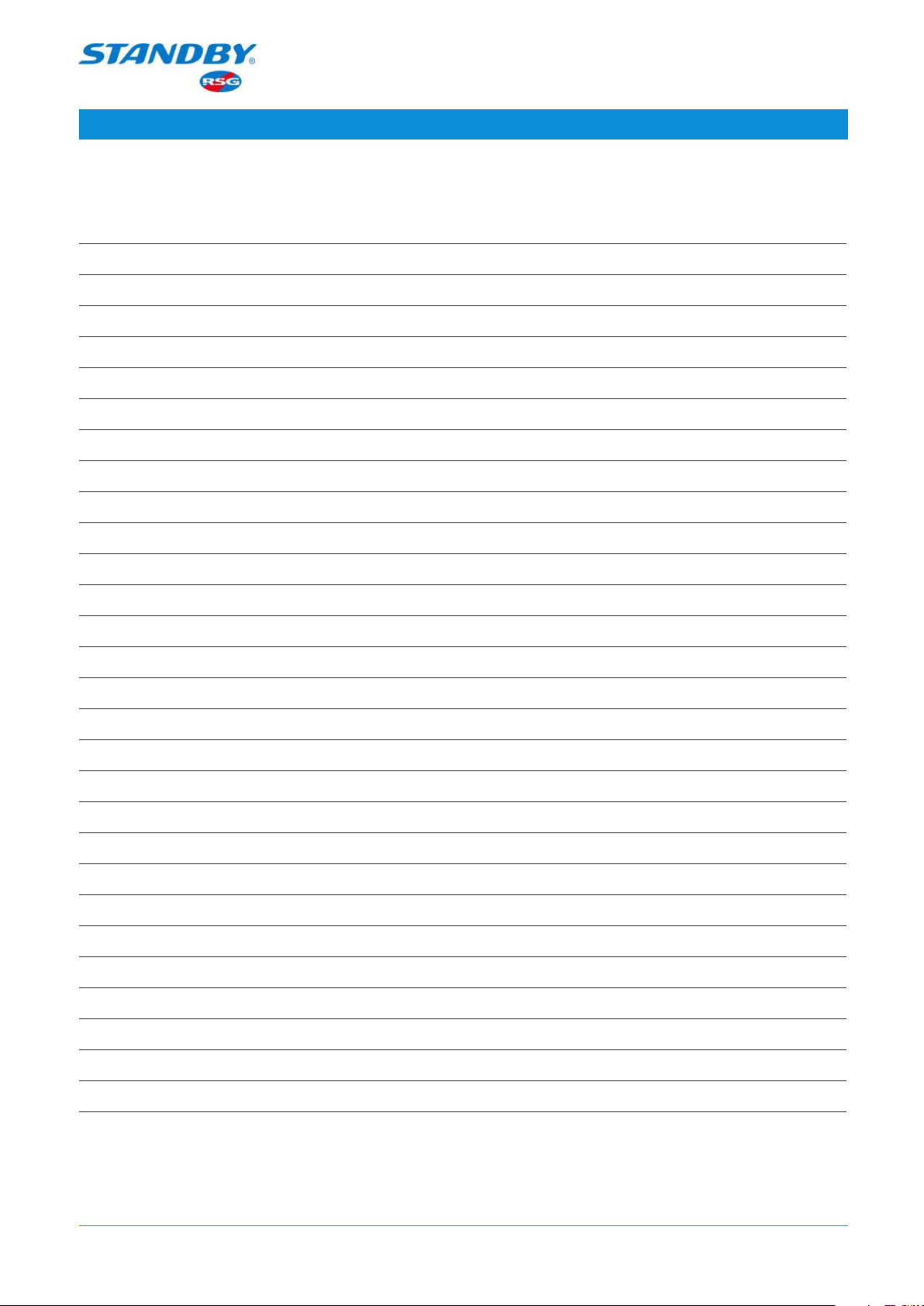
CONTENTS
1 Overview 3
1.1 System Introduction 3
1.2 Function Overview 4
2 Display and Operations 5
2.1 Control via Buttons 5
2.2 Control via a Mouse 5
2.3 Operations on Screen 6
3 Instructions for Use of Functions 6
3.1 Live View Screen 6
3.1.1 Single 7
3.1.2 Quad 7
3.1.3 9-Split 8
3.1.4 Playback 8
3.1.5 Biz Menu 9
3.1.6 Login 13
3.2 System 15
3.3 Video Search 15
3.3.1 Video Search 15
3.3.2 Video Export 17
3.3.3 Video Playback 19
3.4 Log Search 20
3.5 Setup 22
3.5.1 Basic Setup 22
3.5.2 Surveillance 51
3.5.3 Collection 65
3.5.4 Alarm Setting 75
3.5.5 Maintenance Settings 103
3.6 Logout 113
Standby RSG UK Limited Phone: +44 (0)1543 438800 Email: inf[email protected]o.uk Web: www.standbyrsg.co.uk C-10696-A_HW-01/23
When attention matters.
USER GUIDE AEX-ST-DVR-X1
2

Standby RSG UK Limited Phone: +44 (0)1543 438800 Email: inf[email protected]o.uk Web: www.standbyrsg.co.uk C-10696-A_HW-01/23
When attention matters.
USER GUIDE AEX-ST-DVR-X1
3
1 Overview
The AEX-ST-DVR-X1 User Manual is intended to introduce the powerful functions of
the device system and help users get a better understanding of these functions and
their operations.
Please note that only professional O&M personnel can set the device.
Standby RSG reserves the right of final interpretation of this document and the right
to modify this document or information and descriptions therein. The contents of the
manual are subject to change without further notice.
1.1 System Introduction
AEX-ST-DVR-X1 is a cost-eective device specially developed for mobile video
surveillance and remote video monitoring, featuring high functional scalability. It is
equipped with a high-speed processor and an embedded operating system, integrating
state-of-the-art H.265 video compression/decompression technologies and GPS
positioning technologies in the IT Industry. The device can realize 1080P and 720P
high definition, WD1, WHD1, WCIF, D1, HD1, and CIF video recording. Supporting five
channels of video recording (four for AHD and one for IPC), two channels of AI
algorithms, it implements the detection functionality of Driver Monitoring System
(DMS), Advanced Driver Assistance System (ADAS) alarms, and Blind Spot Detection
(BSD) to eectively ensure driver safety and reduce pedestrian and vehicle accidents.
The system includes a vehicle-mounted terminal MDVR and 2 AI cameras (ADAS+DMS
or DMS+BSD).

Standby RSG UK Limited Phone: +44 (0)1543 438800 Email: inf[email protected]o.uk Web: www.standbyrsg.co.uk C-10696-A_HW-01/23
When attention matters.
USER GUIDE AEX-ST-DVR-X1
4
1.2 Function Overview
Standby RSG's vehicle-mounted terminal, AEX-ST-DVR-X1, is a highly cost-eective
smart device specially developed for commercial vehicles for remote video surveillance
and driving safety monitoring applications. It has the following functions and features:
1. The standard version supporting 2 AI cameras (DMS, ADAS, BSD, etc.);
2. Uploading alarm events and relevant video evidence to the cloud platform via a
wireless network, providing real-time alarms, and preserving the onsite video
evidence to facilitate forensics and truth restoration
3. Integrating 3G/4G, Wi-Fi, Bluetooth, G-Sensor, and other modules to provide various
functions;
4. Adopting the GPS positioning technology to record the vehicle track in real time for
background analysis
5. 2.5" SATA hard disk(s) for video storage, with the maximum capacity of a single disk
up to 2 TB;
6. Remote monitoring and IP voice intercom

Standby RSG UK Limited Phone: +44 (0)1543 438800 Email: inf[email protected]o.uk Web: www.standbyrsg.co.uk C-10696-A_HW-01/23
When attention matters.
USER GUIDE AEX-ST-DVR-X1
5
2 Display and Operations
The MDVR's operations, including parameter settings, preview, playback, and data
export, can be performed on the CP4 control panel, EasyCheck App for trucks, or the
IE terminal. CP4 supports operations via both the touchscreen and the mouse.
2.1 Control via Buttons
Button Description
Menu If you are not logged in, click the menu button to enter the login
interface; When logged in, click the menu button to enter the setting
interface.
Numerals 1–0 • When on the live view screen, to display channels 1–9, press 1-9;
to display the next channel, press 0.
• Numeral input buttons
Direction Button for selecting directions
OK Button for confirming the selection
Exit Button for exiting the current menu
2.2 Control via a Mouse
Connect a mouse to the USB port to operate on the CP4 panel. There will be a mouse
cursor on the screen after the mouse connection.
• When the device is split into 4/9 screens, double-click the left mouse button to
expand and display only one of the screens;
• To select or perform other operations, click the left mouse button;
• Click the right mouse button to display the bottom menu.
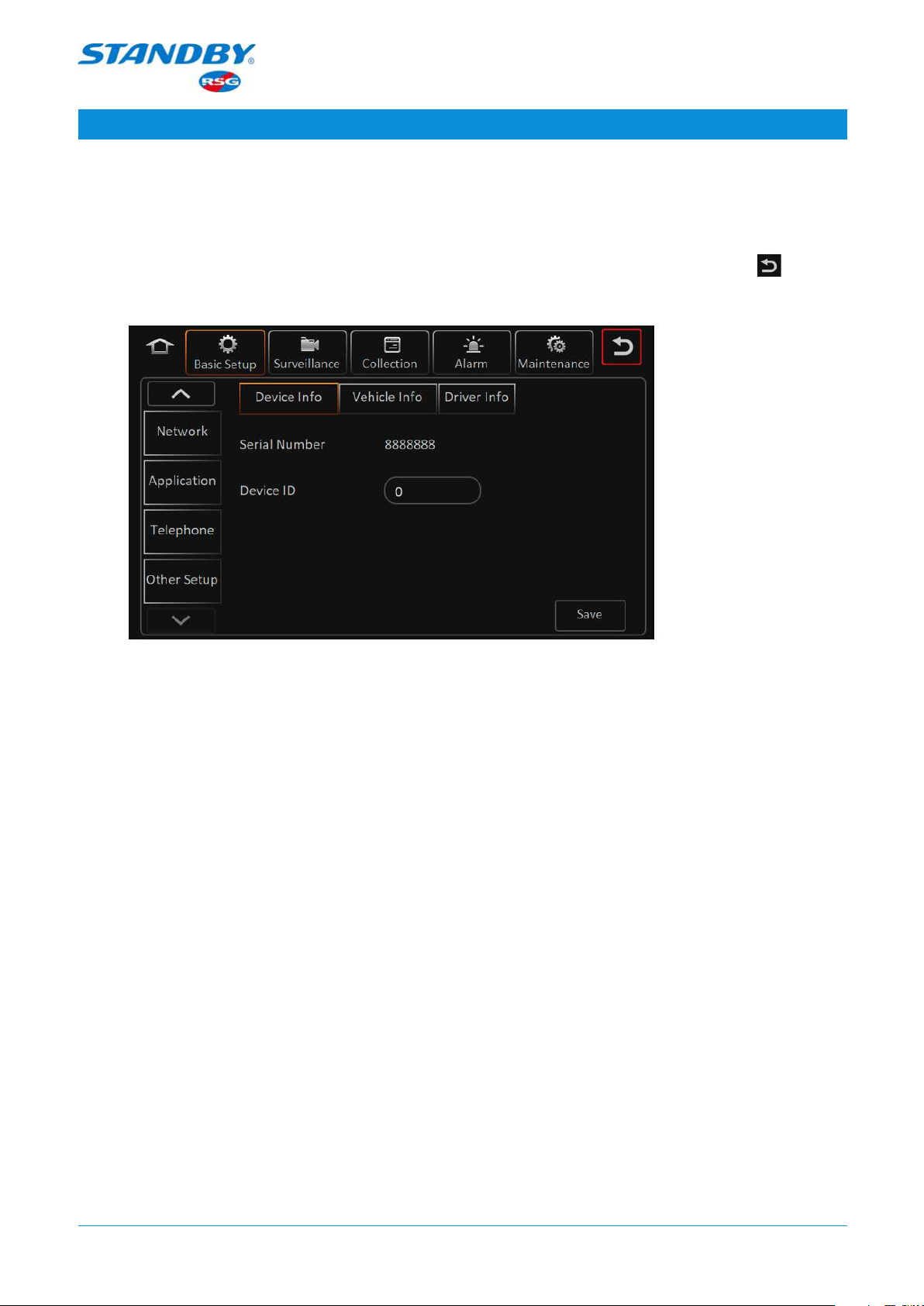
2.3 Operations on Screen
When using the CP4, you can operate by tapping corresponding options on the screen or
clicking the mouse buttons. To return to the previous screen operation, tap the button
on the upper right corner of the screen.
3 Instructions for Use of Functions
3.1 Live View Screen
Start the device and enter the live view screen by default. On this screen, tapping the
screen (or right-clicking on your mouse) will pop up a menu from the bottom, in which the
buttons, from left to right, are Single, Quad, 9-Split, Playback, Biz Menu, and Login Avatar.
• Tap (or right-click with your mouse) any place on the screen to display the bottom
menu bar;
• Information can be added and displayed on the live view screen, including Date/Time,
Speed, Vehicle Plate, GPS, Alarm, Channel Name, Vehicle Num, and ACC Info; you can
set whether to display the added information and the position where the information
is displayed in Live OSD. See Section 3.5.2.1.3 for details.
• Single: Tap Single to switch between video channels.
• Quad/9-Split: After selecting the quad/9-split layout, double-tap one of the split
screens to expand and display the only one split screen; tap again to return to the
quad/9-split layout;
Standby RSG UK Limited Phone: +44 (0)1543 438800 Email: inf[email protected]o.uk Web: www.standbyrsg.co.uk C-10696-A_HW-01/23
When attention matters.
USER GUIDE AEX-ST-DVR-X1
6

3.1.1 Single
Single: On the live view screen, tap Single to display the video of a single channel.
Double-tap to return to the quad layout.
3.1.2 Quad
Quad: On the live view screen, tap Quad to display the videos of four channels. The
screen only displays the videos of channels accessed by a camera, as shown in the
following figures. Double-tap a channel on the screen to expand and display it.
Double-tap again to return to the quad layout.
Standby RSG UK Limited Phone: +44 (0)1543 438800 Email: inf[email protected]o.uk Web: www.standbyrsg.co.uk C-10696-A_HW-01/23
When attention matters.
USER GUIDE AEX-ST-DVR-X1
7
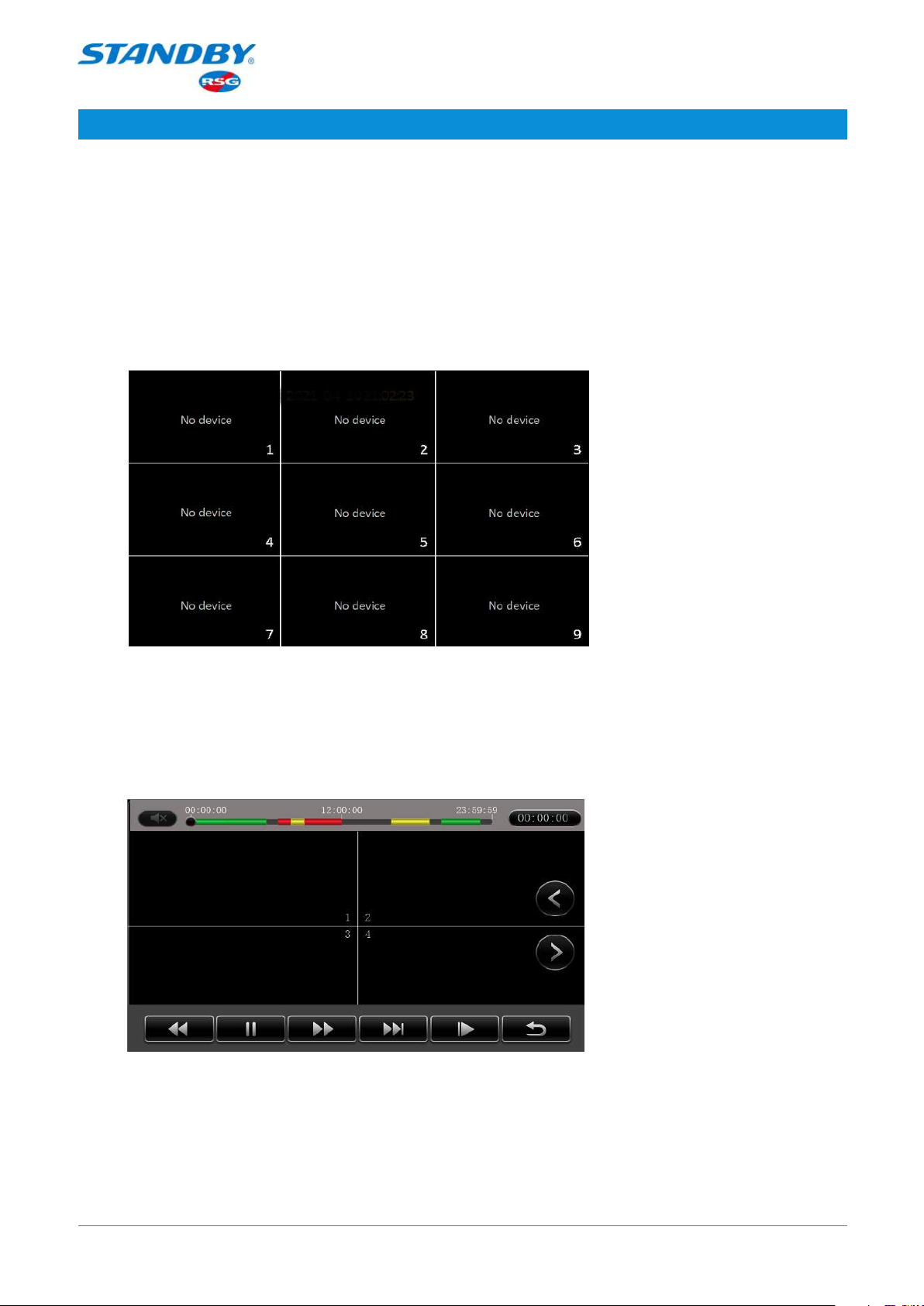
3.1.3 9-Split
9-Split: On the live view screen, tap 9-Split to display the videos of nine channels. The
screen only displays the videos of channels accessed by a camera, as shown in the
following figures. Double-tap a channel on the screen to expand and display it.
Double-tap again to return to the 9-split layout.
3.1.4 Playback
Playback: On the live view screen, tap Playback to go to the Playback screen, as shown
in the following figure:
The playback starts from the point of 2 minutes ago from the current time. If the video
is previewed on one split screen, it will be played back on the single split screen; if
videos are previewed in the 9-split layout, videos of the first four channels will be
played back.
Standby RSG UK Limited Phone: +44 (0)1543 438800 Email: inf[email protected]o.uk Web: www.standbyrsg.co.uk C-10696-A_HW-01/23
When attention matters.
USER GUIDE AEX-ST-DVR-X1
8
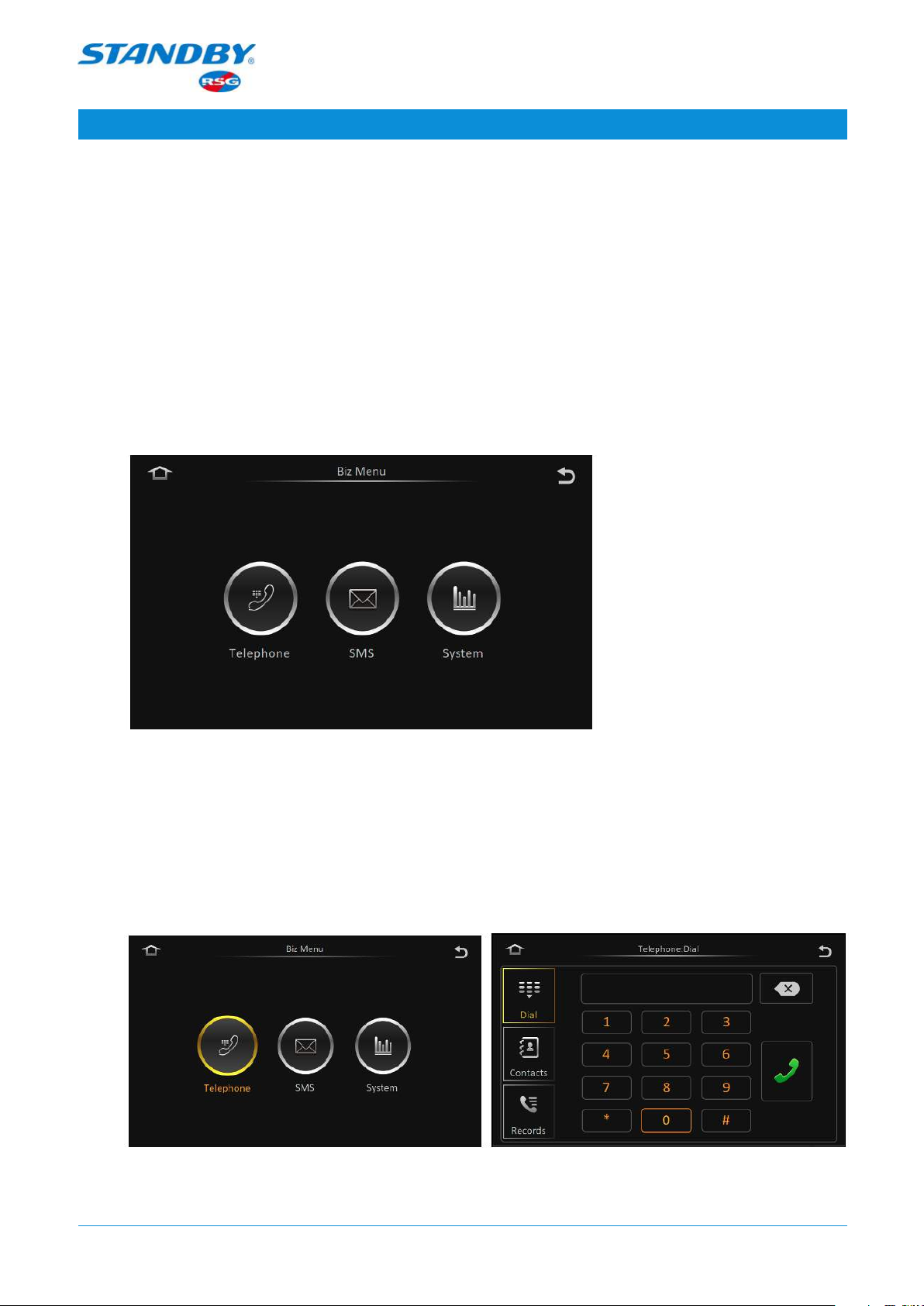
Standby RSG UK Limited Phone: +44 (0)1543 438800 Email: inf[email protected]o.uk Web: www.standbyrsg.co.uk C-10696-A_HW-01/23
When attention matters.
USER GUIDE AEX-ST-DVR-X1
9
Operations that can be performed on the Playback screen include volume
adjustment/mute/fast forward/fast reverse/pause/speed setting (slow: 1/2×, 1/4×,
1/8×, and 1/16×; fast: 2×, 4×, 8×, and 16×)/back/channel switching and dragging the
timeline.
To switch between channels, tap < or > on the right.
3.1.5 Biz Menu
Biz Menu: On the live view screen, tap Biz Menu to go to the following screen:
From left to right, the buttons on the screen are Telephone, SMS, and System.
3.1.5.1 Telephone
On the live view screen, tap Biz Menu > Telephone to go to the following screen, on
which you can make calls.

Standby RSG UK Limited Phone: +44 (0)1543 438800 Email: inf[email protected]o.uk Web: www.standbyrsg.co.uk C-10696-A_HW-01/23
When attention matters.
USER GUIDE AEX-ST-DVR-X1
10
3.1.5.2 SMS
On the live view screen, tap Biz Menu > SMS to go to the following screen, on which
you can read messages. SMS includes Read Msg and UnRead Msg.
• Only the service platform can send messages to the device, whereas the device
cannot edit or send messages.
• If the TTS reading function is selected for the short messages sent, the device will
automatically read the messages upon reception.
• The main screen provides reminders for unread messages.
3.1.5.3 System
On the live view screen, tap Biz Menu > System to go to the following screen, on
which you can view information of the device, including Version Info, Modules, Server
Status, Environment, and storage.
Version Info: displays Device Name, Device ID, Serial Num, MAC Address, Firmware
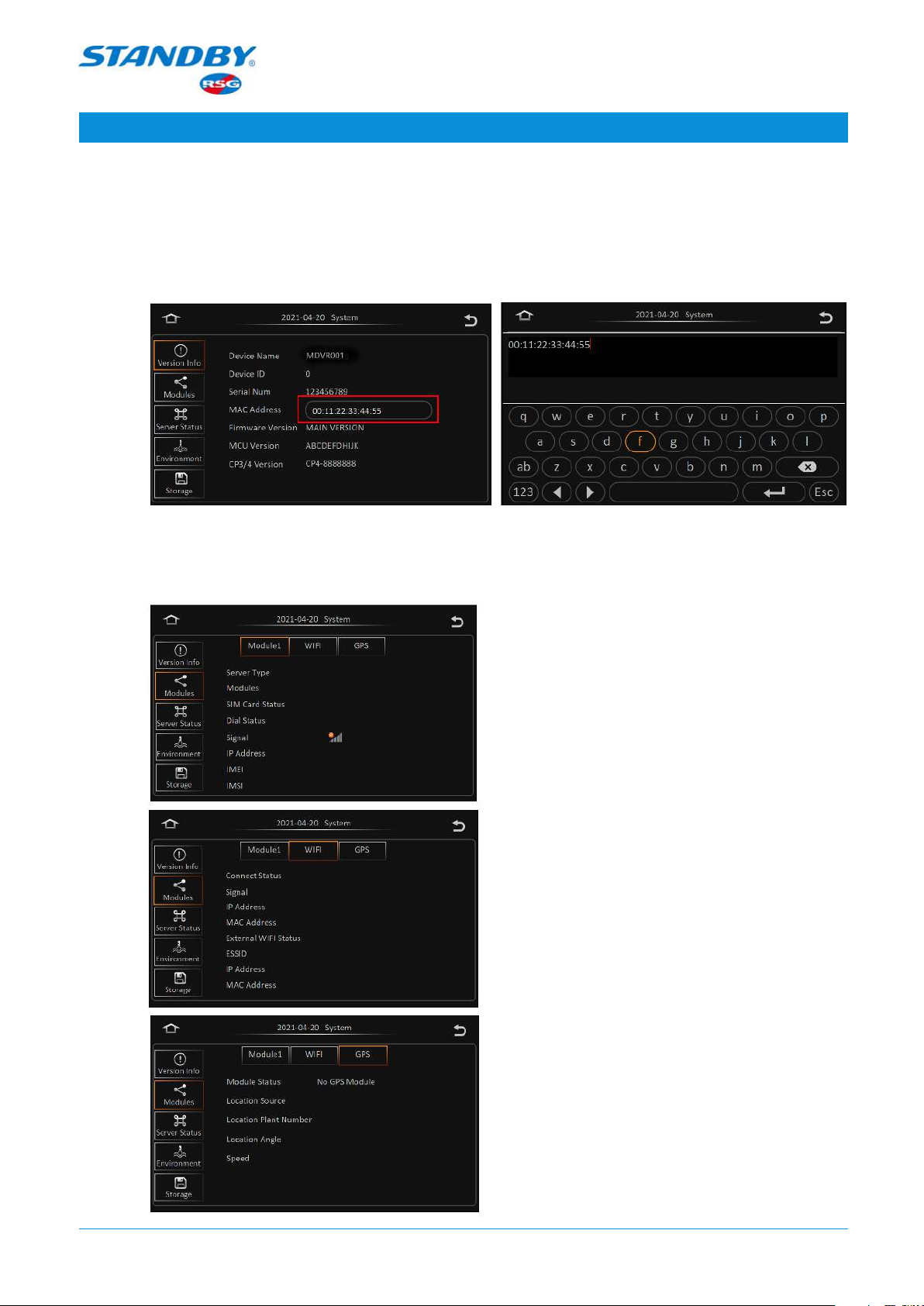
Standby RSG UK Limited Phone: +44 (0)1543 438800 Email: inf[email protected]o.uk Web: www.standbyrsg.co.uk C-10696-A_HW-01/23
When attention matters.
USER GUIDE AEX-ST-DVR-X1
11
Version, MCU Version, and CP4 Version. The MAC address can be modified. To do so,
tap the input box and modify the address on the screen displayed, as shown in the
following figure.
Modules: displays Module1, WIFI, and GPS.
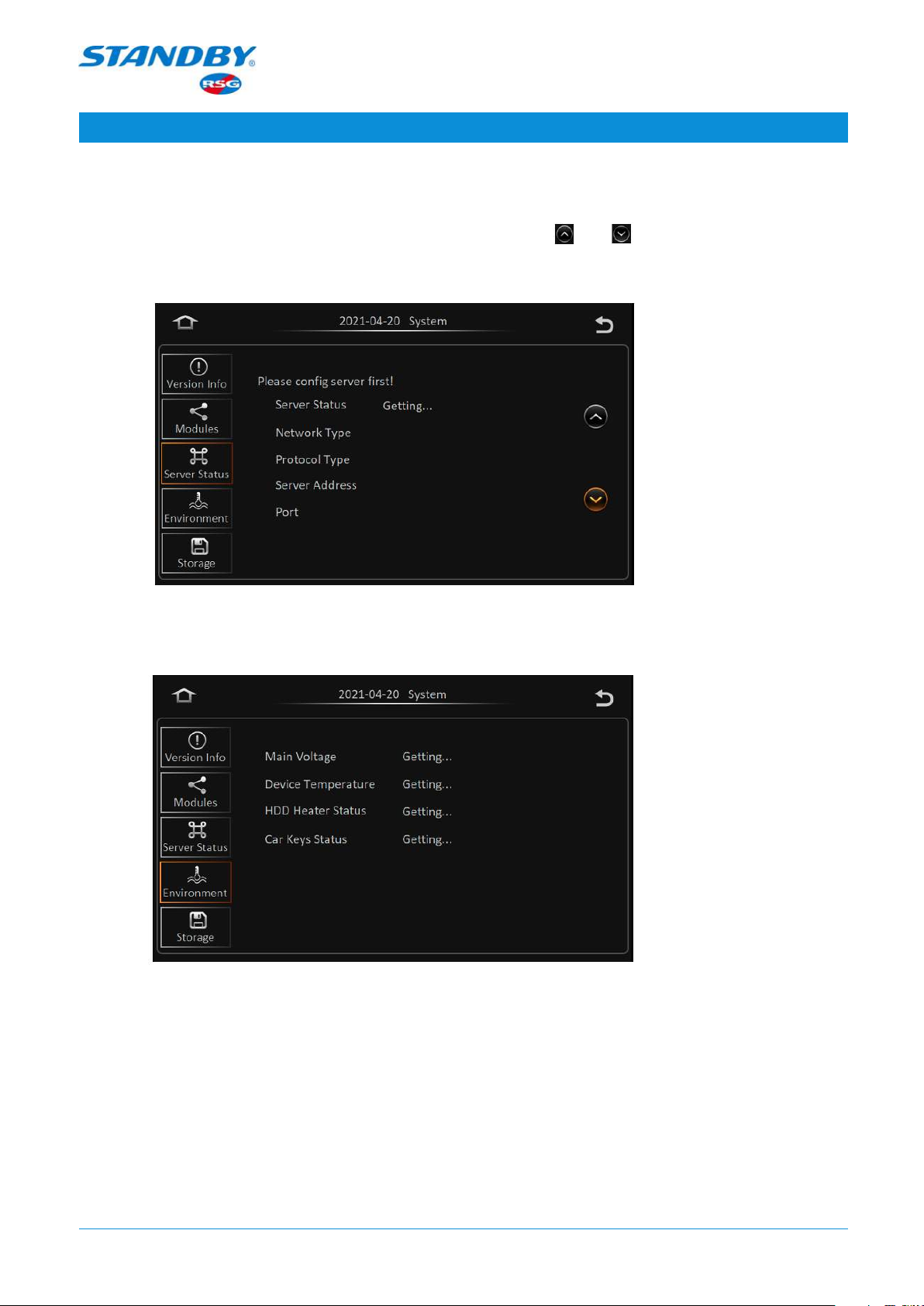
Standby RSG UK Limited Phone: +44 (0)1543 438800 Email: inf[email protected]o.uk Web: www.standbyrsg.co.uk C-10696-A_HW-01/23
When attention matters.
USER GUIDE AEX-ST-DVR-X1
12
Server Status: displays the connection status and information of the connected
server. If multiple servers are configured, tap the and on the right side of the
screen to view the connection status of each server.
Environment: displays Main Voltage, Device Temperature, and other information.
Storage: displays the storage status of the hard disk(s) installed on the device.
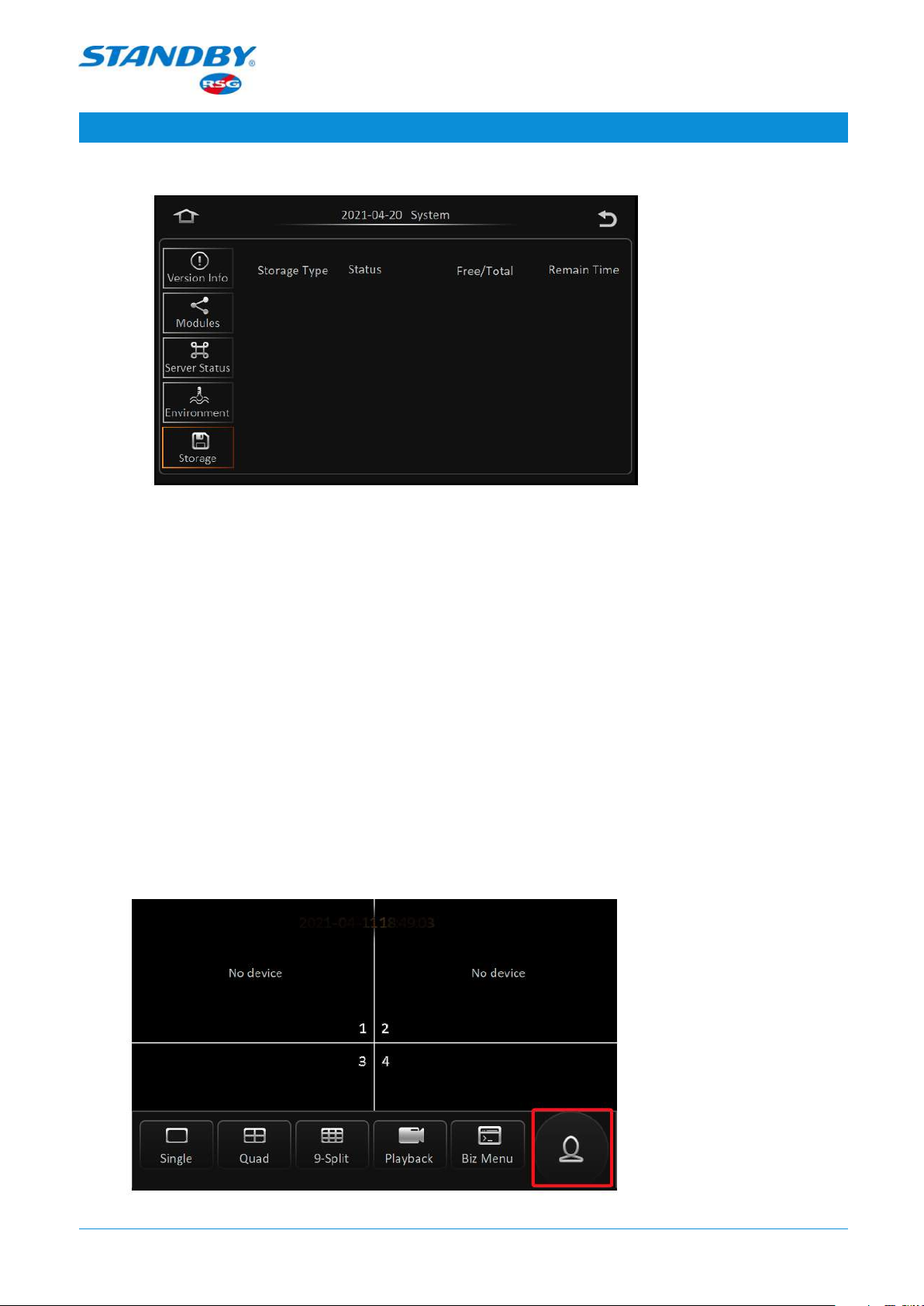
Standby RSG UK Limited Phone: +44 (0)1543 438800 Email: inf[email protected]o.uk Web: www.standbyrsg.co.uk C-10696-A_HW-01/23
When attention matters.
USER GUIDE AEX-ST-DVR-X1
13
Functions available on this screen include:
• Storage Type: the type of storage the device is using; it supports dual hard disks
and dual SD cards.
• Status: current recording status.
• Free/Total: storage's current available capacity and total capacity.
• Remain Time: time for the remaining capacity to store recorded video (calculated
automatically using the N9M bitrate calculator)
3.1.6 Login
On the live view screen, tap (or right-click with your mouse) the screen. A menu is
displayed at the bottom of the screen. Tap the avatar button rightmost to log in and go
to the Settings screen.

Standby RSG UK Limited Phone: +44 (0)1543 438800 Email: inf[email protected]o.uk Web: www.standbyrsg.co.uk C-10696-A_HW-01/23
When attention matters.
USER GUIDE AEX-ST-DVR-X1
14
• Select a username and enter the password. If the password is correct, you will go to
the Settings screen; otherwise, enter again after the error message is prompted.
• The password can be set to null. In that case, you can log in without entering a password.
• Language: enables you to set the display language of the CP4.
- Currently supports Chinese and English;
- Displays and changes to a screen operating language supported by the device;
the system changes to the language immediately after it is selected;
- After the language is switched, a factory reset performed will not restore the
language setting.
You will go to the following screen once logged in:
On the screen, you can view system-related information, search videos and logs,
perform settings, and log out.

Standby RSG UK Limited Phone: +44 (0)1543 438800 Email: inf[email protected]o.uk Web: www.standbyrsg.co.uk C-10696-A_HW-01/23
When attention matters.
USER GUIDE AEX-ST-DVR-X1
15
3.2 System
On the live view screen, tap Login Avatar > System to go to the following screen:
The content displayed on the screen is the same as those in Section 3.1.5.3 and is not
described here.
3.3 Video Search
3.3.1 Video Search
On the live view screen, tap Login Avatar > Record Search to go to the Record Search
screen (in the case of a hard disk installed), as shown in the following figure:
In the calendar, the colour of the strip under a date indicates that videos were recorded
on that day. Where,
No coloured strip No video recorded on that day
Green Normal videos recorded on that day
Red Alarm videos recorded on that day
Yellow Alarm videos recorded on that day and file automatically
locked (videos locked)
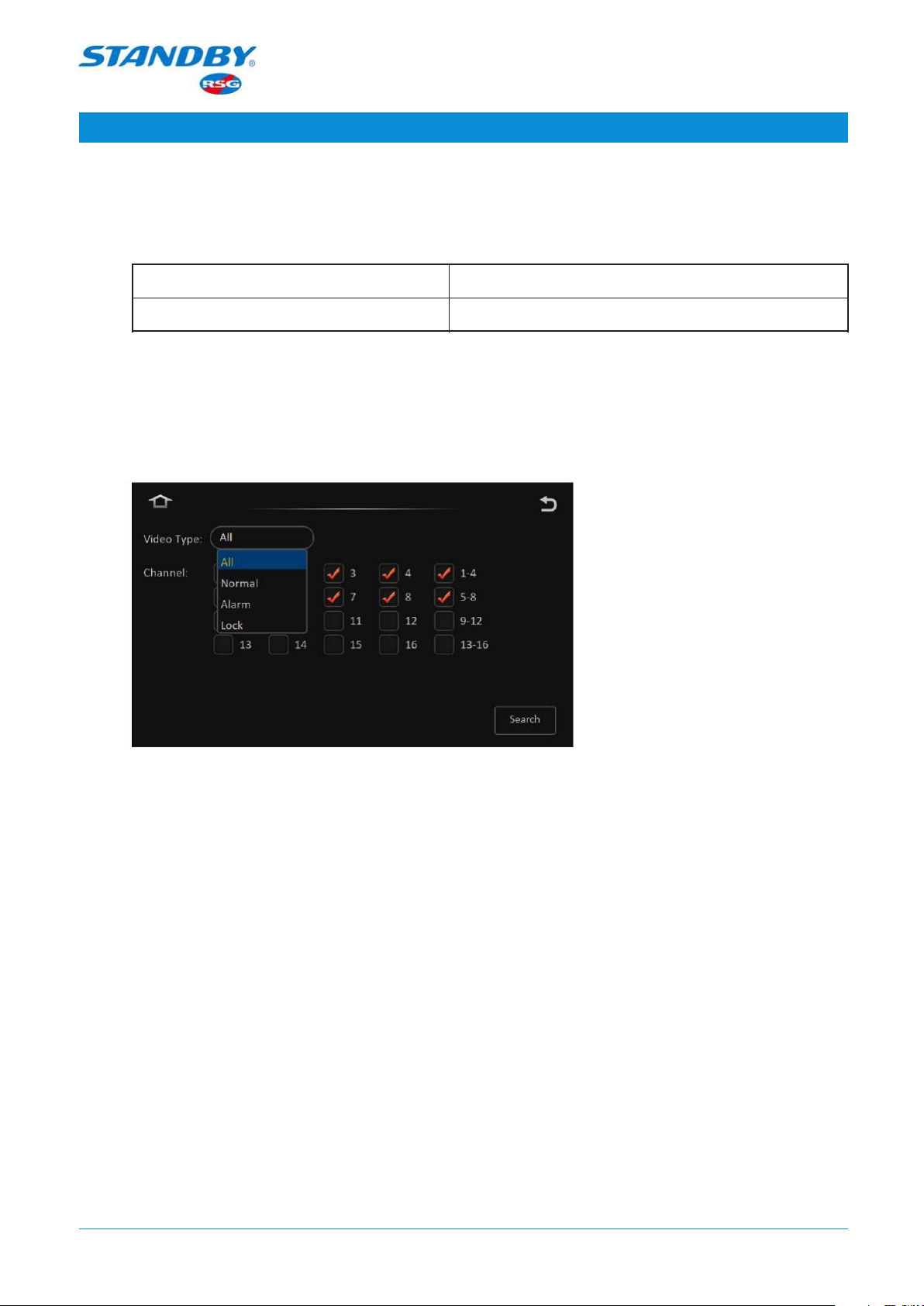
Standby RSG UK Limited Phone: +44 (0)1543 438800 Email: inf[email protected]o.uk Web: www.standbyrsg.co.uk C-10696-A_HW-01/23
When attention matters.
USER GUIDE AEX-ST-DVR-X1
16
Source of videos can be selected: main recording, sub-recording, and mirrored recording.
Where,
Main recording Main card recording
Sub-recording/Mirrored recording Dual stream recording
You can search for the main and sub-stream videos on a specified date or time. Select
the dates (year, month) to view videos on the left side of the screen. Select dates
having recorded videos and tap Next to go to the screen for setting video search
details, as shown in the following figure:
• Video Type:
1) Select All to search for all videos meeting the conditions;
2) Select Normal to search for all videos except for alarm videos;
3) Select Alarm to search for alarm videos only;
4) Select Lock to search for locked alarm videos only.
• Channel:
1) Channels with recorded videos on the specified day can be selected and are
marked with colours for video types;
2) Channels without recorded videos on the specified day are in gray and cannot be
selected;
3) The last option on each line covers all optional channels on that line;
4) Correlated prompts are dierent, depending on the selected video type.
After selecting the video type and channel, tap Search to go to the search result screen
for the selected day.
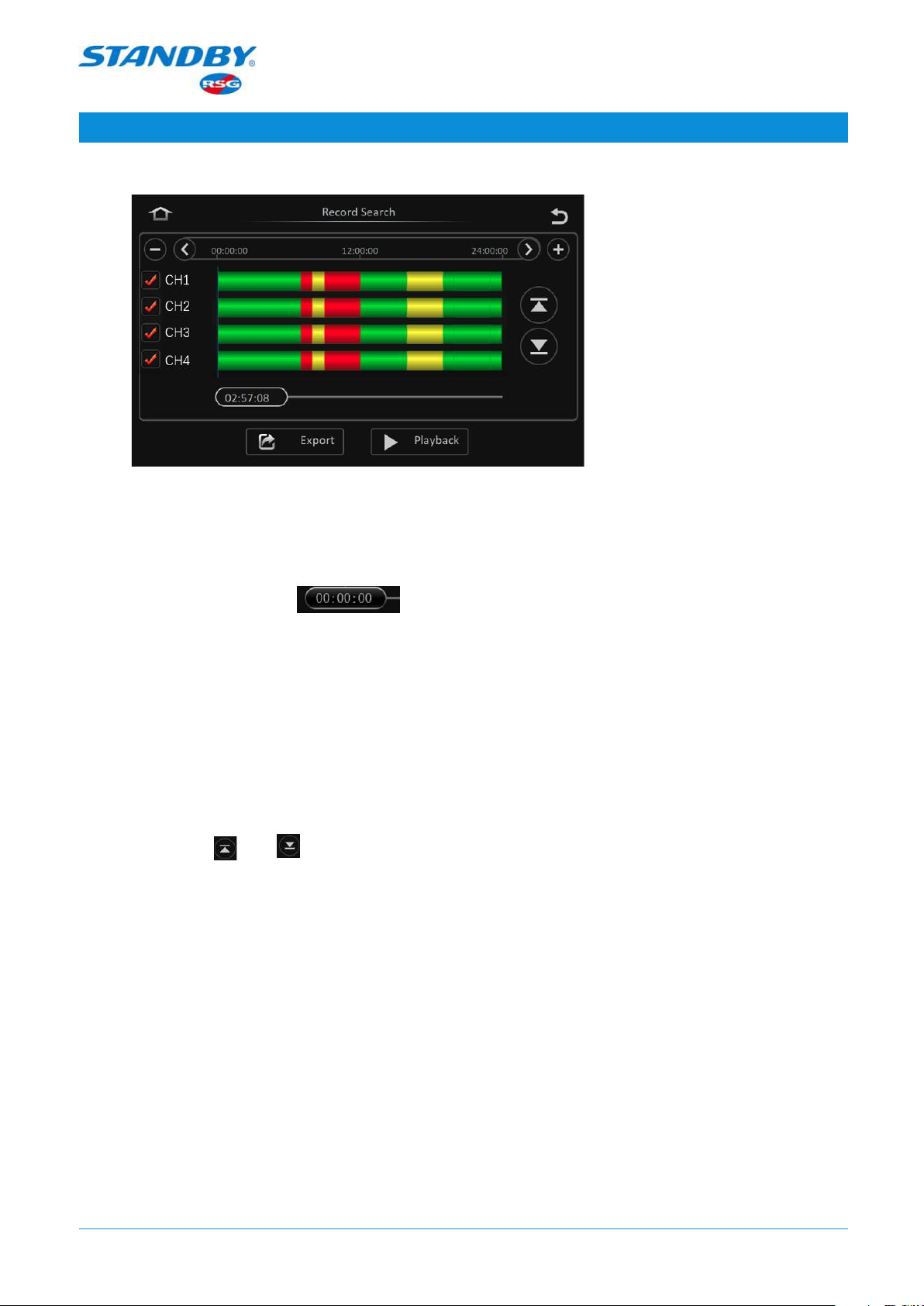
Standby RSG UK Limited Phone: +44 (0)1543 438800 Email: inf[email protected]o.uk Web: www.standbyrsg.co.uk C-10696-A_HW-01/23
When attention matters.
USER GUIDE AEX-ST-DVR-X1
17
• Timeline:
1) The timeline at the top displays three time points: 00:00:00, 12:00:00, and
24:00:00.
2) You can drag the to any position in the timelines below.
3) Tapping the - or + icon on the left and right sides of the timeline can extend or
narrow the timeframe (by half). This function is used to easily locate a certain period
for subsequent playback/export when a video spans a long time period;
4) Tap < or > above the timelines to move the timeframe left or rightward (30 min).
• Channel No.:
1) The coloured strip for each channel indicates the video types in dierent time
periods;
2) Tap and buttons on the right to view details of videos in each channel;
3) Check a channel (or more) and select the timeline(s) to playback or export the
videos in the channel(s) at the selected time.
3.3.2 Video Export
Connect the device with USB peripherals to export video files into the peripherals, or remove
the hard disk and export video files to a PC for playback by using professional software.
The data can be exported as comprehensive data or AVI data.
• Comprehensive data: This option exports the original H.264 data stream and black
box data in a package. The exported comprehensive data can only be played using
the player (platform) provided by Standby RSG. The video data and the black box will
be correlated for playing the data.
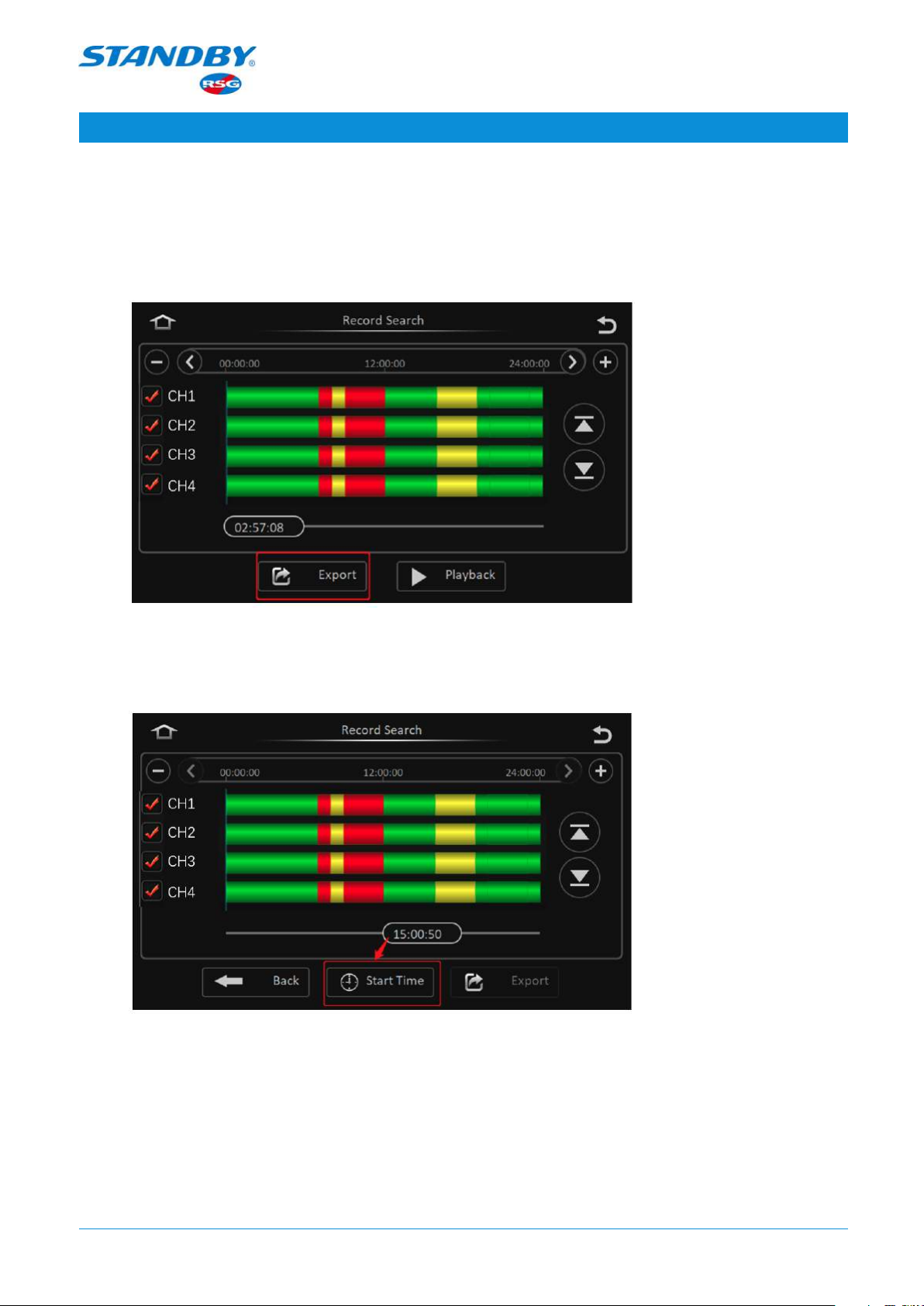
Standby RSG UK Limited Phone: +44 (0)1543 438800 Email: inf[email protected]o.uk Web: www.standbyrsg.co.uk C-10696-A_HW-01/23
When attention matters.
USER GUIDE AEX-ST-DVR-X1
18
• AVI data: Data is exported in standard AVI format and can be played in any data
player.
On the video search result screen, tap the Export button, as shown in the following figure:
Enter the start time and end time for exporting videos to export the video files within the
selected channel and time period, as shown in the following figure:

Standby RSG UK Limited Phone: +44 (0)1543 438800 Email: inf[email protected]o.uk Web: www.standbyrsg.co.uk C-10696-A_HW-01/23
When attention matters.
USER GUIDE AEX-ST-DVR-X1
19
3.3.3 Video Playback
On the video search result screen, tap Playback to playback the video files within the
selected channel and time period, as shown in the following figure:
Operations that can be performed on the Playback screen include volume
adjustment/mute/fast forward/fast reverse/pause/speed setting (slow: 1/2×, 1/4×,
1/8×, and 1/16×; fast: 2×, 4×, 8×, and 16×)/variable-speed play/back/channel switching
and dragging the timeline.
To switch between channels, tap < or > on the right.

Standby RSG UK Limited Phone: +44 (0)1543 438800 Email: inf[email protected]o.uk Web: www.standbyrsg.co.uk C-10696-A_HW-01/23
When attention matters.
USER GUIDE AEX-ST-DVR-X1
20
3.4 Log Search
The Log Search screen records and displays all alarm events and logs of login and other
operations. Tap Login Avatar > Log Search to go to the following screen:
Descriptions of the Log Search screen:
• Calendar: Dates with recorded logs are indicated on the calendar by a green colour.
Note: The "Log Mark" in Log Search does not distinguish between dierent log types
but marks all logs in with green colour;
• Select a date and tap Next, as shown in the following figure:
Screen descriptions:
• Start Time/End Time: Select the start/end time of log files to be searched;
• Log Type: Operation Log, Alarm Log, and Lock Log.
• Select a time period and Operation Log and tap Search, as shown in the following
figure:
This manual suits for next models
1
Table of contents
Other Standby DVR manuals