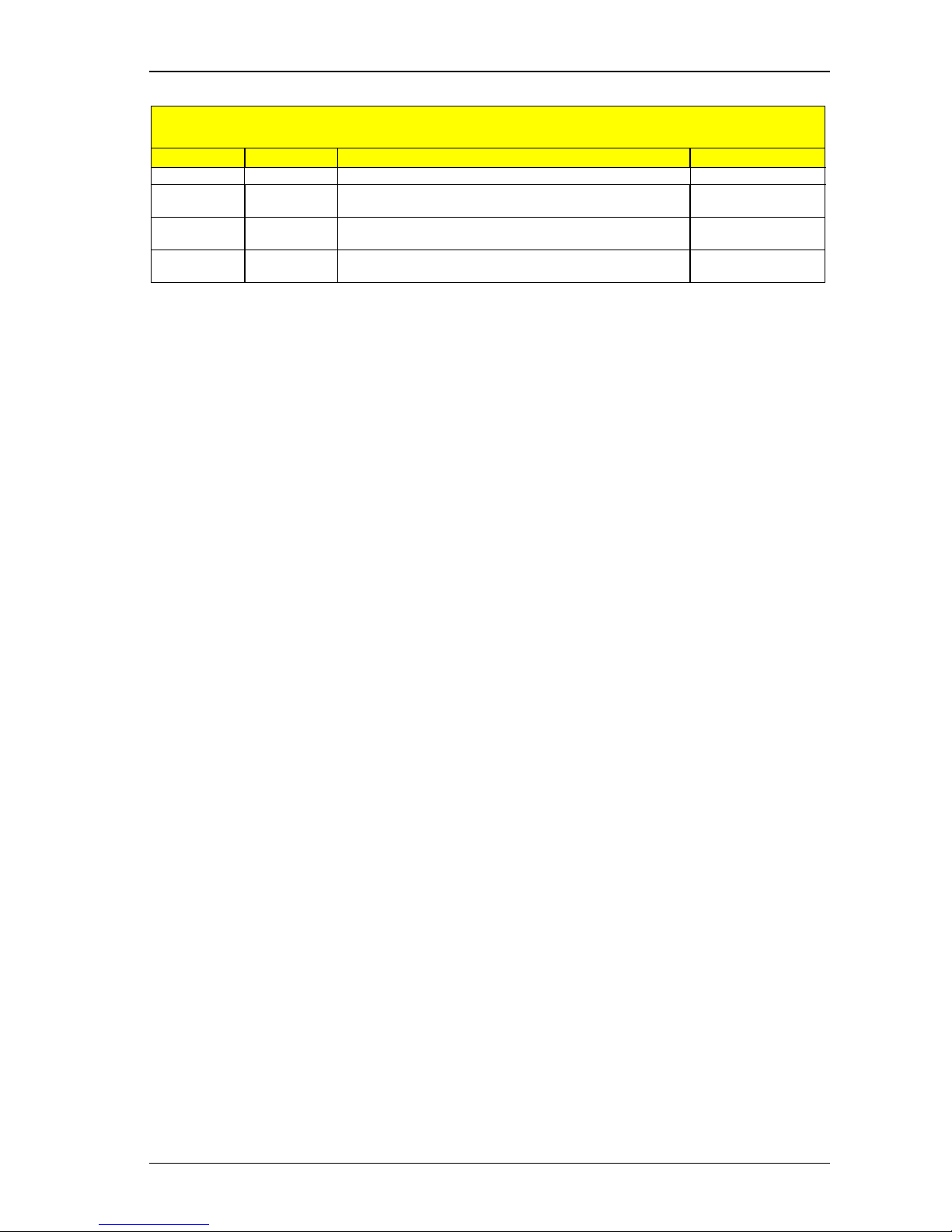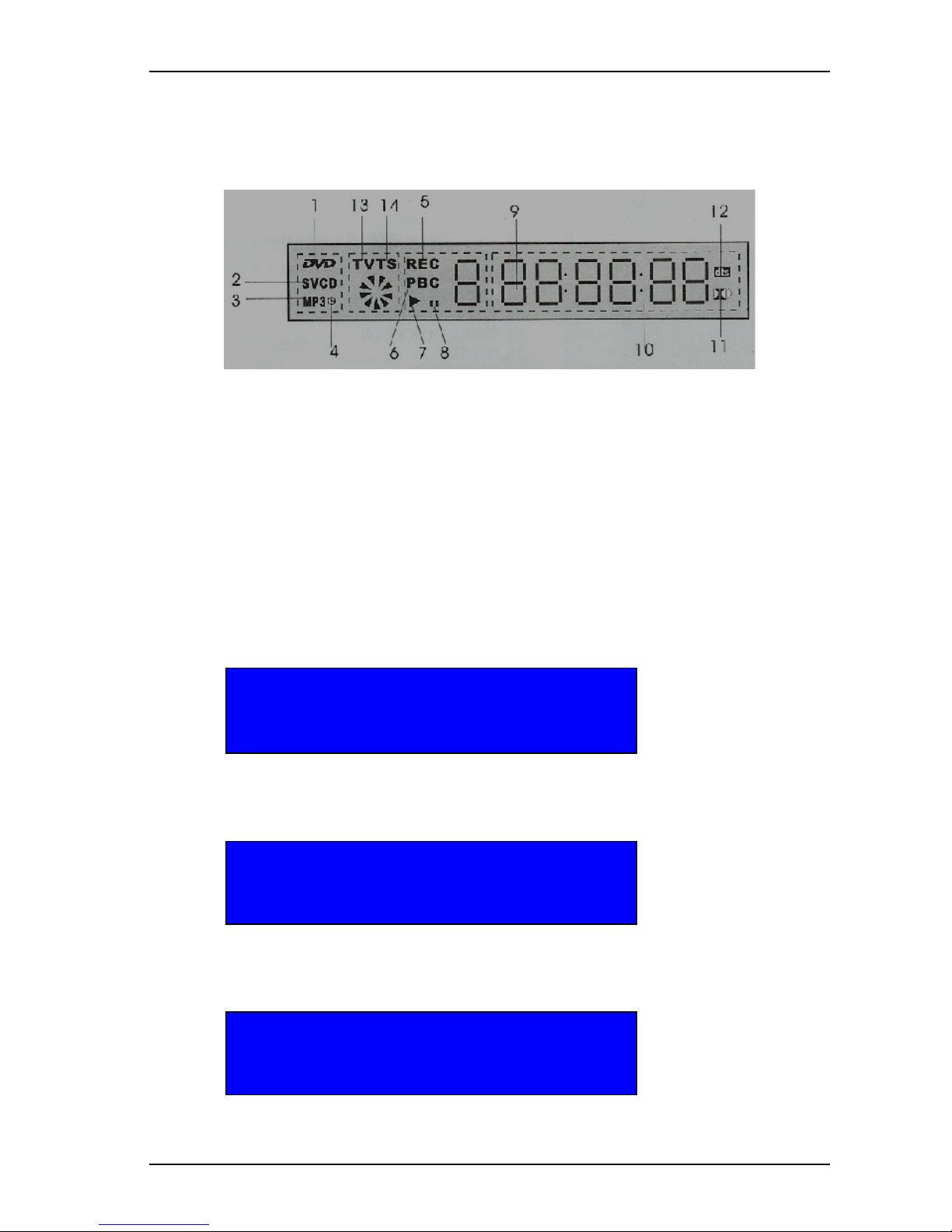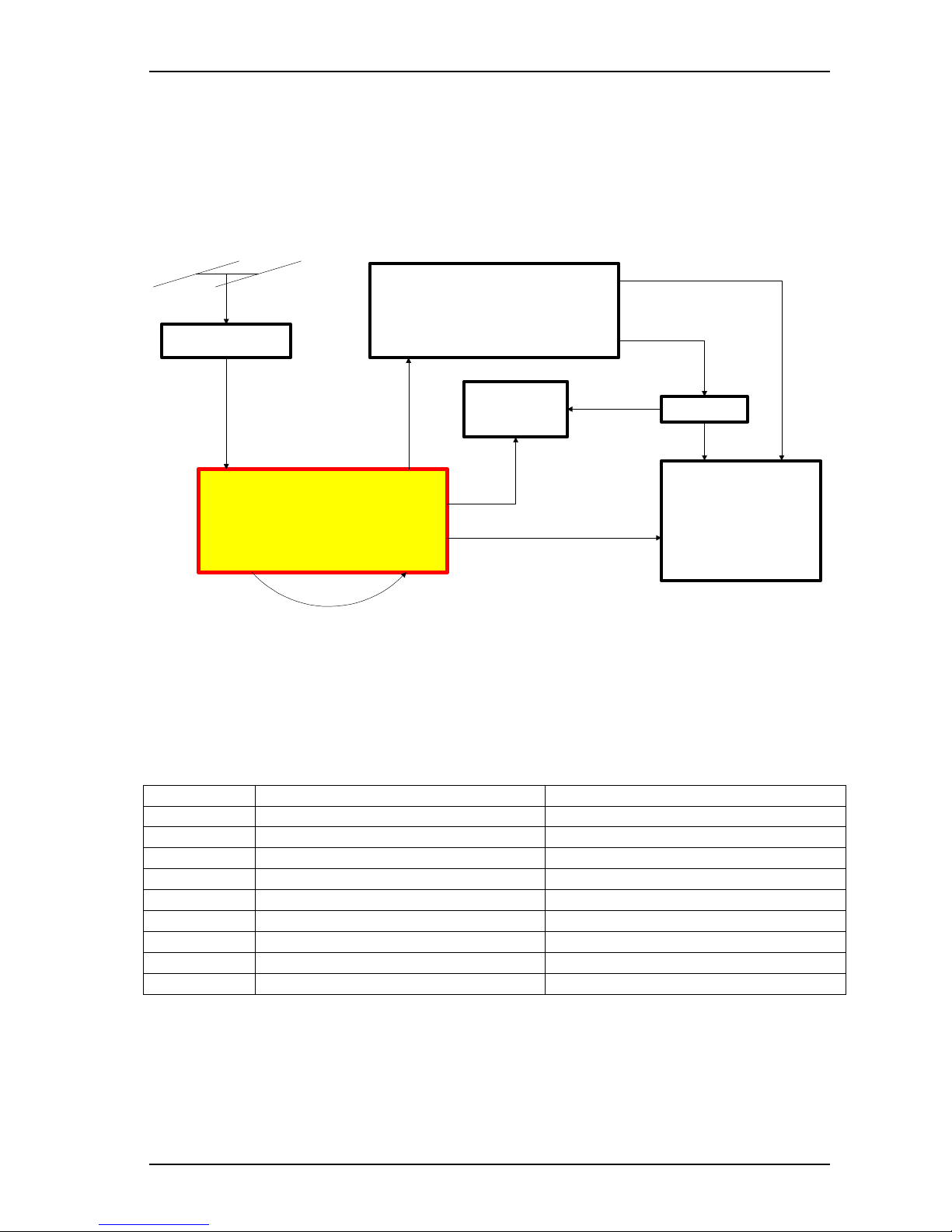Computer System HyperTools Tevion TSD-DR40HD User Guide
F:\Our Files\Our Computers\User Guides\Tevion (Wintal)\Tevion TSD-DR40HD DVR User Guide.docTevion TSD-DR40HD DVR User Guide.doc 18/9/08 Page iii
Contents
1. Introduction..............................................................................................................1
1.1 Purpose.................................................................................................................................................................. 1
1.2 Home Entertainment System Components............................................................................................................ 1
1.3 Home Entertainment System Remote Controls..................................................................................................... 1
1.4 The Tevion TSD-DR40HD Digital Video Recorder (DVR) ................................................................................. 1
1.5 Some Technical Terms.......................................................................................................................................... 2
1.6 Front Panel ............................................................................................................................................................ 3
1.7 Rear Panel ............................................................................................................................................................. 3
1.8 Power/Mode Indicator........................................................................................................................................... 3
1.9 Display Panel ........................................................................................................................................................ 4
1.10 System Messages................................................................................................................................................... 4
1.11 Remote Control ..................................................................................................................................................... 5
2. Connections ..............................................................................................................6
2.1 Connection Diagram ............................................................................................................................................. 6
2.2 Connection Details ................................................................................................................................................ 6
3. Initial DVR Set Up Procedure ................................................................................7
3.1 Searching for Australian Analogue TV Channels ................................................................................................. 7
3.2 Searching for Australian Digital TV Channels...................................................................................................... 8
3.3 Complete List of Australian TV Channels found by Scan..................................................................................... 8
3.4 Deleting a TV Channel from List .......................................................................................................................... 9
3.5 Reassigning Program Numbers for TV Channels in List .................................................................................... 10
3.6 Renaming Australian TV Channels in List.......................................................................................................... 11
4. DVR Set Up Menus in Detail ................................................................................12
4.1 Setup Menu – Recording..................................................................................................................................... 12
4.2 Setup Menu – Video............................................................................................................................................ 13
4.3 Setup Menu – Audio ........................................................................................................................................... 14
4.4 Setup Menu – Language...................................................................................................................................... 14
4.5 Setup Menu – Date/Time .................................................................................................................................... 14
4.6 Setup Menu – Preferences................................................................................................................................... 15
4.7 Setup Menu – Time Shifting and Hard Disk Management.................................................................................. 15
4.8 Setup Menu – DVB............................................................................................................................................. 16
5. Using the DVR........................................................................................................17
5.1 Watching TV Live............................................................................................................................................... 17
5.1.1 Watching a TV Program (Digital Video Brodcast) Live............................................................................................. 17
5.1.2 Time-Shifting while Watching a TV Program (Digital Video Brodcast) Live............................................................ 17
5.2 Playing Discs....................................................................................................................................................... 18
5.2.1 Playing CDs................................................................................................................................................................ 18
5.2.2 Playing DVDs............................................................................................................................................................. 18
5.3 Using the Hard Disk Drive.................................................................................................................................. 19
5.3.1 Watching a TV Program from HDD........................................................................................................................... 19
5.3.2 Recording a TV Program (DVB) Live on HDD.......................................................................................................... 19
5.3.3 Scheduling the Recording of a TV Program on HDD................................................................................................. 20
5.3.4 Deleting a TV Program Recorded on HDD ................................................................................................................ 22
5.3.5 Changing the Title of a TV Program Recorded on HDD ............................................................................................ 23
5.3.6 Changing the Index Picture of a TV Program Recorded on HDD............................................................................... 24
5.3.7 Hiding Unwanted Segments from a TV Program Recorded on HDD......................................................................... 25
5.4 Using the DVD Recorder .................................................................................................................................... 26
5.4.1 Scheduling the Recording of a TV Program on DVD................................................................................................. 26
5.4.2 Compiling a DVD by Copying from HDD to DVD.................................................................................................... 28
5.4.3 Transferring a Video Tape Cassette Recording to DVD............................................................................................. 29
5.4.4 Finalising a DVD for External Use............................................................................................................................. 31
6. Troubleshooting, Warranty and Technical Support..........................................32
6.1 Troubleshooting Guide........................................................................................................................................ 32
6.2 Warranty.............................................................................................................................................................. 33
6.3 Customer Service from Pebble Electronics ......................................................................................................... 33
6.4 Help Line Queries ............................................................................................................................................... 34
7. Conclusion ..............................................................................................................36