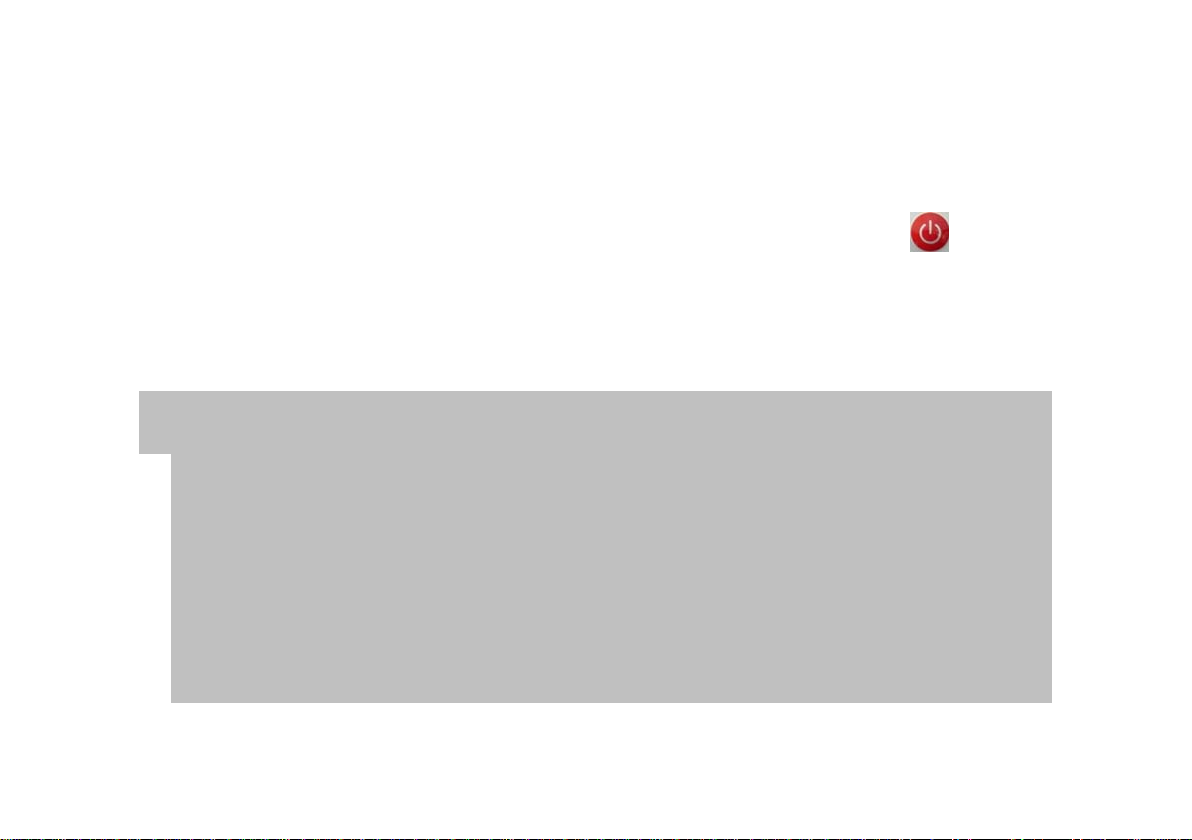Operation:
1. Insert the TF card 2. With the remote, press the power button,
this will put the camera in standby mode.
Note:
1. SD file format for encoding is FAT32
2. If the battery voltage is low, a blue indicator light will flash,
and automatic shutdown will occur after 10 seconds.
3. If you do not insert the TF card, ten blue indicator lights will flash,
automatic shutdown will occur after 10 seconds.