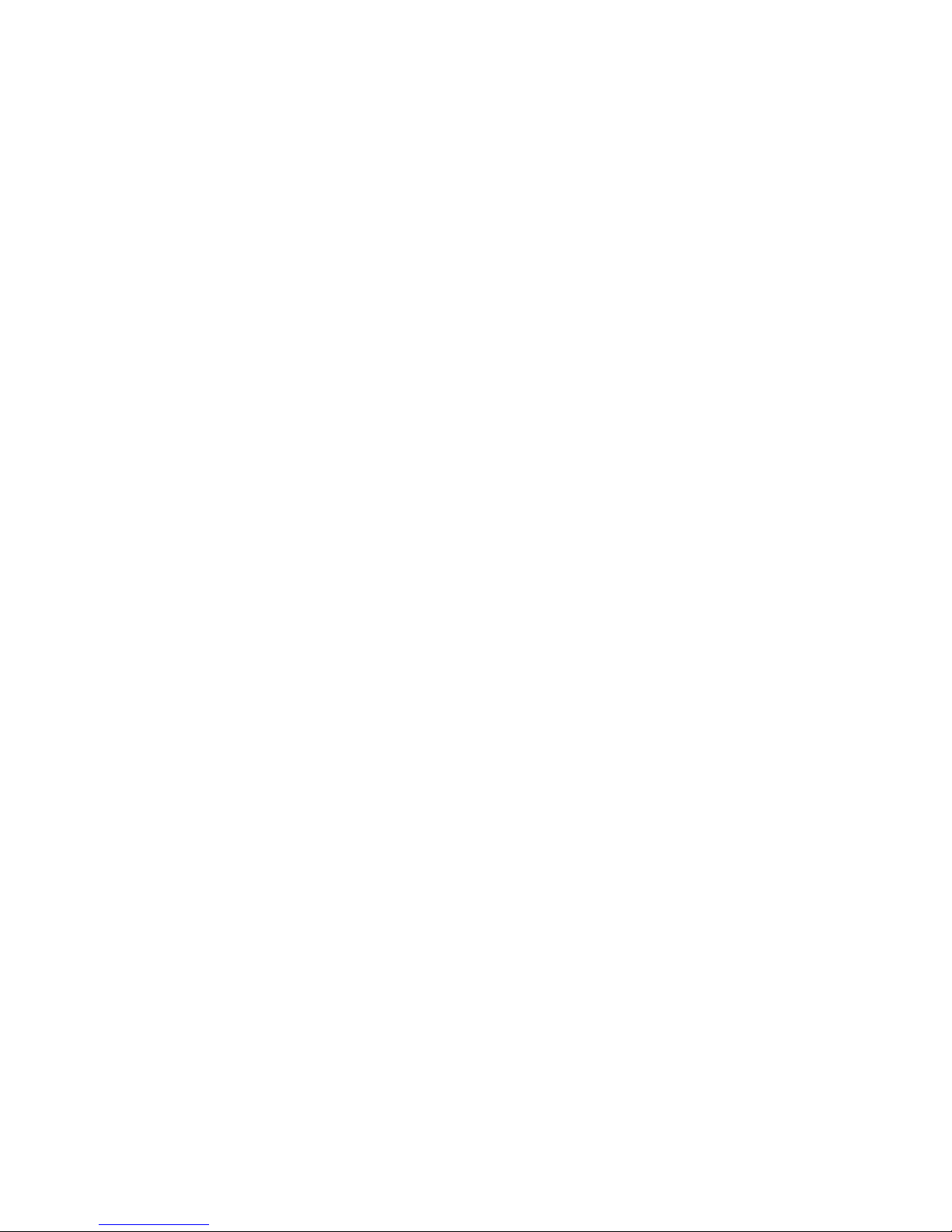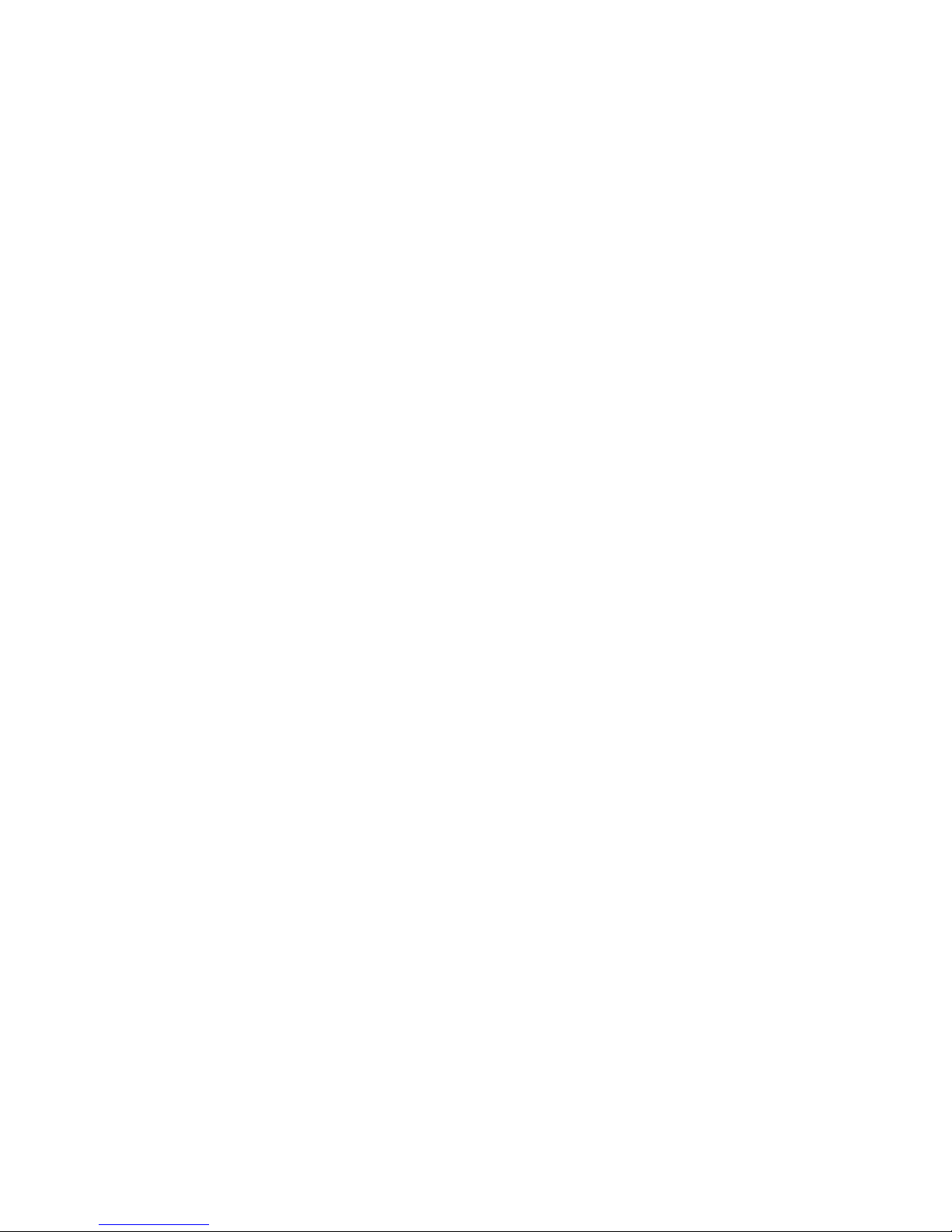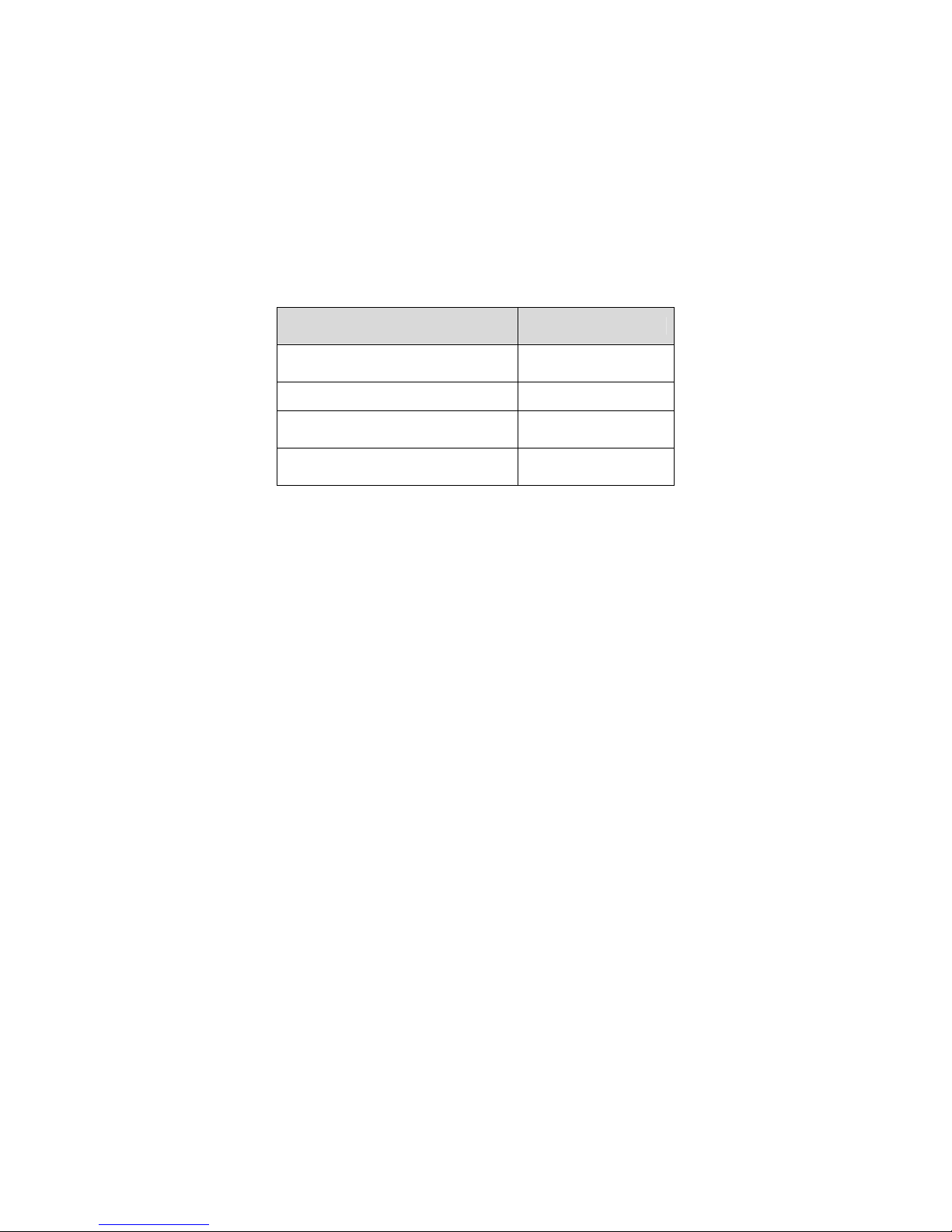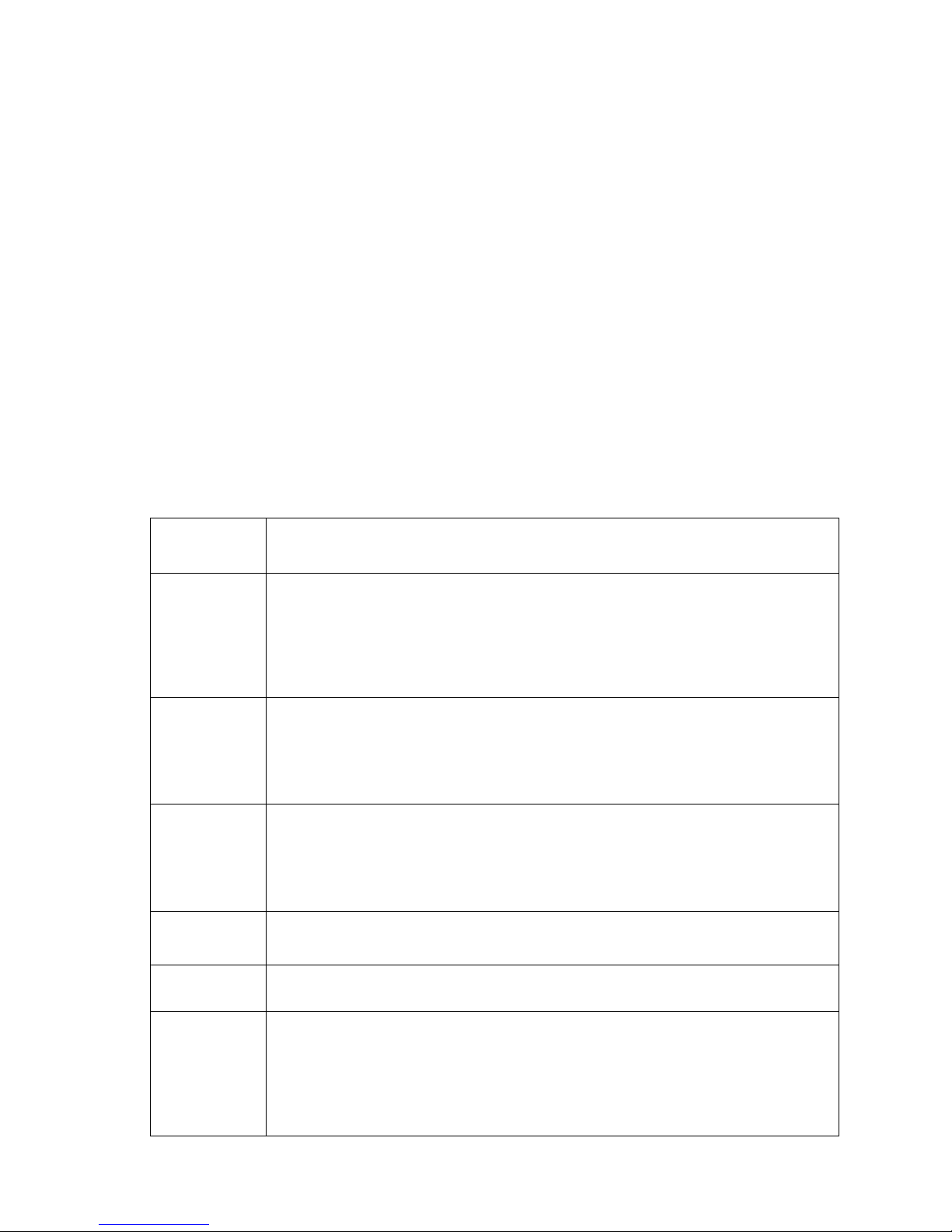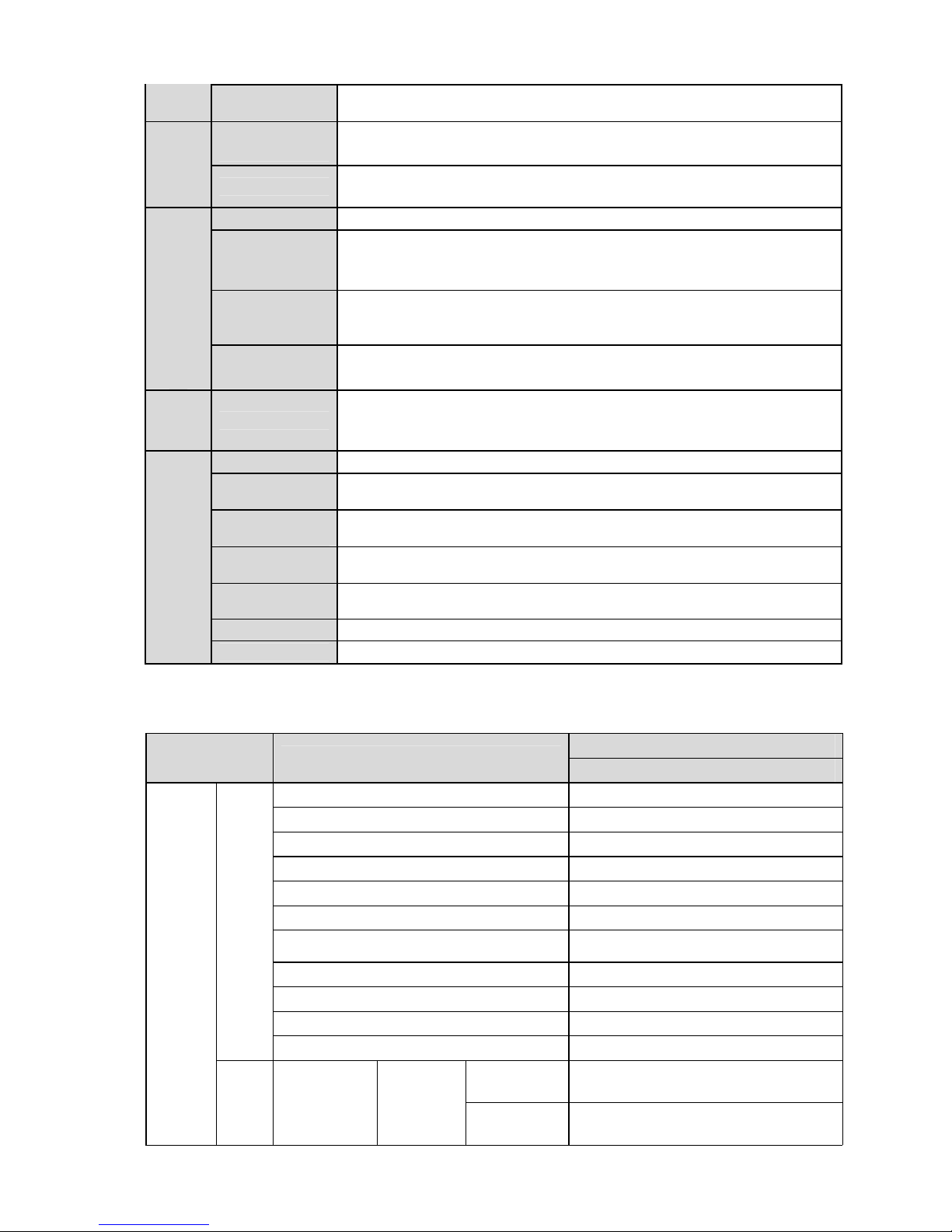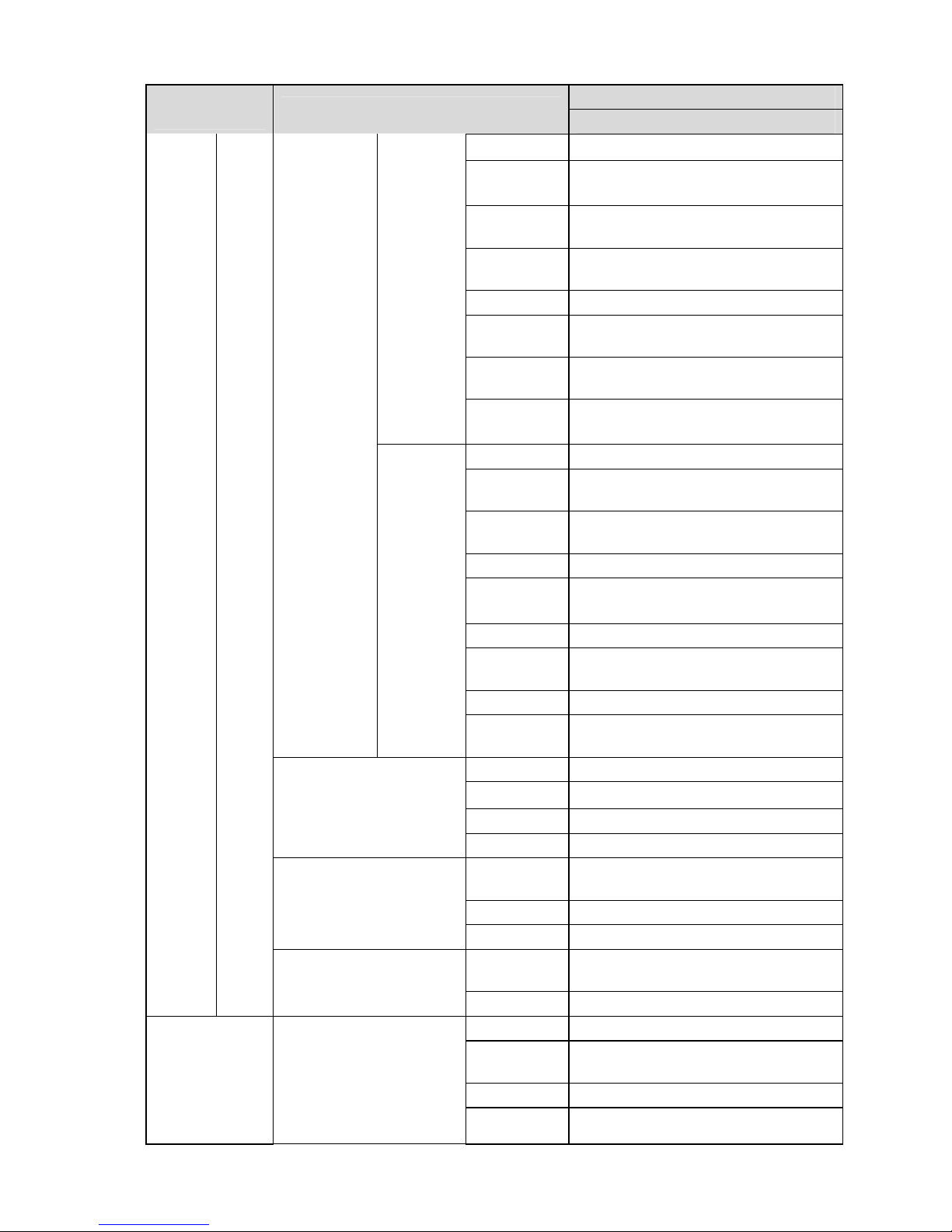1
1 General Introduction
1.1 Overview
This series IP camera integrates the traditional camera and network video technology. It adopts audio
and video data collection, transmission together. It can connect to the network directly without any
auxiliary device.
This series IPC uses standard H.264 video compression technology and MJPEG audio compression
technology, which maximally guarantee the audio and video quality.
This series IPC enclosure has the strong resistance capacity, which can guarantee the proper work
performance under heavy strike. It supports real-time monitor and motion detect function.
It can be used alone or used in a network area. When it is used lonely, you can connect it to the
network and then use a network client-end. Due to its multiple functions and various uses, this series
IPC is widely used in many environments such office, bank, road monitor and etc.
1.2 Features
User
Management
zDifferent user rights for each group, one user belongs to one group.
zThe user right shall not exceed the group right.
Storage
Function
zSupport central server backup function in accordance with your configuration
and setup in schedule setting
zSupport record via Web and the recorded file are storage in the client-end
PC.
zSupport built-in Micro SD card. Support short-time storage when encounter
disconnection. (For some series only.)
zSupport network storage such as FTP.
Alarm
Function
zReal-time respond to video detect as user pre-defined activation setup and
exert corresponding message in screen and audio prompt(allow user to pre-
record audio file)
zReal-time video detect: motion detect, camera masking.
zCan generate an alarm when network abnormal, SD card abnormal event
occurred.
Network
Monitor
zIPC supports one-channel video data transmit to network terminal and then
decode. Delay is within 270ms (network bandwidth support needed)
zMax supports 20 connections.
zAdopt the following audio and video transmission protocol: HTTP, TCP, UDP,
RTP/RTCP, RTSP and etc.
zSupport web access, widely used in WAN.
Network
Management
zRealize IPC configuration and management via Ethernet.
zSupport device management via web or client-end.
zSupport various network protocols.
Power
zExternal power adapter DC12V
zSupport PoE.
Assistant
Function
zLog function
zSupport PAL/NTSC
zSupport system resource information and running status real-time display.
zDay/Night mode auto switch.
zBacklight compensation: screen auto split to realize backlight compensation
to adjust the bright.
zSupport electronic shutter and gain setup.