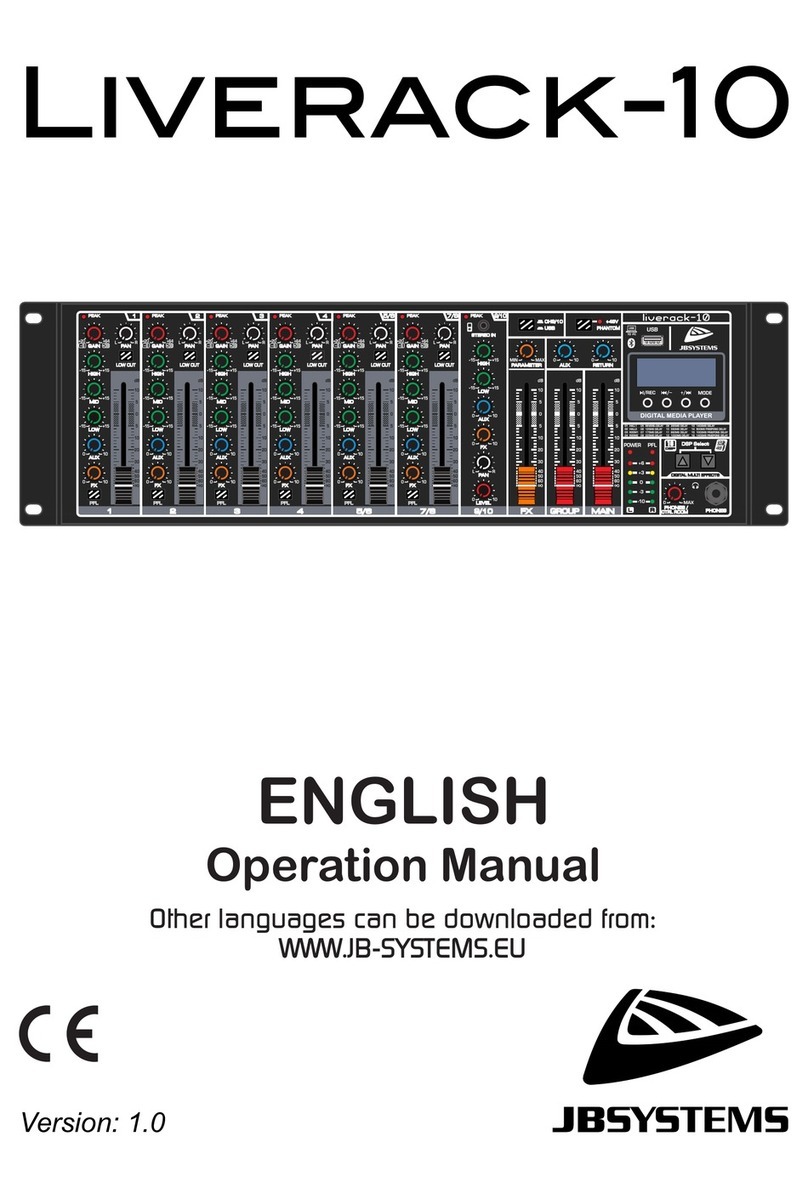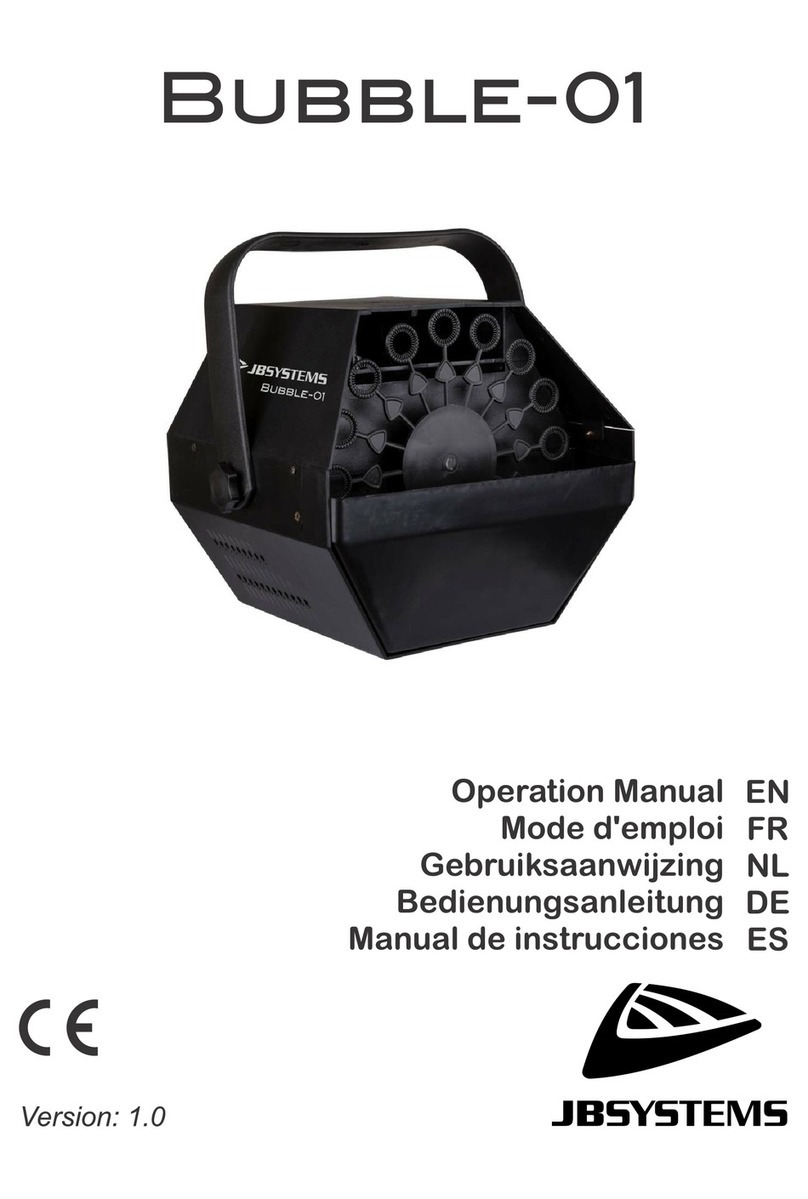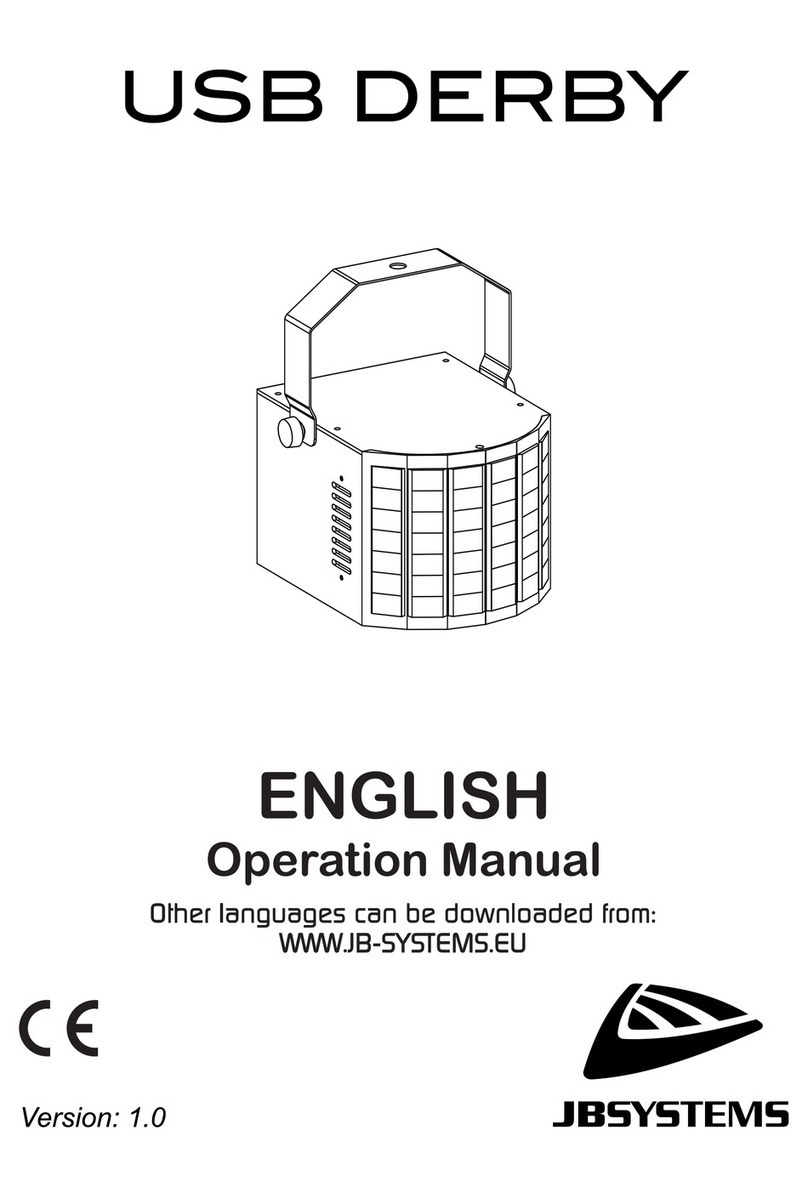15°)
•Once the desired mode is shown on the display, press the [ENTER] button to select it.
•Press the [MENU] button for about 2 seconds to store the setting and to return to running mode.
REMARK: The first fixture always have to be set as Master. Check chapter “[Slave Mode]” for the
configuration.
Slave Mode [SLMd]
Used to make the slave unit work in opposite to the master or to work in complete sync.
•Press the [MENU] and ▲/▼buttons until “[SLMd]”is shown on the display.
•Press the [ENTER] button.
•Use ▼and ▲button to select [Slave1] (normal) or [Slave2] (2 light show) mode.
•Once the right mode is shown on the display, press the [ENTER] button to select it.
•Press the [MENU] button for about 2 seconds to store the setting and to return to running mode.
Sound mode [Soun]
Used to activate or deactivate sound control.
•Press the [MENU] and [▲/▼] buttons until [Soun] is shown on the display.
•Press the [ENTER] button.
•Use [▲/▼] button to choose [oFF] (DMX or Master/slave control) or [on] (sound) mode.
•Once the right mode is shown on the display, press the [ENTER] button to select it.
•Press the [MENU] button for about 2 seconds to store the setting and to return to running mode.
Sound Sense [SEnS]
Used to set the sensitivity of the internal microphone
•Press the [MENU] and ▲/▼buttons until “[SEnS]” is shown on the display.
•Press the [ENTER] button.
•Use ▼and ▲button to choose a value between “00” (very low sensitivity) and “100” (high sensitivity).
•Once the right value is shown on the display, press the [ENTER] button select it.
•Press the [MENU] button for about 2 seconds to store the setting and to return to running mode.
Blackout Mode [BLMd]
Determines how the projector should react when no DMX-signal is detected.
•Press the [MENU] and ▲/▼ buttons until “[BLMd]” is shown on the display.
•Press the [ENTER] button.
•Use ▼ and ▲ button to select one of the available blackout modes:
•[YES]: The unit will go in blackout mode as soon as no DMX is detected.
•[no]: The unit starts working in SOUND mode, based on the settings made in the setup menu.
•Once the right mode is shown on the display, press the [ENTER] button to select it.
•Press the [MENU] button for about 2 seconds to store the setting and to return to running mode.
Pan Inversion [iPAn]
Normal: Panning movement is not inversed.
Pan inversion: Panning movement is inversed
•Press the [MENU] and ▲/▼buttons until “[iPAn]”is shown on the display.
•Press the [ENTER] button.
•Use ▼and ▲button to select “[no]” (normal) or “[YES]” (pan inversion) mode.
•Once the mode is selected, press the [ENTER] button to select it.
•Press the [MENU] button for about 2 seconds to store the setting and to return to running mode.
Tilt Inversion [ItLt]
Normal: Tilt movement is not inversed.
Tilt inversion: tilt movement is inversed
•Press the [MENU] and ▲/▼buttons until “ItLt” is shown on the display.
•Press the [ENTER] button.
•Use ▼and ▲button to choose “[no]” (normal) or “[YES]” (tilt inversion) mode.
•Once the right mode is shown on the display, press the [ENTER] button to select it.
•Press the [MENU] button for about 2 seconds to store the setting and to return to running mode.