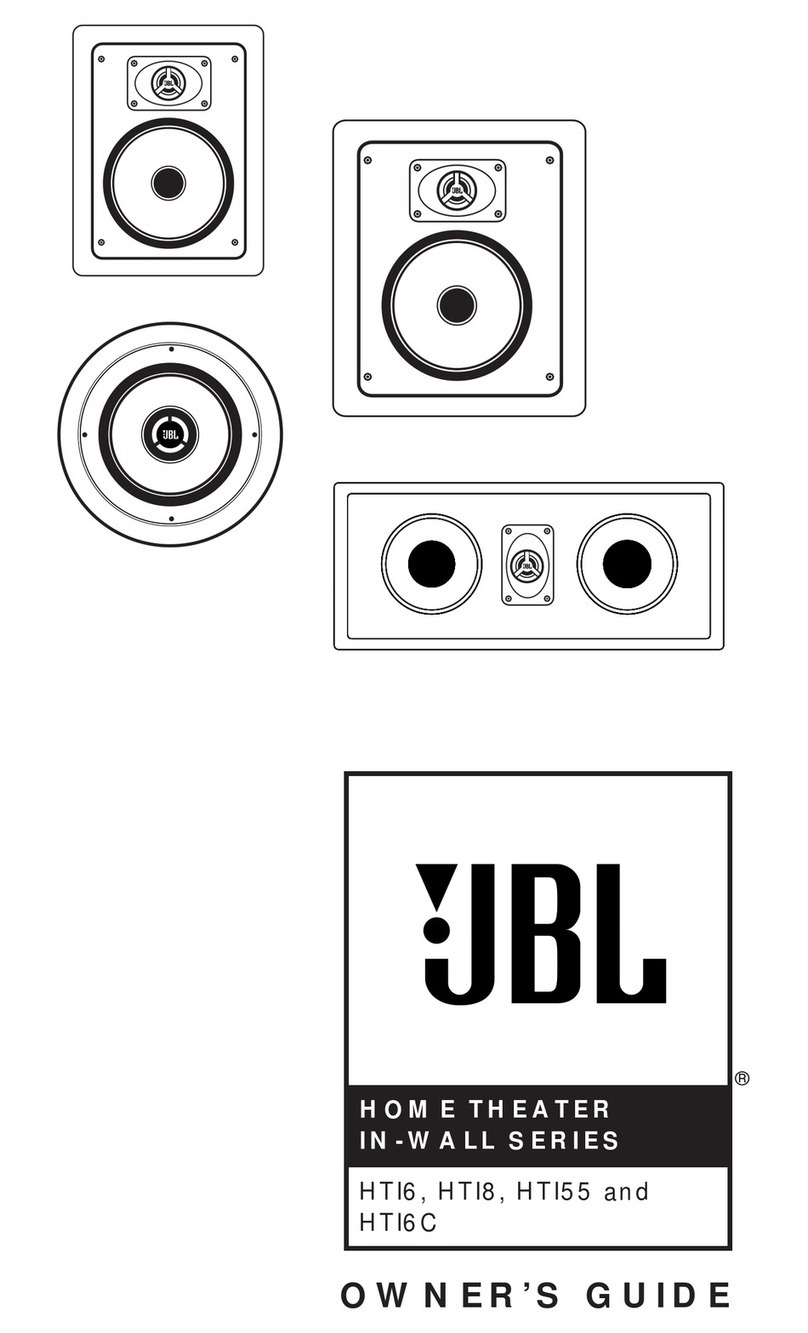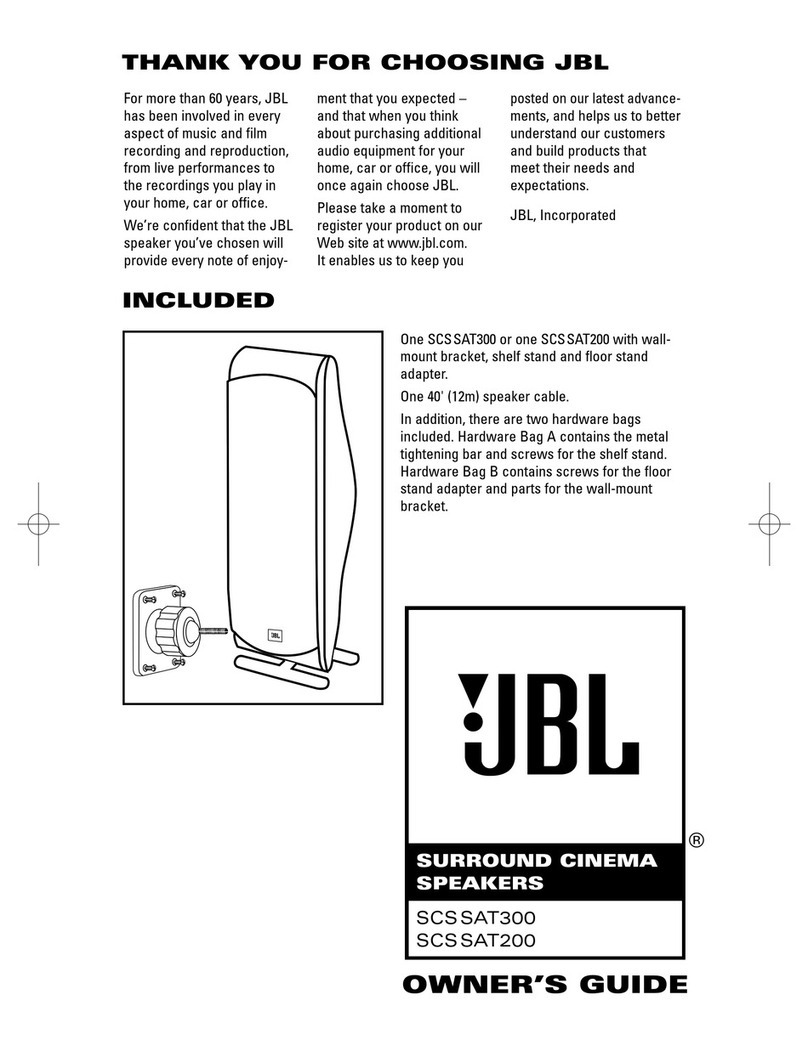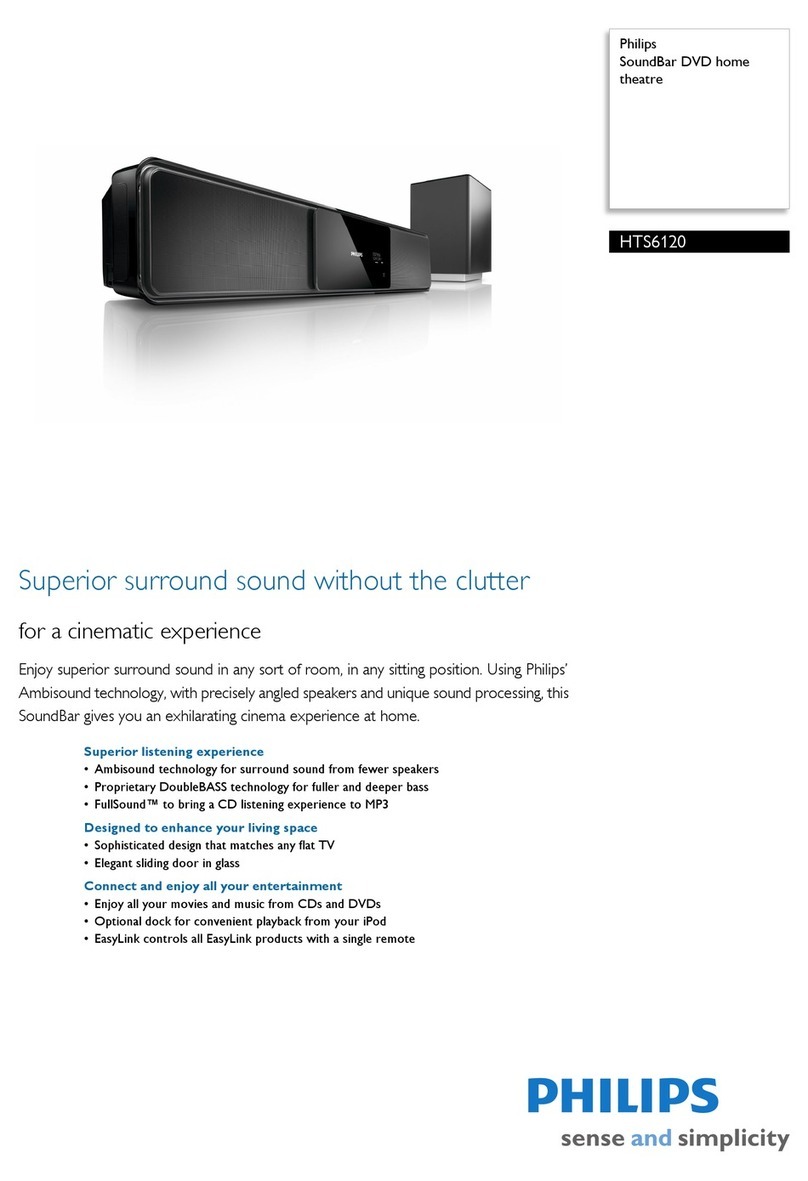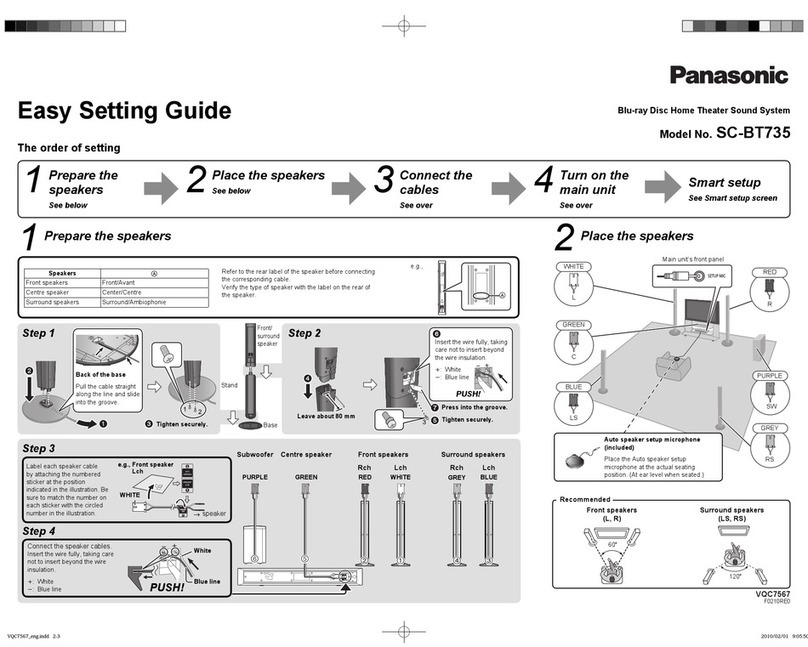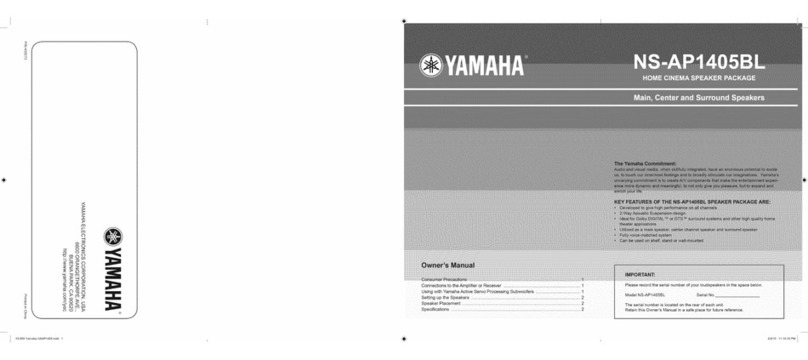4
Important Safety Information
Verify Line Voltage Before Use
Your JBL Cinema ProPack 600 home-theater
system has has been designed for use with
120-volt AC current. Connection to a line voltage
other than that for which it is intended can
create a safety and fire hazard and may
damage the system.
If you have any questions about the voltage
requirements for your specific model, or about
the line voltage in your area, contact your selling
dealer before plugging the components into a
wall outlet.
Do Not Use Extension Cords
To avoid safety hazards, use only the power
cord attached to your components. We do not
recommend that extension cords be used with
this product. As with all electrical devices, do
not run power cords under rugs or carpets or
place heavy objects on them. Damaged power
cords should be replaced immediately by an
authorized service depot with a cord meeting
factory specifications.
Handle the AC Power Cord Gently
When disconnecting the power cord from an
AC outlet, always pull the plug –never pull the
cord. If you do not intend to use the system for
any considerable length of time, disconnect the
plugs from the AC outlet.
Do Not Open the Cabinet
of Any Components
There are no user-serviceable components
inside this product. Opening the cabinets may
present a shock hazard, and any modification
to the product will void your guarantee. If water
or any metal object such as a paper clip, wire or
a staple accidentally falls inside, disconnect it
from the AC power source immediately, and
consult an authorized service station.
CATV or Antenna Grounding
If an outside antenna or cable system is
connected to this product, be certain that it
is grounded so as to provide some protection
against voltage surges and static charges.
Section 810 of the National Electrical Code,
ANSI/NFPA No. 70-1984, provides information
with respect to proper grounding of the mast
and supporting structure, grounding of the lead-in
wire to an antenna discharge unit, size of grounding
conductors, location of antenna discharge
unit, connection to grounding electrodes and
requirements of the grounding electrode.
NOTE TO CATV SYSTEM
INSTALLER:
This reminder is provided to call the CATV
(Cable TV) system installer’s attention to article
820-40 of the NEC that provides guidelines for
proper grounding and, in particular, specifies
that the cable ground shall be connected to the
grounding system of the building, as close to
the point of cable entry as possible.
Installation Location
■To ensure proper operation, particularly of
the precision laser transport mechanism and
carousel tray in the DVD600, and to avoid
the potential for safety hazards, place the
components on a firm and level surface.
When placing the components on a shelf, be
certain that the shelf and any mounting
hardware can support the weight of the
product.
■Make certain that proper space is provided
both above and below each component for
ventilation. If this product will be installed
in a cabinet or other enclosed area, make
certain that there is sufficient air movement
within the cabinet. Under some circum-
stances, a fan may be required.
■Make certain that there is enough room in
front of the DVD600 for the disc tray to open
fully, and that there is enough space above
the unit so that discs may easily be inserted.
■Do not place the components directly on a
carpeted surface.
■Avoid installation in extremely hot or cold
locations, or in an area that is exposed to
direct sunlight or heating equipment.
■Avoid moist or humid locations.
■Do not obstruct the ventilation slots on the
top of any component, or place objects
directly over them.
■Do not place the DVD600 in a location that
is subject to direct sunlight or extreme
heat or cold, as these conditions may
damage the discs used in the player, or
the player itself.
Cleaning
When the system gets dirty, wipe it with a
clean, soft, dry cloth. If necessary, wipe it with a
soft cloth dampened with mild soapy water,
then a fresh cloth with clean water. Wipe dry
immediately with a dry cloth. NEVER use ben-
zene, aerosol cleaners, thinner, alcohol or any
other volatile cleaning agent. Do not use
abrasive cleaners, as they may damage the fin-
ish of metal parts. Avoid spraying insecticide
near the components.
Moving the Components
Before moving the components, be certain to
disconnect any interconnection cords with
other components, and make certain that you
disconnect the unit from the AC outlet.
Important Information for the User
This equipment has been tested and found to
comply with the limits for a Class-B digital
device, pursuant to Part 15 of the FCC Rules.
The limits are designed to provide reasonable
protection against harmful interference in a
residential installation. This equipment
gener-
ates, uses and can radiate radio-frequency energy
and,
if not installed and used in accordance
with the instructions, may cause harmful inter-
ference to radio communication. However,
there is no guarantee that harmful interference
will not occur in a particular installation. If this
equipment does cause harmful interference to
radio or television reception (which can be
determined by turning the equipment off and
on), the user is encouraged to try to correct the
interference by one or more of the following
measures:
■Reorient or relocate the receiving antenna.
■Increase the separation between the equip-
ment and receiver.
■Connect the equipment into an outlet on a
circuit different from that to which the
receiver is connected.
■Consult the dealer or an experienced
radio/TV technician for help.
This device complies with Part 15 of the FCC
Rules. Operation is subject to the following
two conditions: (1) this device may not cause
harmful interference, and (2) this device must
accept interference received, including interfer-
ence that may cause undesired operation.
NOTE: Changes or modifications may
cause this system to fail to comply
with Part 15 of the FCC Rules and may
void the user’s authority to operate the
equipment.
Unpacking
The carton and shipping materials used to pro-
tect your new home theater system during
shipment were specially designed to cushion it
from shock and vibration. We suggest that you
save the carton and packing materials for use
in shipping if you move, or should the system
ever need repair.
To minimize the size of the carton in storage,
you may wish to flatten it. This is done by
carefully slitting the tape seams on the bottom
and collapsing the carton. Other cardboard
inserts may be stored in the same manner.
Packing materials that cannot be collapsed
should be saved along with the carton in a
plastic bag.
If you do not wish to save the packaging mate-
rials, please note that the carton and other
sections of the shipping protection are recycla-
ble. Please respect the environment and dis-
card those materials at a local recycling center.