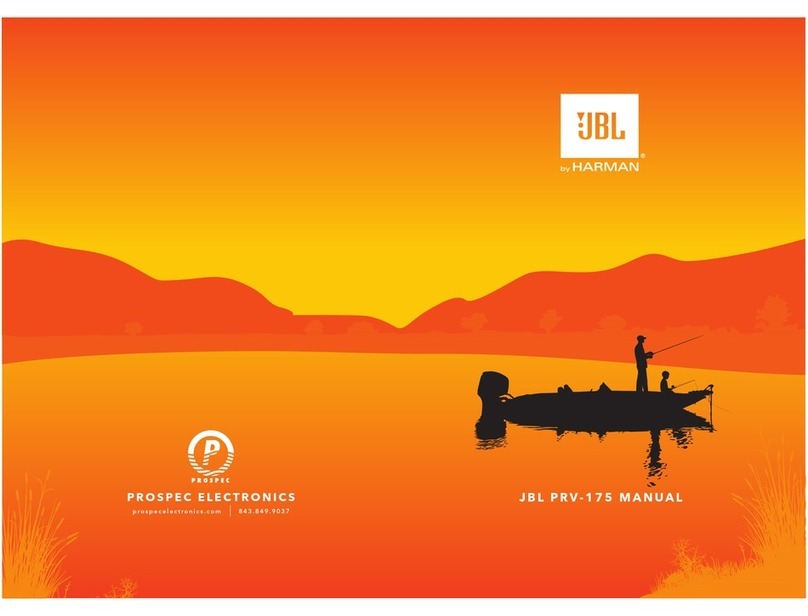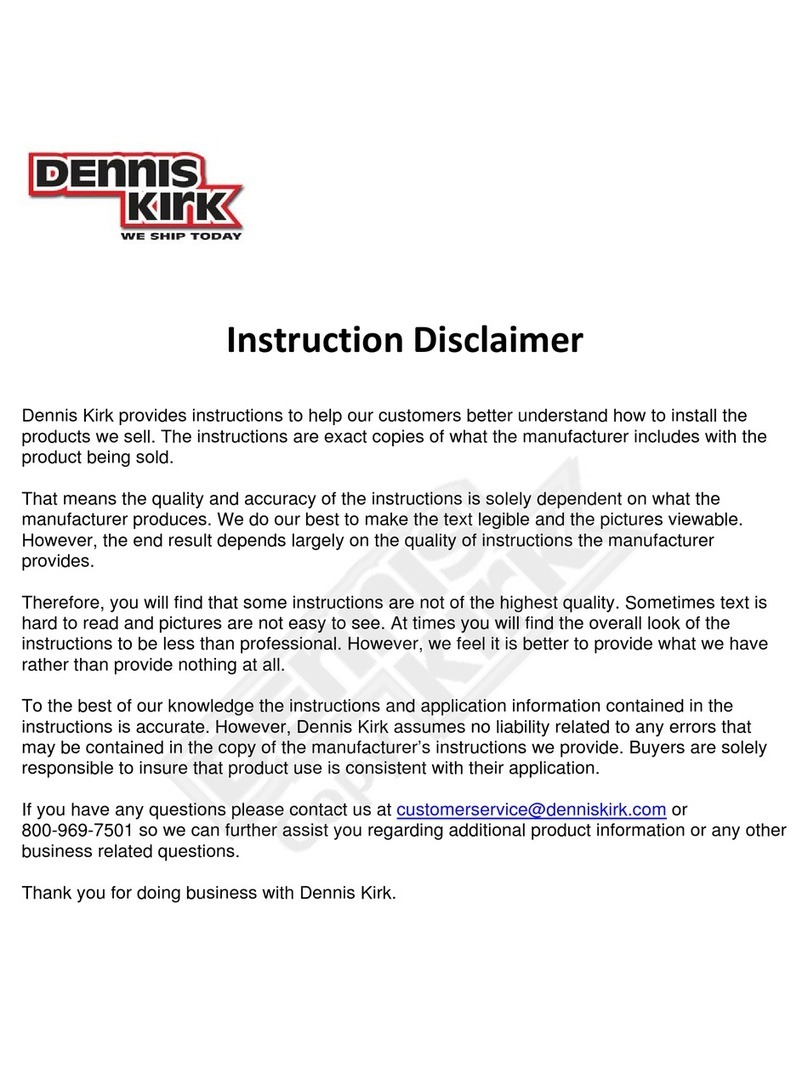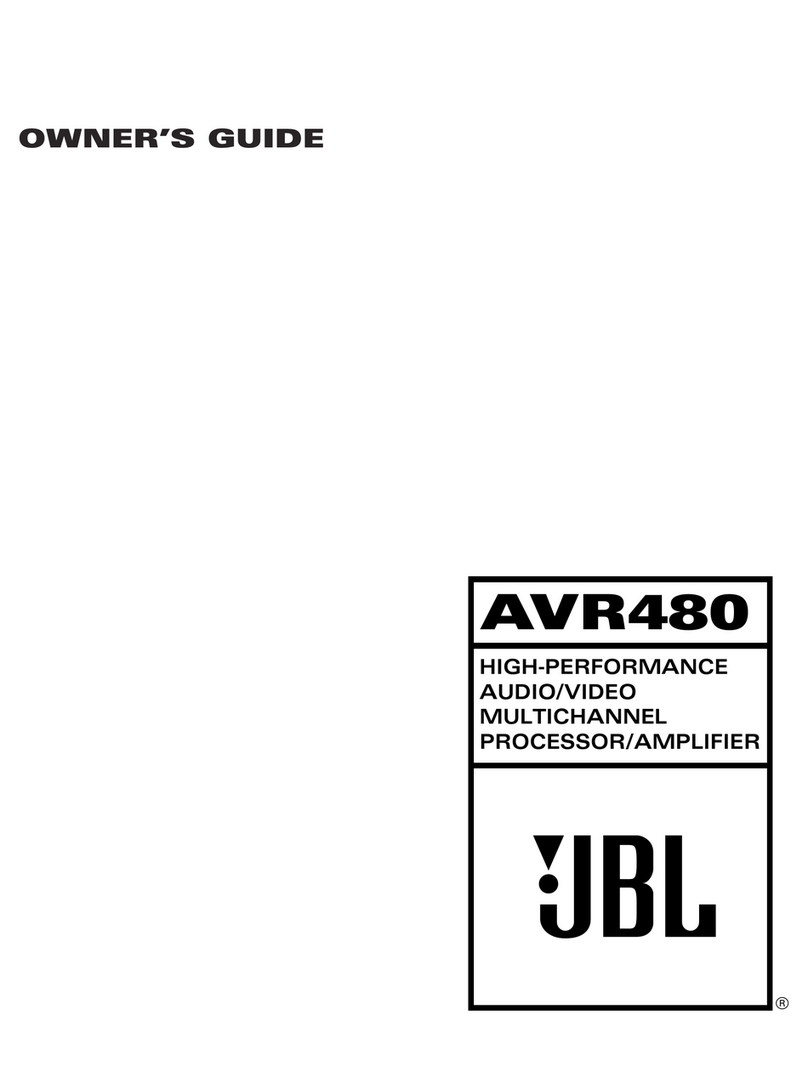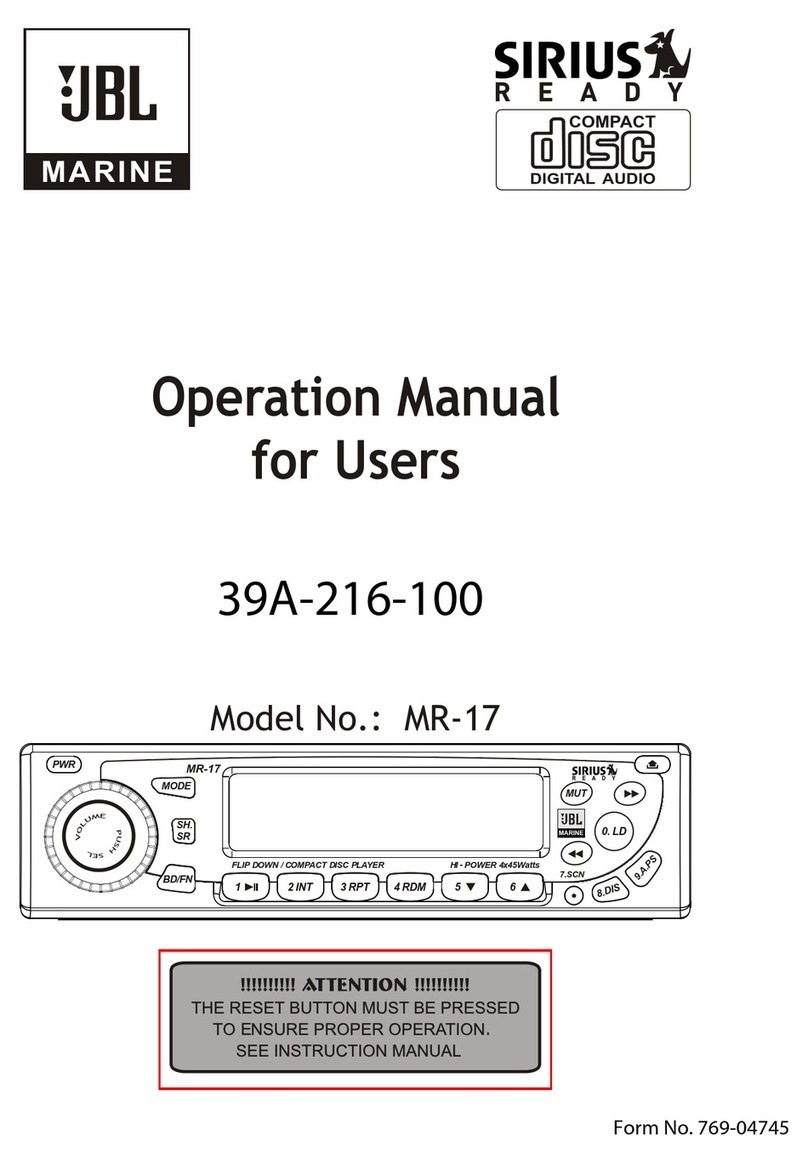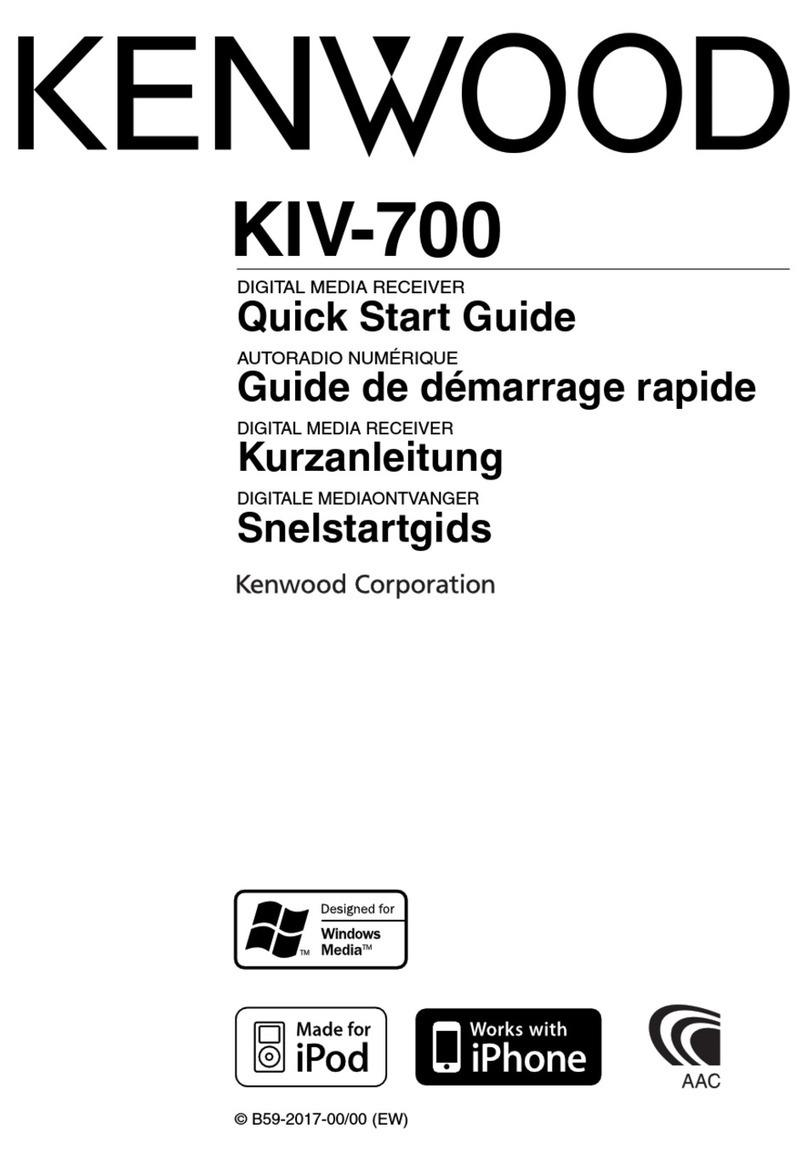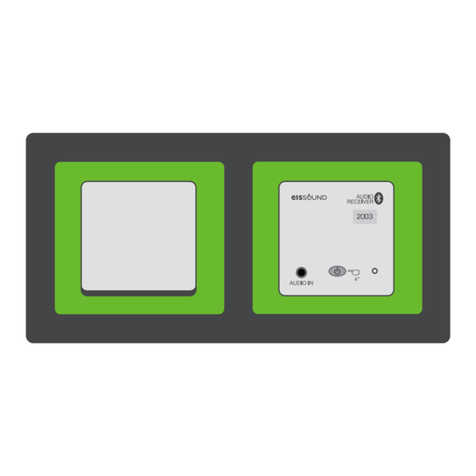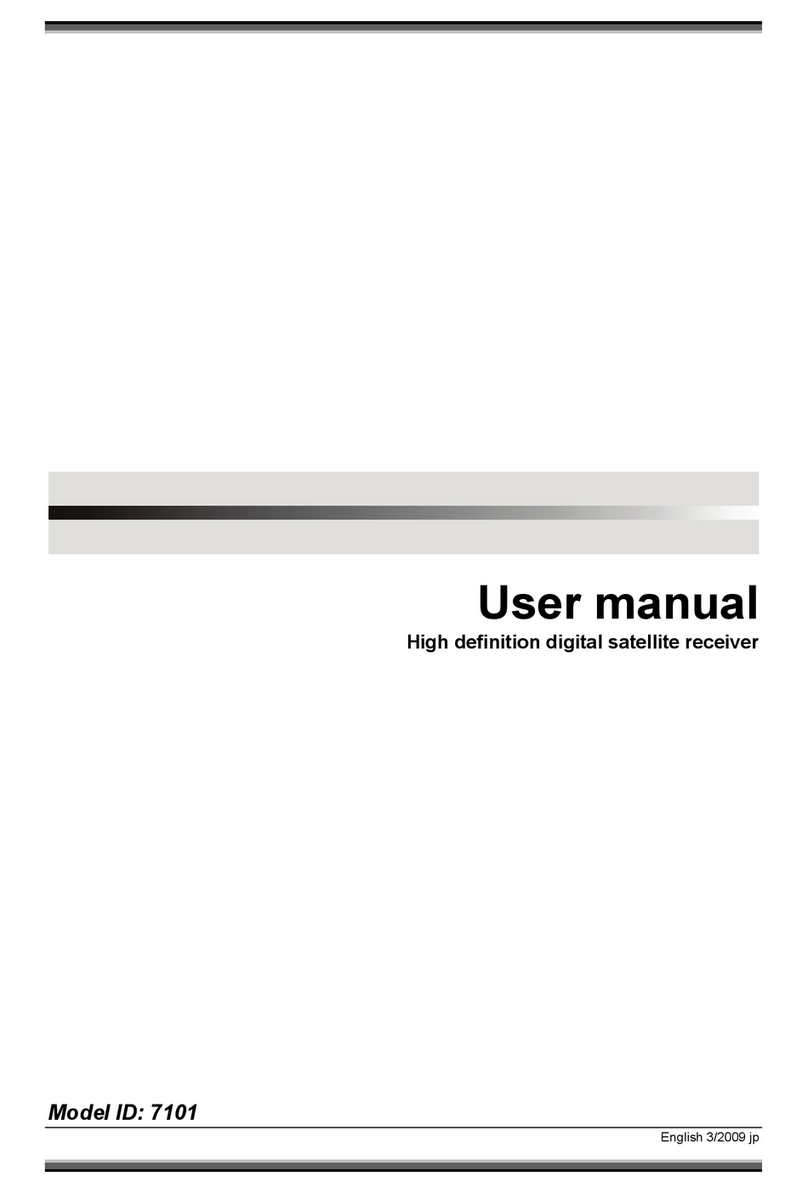JBL DCR600 User manual

Model DCR600
A/V DOLBY DIGITAL RECEIVER
Cinema Propack™600 System
ServiceManual
- CONTENTS -
ESD WARNING……………………..……….2
LEAKAGE TESTING……………….…..…....3
BASIC SPECIFICATIONS…………………..4
INSTALLATION DIAGRAMS………..…..…..5
FRONT PANEL CONTROLS………..…..…..8
INFORMATION DISPLAY………..…....…..10
REAR PANEL CONNECTIONS………...…11
REMOTE CONTROL FUNCTIONS……….13
TROUBLESHOOTING GUIDE…..……..…17
PROCESSOR RESET………..……..……..17
TECH TIP JBLTT2003-01………………….20
CURRENT ADJUST/TUNER ALIGN……….21
UNIT EXPLODED VIEW………..…………..22
EXPLODED VIEW PARTS LIST…….…….23
BLOCK DIAGRAMS……..……….…………24
PCB DRAWINGS……………….……..……26
MECHANICAL PARTS LIST…………...….38
ELECTRICAL PARTS LIST…….………….39
PACKAGING PARTS LIST………....………66
SEMICONDUCTOR PINOUTS……………67
SCHEMATICS…………………..………….106
WIRING DIAGRAM.………………………..123
JBL Consumer Products
250 Crossways Park Dr.
Woodbury, New York 11797 Rev1 7/2005

Each precaution in this manual should be followed during servicing.
Components identified with the IEC symbol in the parts list are special significance to safety. When replacing a component identified with
, use only the replacement parts designated, or parts with the same ratings or resistance, wattage, or voltage that are designated in the
parts list in this manual. Leakage-current or resistance measurements must be made to determine that exposed parts are acceptably
insulated from the supply circuit before retuming the product to the customer.
Some semiconductor (solid state) devices can be damaged easily by static electricity. Such components commonly are called
Electrostatically Sensitive (ES) Devices. Examples of typical ES devices are integrated circuits and some field effect transistors and
semiconductor "chip" components.
The following techniques should be used to help reduce the incidence of component damage caused by static electricity.
1. Immediately before handling any semiconductor component or semiconductor-equipped assembly, drain off any electrostatic charge on
your body by touching a known earth ground. Alternatively, obtain and wear a commercially available discharging wrist strap device,
which should be removed for potential shock reasons prior to applying power to the unit under test.
2. After removing an electrical assembly equipped with ES devices, place the assembly on a conductive surface such as aluminum foil, to
prevent electrostatic charge build-up or exposure of the assembly.
3. Use only a grounded-tip soldering iron to solder or unsolder ES devices.
4. Use only an anti-static solder removal device. Some solder removal devices not classified as "anti-static" can generate electrical charges
sufficient to damage ES devices.
5. Do not use freon-propelled chemicals. These can generate electrical change sufficient to damage ES devices.
6. Do not remove a replacement ES device from its protective package until immediately before you are ready to install it. (Most replacement
ES devices are packaged with leads electrically shorted together by conductive foam, aluminum foil or comparable conductive material.)
7. Immediately before removing the protective material from the leads of a replacement ES device, touch the protective material to the
chassis or circuit assembly into which the device will be installed.
Be sure no power is applied to the chassis or circuit, and observe all other safety precautions.
8. Minimize bodily motions when handling unpackaged replacement ES devices. (Otherwise harmless motion such as the brushing together
or your clothes fabric or the lifting of your foot from a carpeted floor can generate static electricity sufficient to damage an ES devices.
CAUTION :
DCR600
2

1. Inspect all lead dress to make certain that
leads are not pinched or that hardware is not
lodged between the chassis and other metal
parts in the unit.
2. Be sure that any protective devices such as
nonmetallic control knobs, insulating fish-
papers, cabinet backs, adjustment and
compartment covers or shields, isolation
resistor-capacity networks, mechanical
insulators, etc. Which were removed for the
servicing are properly re-installed.
Before returning the unit to the user, perform the following safety checks :
3. Be sure that no shock hazard exists ; check for leakage
current using Simpson Model 229 Leakage Tester, standard
equipment item No. 21641, RCA Model WT540A or use
alternate method as follows : Plug the power cord directly
Into a 120 volt AC receptacle (do not use an Isolation
Transformer for this test). Using two clip leads, connect a
1500 ohms, 10watt Resistor paralleled by a 0.15uF capacitor, in series with all exposed metal cabinet parts and a known earth ground, such
as a water pipe or conduit. Use a VTVM or VOM with 1000 ohms per volt, or higher sensitivity to measure the AC voltage drop across the
resistor. (See diagram) Move the resistor connection to each exposed metal part having a return path to the chassis (antenna, metal,
cabinet, screw heads, knobs and control shafts, escutcheon, etc.) and measure the AC voltage drop across the resistor. (This test should be
performed with the 0.35 volt RMS or more is excessive and indicates a potential shock hazard which must be corrected before returning the
unit to the owner.
DCR600
3

TECHNICAL SPECIFICATIONS
DCR600
Audio Section
Two-Channel Stereo Mode
75W per channel continuous RMS power into 8 ohms
at 0.08% THD, 100Hz to 20kHz
(frequencies below 100Hz are handled by
SCS135S powered subwoofer)
Five-Channel Cinema Mode
100W per channel dynamic RMS power
into 8 ohms at 0.08% THD,
100Hz to 20kHz (frequencies below 100Hz
are handled by SCS135S powered subwoofer)
Input Sensitivity/Impedance
200mV/47k ohms
Signal-to-Noise Ratio 95dBA
Surround System Adjacent Channel Separation
Analog Decoding 40dB
Dolby Digital 55dB
DTS 55dB
Frequency Response
10Hz–100kHz (+0, –3dB)
FM Tuner Section
Frequency Range 87.5–108MHz
Usable Sensitivity 1.3µV/13.2dBf
Signal-to-Noise Ratio 70dB (mono)
68dB (stereo)
Distortion 0.2% (mono)
0.3% (stereo)
Stereo Separation 40dB @ 1kHz
Selectivity ±400kHz, 70dB
Image Rejection 80dB
IF Rejection 90dB
Tuner Output Level 500mV at 1kHz,
±75kHz Deviation
AM Tuner Section
Frequency Range 520–1710kHz
Signal-to-Noise Ratio 45dB
Usable Sensitivity 500µV (loop)
Distortion 0.8% (1kHz, 50% Modulation)
Selectivity 30dB at ±10kHz
Video Section
Format NTSC
Input Level/Impedance 1Vp-p/75 ohms
Output Level/Impedance 1Vp-p/75 ohms
Video Frequency
Response 10Hz to 8MHz (–3dB)
General
Unit Power Consumption 72W idle, 580W maximum
Unit Dimensions
Width 17.3 inches (440mm)
Height 6.5 inches (165mm)
Depth 17.1 inches (435mm)
Unit Weight 31 lb (14.1kg)
Depth measurement includes knobs, buttons and terminal connections.
Height measurement includes feet and chassis.
All features and specifications are subject to change without notice.
*Manufactured under license from Dolby Laboratories. “Dolby,” “Pro Logic,” “AC-3” and the Double-D symbol are trademarks
of Dolby Laboratories. Confidential Unpublished Works. ©1992–1999 Dolby Laboratories, Inc. All rights reserved.
DTS and DTS Surround are registered trademarks of Digital Theater Systems, Inc.
UltraStereo is a trademark of UltraStereo Corp.
VMAx is a registered trademark of Harman International Industries, Inc., and is an implementation of
Cooper Bauck Transaural Stereo under patent license.
Logic 7 is a registered trademark of Lexicon, Inc., a Harman International Company.
Crystal is a registered trademark of Cirrus Logic Corp.
DCR600
4

LFE
GREEN: ON
RED: STAND-BY
SUB135S
CAUTION
RISK OF ELECTRIC SHOCK
DO NOT OPEN
"WARNING: TO REDUCE THE RISK OF FIRE OR ELECTRIC SHOCK,
DO NOT EXPOSE THIS APPLIANCE TO RAIN OR MOISTURE."
"AVERTISSEMENT:
POUR PR VENIR LES RISQUES D’INCENDIE OU
DE CHOC LECTRIQUE, VITER D’EXPOSER CET APPAREIL A LA
PLUIE OU A L’HUMIDIT . "
"WARNING: FOR CONTINUED
PROTECTION AGAINST RISK
OR FIRE, REPLACE ONLY WITH
SAME TYPE 2.5A, 250 VOLT
"AVERTISSEMENT:
UTILISEZ UN
FUSIBLE DE RECHANGE DE MEME
TYPE 2.5A, 250V"
NRTL/C
CSA 22-2 No.1
UL 1492
AVIS: RISQUE DE CHOC ELECTRIQUE-NE PAS OUVRIR
POWER
FUSE
2.5A/250V
TYPE T
AC 120V~60Hz
200 Watts
This area is designed to become quite warm
during normal operation
JBL, Incorporated
LR
AM
FM
75Ω
GND
IN IN
IN
1
2
IN
OUT
TAPE
VID 3
IN
(DVD)
OUT
LR
VIDEO S-VIDEO
LR
VID 2
IN
VID 3
IN
VID 2
DIGITAL IN
OPTICAL
COAXIAL
RIGHT LEFT LEFTRIGHT
SURR. SPKRS (8Ω)
FRONT SPKRS (8Ω)CENTER
SPKR (8Ω)
DIGITAL OUT
MON.
OUT
OPT
VID 1
IN
OUT
VID 1
LFE/
SUBWOOFER
CD
IN
DVD
ANTENNA
Manufactured under license from Digital Theater Systems, Inc. US Pat.
No 5,451,942 and other world-wide patents issued and pending. "DTS",
"DTS Digital Surround", are trademarks of Digital Theater Systems, Inc.
Copyright 1996 Digital Theater Systems, Inc. All Rights Reserved.
Manufactured under license from Dolby Laboratories.
"Dolby", "Pro Logic" and the double-D symbols are trademarks
of Dolby Laboratories. Confidential Unpublished Works.
' 1992-1997 Dolby Laboratories, Inc. All rights reserved.
U.S. Patent Nos.
4,893,342, 4,910,779, 4,975,954
5,034,983, 5,136,651, and 5,333,200
Cooper Bauck Transaural Stereo
This device complies with part 15 of the FCC rules. Operation is
subject to the following two conditions: (1) This device may not
cause harmful interference, and (2) This device must accept any
interference received, including interference that may cause
undesired operation.
AC INPUT
~120V/60Hz A
CAUTION
RISK OF ELECTRIC SHOCK
DO NOT OPEN
WARNING: TO REDUCE THE RISK OF FIRE OR ELECTRIC SHOCK,
DO NOT EXPOSE THIS APPLIANCE TO RAIN OR MOISTURE.
AVERTISSEMENT:
POUR PRÉVENIR LES RISQUES D'INCENDIE
OU DE CHOC ÉLECTRIQUE, ÉVITER D'EXPOSER CET APPAREIL
A LA PLUIE OU A L'HUMIDITÉ.
AVIS : RISQUE DE CHOC
ÉLECTRIQUE-NE PAS OUVRIR
CUS
UL
®
LISTED
E191351
40KK
AUDIO EQUIPMENT
AC OUTLETS
~120V/60Hz
SERIAL NO.
UNSWITCHED/100W, 1A MAX
SWITCHED/50W, 0.5A MAX
MODEL NO. DCR 600
NORTHRIDGE
CALIFORNIA, USA
Manufactured under license from Dolby Laboratories.
"Dolby", "Pro Logic" and the double-D symbols are trademarks
of Dolby Laboratories. Confidential Unpublished Works.
' 1992-1997 Dolby Laboratories, Inc. All rights reserved.
This device complies with part 15 of the FCC rules. Operation is
subject to the following two conditions; (1) This device may not
cause harmful interference, and (2) This device must accept any
interference received, including interference that may cause
undesired operation.
Apparatus Claims of U.S. Patent Nos. 4,631,603,
4,577,216, 4,819,098, and 4,907,093 licensed for
limited viewing uses only.
"DTS" and "DTS Digital Out" are trademarks
of Digital Theater Systems, Inc.
AC INPUT
~120V/60Hz 25W
WARNING: TO REDUCE THE RISK OF FIRE OR ELECTRIC SHOCK,
DO NOT EXPOSE THIS APPLIANCE TO RAIN OR MOISTURE.
AVERTISSEMENT:
POUR PRÉVENIR LES RISQUES D'INCENDIE
OU DE CHOC ÉLECTRIQUE, ÉVITER D'EXPOSER CET APPAREIL
A LA PLUIE OU A L'HUMIDITÉ.
CAUTION
RISK OF ELECTRIC SHOCK
DO NOT OPEN
AVIS : RISQUE DE CHOC
ÉLECTRIQUE–NE PAS OUVRIR
CUS
UL
®
LISTED
E206909
7H57
AUDIO/VIDEO
EQUIPMENT
MODEL NO. DVD 600
NORTHRIDGE
CALIFORNIA, USA
CERTIFIFICATION - THIS PRODUCT COMPLIES WITH DHHS
RULES 21 CFR, SUBCHAPTER J, PART
1040 ATDATE OF MANUFACT
URE
DIGITAL
OUT VIDEO OUT
COMPONENT
VIDEO OUT
COAXIAL
VIDEO IN
AUDIO IN
L
R
AUDIO OUT
L
R
VIDEO OUT
S-VIDEO IN S-VIDEO OUT
VIDEO
SERIAL NO.
Pr
Pb
Y
S-VIDEO
CLASS 1
LASER PRODUCT
1
COMPONENT
VIDEO IN
Pr
Pb
Y
BASIC INSTALLATION: Your TV must at a minimum have a composite video input
(this connector usually has a yellow-colored core), and Left (usually has a
white-colored core) and Right (red-colored core) Stereo audio preamp-level
RCA outputs. All wires for this hookup are included.
– + – + – + – + – +
RIGHT FRONT
SPEAKER LEFT FRONT
SPEAKER RIGHT SURROUND
SPEAKER LEFT SURROUND
SPEAKER
CENTER
SPEAKER
SCS135S
DCR600
DVD600
TV
CONNECT TO
AC OUTLET
CONNECT TO
AC OUTLET
NOTES:
1. CONNECT “RIDGED” WIRE TO (+) RED
ON DCR600 AND SPEAKERS.
2. WIRE COLOR CODES ARE FOR EASE OF CONNECTION.
THE SPEAKER WIRES CAN BE INTERCHANGED IF NECESSARY.
(—) (+)
Ridges
Yellow
Yellow
White Red
Black
Orange
Red White Green Yellow Blue
Brown
REMOTE
IN
OUT
REMOTE
IN
OUT
Quick Installation Diagrams
DCR600
5

Quick Installation Diagrams (Continued)
LFE
GREEN: ON
RED: STAND-BY
SUB135S
CAUTION
RISK OF ELECTRIC SHOCK
DO NOT OPEN
"WARNING: TO REDUCE THE RISK OF FIRE OR ELECTRIC SHOCK,
DO NOT EXPOSE THIS APPLIANCE TO RAIN OR MOISTURE."
"AVERTISSEMENT:
POUR PR VENIR LES RISQUES D’INCENDIE OU
DE CHOC LECTRIQUE, VITER D’EXPOSER CET APPAREIL A LA
PLUIE OU A L’HUMIDIT . "
"WARNING: FOR CONTINUED
PROTECTION AGAINST RISK
OR FIRE, REPLACE ONLY WITH
SAME TYPE 2.5A, 250 VOLT
"AVERTISSEMENT:
UTILISEZ UN
FUSIBLE DE RECHANGE DE MEME
TYPE 2.5A, 250V"
NRTL/C
CSA 22-2 No.1
UL 1492
AVIS: RISQUE DE CHOC ELECTRIQUE-NE PAS OUVRIR
POWER
FUSE
2.5A/250V
TYPE T
AC 120V~60Hz
200 Watts
This area is designed to become quite warm
during normal operation
JBL, Incorporated
LR
AM
FM
75Ω
GND
IN IN
IN
1
2
IN
OUT
TAPE
VID 3
IN
(DVD)
OUT
LR
VIDEO S-VIDEO
LR
VID 2
IN
VID 3
IN
VID 2
DIGITAL IN
OPTICAL
COAXIAL
RIGHT LEFT LEFTRIGHT
SURR. SPKRS (8Ω)
FRONT SPKRS (8Ω)CENTER
SPKR (8Ω)
DIGITAL OUT
MON.
OUT
OPT
VID 1
IN
OUT
VID 1
LFE/
SUBWOOFER
CD
IN
DVD
ANTENNA
Manufactured under license from Digital Theater Systems, Inc. US Pat.
No 5,451,942 and other world-wide patents issued and pending. "DTS",
"DTS Digital Surround", are trademarks of Digital Theater Systems, Inc.
Copyright 1996 Digital Theater Systems, Inc. All Rights Reserved.
Manufactured under license from Dolby Laboratories.
"Dolby", "Pro Logic" and the double-D symbols are trademarks
of Dolby Laboratories. Confidential Unpublished Works.
' 1992-1997 Dolby Laboratories, Inc. All rights reserved.
U.S. Patent Nos.
4,893,342, 4,910,779, 4,975,954
5,034,983, 5,136,651, and 5,333,200
Cooper Bauck Transaural Stereo
This device complies with part 15 of the FCC rules. Operation is
subject to the following two conditions: (1) This device may not
cause harmful interference, and (2) This device must accept any
interference received, including interference that may cause
undesired operation.
AC INPUT
~120V/60Hz A
CAUTION
RISK OF ELECTRIC SHOCK
DO NOT OPEN
WARNING: TO REDUCE THE RISK OF FIRE OR ELECTRIC SHOCK,
DO NOT EXPOSE THIS APPLIANCE TO RAIN OR MOISTURE.
AVERTISSEMENT:
POUR PRÉVENIR LES RISQUES D'INCENDIE
OU DE CHOC ÉLECTRIQUE, ÉVITER D'EXPOSER CET APPAREIL
A LA PLUIE OU A L'HUMIDITÉ.
AVIS : RISQUE DE CHOC
ÉLECTRIQUE-NE PAS OUVRIR
CUS
UL
®
LISTED
E191351
40KK
AUDIO EQUIPMENT
AC OUTLETS
~120V/60Hz
SERIAL NO.
UNSWITCHED/100W, 1A MAX
SWITCHED/50W, 0.5A MAX
MODEL NO. DCR 600
NORTHRIDGE
CALIFORNIA, USA
Manufactured under license from Dolby Laboratories.
"Dolby", "Pro Logic" and the double-D symbols are trademarks
of Dolby Laboratories. Confidential Unpublished Works.
' 1992-1997 Dolby Laboratories, Inc. All rights reserved.
This device complies with part 15 of the FCC rules. Operation is
subject to the following two conditions; (1) This device may not
cause harmful interference, and (2) This device must accept any
interference received, including interference that may cause
undesired operation.
Apparatus Claims of U.S. Patent Nos. 4,631,603,
4,577,216, 4,819,098, and 4,907,093 licensed for
limited viewing uses only.
"DTS" and "DTS Digital Out" are trademarks
of Digital Theater Systems, Inc.
AC INPUT
~120V/60Hz 25W
WARNING: TO REDUCE THE RISK OF FIRE OR ELECTRIC SHOCK,
DO NOT EXPOSE THIS APPLIANCE TO RAIN OR MOISTURE.
AVERTISSEMENT:
POUR PRÉVENIR LES RISQUES D'INCENDIE
OU DE CHOC ÉLECTRIQUE, ÉVITER D'EXPOSER CET APPAREIL
A LA PLUIE OU A L'HUMIDITÉ.
CAUTION
RISK OF ELECTRIC SHOCK
DO NOT OPEN
AVIS : RISQUE DE CHOC
ÉLECTRIQUE–NE PAS OUVRIR
CUS
UL
®
LISTED
E206909
7H57
AUDIO/VIDEO
EQUIPMENT
MODEL NO. DVD 600
NORTHRIDGE
CALIFORNIA, USA
CERTIFIFICATION - THIS PRODUCT COMPLIES WITH DHHS
RULES 21 CFR, SUBCHAPTER J, PART
1040 ATDATE OF MANUFACT
URE
DIGITAL
OUT VIDEO OUT
COMPONENT
VIDEO OUT
COAXIAL
VIDEO IN
AUDIO IN
L
R
AUDIO OUT
L
R
VIDEO OUT
S-VIDEO IN S-VIDEO OUT
VIDEO
SERIAL NO.
Pr
Pb
Y
S-VIDEO
CLASS 1
LASER PRODUCT
1
COMPONENT
VIDEO IN
Pr
Pb
Y
ALTERNATE INSTALLATION FOR BETTER PICTURE QUALITY: Your TV
must have an S-Video input, and Left (usually has a white-colored core) and
Right (red-colored core) Stereo audio preamp-level RCA outputs. Two pieces
of S-Video cable are not included and should be purchased separately.
– + – + – + – + – +
RIGHT FRONT
SPEAKER LEFT FRONT
SPEAKER RIGHT SURROUND
SPEAKER LEFT SURROUND
SPEAKER
CENTER
SPEAKER
SCS135S
DCR600
DVD600
TV
CONNECT TO
AC OUTLET
CONNECT TO
AC OUTLET
NOTES:
1. CONNECT “RIDGED” WIRE TO (+) RED
ON DCR600 AND SPEAKERS.
2. WIRE COLOR CODES ARE FOR EASE OF CONNECTION.
THE SPEAKER WIRES CAN BE INTERCHANGED IF NECESSARY.
(—) (+)
Ridges
White Red
Black
Orange
Red White Green Yellow Blue
Brown
S-Video cable
not included
S-Video cable not included
REMOTE
IN
OUT
REMOTE
IN
OUT
DCR600
6

Quick Installation Diagrams (Continued)
LFE
GREEN: ON
RED: STAND-BY
SUB135S
CAUTION
RISK OF ELECTRIC SHOCK
DO NOT OPEN
"WARNING: TO REDUCE THE RISK OF FIRE OR ELECTRIC SHOCK,
DO NOT EXPOSE THIS APPLIANCE TO RAIN OR MOISTURE."
"AVERTISSEMENT:
POUR PR VENIR LES RISQUES D’INCENDIE OU
DE CHOC LECTRIQUE, VITER D’EXPOSER CET APPAREIL A LA
PLUIE OU A L’HUMIDIT . "
"WARNING: FOR CONTINUED
PROTECTION AGAINST RISK
OR FIRE, REPLACE ONLY WITH
SAME TYPE 2.5A, 250 VOLT
"AVERTISSEMENT:
UTILISEZ UN
FUSIBLE DE RECHANGE DE MEME
TYPE 2.5A, 250V"
NRTL/C
CSA 22-2 No.1
UL 1492
AVIS: RISQUE DE CHOC ELECTRIQUE-NE PAS OUVRIR
POWER
FUSE
2.5A/250V
TYPE T
AC 120V~60Hz
200 Watts
This area is designed to become quite warm
during normal operation
JBL, Incorporated
LR
AM
FM
75Ω
GND
IN IN
IN
1
2
IN
OUT
TAPE
VID 3
IN
(DVD)
OUT
LR
VIDEO S-VIDEO
LR
VID 2
IN
VID 3
IN
VID 2
DIGITAL IN
OPTICAL
COAXIAL
RIGHT LEFT LEFTRIGHT
SURR. SPKRS (8Ω)
FRONT SPKRS (8Ω)CENTER
SPKR (8Ω)
DIGITAL OUT
MON.
OUT
OPT
VID 1
IN
OUT
VID 1
LFE/
SUBWOOFER
CD
IN
DVD
ANTENNA
Manufactured under license from Digital Theater Systems, Inc. US Pat.
No 5,451,942 and other world-wide patents issued and pending. "DTS",
"DTS Digital Surround", are trademarks of Digital Theater Systems, Inc.
Copyright 1996 Digital Theater Systems, Inc. All Rights Reserved.
Manufactured under license from Dolby Laboratories.
"Dolby", "Pro Logic" and the double-D symbols are trademarks
of Dolby Laboratories. Confidential Unpublished Works.
' 1992-1997 Dolby Laboratories, Inc. All rights reserved.
U.S. Patent Nos.
4,893,342, 4,910,779, 4,975,954
5,034,983, 5,136,651, and 5,333,200
Cooper Bauck Transaural Stereo
This device complies with part 15 of the FCC rules. Operation is
subject to the following two conditions: (1) This device may not
cause harmful interference, and (2) This device must accept any
interference received, including interference that may cause
undesired operation.
AC INPUT
~120V/60Hz A
CAUTION
RISK OF ELECTRIC SHOCK
DO NOT OPEN
WARNING: TO REDUCE THE RISK OF FIRE OR ELECTRIC SHOCK,
DO NOT EXPOSE THIS APPLIANCE TO RAIN OR MOISTURE.
AVERTISSEMENT:
POUR PRÉVENIR LES RISQUES D'INCENDIE
OU DE CHOC ÉLECTRIQUE, ÉVITER D'EXPOSER CET APPAREIL
A LA PLUIE OU A L'HUMIDITÉ.
AVIS : RISQUE DE CHOC
ÉLECTRIQUE-NE PAS OUVRIR
CUS
UL
®
LISTED
E191351
40KK
AUDIO EQUIPMENT
AC OUTLETS
~120V/60Hz
SERIAL NO.
UNSWITCHED/100W, 1A MAX
SWITCHED/50W, 0.5A MAX
MODEL NO. DCR 600
NORTHRIDGE
CALIFORNIA, USA
Manufactured under license from Dolby Laboratories.
"Dolby", "Pro Logic" and the double-D symbols are trademarks
of Dolby Laboratories. Confidential Unpublished Works.
' 1992-1997 Dolby Laboratories, Inc. All rights reserved.
This device complies with part 15 of the FCC rules. Operation is
subject to the following two conditions; (1) This device may not
cause harmful interference, and (2) This device must accept any
interference received, including interference that may cause
undesired operation.
Apparatus Claims of U.S. Patent Nos. 4,631,603,
4,577,216, 4,819,098, and 4,907,093 licensed for
limited viewing uses only.
"DTS" and "DTS Digital Out" are trademarks
of Digital Theater Systems, Inc.
AC INPUT
~120V/60Hz 25W
WARNING: TO REDUCE THE RISK OF FIRE OR ELECTRIC SHOCK,
DO NOT EXPOSE THIS APPLIANCE TO RAIN OR MOISTURE.
AVERTISSEMENT:
POUR PRÉVENIR LES RISQUES D'INCENDIE
OU DE CHOC ÉLECTRIQUE, ÉVITER D'EXPOSER CET APPAREIL
A LA PLUIE OU A L'HUMIDITÉ.
CAUTION
RISK OF ELECTRIC SHOCK
DO NOT OPEN
AVIS : RISQUE DE CHOC
ÉLECTRIQUE–NE PAS OUVRIR
CUS
UL
®
LISTED
E206909
7H57
AUDIO/VIDEO
EQUIPMENT
MODEL NO. DVD 600
NORTHRIDGE
CALIFORNIA, USA
CERTIFIFICATION - THIS PRODUCT COMPLIES WITH DHHS
RULES 21 CFR, SUBCHAPTER J, PART
1040 ATDATE OF MANUFACT
URE
DIGITAL
OUT VIDEO OUT
COMPONENT
VIDEO OUT
COAXIAL
VIDEO IN
AUDIO IN
L
R
AUDIO OUT
L
R
VIDEO OUT
S-VIDEO IN S-VIDEO OUT
VIDEO
SERIAL NO.
Pr
Pb
Y
S-VIDEO
CLASS 1
LASER PRODUCT
1
COMPONENT
VIDEO IN
Pr
Pb
Y
ALTERNATE INSTALLATION FOR BEST PICTURE QUALITY: Your TV must have Y/Pr/Pb component
video inputs (three separate RCA connectors with red-, blue- and green-colored cores), and Left (usually
has a white-colored core) and Right (red-colored core) Stereo audio preamp-level RCA outputs. The
composite video cable is not included and should be purchased separately. This setup requires that the
TV s own video switching is utilized to access DVD picture. All other video switching is still done through
the DCR600.
– + – + – + – + – +
RIGHT FRONT
SPEAKER LEFT FRONT
SPEAKER RIGHT SURROUND
SPEAKER LEFT SURROUND
SPEAKER
CENTER
SPEAKER
SCS135S
DCR600
DVD600
TV
CONNECT TO
AC OUTLET
CONNECT TO
AC OUTLET
NOTES:
1. CONNECT “RIDGED” WIRE TO (+) RED
ON DCR600 AND SPEAKERS.
2. WIRE COLOR CODES ARE FOR EASE OF CONNECTION.
THE SPEAKER WIRES CAN BE INTERCHANGED IF NECESSARY.
3. MUST USE VIDEO SWITCHING THROUGH TV TO ACCESS
COMPONENT VIDEO.
(—) (+)
Ridges
Yellow
White Red
Black
Orange
Red White Green Yellow Blue
Brown
REMOTE
IN
OUT
REMOTE
IN
OUT
DCR600
7

DCR600 Front Panel Controls
1Main Power Switch: Press this button to
apply power to the DCR600. When the switch
is pressed in, the unit is placed in a Standby
mode, as indicated by the amber Power
Indicator 3surrounding the System Power
Control 2. This button MUST be pressed in
to operate the unit. To turn the unit off and
prevent the use of the remote control, this
switch should be pressed until it pops out from
the front panel so that the word “OFF” may be
read at the top of the switch.
NOTE:
This switch is normally left in the “ON” position.
2System Power Control: When the Main
Power Switch 1is “ON,” press this button
to turn on the DCR600; press it again to turn
the unit off. Note that the Power Indicator
3in the center of the switch will turn green
when the unit is on.
3Power Indicator: This LED will be illumi-
nated in amber when the unit is in the Standby
mode to signal that the unit is ready to be
turned on. When the unit is in operation, the
indicator will turn green.
4Headphone Jack: This jack may be used
to listen to the DCR600’s output through a pair
of headphones. Be certain that the headphones
have a standard 1/4" stereo phone plug. Note
that the main room speakers will automatically
be turned off when the headphone jack is in use.
5Selector Buttons: When you are estab-
lishing the DCR600’s configuration settings,
use these buttons to select from the choices
available, as shown in the Main Information
Display Ú.
6Tone Mode: Pressing this button enables
or disables the Bass and Treble tone controls.
When the button is pressed so that the words
TONE IN appear in the Main Information
Display Ú, the settings of the Bass &and
Treble (controls may be used to adjust the
output signals. When the button is pressed so
that the words TONE OUT appear in the Main
Information Display Ú, the output signal
will be “flat,” without any bass or treble alter-
ation, no matter how the actual Bass and
Treble &( controls are adjusted.
7Surround Mode Selector: Press this but-
ton to change the surround mode by scrolling
through the list of available modes. Note that
depending on the type of input, some modes
are not always available. (See page 52 for
more information about surround modes.)
8Tuning Selector: Press the left side of the
button to tune lower-frequency stations and
the right side of the button to tune higher-
frequency stations. When a station with a strong
signal is reached, the TUNED indicator Uwill
be illuminated in the Main Information
Display Ú.
To tune manually, tap the button lightly and
note that the tuner will step up one frequency
increment per button press. When the button is
held for a few seconds you will note that the
unit will quickly search the frequency band.
Release it once the fast tuning starts; the tuner
will automatically scan for the next station
with an acceptable signal and then stop.
9Tuner Band Selector: Pressing this button
will automatically switch the DCR600 to the
Tuner mode. Pressing it again will switch
between the AM and FM frequency bands.
)Preset Stations Selector: Press this
button to scroll up or down through the list or
stations that have been entered into the preset
memory.
1
2
34567 89…) !@#$%^
&
(
*
ÓÔ
ÒÚıˆ Û
Ù
COAXIAL
THEATER
5 CH STEREO HALL 1
3
-
STEREO
PRO LOGIC
DIGITAL
DTS
DOLBY D
PCM
MP3
NIGHT
OPTICAL ANALOG LFE
0
CL
0
1 2 123
MEMORY PRESET
SLEEP
AUTO
5.1 LOGIC 7 CM
VMAx NF
MUTE TUNED ST
O
O
R
O
O
LS
O
O
RS
O
O
DCR600
8

!Input Source Selector: Press this button
to change the input by scrolling up or down
through the list of input sources. When an
audio source is selected, the last video input
used remains routed to the Video 1 Output a
and Video Monitor Output ‚. This permits
you to simultaneously view and listen to
different sources.
@FM Mode Selector: Press this button to
select Auto or Manual tuning. When the but-
ton is pressed so that the AUTO indicator V
lights, the tuner will search for the next station
with an acceptable signal when the Tuning
Selector 8is pressed. When the
button is pressed so that the AUTO indicator
Vis not lit, each press of the Tuning Selector
8will increase the frequency.
NOTE: When the FM reception of a station is
weak, audio quality will be increased by
switching to Mono mode by pressing the
FM (Tuning) Mode Button @until the
STEREO Indicator Tgoes out.
#Digital Optical 2 Input: Connect the
optical digital output of an audio or video
product to this jack. When the Input is not in
use, be certain to keep the plastic cap installed
to avoid dust contamination that might
degrade future performance.
$Digital Coax 3 Jack: This jack is used for
connection to the output of portable audio
devices, video game consoles or other products
that have a coax digital jack.
%Video 4 Video Input Jacks: These jacks
may be used for temporary connection to the
composite or S-Video output of video games,
camcorders or other portable video products.
^Video 4 Audio Input Jacks: These
audio/video jacks may be used for temporary
connection to video games or portable
audio/video products such as camcorders and
portable audio players.
&Bass Control: Turn this control to modify
the low-frequency output of the left/right
channels by as much as ±10dB. Set this control
to a suitable position for your taste or room
acoustics.
*Balance Control: Turn this control to
change the relative volume for the front
left/right channels.
NOTE:
For proper operation of the surround modes
this control should be at the midpoint, or
“12 o’clock,” position.
(Treble Control: Turn this control to modify
the high-frequency output of the left/right
channels by as much as ±10dB. Set this control
to a suitable position for your taste or room
acoustics.
ÓVolume Control: Turn this knob clockwise
to increase the volume, counterclockwise to
decrease the volume. If the DCR600 is muted,
adjusting the volume control will automatically
release the unit from the silenced condition.
ÔSet Button: When making choices during
the setup and configuration process, press this
button to enter the desired setting as shown in
the Main Information Display Úinto the
DCR600’s memory. The Set button may also be
used to change the display brightness, to avoid
interfering with video presentations:
Press and hold the Set Button Ôon the front
panel for three seconds until the message in
the Main Information Display Úreads
VFD FULL. Within five seconds, press the
front panel Selector Buttons 5until the
desired brightness display level is shown.
Press the Set Button Ôagain to enter the
setting.
When FULL appears in the Main
Information Display Ú, the display is at its
normal brightness. When HALF appears, the
display is at half the normal brightness level.
When OFF appears, all of the indicators in
the Main Information Display Úwill go
dark. Note, however, that the Power
Indicator 3will always remain lit to remind
you that the unit is turned on.
Once the desired brightness level is selected,
it will remain in effect until it is changed again
or until the unit is turned off.
Delay: Press this button to begin the
sequence of steps required to enter delay time
settings.
ÒDigital Input Selector: When playing a
source that has a digital output, press this
button to select between the Optical #e
and Coaxial $fDigital inputs.
ÚMain Information Display: This display
delivers messages and status indications to
help you operate the receiver.
ÛChannel Select Button: Press this button
to begin the process of trimming the channel
output levels using an external audio source.
ÙSpeaker Select Button: Press this button
to begin the process of selecting the speaker
positions that are used in your listening room.
ıTest Tone Selector: Press this button
to begin the process of adjusting the channel
output levels using the internal test tone as
a reference.
ˆRemote Sensor Window: The sensor
behind this window receives infrared signals
from the remote control. Aim the remote at
this area and do not block or cover it unless an
external remote sensor is installed.
49
49
DCR600
9

DCR600 Front Panel Information Display
ABitstream Indicators: When the input is
a digital source, these indicators display the
specific type of data signal.
BOptical Source: Indicates an Optical
Digital Input has been selected.
CDTS: Indicates a DTS-encoded source.
DDolby Digital: Indicates a Dolby Digital
source.
ECoaxial Source: Indicates a Coaxial
Digital Input.
FDolby Pro Logic: Indicates the Dolby
Pro Logic mode has been selected.
GAnalog Input: Indicates an analog input
source.
NOTE: Analog audio input is not available
when the DVD input is in use.
HDolby 3 Stereo Indicator: This indicator
lights when the Dolby 3 Stereo Mode has been
selected.
IVMAx Mode: Lights when the VMAx
mode is in use.
VMAx F
appears when the
Far Field VMAx mode is selected; VMAx N
appears when the Near Field VMAx mode is
selected.
J5-Channel Stereo: Lights when the 5-
Channel Stereo mode has been selected.
KLogic 7 Mode: Indicates that the Logic 7
mode is in use. LOGIC 7C appears for the
Cinema version of Logic 7; LOGIC 7M
appears for the Music version of Logic 7.
LHall Mode: Lights when the Hall mode
has been selected.
MTheater Mode: Indicates that the Theater
mode has been selected.
NNight Mode: Indicates that the DCR600
is in the Night mode, which preserves the
dynamic range of digital program material
at low volume levels.
OSpeaker/Channel Input: These indicators
are multipurpose, indicating either the speaker
type selected for each channel or the incoming
data-signal configuration. The left, center,
right, right surround and left surround speaker
indicators are composed of three boxes, while
the subwoofer is a single box. The center box
lights when a “Small” speaker is selected, and
all three boxes light when “Large” speakers
are selected. When none of the boxes are lit
for the center, surround or subwoofer channels,
no speaker has been selected for one of those
positions. The letters inside each of the center
boxes display active input channels. For stan-
dard analog inputs, only the L and R will light,
indicating a stereo input. When a digital
source is playing, the indicators will light to
display the channels being received at the digi-
tal input. When the letters flash, the digital
input has been interrupted.
PPreset Number/Sleep Timer: In Tuner
mode these numbers indicate the preset mem-
ory location in use. In Sleep function mode it
shows the number of minutes remaining before
the unit goes into the Standby mode.
QPreset Indicator: This indicator lights
when the tuner is in use to show that the
Preset Number/Sleep Timer Pis showing
the station’s preset memory number.
RSleep Indicator: This indicator lights
when the Sleep function is in use.
S
Memory: Flashes when entering presets
and other information into the tuner’s memory.
TStereo: Lights when an FM station is
being tuned in stereo.
UTuned: Lights when a station is being
received with sufficient signal strength to pro-
vide acceptable listening quality.
VAuto: Lights when the tuner is in Auto
mode.
WMain Information Display: Shows mes-
sages relating to the status, input source, sur-
round mode, tuner, volume level or other
aspects of operation.
XMute: Lights to indicate that the unit has
been put in Mute by pressing the Mute
Button c. Press the Mute button again to
return to the previously selected output level.
COAXIAL
THEATER
5 CH STEREO HALL
3
-
STEREO
PRO LOGIC
DIGITAL
DTS
DOLBY D
PCM
MP3
NIGHT
OPTICAL ANALOG LFE
0
CL
0
1 2 123
MEMORY PRESET
SLEEP
AUTO
5.1 LOGIC 7 CM
VMAx NF
MUTE TUNED ST
A
B
DEN
O
KM
L
S
TRQP
XWVU
FHIJ
O
O
R
O
O
LS
O
O
RS
O
O
CG
DCR600
10

IMPORTANT NOTES:
A. The AC plug connections should always be
the last connections made when installing an
A/V system. When making subsequent connec-
tions to audio source equipment or speakers, it
is always a good practice to unplug the unit
from the AC wall outlet. This prevents the pos-
sibility of sending audio or transient signals to
the speakers that may damage them.
B. Connect devices as per the Quick Setup
Guide or per pages 6 through 8 of this manual.
C. The DCR600 offers both composite and S-
Video inputs and outputs. However, either S
or composite input/output connections should
be used throughout the system in order for it to
function properly. Do not use S-Video and com-
posite video connections interchangeably.
D. The digital outputs are active only when a
digital signal is present, and they do not con-
vert an analog input to a digital signal, or
change the format of the digital signal. In
addition, any digital recorder used must be
compatible with the output signal. For exam-
ple, the PCM digital input from a CD player
may be recorded on a CD-R or MiniDisc, but
Dolby Digital or DTS signals may not.
¡Tape Inputs: Connect to PLAY/OUT jacks
of an audio recorder.
™Tape Outputs: Connect to RECORD/INPUT
jacks of an audio recorder.
£Video 1 Audio Inputs: Connect jacks to
the PLAY/OUT audio jacks on a VCR or other
video source.
¢AM Antenna: Connect to the AM loop
antenna supplied. If an external AM antenna is
used, make connections to the AM and GND
terminals in accordance with the instructions
supplied with the antenna.
∞Video 1 Audio Outputs: Connect to the
RECORD/INPUT audio jacks on a VCR or
other video recorder.
§FM Antenna: Connect to the supplied
indoor, or an optional external, FM antenna.
¶CD Inputs: Connect to output of a CD player.
NOTE: When the CD player has both fixed and
variable audio outputs, it is best to use the
fixed output unless you find that the input to
the receiver is so low that the sound is noisy,
or so high that the signal is distorted.
•Digital Audio Outputs: Connect to the
same type digital input connector on a CD-R or
MiniDisc recorder.
ªDVD Video Inputs: Connect to composite
or S-Video output jacks on a DVD.
‚Video Monitor Outputs: Connect to com-
posite or S-Video input of a TV monitor or
video projector.
⁄LFE/Subwoofer Output: Connect to the
LFE or line-level input of a powered subwoofer.
¤Front Speaker Outputs: Connect to
matching + and – terminals on front left/right
speakers.
‹Center Speaker Outputs: Connect to
matching + and – terminals on center speaker.
›Surround Speaker Outputs: Connect to
matching + and – terminals on left and right
surround speakers.
NOTE: When making speaker connections
always make certain to maintain correct
polarity by connecting the red (+) terminals on
the DCR600 to the red (+) terminals on the
speakers and the black (–) terminals on the
DCR600 to the black (–) terminals on the
speakers.
DCR600 Rear Panel Connections
LR
AM
FM
75Ω
GND
IN
1
2
IN
(DVD)
OUT
LR
VIDEO S-VIDEO
LR
IN
IN
DIGITAL IN
COAXIAL
LEFTRIGHT
SURR. SPKRS (8Ω)
DIGITAL OUT
OPT
VID 1
IN
OUT
VID 1
CD
IN
DVD
ANTENNA
Manufactured under license from Digital Theater Systems, Inc. US Pat.
No 5,451,942 and other world-wide patents issued and pending. "DTS",
"DTS Digital Surround", are trademarks of Digital Theater Systems, Inc.
Copyright 1996 Digital Theater Systems, Inc. All Rights Reserved.
Manufactured under license from Dolby Laboratories.
"Dolby", "Pro Logic" and the double-D symbols are trademarks
of Dolby Laboratories. Confidential Unpublished Works.
' 1992-1997 Dolby Laboratories, Inc. All rights reserved.
U.S. Patent Nos.
4,893,342, 4,910,779, 4,975,954
5,034,983, 5,136,651, and 5,333,200
Cooper Bauck Transaural Stereo
This device complies with part 15 of the FCC rules. Operation is
subject to the following two conditions: (1) This device may not
cause harmful interference, and (2) This device must accept any
interference received, including interference that may cause
undesired operation.
CAUTION
RISK OF ELECTRIC SHOCK
DO NOT OPEN
WARNING: TO REDUCE THE RISK OF FIRE OR ELECTRIC SHOCK,
DO NOT EXPOSE THIS APPLIANCE TO RAIN OR MOISTURE.
AVERTISSEMENT:
POUR PRÉVENIR LES RISQUES D'INCENDIE
OU DE CHOC ÉLECTRIQUE, ÉVITER D'EXPOSER CET APPAREIL
A LA PLUIE OU A L'HUMIDITÉ.
AVIS : RISQUE DE CHOC
ÉLECTRIQUE-NE PAS OUVRIR
CUS
UL
®
LISTED
E191351
40KK
AUDIO EQUIPMENT
AC OUTLETS
~120V/60Hz
SERIAL NO.
UNSWITCHED/100W, 1A MAX
SWITCHED/50W, 0.5A MAX
MODEL NO. DCR 600
NORTHRIDGE
CALIFORNIA, USA
IN IN
OUT
TAPE
VID 3
IN
VID 2
VID 3
VID 2
OPTICAL
RIGHT LEFT CENTER
SPKR (8Ω)
MON.
OUT
LFE/
SUBWOOFER
FRONT SPKRS (8Ω)
AC INPUT
~120V/60Hz A
REMOTE
IN
OUT
27 26
DCR600
11

fiSwitched AC Accessory Outlet: Used to
power any device you wish to have turned on
when the receiver is turned on with the
System Power Control 2switch.
NOTE: Many audio and video products go into
a Standby mode when they are used with
switched outlets, and cannot be fully turned on
using the outlet alone without a remote control
command. The JBL Cinema ProPack 600 remote
offers ALL OFF and ALL ON commands. If a
device is programmed into the remote, do not
use the switched outlet to power the device.
flUnswitched AC Accessory Outlet: Used
to power any AC device. The power will
remain on at this outlet regardless of whether
the receiver is on or off.
NOTE: The total power consumption of all
devices connected to the accessory outlets
should not exceed 100 watts.
‡AC Power Cord: Connect the AC plug to
an unswitched AC wall output.
°Remote IR Output: Permits the IR sensor
in the receiver to serve other remote-controlled
devices. Connect this jack to the “IR IN” jack
on the DVD600 or other compatible equipment.
·Remote IR Input: If the DCR600’s front
panel IR sensor is blocked due to cabinet doors
or other obstructions, an external IR sensor
may be used. Connect the output of the sensor
to this jack.
aVideo 1 Video Outputs: Connect to
RECORD/INPUT composite or S-Video jack on
a VCR or other video receiver.
bVideo 1 Video Inputs: Connect to
PLAY/OUT composite or S-Video jacks on a
VCR or other video source.
cVideo 3 Video Inputs: Connect to
PLAY/OUT composite or S-Video jacks on a
VCR or other video source.
dVideo 2 Video Inputs: Connect to
PLAY/OUT composite or S-Video jacks on a
VCR or other video source.
eOptical Digital Input: Connect to optical
digital output of a digital source. The signal
may be either a Dolby Digital signal, a DTS sig-
nal or a standard PCM digital source.
fCoaxial Digital Inputs: Connect to coax
digital output of a digital source. The signal
may be either a Dolby Digital signal, DTS sig-
nal or a standard PCM digital source. Do not
connect the RF digital output of an LD player to
these jacks.
gVideo 3 Audio Inputs: Connect to
PLAY/OUT audio jacks on a VCR or other
video source.
hVideo 2 Audio Inputs: Connect to
PLAY/OUT audio jacks on a VCR or other
video source.
DCR600
12

Remote Control Functions
IMPORTANT NOTE: The JBL Cinema ProPack
600 remote control may be programmed to
control up to eight devices, including the
DCR600 and DVD600. It is helpful to think of
the remote as being organized into “pages,”
with one page for each device. Depending on
which device has been selected, the buttons
on that device’s page will perform different
functions, as listed starting on the next page.
These functions may vary from the labels on
the remote, and from one device to the next.
Some buttons may perform no function at all
for a given device.
In order to go to the page for a particular
device, such as the DVD600, you will need to
press the Input Selector button for that device
(DVD in this case), located in a grouping just
below the power buttons. The remote will then
function as if it were dedicated to the DVD600.
If you would like to make an adjustment that
affects the DCR600 receiver, such as turning
the volume up or down, you must first go to
the page for the DCR600 by pressing its Input
Selector button. This button is labeled "Main"
on the remote. The exception to this rule is
that the DVD600’s transport functions – Play,
Forward and Reverse Search, Stop, Pause, and
Previous and Next Chapter/Track Skip – may
be accessed from the "Main" page, without
having to jump to the DVD page.
DCR600
13

aPower Off Button: Turns off the power
to a device selected by pressing its Input
Selector.
bPower On Button: Turns on the power to
a device selected by pressing its Input
Selector.
cMute Button: Press to momentarily
silence the DCR600 or TV set being controlled,
depending on which device has been selected.
When the remote is being programmed to
operate an external device, such as a CD player
,
this button is pressed, together with the Input
Selector button, for the new device to begin
the programming process.
dDVD Input Selector: Pressing this button
will perform three actions: 1) If the DCR600 is
not turned on, it will power up. 2) It will select
DVD as the input source. 3) It will switch to
the page for the DVD600, which will cause the
remote to operate only the DVD changer. Press
the Main Button hto return the remote to
control of the DCR600 receiver.
eStatus Button: This button operates only
when the DVD600 has been selected. When a
disc is playing, pressing this button will display
the Status Banner, which contains information
about the disc and enables you to change the
functions.
fg M1 and M2 Macro Buttons/Open-
Close Button: Press these buttons to store or
recall a “Macro”, which is a preprogrammed
sequence of commands stored in the remote.
When the DVD600 has been selected, the M1
Button ffunctions to open or close the disc
tray drawer. (M2 ghas no function.) If the
drawer is opened while a disc is still playing,
playback will continue and discs not in use
may be changed. If the drawer is opened while
the unit is stopped, the disc that was playing
will be presented at the front-center position
of the tray.
hMain Input Selector: Pressing this
button will perform two actions: 1) If the
DCR600 is not turned on, it will power up.
2) It will switch to the page for the DCR600,
which will cause the remote to operate only
the receiver and the transport functions of
the DVD600.
iCD Input Selector: Pressing this button
will perform three actions: 1) If the DCR600 is
not turned on, it will power up. 2) It will select
CD as the input source. 3) It will switch to the
page for the CD player whose codes have been
programmed into the remote, which will cause
the remote to operate only the CD player. Press
the Main Button hto return the remote to
control of the DCR600 receiver.
jTape Input Selector: Pressing this
button will perform three actions: 1) If the
DCR600 is not turned on, it will power up.
2) It will select TAPE as the input source.
3) It will switch to the page for the tape deck
whose codes have been programmed into the
remote, which will cause the remote to oper-
ate only the tape deck. Press the Main Button
hto return the remote to control of the
DCR600 receiver.
kAM/FM Tuner: Selects the DCR600’s
tuner as the listening choice. Pressing this but-
ton when the tuner is already in use will select
between the AM and FM bands.
lVideo 1 Input Selector (VCR): Pressing
this button will perform three actions: 1) If the
DCR600 is not turned on, it will power up.
2) It will select VIDEO 1 as the input source.
3) It will switch to the page for the video
device whose codes have been programmed
into the remote, which will cause the remote
to operate only that video device. You may find
it convenient to connect your VCR to the Video
1 input, since it is the only video source that
also features outputs for recording. Press the
Main Button hto return the remote to con-
trol of the DCR600 receiver.
mVideo 2 Input Selector (TV): Pressing
this button will perform three actions: 1) If the
DCR600 is not turned on, it will power up.
2) It will select VIDEO 2 as the input source.
3) It will switch to the page for the video
device whose codes have been programmed
into the remote, which will cause the remote
to operate only that video device. You may find
it convenient to connect your television to the
Video 2 input. Press the Main Button hto
return the remote to control of the DCR600
receiver.
nVideo 3 Input Selector (Cable or
Satellite): Pressing this button will perform
three actions: 1) If the DCR600 is not turned
on, it will power up. 2) It will select VIDEO 3 as
the input source. 3) It will switch to the page
for the video device whose codes have been
programmed into the remote, which will cause
the remote to operate only that video device.
You may find it convenient to connect your
cable television box or satellite receiver to the
Video 3 input. Press the Main Button hto
return the remote to control of the DCR600
receiver.
oVideo 4 Input Selector: Pressing this
button will perform three actions: 1) If the
DCR600 is not turned on, it will power up.
2) It will select VIDEO 4 (the front-panel input)
as the input source. 3) It will switch to a
special page that is preprogrammed to operate
the JBL BassQ™ low-frequency equalization
module. You may find it convenient to connect
your portable camcorder or video game to the
Video 4 input. Press the Main Button hto
return the remote to control of the DCR600
receiver.
pSleep: Places the DCR600 in the Sleep
Timer mode. After the time shown in the
display has elapsed, the DCR600 will automati-
cally go into Standby. Each press of this button
changes the time until turn-off in intervals of
10 minutes, starting with a maximum of 90
minutes.
This button is also used to change channels on
your TV when the TV is selected.
This button is also used during the "Auto Search"
procedure when programming the remote.
qTest: Begins the sequence used to
calibrate the speaker output levels.
When the CD input has been selected and a CD
recorder is in use, this button is used to select
among the analog and digital inputs to the CDR.
rTV/VCR: This button does not have a
function on the DCR600 or DVD600, but when
used with a compatibly programmed VCR,
DVD, TV or Satellite receiver that has a
“TV/Video” function, pressing this button will
switch between the output of that device and
the external video input to that device. Consult
the owner’s manual for your specific player or
satellite receiver for the details of how it
implements this function.
sVolume Up: Use to raise the system
volume.
tSurround Mode/Audio: Begins the
process of changing the surround mode when
the DCR600 is selected. After the button has
been pressed, use the
⁄
/
¤
Buttons y
to select the desired surround mode.
When the DVD600 is selected, this button
allows you to select from the available audio
tracks or languages on a DVD disc that is cur-
rently playing.
This button is also used to tune channels when
the TV is selected.
DCR600
14

This button is also used during the “Auto
Search” procedure when programming the
remote.
uAll Off: Simultaneously sends Power Off
commands to all programmed devices con-
trolled by the remote.
vAll On: Simultaneously sends Power
On commands to all programmed devices
controlled by the remote.
wVolume Down: Use to lower the system
volume.
xChannel/Title/Guide: Starts the process
of setting the DCR600’s speaker output levels
using an input source rather than the test tone.
Press this button, then use the
⁄
/
¤
Buttons
yto select the channel being adjusted,
followed by the Set Button . You may
then use the
⁄
/
¤
Buttons yagain to
change the level for that channel. Press the
Set Button to lock in the setting.
When using the DVD600 to play a DVD disc,
this button functions as a Title button, and dis-
plays the disc’s Title Select Menu, or a symbol
(X) if the disc either does not offer this func-
tion or has only one title.
When the Video 3 input has been programmed
for a cable or satellite service, this button will
access the service’s programming guide, if the
service is active.
y
⁄
:Used to change or scroll through items
in the on-screen menus, or to change configu-
ration settings, such as output levels. When
changing an item such as the surround mode
or digital input directly, first press the function
or mode to be changed, such as Surround
Mode or Digital Input, and then press this button
to scroll through the list of available choices.
zMenu: Used only with video sources.
When DVD is selected, pressing this button
while a DVD disc is playing stops playback and
displays the disc’s menu. When the unit is
stopped, pressing this button displays the
DVD600’s Setup Menu.
`‹:Used to change the menu selection
or setting during some of the setup or other
procedures.
Set: Used to enter settings into the mem-
ory of the DCR600, DVD600 or video device
selected. Also used in the setup procedures for
delay time, speaker configuration and channel
output level adjustment. When the DVD600
has been selected, pressing this button will
select the item that is highlighted in the Status
Banner, or in the on-screen menu displayed by
a DVD disc.
›:Used to change the menu selection
or setting during some of the setup or other
procedures.
Digital/Subtitle/Exit: When the DCR600
is selected, press this button to assign one of
the digital inputs to a source. When the
DVD600 is selected, this button is used to
change the subtitle choice. For other video
devices, it exits the menu.
¤
:Used to change or scroll through
items in the on-screen menus, or to change
configuration settings, such as output levels.
When changing an item such as the surround
mode or digital input directly, first press the
function or mode to be changed, such as
Surround Mode or Digital Input, and then press
this button to scroll through the list of
available choices.
Delay/Return/Prev Ch.: Begins the
process for setting the delay times used by the
DCR600 when processing surround sound.
After pressing this button, the delay times are
entered by pressing the Set Button and
then using the
⁄
/
¤
Buttons yto
change the setting. Press the Set Button
again to complete the process.
This button is also used when viewing a menu
display from a DVD disc. Press it to return to
the previous menu screen.
–,Numeric Keys: These
buttons serve as a ten-button numeric keypad
to enter tuner preset positions. They are also
used with the DVD600 to enter data for
sequential programming, to enter or change
the access password for parental control, to
enter a language code, or to respond to menu
options presented by a disc. When the TV or
another video device is selected, they are used
to select channel numbers. They may also be
used to select track numbers when playing a
CD, DVD or LD.
Tuner Mode/Angle: Press this button
when the tuner is in use to select between
automatic tuning and manual tuning. When
the button is pressed so that the AUTO indica-
tor Vgoes out, pressing the Tuning Buttons
8will move the frequency up or
down in single-step increments. When the
FM band is in use, pressing this button when
a station’s signal is weak will change to
monaural reception.
When a DVD encoded with multiple-angle
information is playing, press to change the
angle in use. Note that this function is only
available on discs that are specially prepared
to take advantage of the multiple-angle func-
tion, and only for those parts of the disc that
are recorded with multiple-angle content.
The DVD600 will display a camera icon on the
screen to indicate when this feature is
available.
Memory: Enters a radio station into the
DCR600’s preset memory. Once the MEMORY
Indicator Sflashes, you have five seconds
to enter a preset memory location using the
Numeric Keys –,. Repeat
the process to enter additional stations.
Tuning Up/Down/Step (Frame
Advance) Buttons: When the tuner is in use,
these buttons will tune up or down through the
selected frequency band. If the Tuner Mode
Button @has been pressed so that the
AUTO Indicator Vis illuminated, pressing
and holding either of the buttons for three sec-
onds will cause the tuner to seek the next sta-
tion with acceptable signal strength for quality
reception. When the AUTO Indicator Vis
NOT illuminated, pressing these buttons will
tune stations in single-step increments.
When a DVD disc is playing, press these
buttons to move forward or backward one
frame at a time. Press the Play Button
to resume normal play. These buttons do
not function when a CD is playing.
Direct/Program Button: Pressing this
button in tuner mode starts the sequence for
direct entry of a station’s frequency or CD track.
After pressing the button, simply press the
proper Numeric Keys –,to
select a station or track.
When the DVD600 is stopped, press this but-
ton to display the program menu and enter a
programmed play sequence. When a disc is
playing, press to switch between normal play
and programmed playback.
Clear Button: Erases incorrect entries
when using the remote to directly enter a radio
station’s frequency.
When the DVD600 has been selected, press
this button to remove the Status Banner or
other displays from your video screen. This
button is also used to clear items from
Programmed Play lists.
47
46
10D
58
49
49
DCR600
15

Preset Up/Down/Slow-Play
Buttons: When the tuner is in use, press these
buttons to scroll through the stations pro-
grammed into the DCR600’s memory.
When a DVD disc is playing and the DVD600
has been selected, press these buttons to
move forward or backward through the disc in
slow speed. Each press of these buttons
changes the slow-play speed in the following
order: 1/16 Normal Speed ➔1/8 Normal
Speed ➔1/4 Normal Speed ➔1/2 Normal
Speed. To resume normal play, press the Play
Button . These buttons do not func-
tion when a CD is playing.
Night Mode/Random: Activates the
Night mode of the DCR600. This mode is avail-
able in specially encoded digital sources, and
it preserves dialogue (center-channel) intelligi-
bility at low volume levels.
When the DVD600 has been selected, press to
begin the playback of all tracks on a disc in
random order.
Disc Skip Button: Press to move to the
next available disc in the tray when using a
DVD or CD player. This button has no direct
effect on the DCR600.
Check: This button only functions when
the DVD600 has been selected. When a CD is
playing, press this button to check the status
of the current disc via the on-screen display.
This button is also used to verify the contents
of a programmed play list via the front-panel
Information Display.
Subtitle On/Off: This button only
functions when the DVD600 has been selected.
When a DVD is playing, press this button to
turn the Subtitle Display on or off.
Repeat: This button only functions when
the DVD600 or a CD player has been selected.
Press to select a Repeat-Play mode. Each press
of the button shows the choice selected in both
the on-screen Status Banner display or in the
Repeat Indicators in the front-panel
Information Display.
Repeat A–B: This button only functions
when the DVD600 has been selected. Press
once to begin the selection of a portion of a
disc to be repeated. Press it again to choose
the end point of the repeat-play selection.
NOTE: When any of the following buttons
–is pressed while the remote has
selected the Main Page, the remote will
automatically switch to control of the DVD, as
indicated by the DVD Input Selector d
lighting.
Reverse Search/Rewind: When the
DVD600 has been selected, press to move
backward through a CD or DVD at one of four
speeds. Each press and release will increase
the search speed, in the following order: R.
Search x 2 ➔R. Search x 4 ➔R. Search x 8
➔R. Search x 16. Once you have selected the
desired speed, release the button, and the
disc will continue to search at fast speed. To
resume normal playback, press the Play
Button .
When a tape deck or VCR has been selected,
this button rewinds the tape.
Play Button: Press to begin playback
when the DVD600 has been selected. If the
disc tray drawer is open, it will automatically
close when the button is pushed. Pressing the
Play button when the unit is in the Standby
mode will turn the unit on and begin playback
of the last disc in use.
When a CD player, tape deck or VCR has been
selected, pressing this button will also begin
playback. See the owner’s manual for that
device for more information on the operation
of the play function as it affects that device.
Forward Search/Fast Forward: When
the DVD600 has been selected, press to move
forward through a CD or DVD at one of four
speeds. Each press and release will increase
the search speed, in the following order:
F. Search x 2 ➔ F. Search x 4 ➔F. Search
x 8 ➔F. Search x 16. Once you have selected
the desired speed, release the button, and the
disc will continue to search at fast speed. To
resume normal playback, press the Play
Button .
When a tape deck or VCR has been selected,
this button fast-forwards the tape.
Record Button: This button only func-
tions when a CD/CDR, tape deck or VCR con-
nected to the Video 1 input has been selected.
See the owner’s manual for that device for fur-
ther information on how to make recordings.
Stop Button: This button has no effect
on the DCR600. When the DVD600 has been
selected, press this button once to place the
disc in the Resume mode. Playback will stop,
and as long as the tray is not opened or the
disc changed, DVD playback will continue from
the same point on the disc when the Play
Button is pressed again, even if
the unit has been turned off in the interim. To
stop a disc without entering Resume mode,
press the Stop button twice.
This button also performs the Stop function
when a CD player, tape deck or VCR connected
to the Video 1 input has been selected.
Pause Button: Press to pause the disc in
use. To resume playback, either press the
Pause button again, or press the Play Button
.
Previous/Next: Press to move
backward or forward through the music tracks
on a CD disc or the chapters on a DVD disc.
This button also scans backward or forward
when a VCR connected to the Video 1 input
has been selected.
64
63
10D
58
62
10D
58
61
60
10D
58
59
58
10D
58
57
64
57
56
55
54
53
51
50
10D
58
52
48
DCR600
16

TROUBLESHOOTING
Processor Reset
In the rare case where the DCR600’s operation
or the displays seem abnormal, the cause may
involve the erratic operation of the system’s
memory or microprocessor.
To correct this problem, first unplug the unit
from the AC wall outlet and wait at least three
minutes. After the pause, reconnect the AC
power cord and check the unit’s operation. If the
system still malfunctions, a system reset may
clear the problem.
To clear the DCR600’s entire system memory
including tuner presets, output level settings,
delay times and speaker configuration data, first
put the unit in Standby by pressing the System
Power Control Button 2. Next, press and
hold the Tone Mode 6and the FM Mode
Selector @buttons for three seconds.
The unit will turn on automatically and display
the RESET message in the Main
Information Display W. Note that once you
have cleared the memory in this manner, it is
necessary to reestablish all system configuration
settings and tuner presets.
NOTE: Resetting the processor will erase any
configuration settings you have made for speak-
ers, output levels, surround modes and digital
input assignments, as well as the tuner presets.
After a reset, the unit will be returned to the
factory presets, and all settings for these items
must be reentered.
If the system is still operating incorrectly, there
may have been an electronic discharge or
severe AC line interference that has corrupted
the memory or microprocessor.
If these steps do not solve the problem, consult
an authorized JBL service center.
In the event that you forget the password for
the DVD600, you may reset it to the factory
default by following this procedure: In Standby
mode, press the Search Back and Skip
Forward buttons on the front panel
simultaneously for more than 3 seconds. The
Information Display Wwill light, and a test
pattern will appear on your TV. Press Power On
bto proceed.
7D
5D
SYMPTOM PROBABLE CAUSE SOLUTION
DCR600 does not function when Main • No AC Power • Make certain AC power cord is plugged into
Power Switch is pushed a live outlet.
• Check to see whether outlet is switch-controlled.
DVD600 does not turn on • Main Power Switch turned off • Press in Main Power Switch.
• No AC power • Check AC power plug and make certain any switched
outlet is turned on.
Display lights, but no sound • Intermittent input connections • Make certain that all input and speaker connections
are secure.
• Mute is on • Press Mute button.
• Volume control is down • Turn up volume control.
Unit turns on, but front panel • Display brightness is turned off • Follow the instructions in the Display Brightness section
display does not light up so that the display is set to VFD FULL.
No sound from any speaker; • Amplifier is in Protection mode • Check speaker wire connections for shorts at receiver and
light around power switch is red due to possible short speaker ends.
• Amplifier is in Protection mode • Contact your local JBL service center.
due to internal problems
No sound from any speaker • No audio signal is being transmitted • Check that DCR600 is on and a source is playing.
to the speakers • Check all wires and connections between the DCR600
and speakers. Make sure all wires are connected. Make sure
none of the speaker wires are frayed, cut or punctured.
• Review proper operation of the DCR600.
• If in DVD mode, make sure that • Check Input assignment for DVD Input. DVD Input should be
analog input is not accidentally assigned set to COAX 1 and the DVD600 Digital Output should be
connected to Coaxial 1 Digital Input yon the DCR600.
• Intermittent connections • Check all audio connections.
• Incorrect digital audio selection • Check digital audio settings.
• DVD disc is in Fast or Slow mode • There is no audio playback on DVD discs during
Fast or Slow modes.
DCR600
17

Troubleshooting(Continued)
No sound from one speaker • Balance is not at ”12 o’clock” • Check the Balance control on the DCR600.
• No audio signal is being transmitted • Check all wires and connections between the DCR600 and
to the speakers speakers. Make sure all wires are connected. Make sure
none of the speaker wires are frayed, cut or punctured.
• In Dolby Digital or DTS modes, make sure that the DCR600
is configured so that the speaker in question is enabled.
No sound from surround or • Incorrect surround mode • Select a mode other than Stereo.
center speakers • Make sure the movie or TV show you are watching is
recorded in a surround-sound mode. If it is not, try using
another surround mode.
• Input is monaural • There is no surround information from mono sources.
• Stereo or Mono program material • The surround decoder may not create center- or rear-channel
information from nonencoded programs.
• Review the operation of your DVD player and the jacket
of your DVD to make sure that the DVD features the desired
Dolby Digital or DTS mode, and that you have properly
selected that mode using both the DVD player’s menu and
the DVD disc’s menu.
• No audio signal is being transmitted • Check all wires and connections between the DCR600 and
to the speaker speaker. Make sure all wires are connected. Make sure
none of the speaker wires are frayed, cut or punctured.
• Incorrect configuration • If the DCR600 is set in Dolby Pro Logic mode, make sure
the center speaker is not in Phantom mode.
• If the DCR600 is set in Dolby Digital or DTS mode, make
sure it is configured so that the center speaker is enabled.
• In Dolby Digital or DTS modes, make sure the DCR600 is
configured so that the surround speakers are enabled.
• Check all wires and connections between the DCR600 and
speakers. Make sure all wires are connected. Make sure
none of the speaker wires are frayed, cut or punctured.
System plays at low volume but • Speaker impedances are dropping too • Check all wires and connections between the DCR600 and
shuts off as volume is increased low for receiver to handle speakers. Make sure all wires are connected. Make sure
none of the speaker wires are frayed, cut or punctured.
• Do not use more than one pair of main speakers.
Low (or no) bass output • Speakers are connected out of phase • Make sure the connections to the left and right
Speaker Inputs have the correct polarity (+ and –).
• Subwoofer not activated • Make sure the subwoofer is plugged into an
active electrical outlet and turned on.
• Subwoofer output of DCR600 not enabled • In Dolby Digital or DTS modes, make sure the DCR600 is
configured so that the subwoofer and LFE output is enabled.
Unit does not respond to • Weak batteries in remote • Change remote batteries.
remote commands • Wrong device selected • Press the Main hor DVD dselector.
• Remote sensor is obscured • Make certain front panel sensor is visible to remote
or connect remote sensor.
Intermittent buzzing in tuner • Local interference • Move unit or antenna away from computers, fluorescent
lights, motors or other electrical appliances.
Letters flash in the channel indicator • Digital audio feed paused • Resume play for DVD.
display and digital audio stops • Check that Digital Input is selected.
DCR600
18

Troubleshooting(Continued)
Disc does not play • Disc loaded improperly • Load disc label-side up.
• Incorrect disc type • Check to see that disc is CD, CD-RW, DVD-Movie or Video CD;
other types will not play.
• Invalid Region Code • Use Region 1 disc only.
• Rating is above parental preset • Enter password to override or change rating settings.
No picture • Intermittent connections • Check all video connections.
• Wrong Input • Check input selection of TV or DCR600.
Picture is distorted or jumps during • MPEG-2 decoding • It is a normal artifact of DVD playback for pictures
Fast Forward or Reverse Play to jump or show some distortion during rapid play.
Some remote buttons do not operate • Function not available for this disc • Some discs do not include all DVD features.
during DVD play
The menu is in a foreign language • Incorrect menu language • Change menu language selection.
“X” symbol appears • Requested function not available at • Certain functions may be disabled during passages
this time of a disc.
Picture is displayed in the • Incorrect match of aspect ratio settings • Change Aspect Ratio settings.
wrong aspect ratio to disc
Disc will not copy to VCR • Macrovision protection • Most DVDs are encoded with Macrovision
to prevent copying to VCR.
DCR600
19

TECH TIPS
Troubleshooting tips and solutions to common service problems
For models: TIP# JBLTT2003-01 Rev1
JSR635
JSR635i
JSR400
DCR600
DCR600II
Subject: Backup Memory on JBL Receivers
In the event of the complaint: “the receiver is losing its memory (any programmed system settings)
when the unit is turned off, or after the unit is unplugged (briefly*)”:
Check and replace:
Model Designator Location Description Part number
JSR635 C712 Front PCB .047 Farad 5.5v capacitor # 3439247315
JSR635i C714 Front PCB .047 Farad 5.5v capacitor # 3439247315
JSR400 C11 Control (Front) PCB .047 Farad 5.5v capacitor # 1881-000-010
DCR600 C216 Front PCB .047 Farad 5.5v capacitor # 55134360
DCR600II C216 Front PCB .047 Farad 5.5v capacitor # 55134360
* After approximately two weeks of being disconnected from AC supply, even a normally functioning receiver may
lose any programmed settings and switch to default settings.
DCR600
20
Table of contents
Other JBL Receiver manuals
Popular Receiver manuals by other brands

Spektrum
Spektrum AR7700 user guide
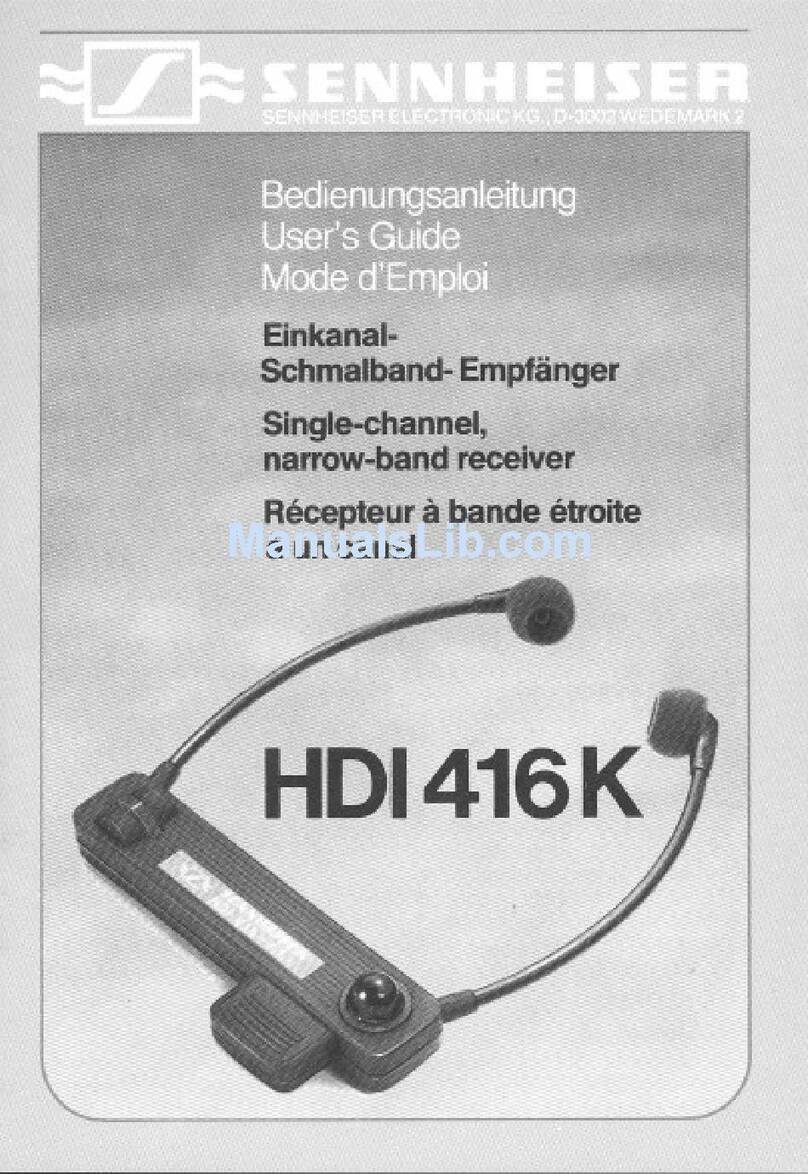
Sennheiser
Sennheiser HDI 416 K manual

Panasonic
Panasonic RF-P150D operating instructions
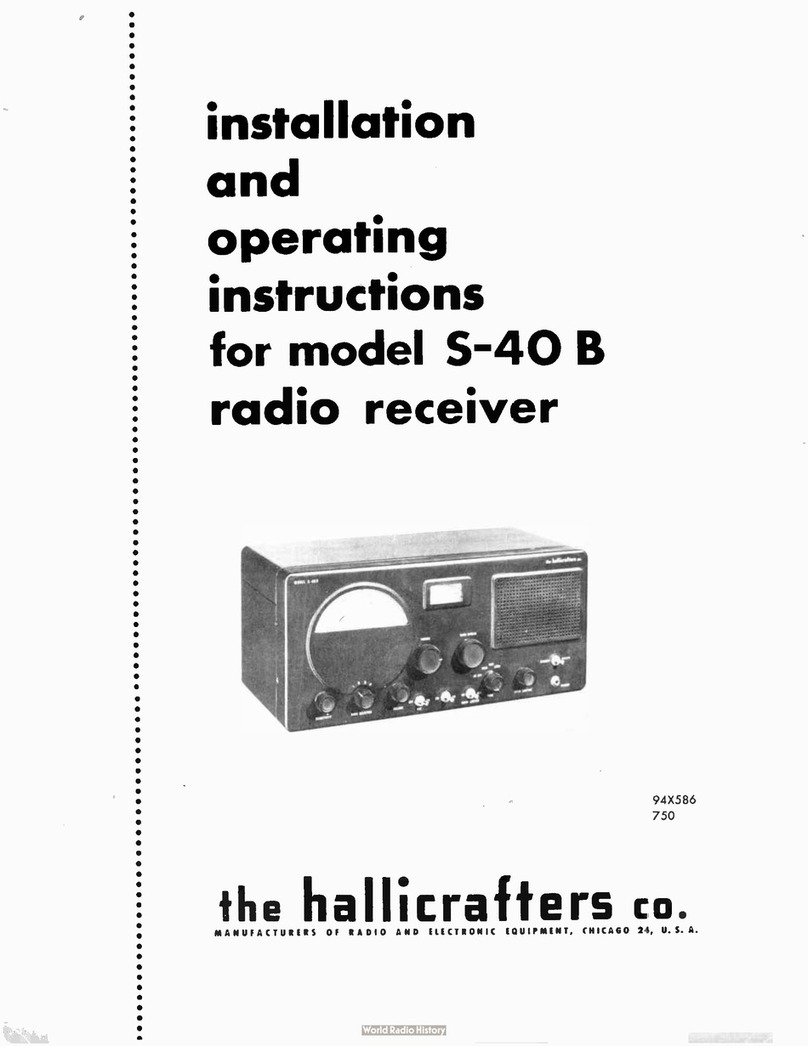
Hallicrafters
Hallicrafters S-40 B Installation and operating instructions
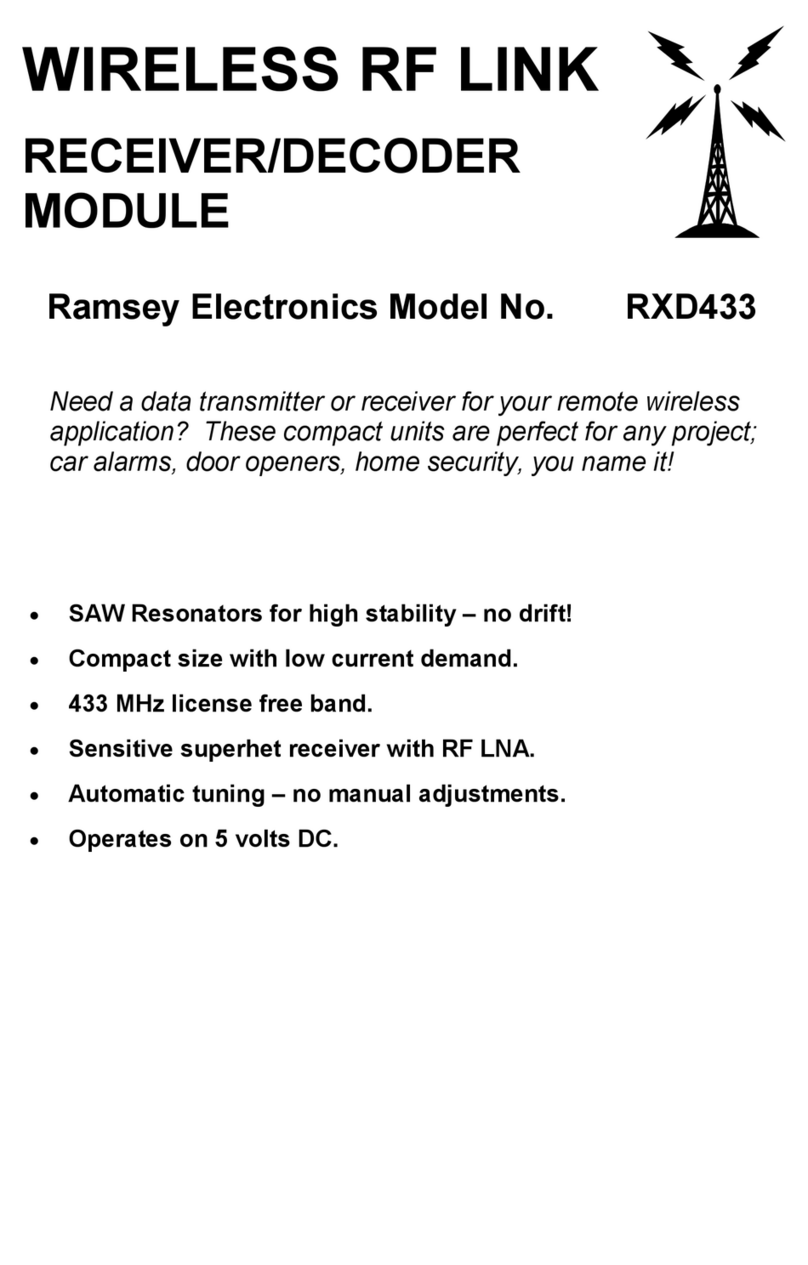
Ramsey Electronics
Ramsey Electronics Wireless RF Link Receiver/Decoder RXD433 instruction manual

Luminite
Luminite EasySwitch Wireless ESR.4 Installation handbook