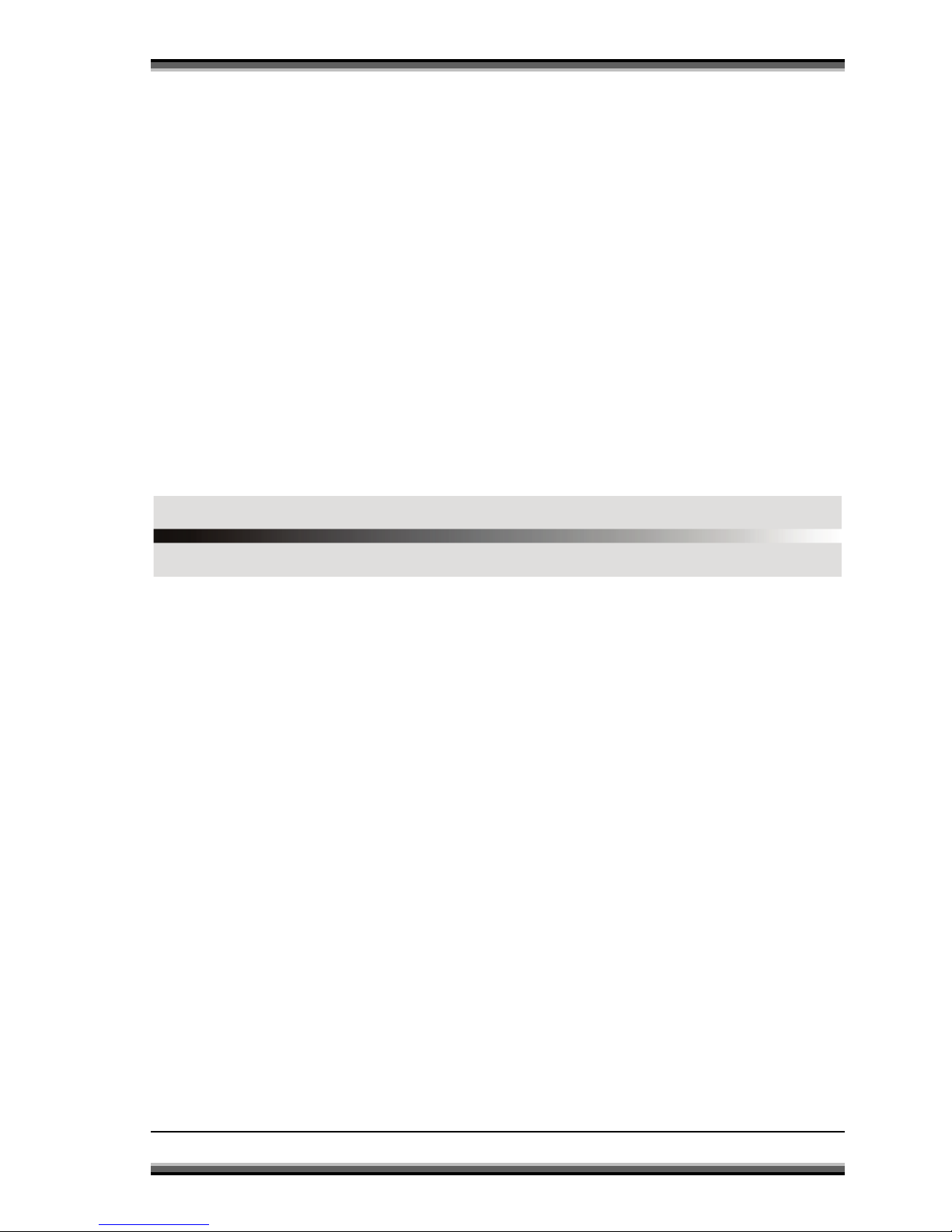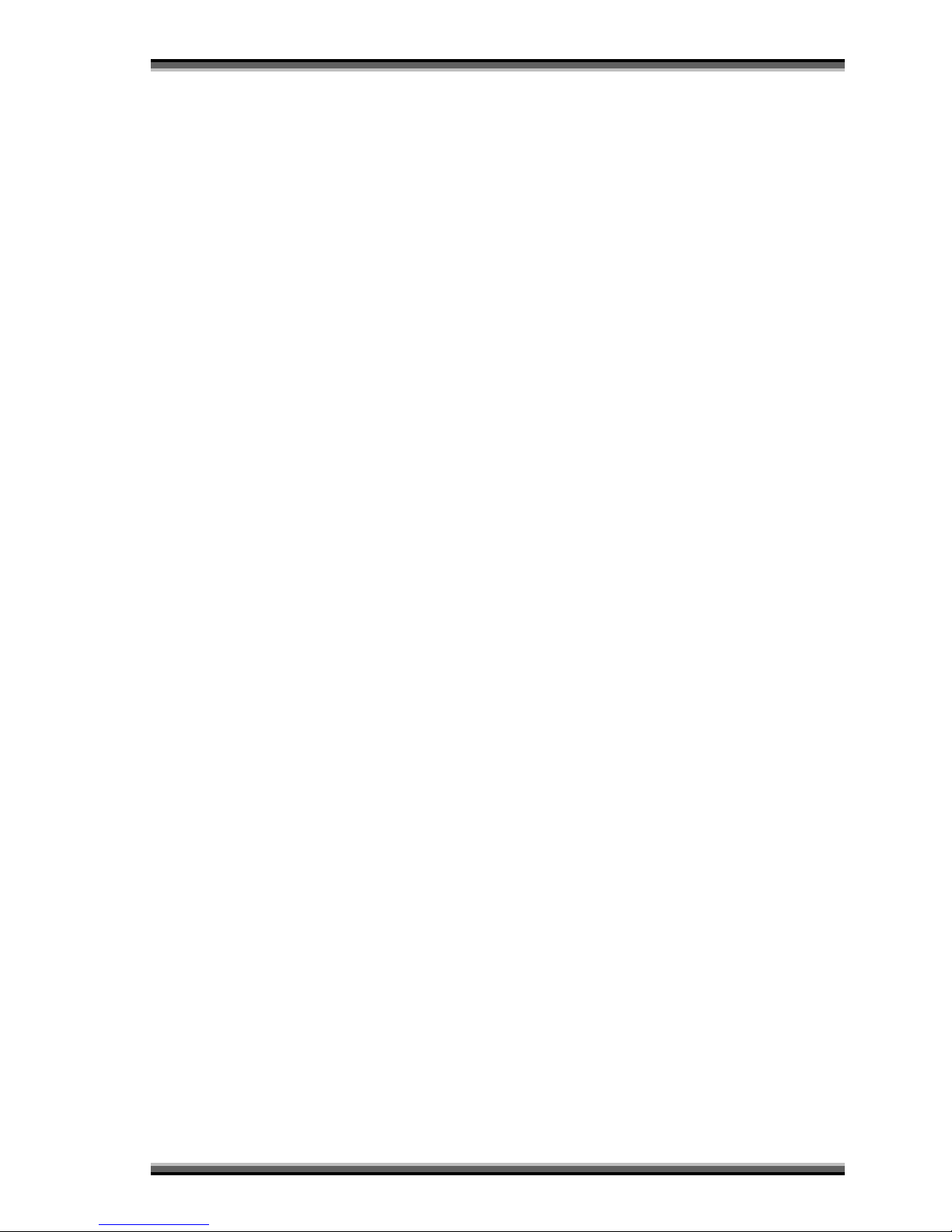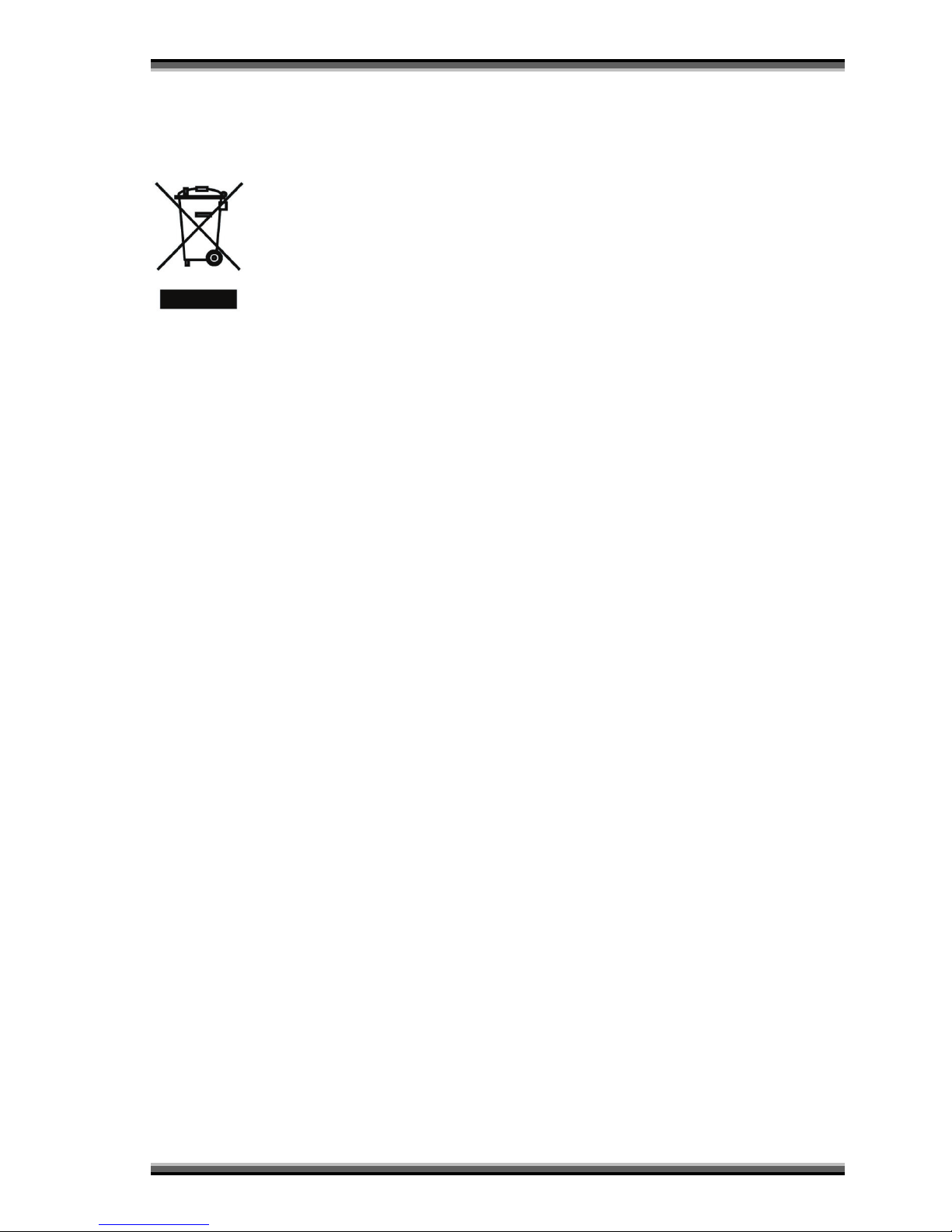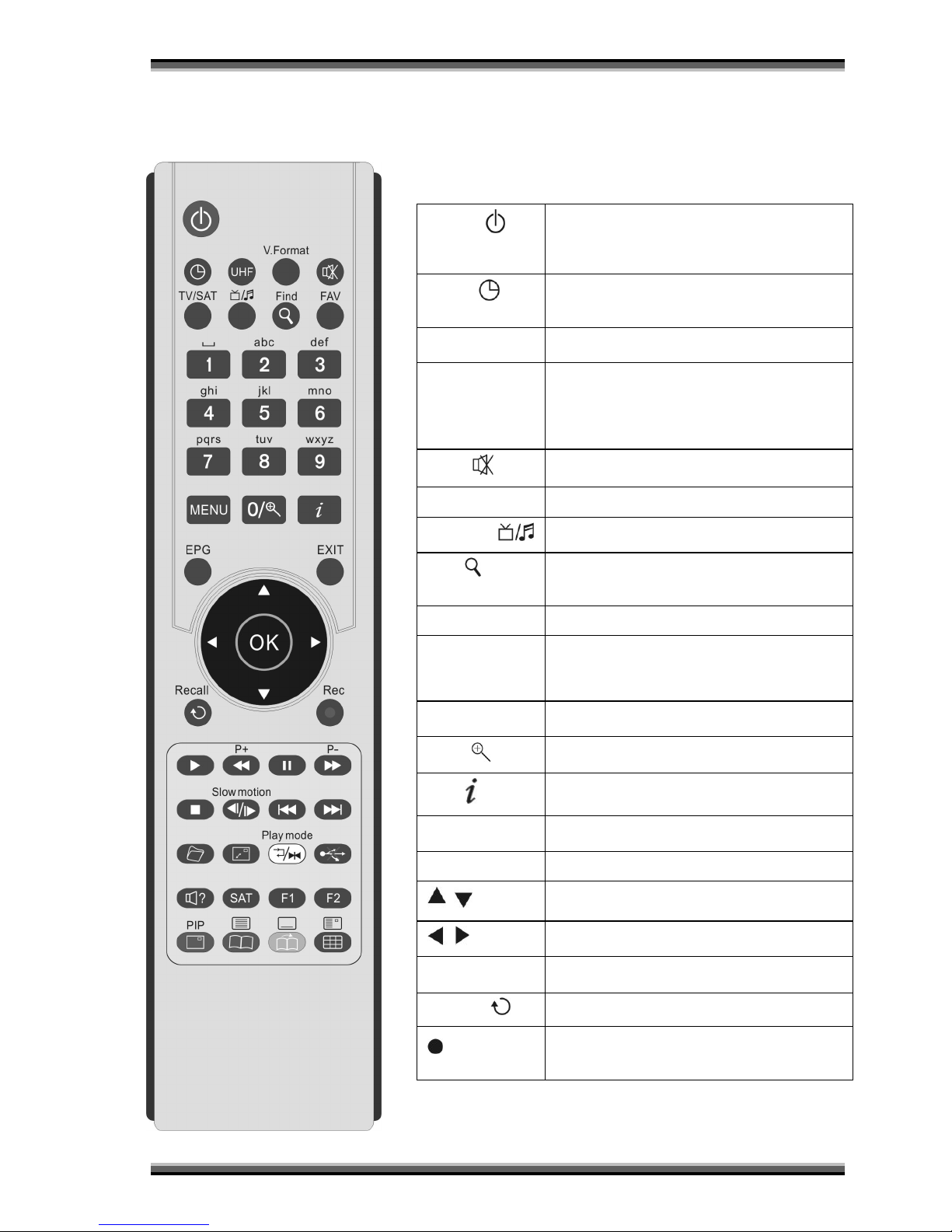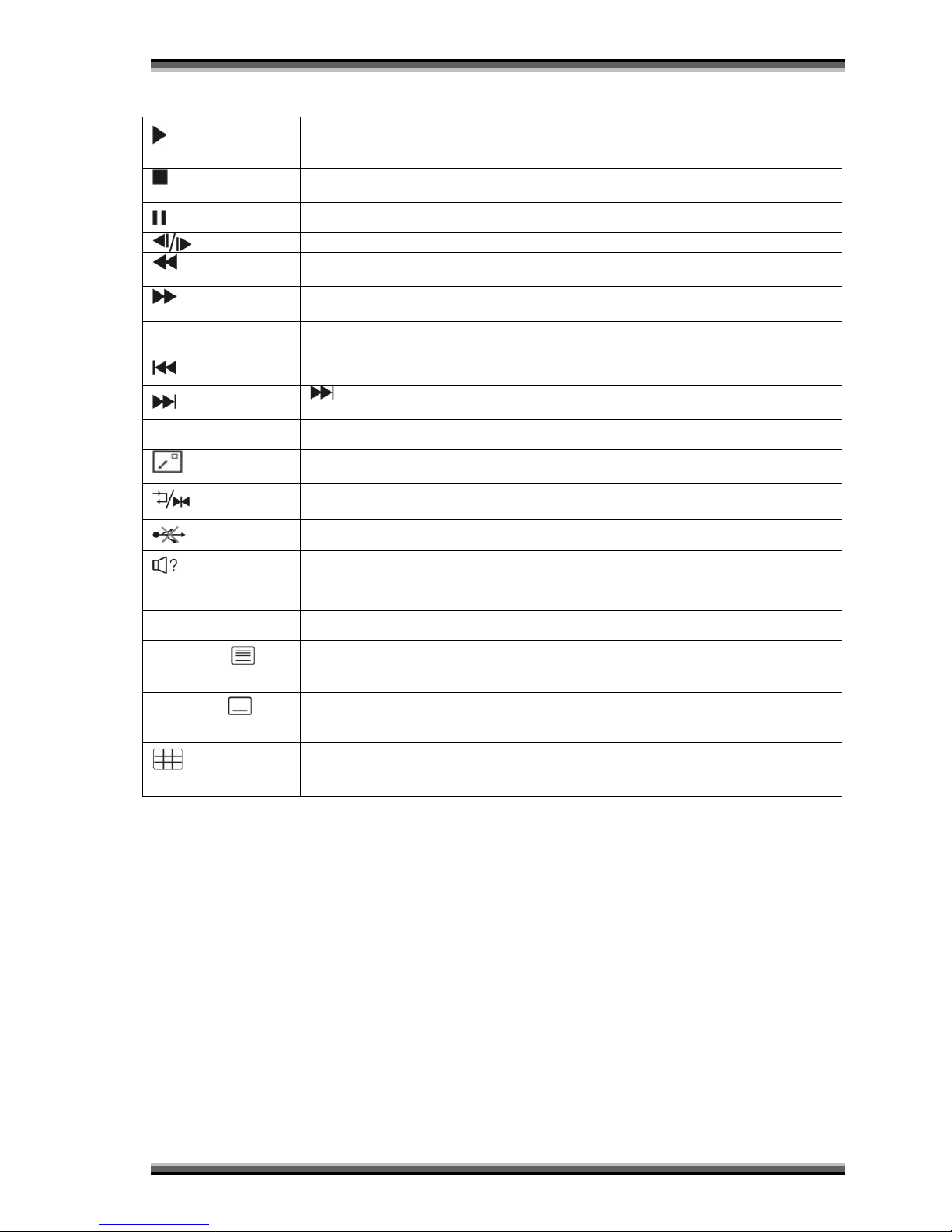Contents
1. Safety precautions ..........................................................................................................................4
2. Environment protection..................................................................................................................6
3. Features ..........................................................................................................................................7
4. Remote Control...............................................................................................................................8
5. Front panel....................................................................................................................................10
6. Rear panel .....................................................................................................................................11
7. Connecting ....................................................................................................................................12
8. Getting started ..............................................................................................................................14
8.1. Easy install................................................................................................................................................ 14
8.2. Box Setting ............................................................................................................................................... 14
8.3. Install Setting............................................................................................................................................ 14
9. Menu operations ..........................................................................................................................14
9.1. Service...................................................................................................................................................... 14
9.1.1. Organizing services. .......................................................................................................................................... 14
9.1.2. Organizing favourites ........................................................................................................................................ 15
9.2. Installation................................................................................................................................................ 15
9.2.1. Manual installation ........................................................................................................................................... 15
9.2.2. Auto Installation ............................................................................................................................................... 17
9.2.3. Guidance of installing a dish.............................................................................................................................. 18
9.2.4. Factory Default ................................................................................................................................................. 18
9.3. PVR (optional, only for PVR ready receivers) ............................................................................................ 18
9.3.1. File List ............................................................................................................................................................. 18
9.3.2. MP3 Player ....................................................................................................................................................... 19
9.3.3. HDD Format...................................................................................................................................................... 19
9.3.4. Record List........................................................................................................................................................ 20
9.3.5. Time Shift setting.............................................................................................................................................. 20
9.4. Preference ................................................................................................................................................ 20
9.4.1. Language .......................................................................................................................................................... 20
9.4.2. Parental Control ............................................................................................................................................... 21
9.4.3. Time setting...................................................................................................................................................... 21
9.4.4. A/V Control ...................................................................................................................................................... 22
9.4.5. UHF Setting ...................................................................................................................................................... 22
9.4.6. Miscellaneous Setting ....................................................................................................................................... 22
9.5. System...................................................................................................................................................... 22
9.5.1. System Information .......................................................................................................................................... 22
9.5.2. Upgrade RS232 ................................................................................................................................................. 23
9.5.3. Upgrade from HDD ........................................................................................................................................... 23
9.5.4. Backup to HDD ................................................................................................................................................. 23
9.5.5. Contact............................................................................................................................................................. 24
9.6. Conditional Access (optional) ................................................................................................................... 24
9.6.1. Smart card ........................................................................................................................................................ 24
9.6.2. Common interface (optional) ............................................................................................................................ 24
9.7. Internet (optional) .................................................................................................................................... 24
9.7.1. Net config......................................................................................................................................................... 25
9.7.2. Lan Settings ...................................................................................................................................................... 25
9.7.3. Net Manual Upgrade......................................................................................................................................... 25
9.8. Game........................................................................................................................................................ 25
9.8.1. Sokoban ........................................................................................................................................................... 25
9.8.2. Tetris ................................................................................................................................................................ 26
9.8.3. Landmine ......................................................................................................................................................... 26
9.8.4. Speed ............................................................................................................................................................... 26
10. Function guide ..............................................................................................................................27
10.1. Ok list ................................................................................................................................................. 27
10.2. EPG..................................................................................................................................................... 27
10.3. Information Box.................................................................................................................................. 28
10.4. Changing Services............................................................................................................................... 29
10.5. Volume Control .................................................................................................................................. 29
10.6. Sound track & Multifeed Audio .......................................................................................................... 29
10.7. Teletext & Subtitle.............................................................................................................................. 29
10.8. Pause & Resume................................................................................................................................. 29