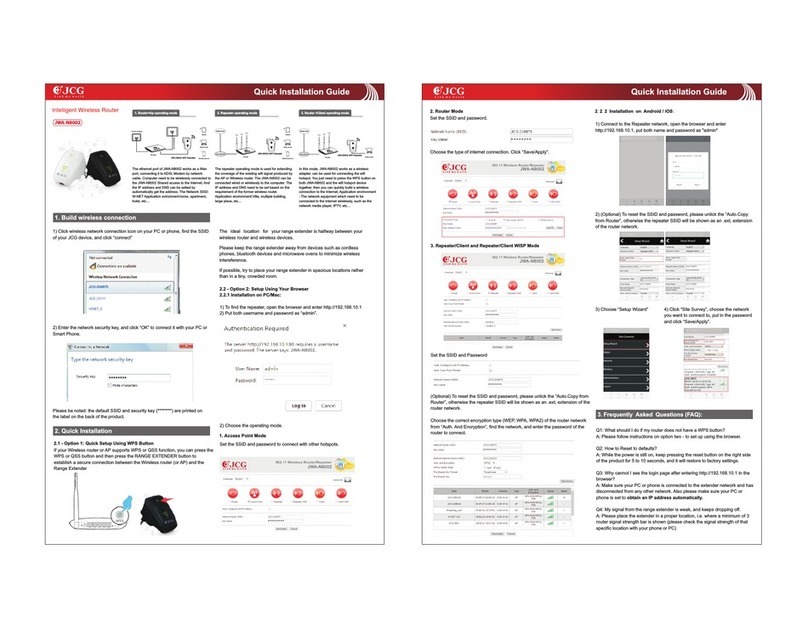Installation on PC/Mac Installation on Android / iOS:
Frequently Asked Questions (FAQ)
Connect the LAN Ports of router to computer with network cable,Connect
DC IN Ports with Power adapter for powers on .
Open the browsers, and input 4008828298.com enter into setting
interface of router for set up.
1. Connect the Router to the power, open the phone, click the “setting”,
and search the WIFI name of Router.
2, Then open the browser and enter 4008828298.com, click “enter” key,
enter the router settings page, click “setting”. ( Please be noted: can
also enter 192.168.1.1, click “enter” key, enter the router settings page.
This path will be changed for the router's settings. The former is
suggested. ) Click” Wireless Repeater”.
3. In the dialog box, choose “on” of the Range Extender, then choose
the network you want to extend and enter the WIFI Password, and click
“Save/Apply”. 3. In the dialog box, choose “on” of the Range Extender, then choose
the network you want to extend and enter the WIFI Password, and click
“Save/Apply”. Wait for a moment, when the following pages appears,
it means “it’s successful”.
4. Wait for a moment, when the following pages appears, it means “it’s successful”.( Please
be noted: if it doesn’t work, please repeat the last two steps.If signals can’t be scanned,
you can check the status of the main route, or if it is too far from the main router, cause the
signal too weak.)
Q1: What should I do if my handy can not find WIFI signal?
A: Please make sure the router is connected, power and broadband interface has no loose. If
everything is normal but still no signal, please try to use computer to set, or restore the router to
factory settings. If after restoring factory settings but still no signal, you can restart the router, if it
still doesn’t work, maybe the router has fault.
Q2: How to Reset to defaults?
A: While the power is still on, keep pressing the reset button for 7 to 8 seconds, and wait for 1-2
minutes and it will restore to factory settings.( Please be noted: After restoring the factory
settings you need to reset again. Detailed settings, please follow instructions on 1 or 2)
Q3: Why cannot my phone enter the Setting Page of Router?
A:Please make sure your Phone is connected to the JCG Router WIFI(Please follow
instructions on 3.1) And make sure you enter the right site in the browser. (Please follow
instructions on 3.2)
Q4: Why cannot I enter the Setting Page of Router after restarting the Router?
A:After restarting the Router, maybe your phone connect automatically to other WIFI, please
make sure your phone is connected to JCG Router WIFI. (Please follow instructions on 3.1)
Q5: What should I do if I forget the WIFI password or the username and password of the
Login settings Page?
A: Restore factory settings, and then reset the router.
Q5 Quick Installation Guide