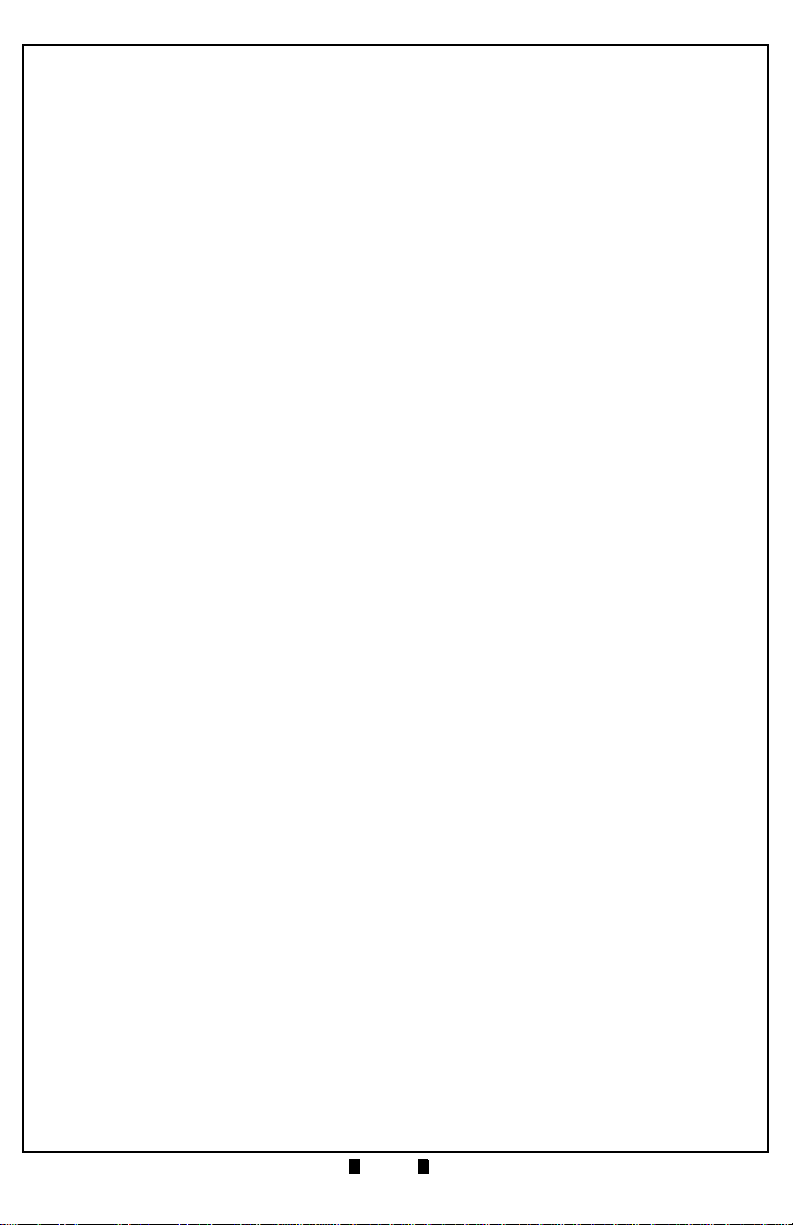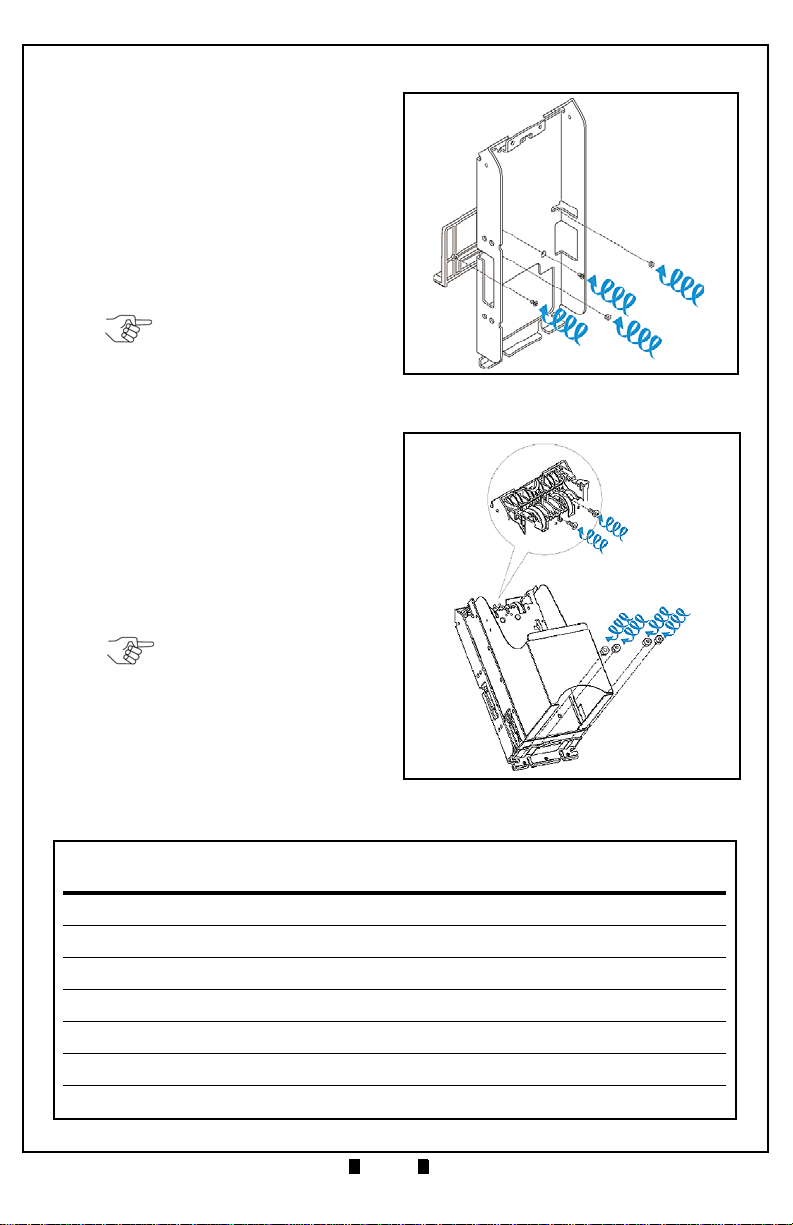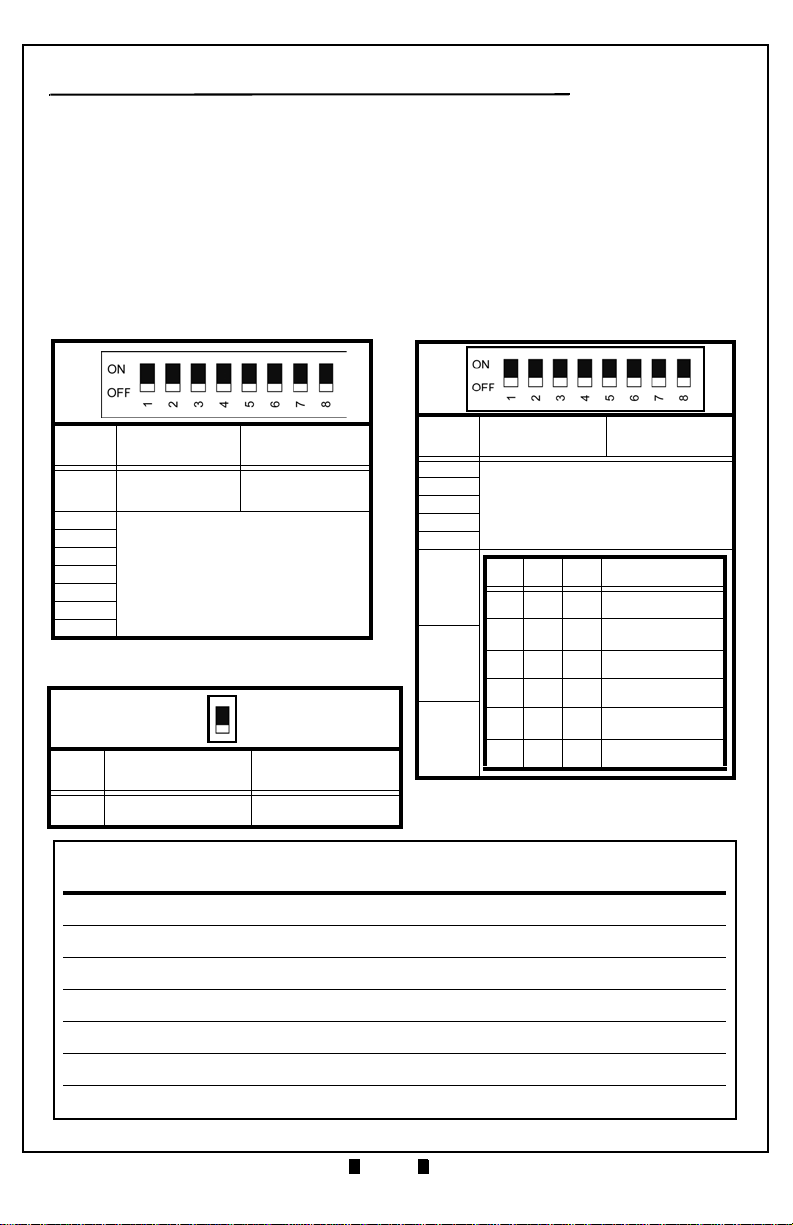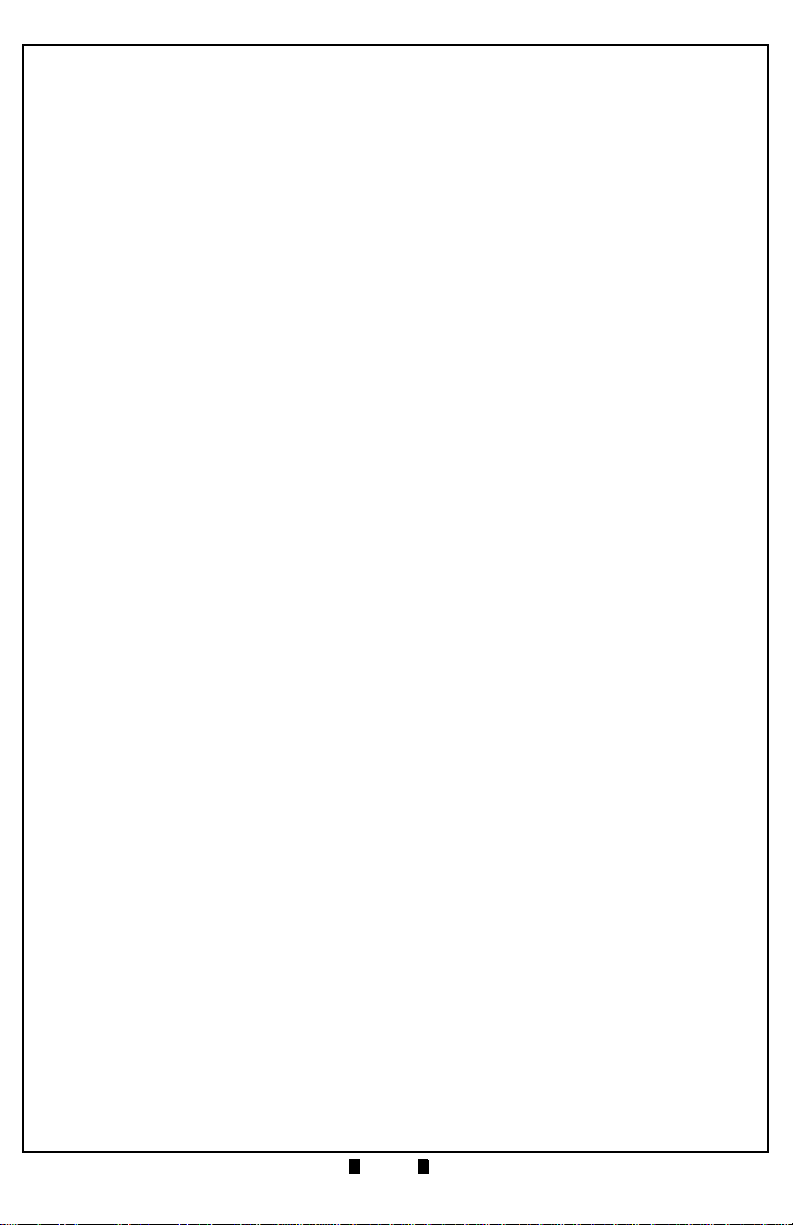
Part No. 960-000165R_Rev. 1 © 2013, JCM American, Corporation
VEGA™ Banknote Acceptor JCM Training Overview July, 2013
Page
VEGA™Banknote Acceptor
Table of Contents
Overview.................................................................................. 3
VEGA Unit.................................................................................................3
VEGA Features ....................................................................... 4
User Precautions..................................................................... 5
Component Locations.............................................................. 6
Component Names.................................................................. 6
Installation................................................................................ 7
VEGA SH Unit...........................................................................................7
VEGA SU/SD Unit.....................................................................................7
VEGA SU/SD Unit (Continued 1)........................................................................8
VEGA SU/SD Unit (Continued 2)........................................................................9
DIP Switch Settings............................................................... 10
Functional Testing...................................................................11
DIP Switch Test.......................................................................................11
Feed Motor Forward Rotation Test..........................................................11
Feed Motor Reverse Rotation Test .........................................................12
Stacker Motor Test ..................................................................................12
Aging Test ...............................................................................................13
Sensor Test.............................................................................................13
Sensor Test (Continued) ...................................................................................14
Software Download Procedure.............................................. 15
Software Download Procedure (Continued 1).........................................16
Software Download Procedure (Continued 2).........................................17
Non-PC Calibration Procedures ............................................ 18
Non-PC Calibration Procedures (Continued)..........................................19
Off-Line Banknote Acceptance Test........................................................20
Error and Reject Code Tables..........................................................................20
Error and Reject Code Tables (Continued) ......................................................21
VEGA Parts List..................................................................... 22