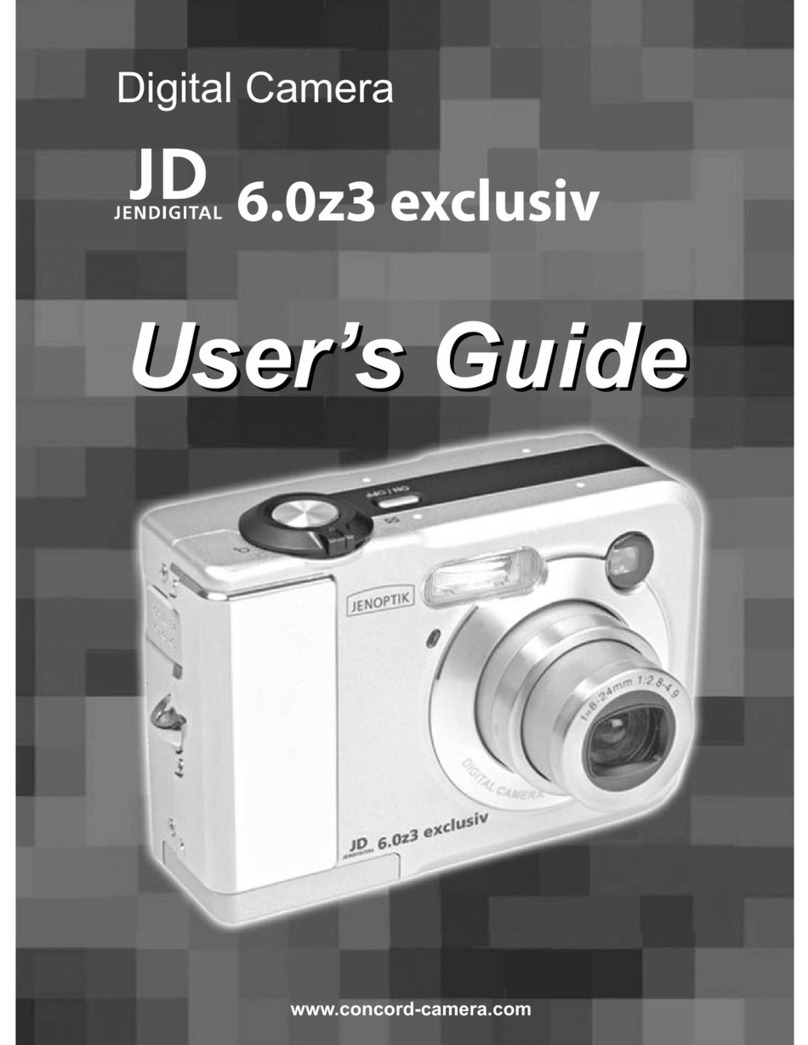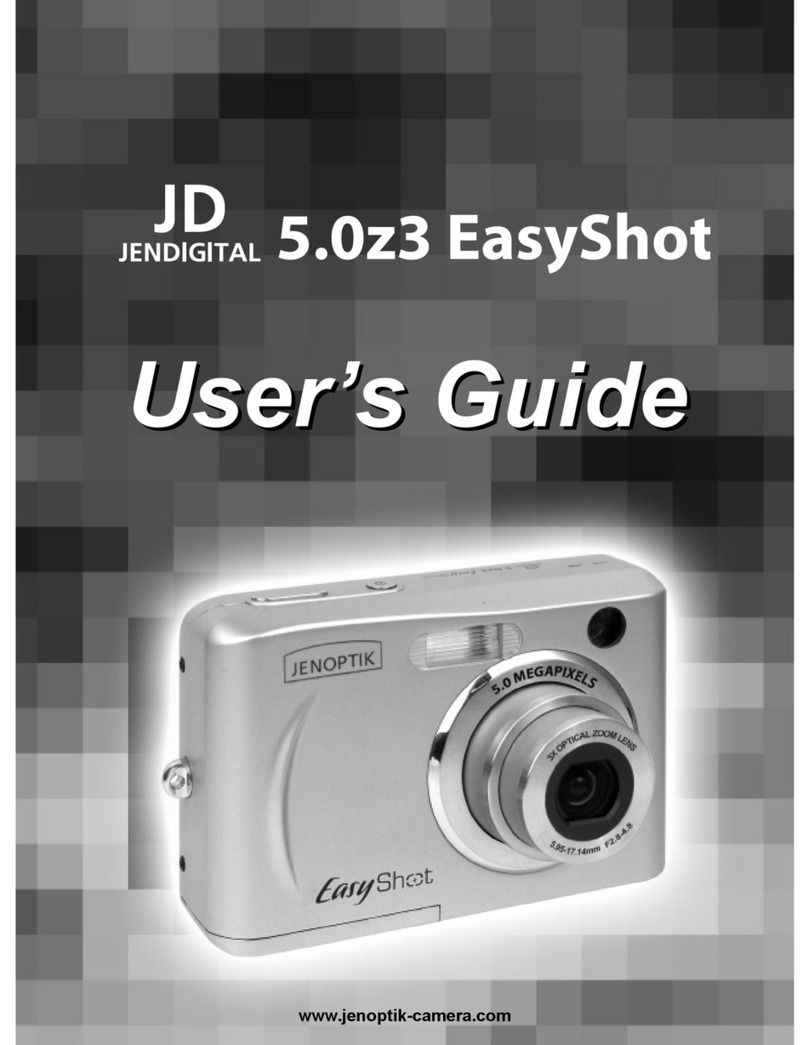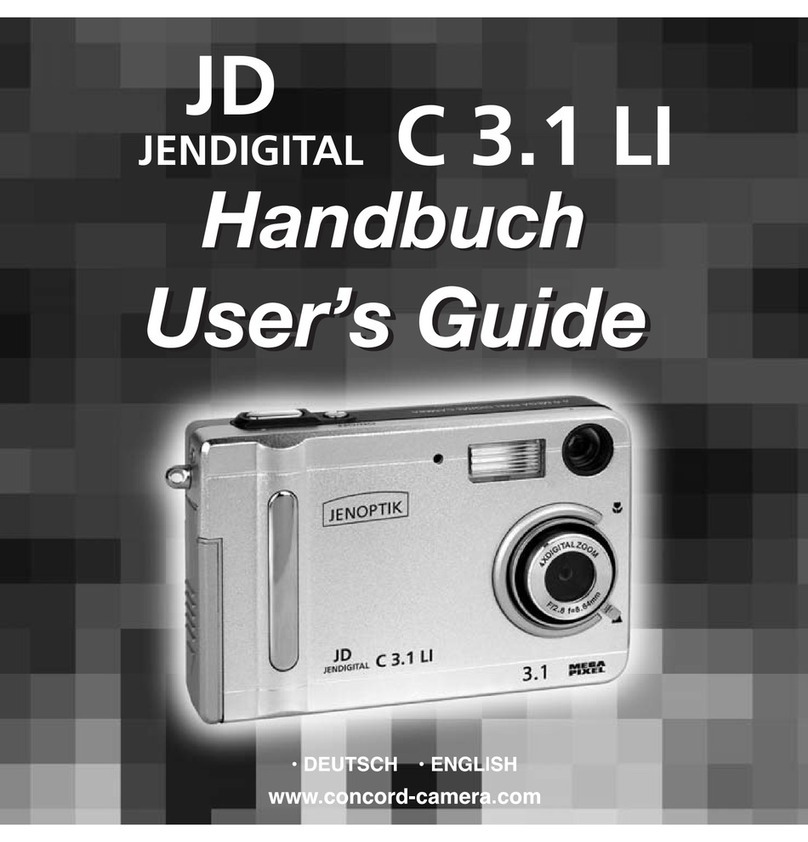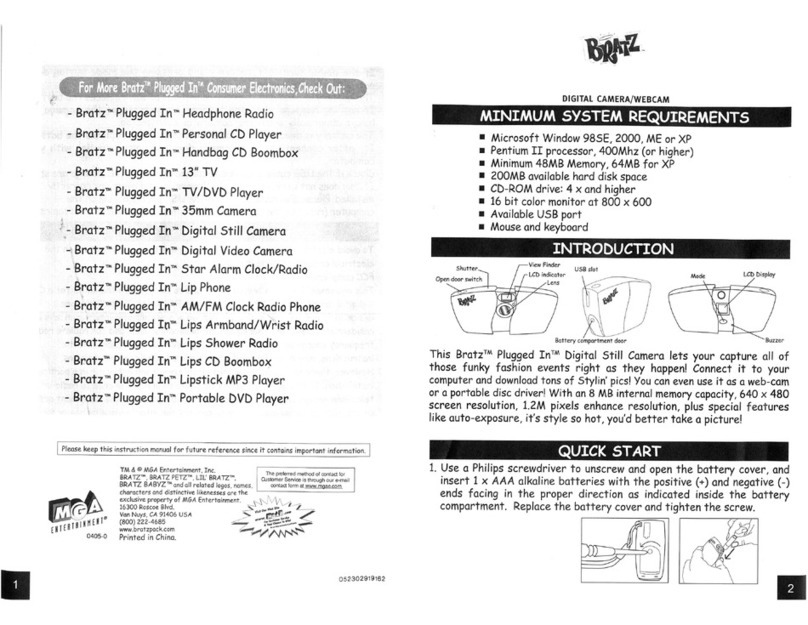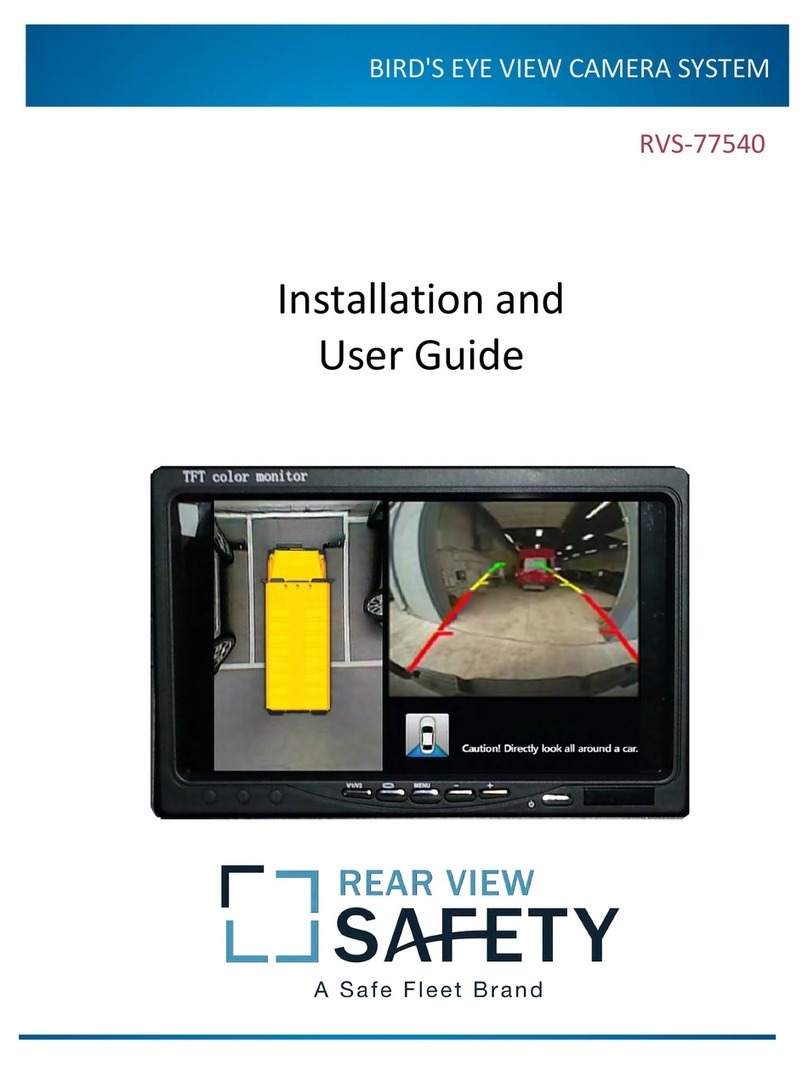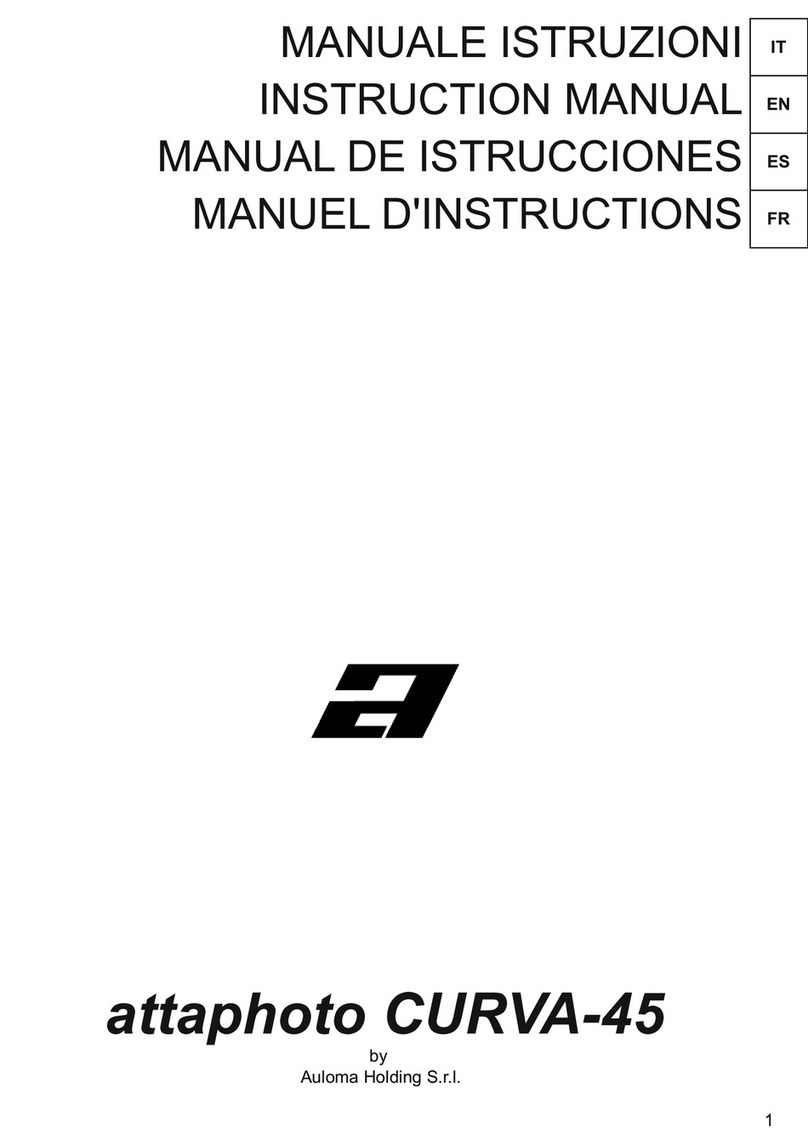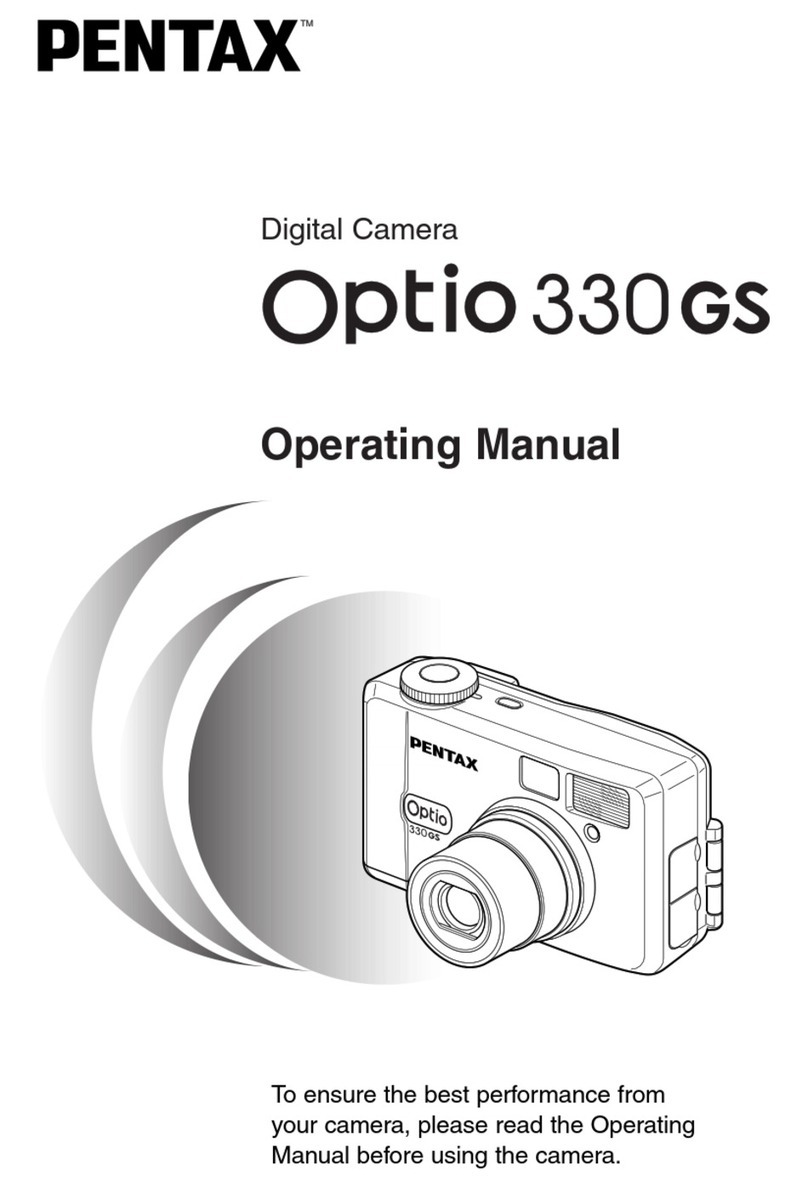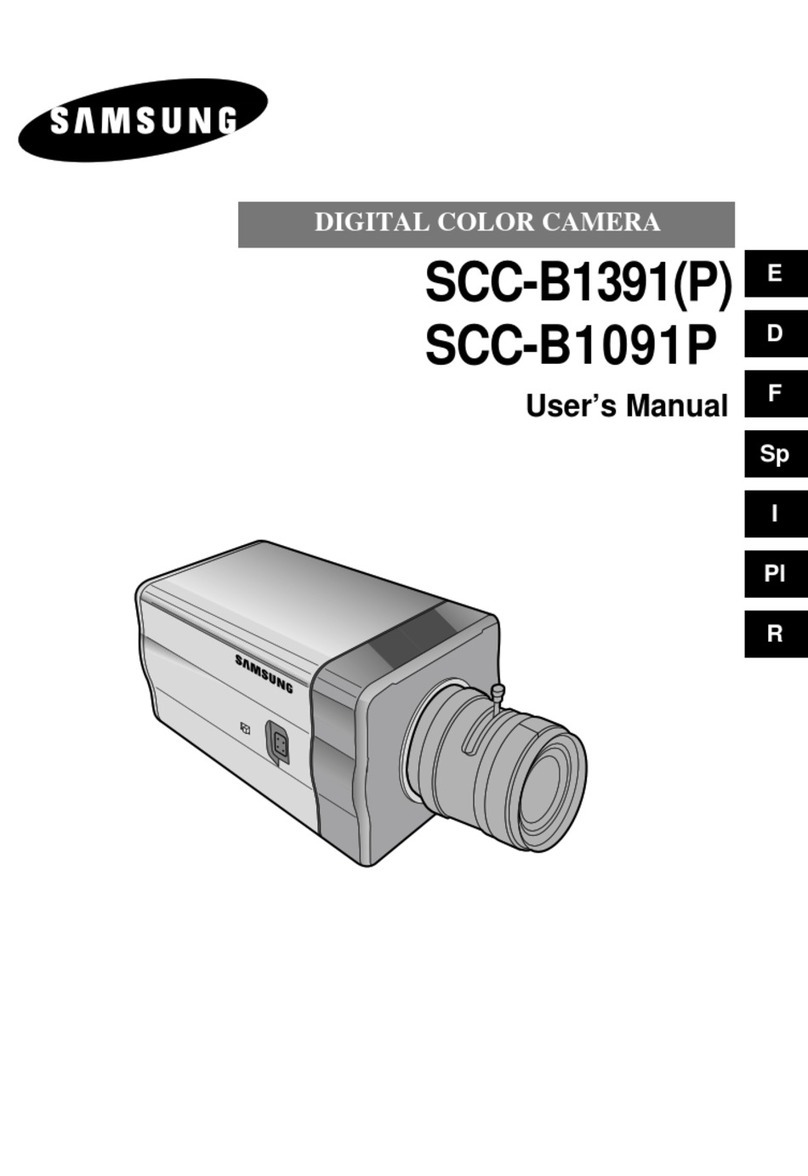JD 4100Z3 User manual


3
SYSTEM REQUIREMETS WINDOWS
• for USB –Windows 98/98 SE/2000 prof./Me
• 32 MB RAM
• 110MB free memory apa ity
• VGA olour monitor
• CD ROM drive
• USB
SYSTEM REQUIREMETS
IMac,iBook,G3 blue&white erie ,G4 erie
• Ma OS 8.6/9/9.0.2/if possible 9.0.4
• 32MB RAM or higher
• 110MB free memory apa ity
• VGA olour monitor
• CD ROM drive
• USB
Thank you for pur hasing the JENOPTIK 4100z3.
Please take the time to read through this instruction manual so you can enjoy all
its features.
This mark on your amera ertifies that this amera meets the requirements of the
EU (European Union) on erning interferen e ausing equipment regulations.
CE stands for Conformité Européenne (European Conformity).
This devi e omplies with Part 15 of the FCC Rules. Operation is subje t to the fol-
lowing two onditions: (1) This devi e may not ause harmful interferen e, and (2)
this devi e must a ept any interferen e re ieved, in luding interferen e that may
ause undesired operation.
This Class B digital apparatus omplies with Canadian ICES-003.
Do not remove the ferrite ores form the ables.
FOR HOME OR OFFICE USE

5
4
BEFORE YOU BEGI
Read and understand all warnings and autions before using this produ t.
Batteries may be ome hot or explode due to improper use.
• Use only the batteries spe ified in this instru tion manual.
• Do not install the batteries with the polarity (+/-) reversed.
• Do not subje t batteries to fire or high temperatures.
• Do not attempt to re harge, short, or disassemble.
• Do not mix batteries of different types, brands, or ages.
• Follow lo al regulations for battery disposal.
Use aution, a idents may o ur when using this produ t near young hil-dren.Keep batteries or
things that ould be swallowed away from young hildren.Conta t a do tor immediately if an obje t
is swallowed.Immediately remove the batteries and dis ontinue use if...
• the amera is dropped or subje ted to an impa t in whi h the interior is exposed.
• the produ t emits a strange smell, heat, or smoke.
Do not walk while looking at the monitor.
Do not disassemble. Ele tri sho k may o ur if a high voltage ir uit inside
the amera is tou hed.
Take your amera to a JENOPTIK Servi e Fa ility when repairs are required.
WARNING
CAUTION
The heat of the amera rises with extended periods of use. Use aution when handling the amera or
removing the batteries and ompa t flash ard.
Che k the pa king list before you begin. If some parts are missing, onta t your
amera dealer or a JENOPTIK Servi e Fa ility listed on the ba k over of this manual.
• JENOPTIK JD4100z3 ZOOM camera (x 1
• AA-size Alkaline Batteries (x 4
• Video Cable (x 1
• Hand Strap (x 1
• Camera Case (x 1
• USB Cable (x 1
• 16MB CompactFlash Card (x 1
• Software and Documentation on CD-ROM:
USB Driver Software for Windows ® 98/Windows ® 98 SE / Windows ® 2000
and Ma OS 8.6 / 9 / 9.0.2 / 9.0.4
Instru tion Manual (PDF) Windows ® /Ma intosh
Adobe PhotoDeluxe 4.0 Family Edition CD-ROM for Windows ®
Adobe PhotoDeluxe 2.0 CD-ROM for Ma intosh
• Documentation (Printed
Warranty Card (x 1)
FOR PROPER A D SAFE USE

7
6
TABLE OF CO TE TS
TABLE OF CO TE TS
FOR PROPER AND SAFE USE........................4
BEFORE YOU BEGIN.......................................5
TABLE OF CONTENTS.....................................6
NAMES OF PARTS.........................................10
CAMERA BODY...........................................10
INSIDE THE TERMINAL COVER................12
BOTTOM OF BODY.....................................12
DATA PANEL...............................................13
VIEWFINDER..............................................14
QUICK REFERENCES....................................16
GETTING STARTED.......................................16
TAKING PICTURES........................................16
MONITORING THE CAPTURED IMAGES......18
DELETING IMAGES........................................19
PREPARATION
ATTACHING THE HAND STRAP.....................22
INSERTING THE BATTERIES........................23
CHECKING THE BATTERY POWER ........25
AUTO POWER OFF......................................26
USING THE DC
ADAPTER (Sold Separately).........................26
INSERTING/REMOVING THE COMPACT
FLASH (CF) CARD............................................27
INSERTING THE CF CARD.........................27
REMOVING THE CF CARD.........................28
TAKING PICTURES
BASIC RECORDING PROCEDURE.................31
THE RECORDING MODE DISPLAY ON THE
LCD MONITOR..................................................33
THE DISPLAY OF THE CAMERA SETTINGS
...........................................................................34
ADJUSTING THE FOCUS.................................35
FOCUS LAMP...............................................35
FOCUS DISTANCE IN THE AUTOFOCUS
MODE (Minimum Fo us Distan e)....................35
THE SUBJECT THAT IS DIFFICULT TO
FOCUS
IN THE AUTOFOCUS MODE....................36
WHEN THE SUBJECT IS NOT IN THE
CENTER OF THE FRAME
(Fo us Lo k Fun tion)................................37
ADJUSTING THE FOCUS MANUALLY
(Manual Fo us Mode)................................38
FLASH.............................................................40
Flash Range...............................................40
SELECTING THE FLASH MODE..............41
Flash Lamp................................................42
ADVANCED OPERATIONS
BURST IMAGE CAPTURE.............................44
SELF-TIMER...................................................47
DIGITAL ZOOM...............................................50
CLOSE-UP......................................................52
EXPOSURE COMPENSATION......................55
ADJUSTING THE BRIGHTNESS OF THE LCD
MONITOR..........................................................57
SPECIFYING THE RECORDING MODE
SPECIFYING THE RECORDING MODE.......59
THE RECORDING
MODE MENU DISPLAY (LCD Monitor).....59
THE RECORDING MODE MENU ITEMS
....................................................................59
SPECIFYING THE IMAGE QUALITY MODE
........................................................................63
SPECIFYING THE IMAGE SIZE MODE .......65
SPECIFYING THE WHITE BALANCE MODE
........................................................................68
SPECIFYING THE SHARPNESS MODE.......70
RESETING TO THE RECORDING MODE DEFAULT
SETTINGS
.........................................................72
PLAYBACK MODE
SINGLE-FRAME PLAY....................................75
THE PLAYBACK MODE DISPLAY
ON THE LCD MONITOR................................76
THE IMAGE INFORMATION DISPLAY
IN THE PLAYBACK MODE........................77
INDEX PLAY...................................................78

9
8
TABLE OF CO TE TS - CO T'D
TABLE OF CO TE TS - CO T'D
SPECIFYING THE PRINT SETTINGS WITH
THE DPOF.......................................................99
SPECIFYING THE IMAGE AND THE
NUMBER TO BE PRINTED......................100
SPECIFYING THE INDEX PRINT
SETTINGS................................................102
TO CANCEL THE PRINT SETTINGS WITH
THE DPOF................................................104
FOLDER NAME.............................................105
SELECTED AN FOLDER.........................106
GIVE FOLDER A NEW NAME.................107
On DCF (Design rule for Camera File system)
Format......................................................109
SETUP
THE SETUP MODE MENU DISPLAY............111
THE SETUP MODE MENU DISPLAY ON
THE LCD MONITOR.................................111
THE SETUP MODE MENU ITEMS AND
EACH SETTINGS.....................................111
SPECIFYING THE TIME FOR THE AUTO
POWER OFF FUNCTION................................111
FORMATTING THE CFCARD........................115
SETTING THE DATE / TIME...........................117
SETTING THE BEEP SOUND........................120
SWITCHING THE VIDEO SIGNAL FROM
THE VIDEO OUTPUT TERMINAL...................122
SWITCHING THE LANGUAGE DISPLAYED
ON THE LCD MONITOR.................................124
RESETTING TO THE DEFAULT SETTINGS..126
CONNECTING TO THE PERSONAL COMPUER
CONNECTING TO THE PERSONAL
COMPUTER....................................................130
Edition.........................................................130
For Windows® 2000 Professinal...............130
For Windows® Me......................................130
For Ma intosh.............................................130
CAUTIONS WHEN CONNECTING TO
THE PERSONAL COMPUTER...............137
INSTALLING Adobe PhotoDeluxe...................139
APPENDIX
WATCHING THE CAPTURED IMAGES
ON TV............................................................142
TROUBLESHOOTING..................................143
NOTES ON THE HANDLING......................150
CARE AND STORAGE.................................151
TECHNICAL DETAILS..................................152
ZOOM PLAY...................................................80
SLIDE SHOW
TO START THE SLIDE SHOW.................82
TO STOP THE SLIDE SHOW...................83
THE SETTING IN THE SLIDE SHOW
MODE MENU..........................................84
DELETING IMAGES
DELETING SELECTED IMAGE.....................87
DELETING ALL IMAGES...............................90
DELETING FOLDERS..................................92
ADJUSTING THE BRIGHTNESS OF THE LCD
MONITOR.......................................................94
SPECIFYING THE PLAYBACK MODE
THE PLAYBACK MODE MENU...................97
THE PLAYBACK MODE MENU
(LCD Monitor)..............................................97
THE PLAYBACK MODE MENU ITEMS AND
EACH SETTINGS..........................................97

11
10
AMES OF PARTS AMES OF PARTS
CAMERA BODY
* Do not tou h.

13
12
AMES OF PARTS - CO T'D
AMES OF PARTS - CO T'D
* Refer to the number of re ordable remaining frame as a guide.
The number hanges depending on the s ene or subje t you re ord.
DATA PANEL
The following diagram shows all items displayed to aid the explanation.
Battery- ondition indi ator
Self-timer indi ator
Number display of re ordable remaining frame/
No- ard indi ator
Image-size indi ators Flash-mode indi ators
INSIDE THE TERMINAL COVER
BOTTOM OF BODY
USB onne tor
Video-out terminal
DC terminal
Battery- hamber door
Tripod so ket

15
14
AMES OF PARTS - CO T'D
AMES OF PARTS - CO T'D
Close-framing guide
When you shoot a subje t whi h is loser than 1m through the viewfinder, only the part under the
lose-framing guide is re orded. So, use the LCD monitor to he k the image omposition when you
shoot a subje t whi h is loser than 1m.
VIEWFINDER
Fo us Iamp
(green)
Flash Iamp
(orange)
Close-framing guide
Focus Lamp (Green
Lights. The fo us is determined and lo ked.
Blinks qui kly (about 8
times in a se ond).
The fo us is not determined.
(The subje t ontrast is too low, the subje t is too dark or too lose.
Or the subje t is too far in the lose up mode.)
Blinks slowly (about 2
times in a se ond).
The image is being re orded in the CF (Compa t Flash) ard.
The amera reads out the image from the CF ard.
Focus Area (as a Guide
Flash Lamp (Orange
In the autofo us mode,
the fo us is adjusted at
the gray part as shown
in the figure.
Lights. The flash ready for fires.
Blinks qui kly when the shutter-release
button is pressed all-the-way down
(about 8 times in a se ond).
(When the flash fun tion is an elled)
Blinks slowly (about 2 times in a se ond).
The flash is being harged.
The shutter-release button is not released.
The shutter speed be omes slow.
Taking a pi ture in this mode may ause
an image blurred.

17
16
QUICK REFERE CES - CO T'D
QUICK REFERE CES
GETTING STARTED
TAKING PICTURES – See page 31 for details.
11Insert the batteries (see page 23 .
22Insert the CF card (see page 27 .
11Rotate the function dial to .
22Slide the power switch to turn on the camera.
33Determine the image composition while looking into LCD
monitor or viewfinder.
55Press the shutter-release button part-way down.
• When the image is fo used, the fo us lamp (green) lights up.
44Adjust the image range and size with the four-way keys
( / .
• When the key is pressed, the image size be omes large.
• When the key is pressed, the image range be omes wide.
66Press the shutter-release button all-the-way down to take
the picture.
• The aptured image is displayed on the LCD monitor.
• While the aptured image is re orded in the CF ard, the fo us lamp (green)
blinks slowly (about 2 times in a se ond).

19
18
33After confirming that [SELECTED IMAGE] is highlighted,
press the key.
QUICK REFERE CES - CO T'D
QUICK REFERE CES - CO T'D
MONITORING THE CAPTURED IMAGES – See page 77 for details.
11Rotate the function dial to .
22Slide the power switch to turn on the camera.
• The latest image (whi h was re orded last) is displayed on the LCD monitor.
33When the or key is pressed, the image changes to the
next or previous one respectively.
DELETING IMAGES – See page 88 for details.
11Display the image to be deleted on the LCD monitor by per-
forming from steps 11to 33of "MONITORING THE CAP-
TURED IMAGES" described on the previous page.
22Press the MENU button.
• The playba k mode menu is displayed on the LCD monitor.
Continued on Next Page
44When the selected image is highlighted, press the ENTER
button.

21
PREPARATION
20
55Press the key so that [YES] is highlighted and press
the key.
• The image displayed on the LCD monitor in step 1is deleted.
• The image to be deleted is displayed on the LCD monitor and the display to
onform whether you delete the image or not appears as shown in the figure.
QUICK REFERE CES - CO T'D
66To complete the operation of deleting an image, after con-
firming that [NO] is highlighted in the display to confirm,
press the key.
• The LCD monitor display returns to the playba k mode menu.
77Press the MENU button.
• The LCD monitor display returns to the playba k mode.

2322
I SERTI G THE BATTERIES
This amera uses four AA-size alkaline or Ni-MH batteries.
* When using AA-size Ni-MH batteries, fully re harge them with a vendor-endorsed battery harger.
11When replacing the batteries, slide the power switch to turn
off the camera.
• You may skip this step when inserting the batteries for the first time after a
pur hase.
22Slide the battery-chamber door slightly in the 1 direction
and open it in the 2 direction.
33Insert the batteries by following the +/- diagram indicated in
front of the battery-chamber door.
ATTACHI G THE HA D STRAP
11 Insert the smaller loop of the hand strap through the strap
eyelet.
22 Insert the other end of the hand strap through the small
loop.

2524
I SERTI G THE BATTERIES - CO T'D
CHECKING THE BATTERY POWER
When the batteries are installed in the amera, the amera he ks the battery power automati ally
and shows the result on the data panel.
Lights - Prepare the new batteries. Even in this status, the re ording
or playba k an be performed.
All indi ators go out and after that, blinks for 5 se onds and then, all
indi a tors go out again.
- Perform the following either operation.
• Repla e all batteries with new ones.
• Remove all batteries and use the DC adapter (sold separately ) (see page 26).
Taking a picture or playing back cannot be excuted.
lights - The battery power is suffi ient.
* When nothing is displayed on the data panel, he k that the batteries are installed with a orre t
polarity (+/-). When nothing is displayed even though the batteries are installed orre tly, repla e
the batteries with new ones.
I SERTI G THE BATTERIES - CO T'D
44Close the battery-chamber door in the direction of the arrow
1 and slide it until it clicks 2 .
• After repla ing the batteries, he k that the built-in lo k (date and time) works orre tly (See page
119).
If neither DC adapter nor batteries are used more than 5 minutes, the built-in lo k may delay or be
reset to the default setting. In this ase, set the date and time again by following the pro edure
des ribed on page 119.
• Do not pla e the amera with the battery- hamber door fa ing down when the battery- hamber
door is open. Doing so may damage the battery- hamber door.
• As the batteries be ome hot right after the amera is operated, be areful when repla ing the bat-
teries.

2726
I SERTI G/REMOVI G THE COMPACT FLASH(CF) CARD
Be sure to turn off the power of the camera when inserting or removing the CF ard into or from
the amera. Otherwise, the data in the ard may be lost or the ard may be damaged.
If you insert or remove the CF ard when the amera is turned on, re-format the CF ard after trans-
ferring the data from the ard to your omputer if the data is safe.
INSERTING THE CF CARD
11Open the card-slot door as shown in the figure.
22Insert the CF card into the card slot.
• Position the flat edge side of the ard towards the amera lens and insert the
ard with the signal part fa ing down until the ard stops.
• Insert the ard straight. Do not insert it on the angle.
• If the ard is stopped halfway, he k the dire tion of the ard. For ing the
ard into the slot may damage the ard or the amera.
I SERTI G THE BATTERIES - CO T'D
AUTO POWER OFF
To save the battery power, This amera will turned off automati ally if it is not operated more than 3
minutes. (Auto Power Off fun tion)
To operate the amera, slide the power swit h to turn on the amera again.
• When using the batteries, the time for the auto power off fun tion an be hanged to a minute, 5
minutes, 10 minutes or 30 minutes. See page 115 for details.
• When using the DC adapter (sold separately), this amera will turn off automati ally if it is not oper-
ated more than 30 minutes. The time for the auto power off fun tion is fixed in 30 minutes.
USING THE DC ADAPTER (Sold Separately
We re ommend you to use the AC adapter (sold separately) when using the amera indoor where
the AC outlet supplies the power to the amera or when onne ting the amera to the personal om-
puter for editing the images.
Be sure to turn off the power of the amera when hanging the power supply from the batteries to the
DC adapter or vi e versa. Do not hange it when the power of the amera is turned on.
11 Connect the mini plug of the DC adapter to the DC terminal
of the camera.
• The Shape of the mini plug may vary depending on the DC adapter.
22Connect the power plug of the DC adapter to an AC outlet.

2928
I SERTI G/REMOVI G THE COMPACT FLASH(CF) CARD
33Lift the card-release lever up as shown in the figure.
4 Push in the card-release lever straight.
• As the CF ard eje ts slightly from the amera, pull out the ard.
• Be areful with the ard be ause it may be hot.
• Keep the CF ard in the prote tion bag supplied with the ard.
55Close the card-slot door until it clicks.
33Fold the card-release lever down as shown in the figure.
• Be sure to fold the lever. Otherwise, the ard-slot door annot be losed.
44Close the card-slot door until it clicks.
11Confirm that the power of the camera is turned off.
22Open the card-slot door as shown in the figure.
REMOVING THE CF CARD
I SERTI G/REMOVI G THE COMPACT FLASH(CF) CARD

3130
BASIC RECORDI G PROCEDURE
11 Rotate the function dial to .
22Slide the power switch to turn on the camera.
• The power swit h returns to the initial position.
When the power swit h on in the re ording mode, the initial setup for LCD
monitor is off, if you need turn on the LCD, please press on e.
33Determine the image composition while looking into LCD
monitor or viewfinder.
• When holding the amera, be sure not to over the lens with your fingers and
so on.
• When the fo us is not adjusted on the subje t, use the fo us lo k fun tion
(see page 37).
44 Adjust the image range and size with the / keys.
• When the key is pressed, the image size be omes large (Telephoto
mode). When the key is pressed, the image range be omes wide (Wide-
angle mode).
TAKING PICTURES

3332
BASIC RECORDI G PROCEDURE - CO T'D
THE RECORDING MODE DISPLAY ON THE LCD MONITOR
Each time the display button is pressed, the display on the
LCD monitor changes in the following order.
Live view
(The amera settings are displayed)
The LCD monitor i turned off
Live view
(The amera settings are not displayed)
BASIC RECORDI G PROCEDURE - CO T'D
55Press the shutter-release button part-way down.
• The amera adjusts the fo us automati ally. When the subje t is fo used,
the fo us lamp (green) lights up.
• When the fo us lamp (green) blinks, follow the operation from step 3 again.
• When the flash will fire, the flash lamp (orange) lights up.
• When the flash lamp (orange) blinks slowly (about 2 times in a se ond), the
shutter speed be omes slow. Taking a pi ture in this mode may ause an
image blurred. We re ommend you to take pi tures after fixing the amera
on the tripod.
66Press the shutter-release button the rest of the way down.
• If the flash lamp (orange) blinks when the shutter-release button is pressed
all the way down, the flash is being harged. When the shutter-release but-
ton is kept pressed in this status, the shutter is released at the same time
when the flash is harged.
• The aptured image is displayed on the LCD monitor and is re orded in the
CF ard. While the image is re orded, the fo us lamp (green) blinks slowly
(about 2 times in a se ond) and "RECORDING" blinks on the LCD monitor
slowly. Be sure not to open the battery- hamber door, dis onne t the plug
of the AC adapter or remove the CF ard until the re ording in the CF ard
is ompleted (until the fo us lamp (green) and "RECORDING" stops blink-
ing). otherwise,The data in the CF ard may be damaged or lost..
* When pressing the
shutter-release but-
ton, there is a point
where the button
stops halfway. To
press the shutter-
released button to
this point is
des ribed "Press
part-way down" in
this manual.
H

3534
ADJUSTI G THE FOCUS
FOCUS LAMP
When the shutter-release button is pressed halfway, this amera adjusts the fo us automati ally and
the fo us lamp (green) shows the fo us status (when the fo us mode is set to the autofo us mode.)
When the focus lamp (green blinks, check the following points:
• Do you attempt to adjust the fo us on the subje t whi h is diffi ult to fo us in the autofo us mode?
(See page 36).
• Is the subje t loser than the minimum fo us distan e (or farther than 40 m in the lose up mode)?
(Refer to the followings.)
FOCUS DISTANCE IN THE AUTOFOCUS MODE (Minimum Focus Distance
The fo us distan e in the autofo us mode is des ribed on the list below.
When the subje t is loser than the minimum fo us distan e (0.4m) or farther than 40 m in the lose
up mode, the fo us lamp (green) blinks.
Lights
Blinks qui kly
(abort 8 times in a se ond)
The fo us is determined and lo ked.
The fo us is not determined.
The shutter an be released.
Standard mode
Close up mode
(Refer to the page 53)
0.4m to ∞ (infinity)
4 m to 40 m
BASIC RECORDI G PROCEDURE - CO T'D
THE DISPLAY OF THE CAMERA SETTINGS
(For details, see the pages in parentheses)

3736
WHEN THE SUBJECT IS NOT IN THE CENTER OF THE FRAME
(Focus Lock Function
When the subje t is not in the enter of the frame, the amera adjusts the fo us on the ba kground. In
this ase, take a pi ture with the fo us lo k fun tion.
ADJUSTI G THE FOCUS-CO T'D
11 Aim the camera so that the subject is in the center
of the frame and press the shutter-release button
part-way down.
• The amera adjusts the fo us automati ally. When the fo us is
adjusted, the fo us lamp (green) lights.
22While you hold pressing the shutter-release button
part-way down, change the camera position to
obtain the desired image composition and press the
button all-the-way down to take a picture..
ADJUSTI G THE FOCUS - CO T'D
THE SUBJECT THAT IS DIFFICULT TO FOCUS IN THE AUTOFOCUS MODE
The autofo us mode uses the image ontrast (the differen e of light and dark parts) on the CCD
(Charge Coupled Devi e) to fo us on. Therefore, with the autofo us mode, the fo us may not be
adjusted orre tly on the following subje ts. In this ase, use the fo us lo k fun tion (see page 37),
that you on e fo us on the other subje t whi h is at the same distan e as the subje t you want to take
the pi ture and hange the image omposition, or use the manual fo us mode (adjust the fo us man-
ually, see page 39).
The subje t is too dark.
The subje t has no on-
trast su h as a blue sky or
a white wall.
Some subje ts at different
distan es overlap in the
fo us range.
The subje t is too bright
su h as a shining ar body
or a surfa e of water.

3938
ADJUSTI G THE FOCUS-CO T'D
55Press the MENU button.
• "MANUAL" is displayed on the upper right side of the LCD monitor and the
display shows that the manual fo us mode is sele ted.
6 Adjust the focus with the or key while looking into
the LCD monitor.
• Adjust the fo us so that the subje t is displayed learly on the LCD monitor.
• When the key is pressed, the fo us position is moved to the part in a long
distan e.
• When the key is pressed, the fo us position is moved to the part in a
far,near distan e.
7 Press the shutter-release button all-the-way down to take
picture.
• Even after taking a pi ture, the manual fo us mode is not an elled. The aut-
ofo us mode returned when the amera is turned off and on again.
4 Press the or key so that [MANUAL] is highlighted and
press the key to finish the setting.
ADJUSTING THE FOCUS MANUALLY (Manual Focus Mode
Adjust the fo us with the or while looking into the LCD monitor.
1 Rotate the function dial to and press the MENU button.
• The re ording mode menu is displayed on the LCD monitor
2 Press the or key so that [FOCUSING] is highlighted and
press the key.
ADJUSTI G THE FOCUS - CO T'D
3 Press the or key so that [FOCUS] is highlighted and
press the key.
Table of contents
Other JD Digital Camera manuals