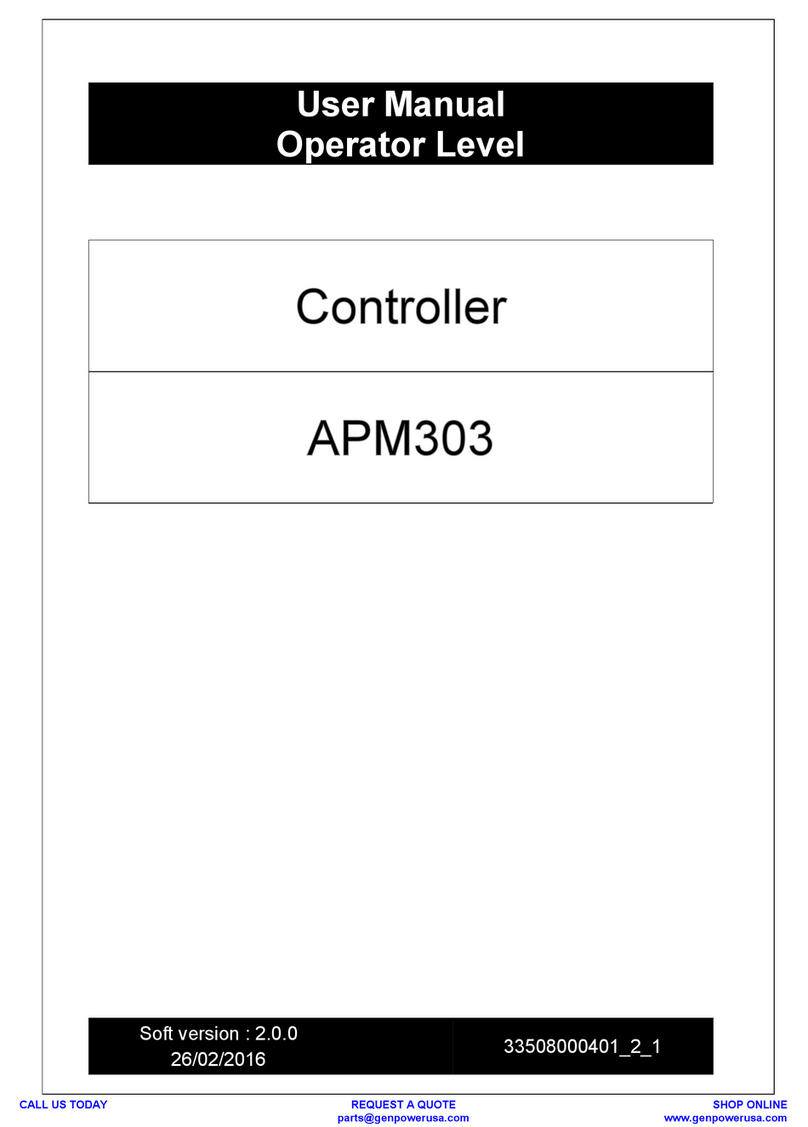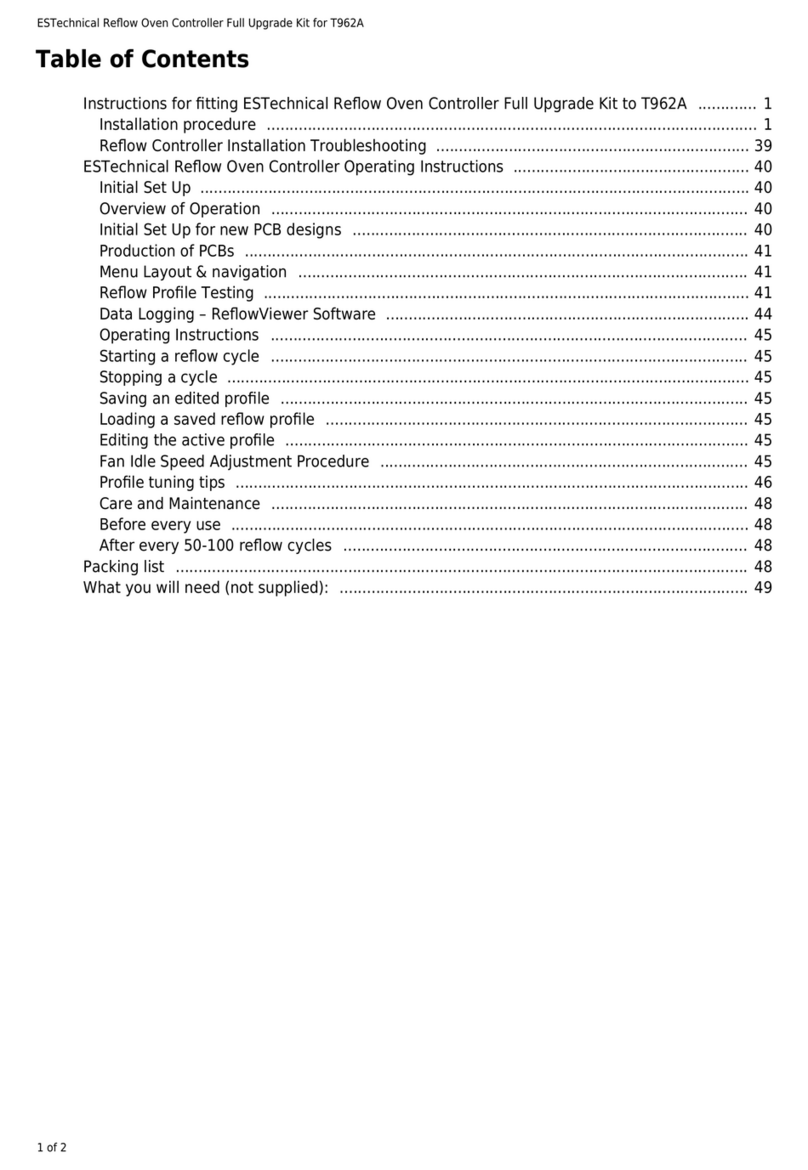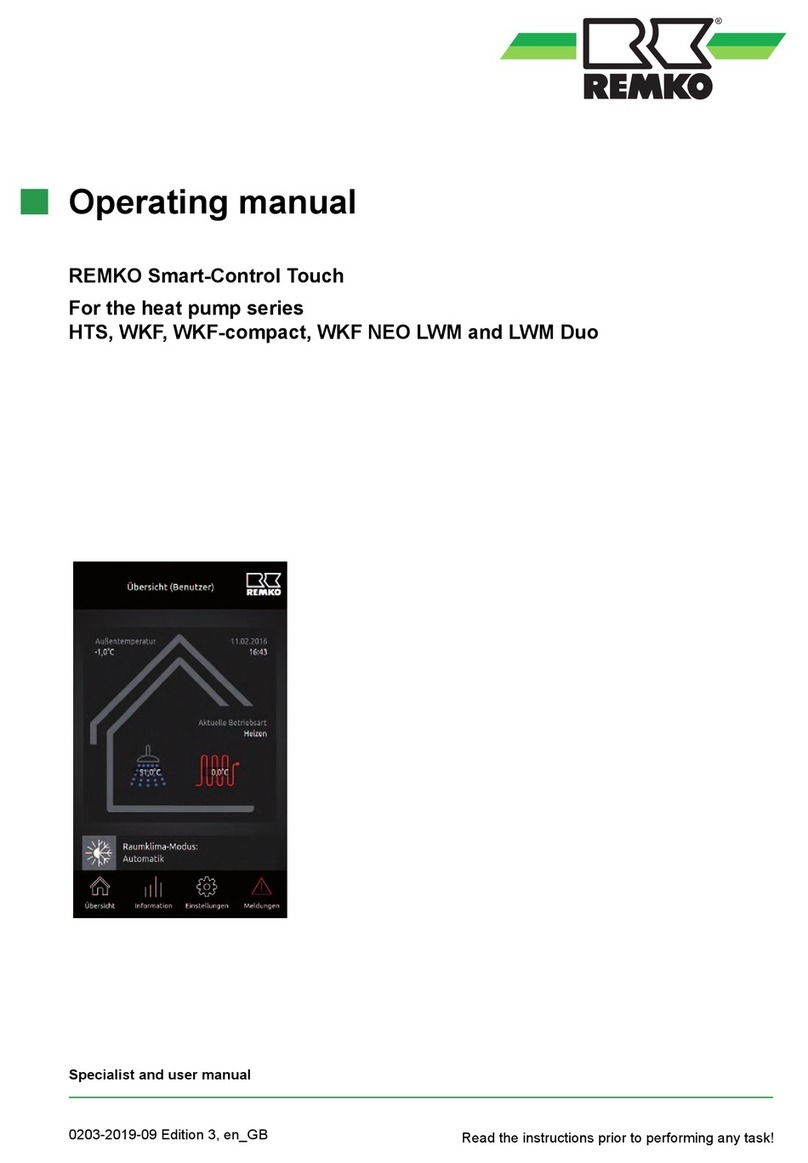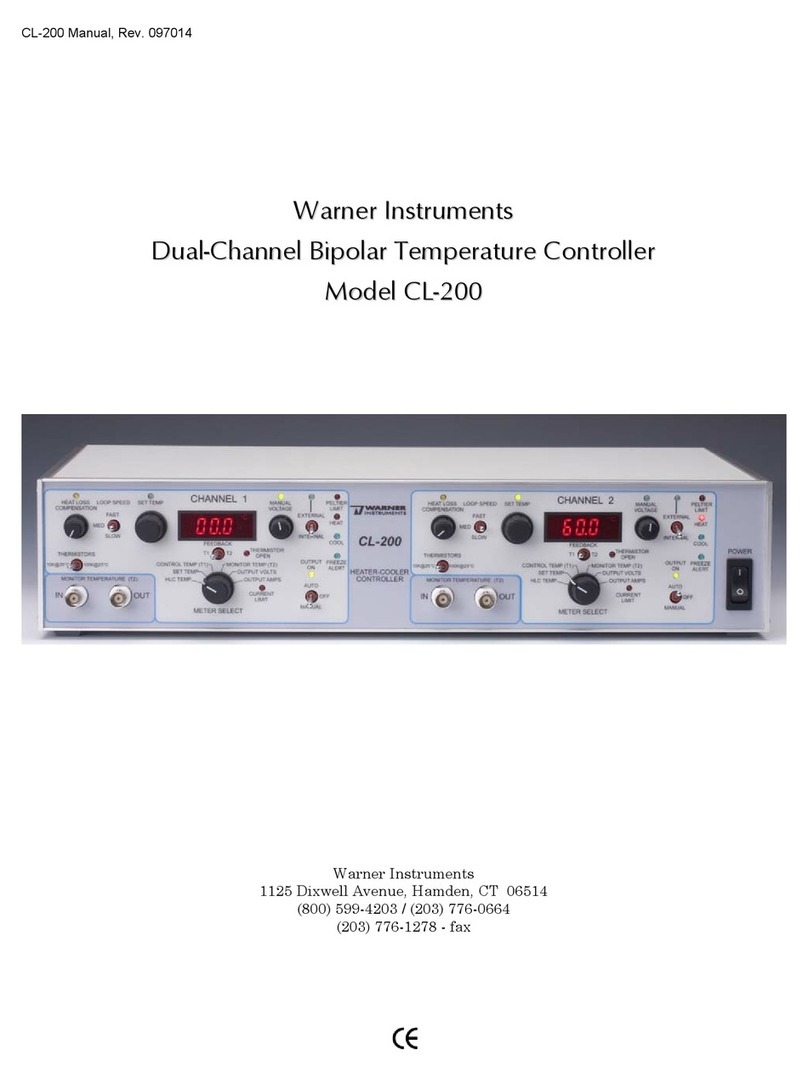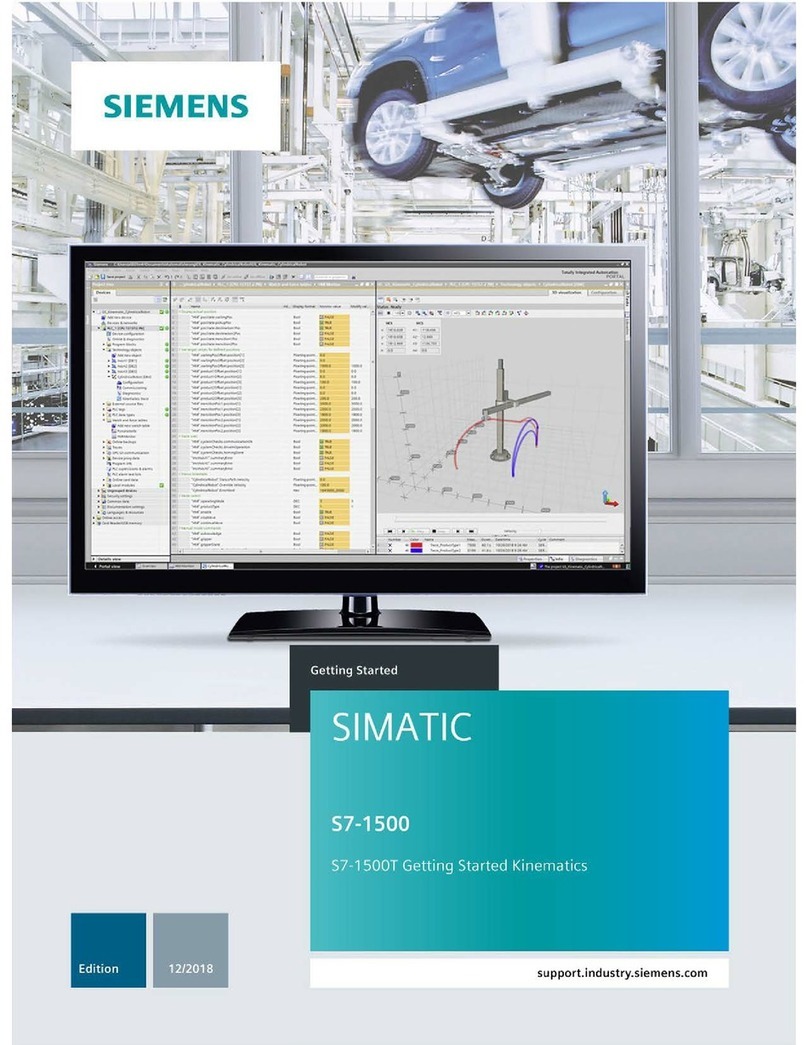JDS Technologies HomeRunner RBI User manual

1 HomeRunner RBI User Manual –Rev 1.03a
USER MANUAL
12200 Thatcher Court, Poway, CA 92064
TEL 858-486-8787
WWW.JDSTECHNOLOGIES.COM

2 HomeRunner RBI User Manual –Rev 1.03a
Table of Contents
Table of Contents....................................................................................................................................2
Welcome to HomeRunner RBI!..............................................................................................................3
Initial Set Up and Configuration.............................................................................................................4
Toolbar....................................................................................................................................................5
Toolbar Button Legend...........................................................................................................................6
Network Settings.....................................................................................................................................7
Controller Settings..................................................................................................................................8
Remote Access Over The Internet..........................................................................................................9
Edit Mode................................................................................................................................................9
Layouts....................................................................................................................................................9
Screens..................................................................................................................................................10
Buttons..................................................................................................................................................11
Button Actions ......................................................................................................................................14
Advanced Editing..................................................................................................................................15
Publishing Layouts................................................................................................................................16
Defining Connected Devices ................................................................................................................17
Define Labels (X-10, Flags, Variables, Timers)...................................................................................17
Insteon Configuration ...........................................................................................................................18
Adding an Insteon Device.............................................................................................................19
Add By Address............................................................................................................................19
Add By Linking ............................................................................................................................22
Add By List...................................................................................................................................23
Adding An Insteon Scene .............................................................................................................24
Creating If-Then-Else Conditional Events............................................................................................26
Transition......................................................................................................................................26
Special Cases: Crossing Over Midnight And New Year..............................................................30
Uploading Event Schedules..................................................................................................................31
Interfacing HomeRunner RBI with Other Controllers..........................................................................32
Importing Defined Labels From Stargate-IP or CommStar-IP.....................................................33
Controlling HomeRunner RBI from a Stargate-IP or CommStar-IP ............................................34
Controlling a Stargate-IP or CommStar-IP from HomeRunner RBI............................................37
Importing Then Macros from Stargate-IP or CommStar-IP.........................................................38
SPECIFICATIONS...............................................................................................................................39
* Updates to this manual are available at:
http://www.JDSTechnologies.com/HomeRunnerRBI/HomeRunnerRBIUserManual.pdf.

3 HomeRunner RBI User Manual –Rev 1.03a
Welcome to HomeRunner RBI!
HomeRunner RBI is a stand-alone home automation controller consisting of both hardware and
software. Once programmed, your HomeRunner RBI runs on its own processor (no computer is
required) and serves (broadcasts) your control screens to the internet as a Remote Browser Interface
for control from your phone, tablet, computer or any web-enabled device (no “app” is required –just
log on).
The controller connects to one of your network router ports and to the included plug-in power line
modem with the provided cables. The HomeRunner RBI software is a Windows-based application
for programming and advanced control of your HomeRunner RBI system and will run on 32-bit and
64-bit Windows operating systems (XP, Vista, Windows 7). It provides a platform for configuring
the controller, creating and publishing control screens (for your iPhone, iPad, etc.), defining
connected devices, programming if-then conditional and time-based events and much more. The
HomeRunner RBI software also offers advanced graphical and control functions when used as a
Graphical User Interface.
HomeRunner RBI supports both Insteon and X-10 technologies and has an RS-232 Serial port for
connecting a supported security system or other serial device. A variety of Insteon and X-10 devices
are available to enable control of lighting, heating/cooling, audio/video, irrigation, and other
household functions without the need for additional wiring. Support for these devices is being added
and will be posted as updates on our web site.
HomeRunner RBI also includes a “Stargate Link” for interfacing with legacy Stargate-IP or
CommStar-IP controllers and all connected peripherals (thermostats, security, IR-Xpander, etc.) via
the Web Xpander.
HomeRunner RBI can be controlled from any computer, (pc or Mac, desktop, laptop, tablet, netbook,
etc.), smartphone (iPhone, Droid, etc.), web-enabled or wi-fi device (iPad, iTouch) as well as from
any Insteon or X-10 controller, wired and wireless.
With HomeRunner RBI, you can transform any picture into an interactive control surface in minutes!
You can create any number of control screens using image files (jpg, gif, bmp, etc.) for the
“backgrounds” and “buttons.” Individual objects within each picture (lights, appliances, etc.) can be
defined as “buttons” to control the selected object when pressed. (You can also simply select a
background color for each screen and select from the library of preset button images.)
You can use any photos, download pictures from the internet, scan pictures from magazines or draw
your own. Buttons will reduce in size slightly when clicked or touched using the HomeRunner RBI
application, giving the appearance of a button being pressed. You can change the background and
button images at any time. Once you have created your control screens, you save them all as a
“layout” in the HomeRunner RBI “Layouts” folder (C:\HomeRunnerRBI\Layouts). When you launch
the HomeRunner RBI application, it will recall the last layout that was running.

4 HomeRunner RBI User Manual –Rev 1.03a
Initial Set Up and Configuration
The following steps will guide you through the installation and initial configuration of the
HomeRunner RBI.
1. Connect the HomeRunner RBI’s “Network” jack to one of your router ports with the supplied
network cable.
2. Connect the HomeRunner RBI’s “PLM” jack to the Insteon Power Line Modem with the
other network cable and plug the PLM into a nearby electrical outlet.
3. Wait 5 –10 seconds for the green and yellow “SEND” and “RECV” LEDs to turn on.
4. For applications that don’t require the PLM (neither Insteon or X-10 are used), plug a 9 -12
Volt DC power adapter into the Power In jack.
5. Install the HomeRunner RBI application from the included CR-ROM into the default folder
(C:\HomeRunnerRBI) or select a different location if you prefer.
6. Double-click the HomeRunner RBI icon on your desktop or select it from the Start Menu to
launch the HomeRunner RBI application.
7. Press “Ctrl+T” on your keyboard (or double-click the bottom edge of the HomeRunner RBI
screen) to display the HomeRunner RBI toolbar.

5 HomeRunner RBI User Manual –Rev 1.03a
Toolbar
Shortcuts (^ = Ctrl key)
Pressing the Ctrl key on your keyboard will display the shortcut keys for each button. You can either
click with the mouse or hold the Ctrl key down and type the corresponding letter to select a button.
You can adjust the format of the toolbar by simply stretching it horizontally or vertically (drag from
corner or side) and place it anywhere on your desktop. Placing any part of the toolbar within 5 pixels
of the HomeRunner RBI screen will link the two so the toolbar moves together with the HomeRunner
RBI screen.

6 HomeRunner RBI User Manual –Rev 1.03a
Toolbar Button Legend
New - Starts a new layout with a blank screen.
Open –Selects an existing layout.
Save –Saves the current layout to your computer.
Save As - a) Publishes (uploads) the current layout to the HomeRunner RBI controller,
b) Saves the current layout to your computer with a different name,
c) Exports and archives the current layout and schedule as a compressed .zip file.
Edit Mode –Alternates between Edit Mode (for adding/editing buttons to a screen) and Run Mode
(for operating the buttons on the screen).
New Button –Launches the “Add New Button” window in Edit Mode for selecting button attributes.
Screens –Launches the “Edit Screens” window for adding/editing screen attributes.
Event Editor –Launches the “Event Editor” for adding/editing Events and Then Macros.
Labels –Defines X-10 devices, Flags, Variables and Timers.
Insteon –Defines Insteon devices, links and scenes.
Network –Defines the network connection parameters and tests the connection.
System –Displays system information and sets the following parameters: Lock Code Functions, Grid
Settings, Screen Scaling/Sizing, Status Refresh, Default Sound, and Button Motion. It also accesses
the History/Message Log and Restores Data Files.
Controller –Launches a browser with the served HomeRunner RBI pages. The published layout can
also be viewed and operated as it appears on the network by clicking “Published GUI.”
Minimize –Minimizes both the layout and the toolbar.
Full Screen –Alternates between full screen and the defined screen size.
Hide –Hides the toolbar.
Help –Launches the HomeRunner RBI User Manual (.pdf file).

7 HomeRunner RBI User Manual –Rev 1.03a
Network Settings
The first thing you will need to set is the IP address of your HomeRunner RBI controller.
1. Click the Network button on the toolbar or press “Ctrl+K” on your keyboard to access the
Network Settings window.
2. Select Network 1 then click “Search for Controllers” to identify the IP address of your
HomeRunner RBI. Enter a Name/I.D. (i.e. Home) for reference. You can also manually enter
your HomeRunner RBI controller’s IP Address, Web port (default = 80), and User Name /
Password (default = Home / Runner) if you know them.
3. Click "Test Connection" to confirm that you have entered the correct information and to
verify a successful connection.
HomeRunner RBI can store up to 5 different network settings (plus one “Demo” setting) which can
be selected either through the Network Settings screen or from actions assigned to user created
buttons. Each setting can be given an optional name (i.e. Home, Office, etc.) and must contain the IP
address of the HomeRunner RBI, including the web port (typically port 80) and the User Name and
Password. If you are accessing your HomeRunner RBI from behind a proxy server, check the "Use
Proxy Server" box and enter the appropriate proxy server information. The “Demo” setting can be
used to demonstrate the HomeRunner RBI software application without actually controlling devices
or connecting to the HomeRunner RBI controller. HomeRunner RBI uses standard HTTP requests
(the same way a web browser is used to access the HomeRunner RBI) to perform most functions and
any settings required for your web browser to connect to the HomeRunner RBI would need to be
specified here as well.

8 HomeRunner RBI User Manual –Rev 1.03a
Controller Settings
Once you have established communication with HomeRunner RBI you can access the served
Controller Settings page to set or edit the latitude, longitude, time zone and other parameters.
1. Click “Connect to Controller” in Network Settings (or click the “Controller” button in the
Settings section of the toolbar) to access the served pages.
2. Select the “Date/Time” tab and enter the appropriate settings for your location.
3. Click “Save Changes.”
4. Select the “Network”tab to edit User Name, Password and other parameters.
5. Click “Save Changes.”

9 HomeRunner RBI User Manual –Rev 1.03a
Remote Access Over The Internet
Accessing HomeRunner RBI from the internet (i.e. outside your home network) requires router
specific settings and configuration.
First you need to port forward incoming connections on port 80 (or your preferred port number) to
the HomeRunner RBI’s local IP address.
Next you need to know the IP address of your cable modem or DSL modem to connect to your
location from the internet. One easy way to determine your modem’s IP address is to start a web
browser on an internet enabled PC within your home network and visit: www.WhatIsMyIP.com. If
your IP address is static (i.e. it never changes) you’ll just use that address to access resources on your
home network. If your IP address is dynamic (i.e. it changes periodically) there are a few options
available for tracking it. One free service available is www.no-ip.com/. No-IP will allow you to
create a domain name (i.e. http://TheSmiths.no-ip.com) which will automatically redirect to your
home IP address. If you have a static IP address, you just register that address with No-IP and choose
a domain name. If your home IP address changes, No-IP offers a free software utility that runs on an
internet connected PC in your home and periodically updates No-IP with your dynamic IP address.
Once this is established, you can use your created domain name to access your home from any
internet connected PC.
Edit Mode
HomeRunner RBI operates in one of two modes, Edit Mode and Run Mode. Edit Mode is for
adding and editing control screens and buttons. Run Mode is for testing and running your control
screen layout. You can toggle between Edit Mode and Run Mode by pressing “Ctrl+E” on your
keyboard, clicking the "Edit Mode" button on the toolbar or by Right-Clicking on the background of
the current screen. Edit mode is indicated by a dotted outline around each button and “EDIT MODE”
in the title bar.
Layouts
A Layout refers to a set of control Screens (pages) and the associated Buttons that form the
graphical user interface (GUI). Using the HomeRunner RBI Windows application, each family
member can have their own personal layout with their own set of backgrounds and buttons.
Only one layout can be published to the HomeRunner RBI controller for access from any browser.
However, different layouts can still be used from any Windows computers running the HomeRunner
RBI application. This means you can create a custom “mobile” layout for access from your iPhone
(or any browser) and different layouts for your tablet pc, desktop, laptop, etc.
Layouts are stored in the “C:\ HomeRunnerRBI \Layouts” folder and can be selected by clicking the
"Open" button in the toolbar or pressing “Ctrl+O.”
To create a new layout, click the “New” button in the toolbar or press “Ctrl+N.”
To Save a layout, click the "Save” button on the toolbar or press “Ctrl+S.”
To Save a layout with a new name, click the "Save As" button on the toolbar or press “Ctrl+A.”

10 HomeRunner RBI User Manual –Rev 1.03a
Screens
A Screen refers to a single page within a layout that contains one or more control buttons. Click the
“Screens” button on the toolbar or right-click twice on the background and select Add/Edit Screens
to open the Edit Screens window.
The screen names in the current layout will be displayed with the current screen name highlighted.
To view and edit the properties of a screen, select it from the list. When you select a screen, the
screen's name, background color and background image will be displayed.
To change the name of the screen, click in the Screen Name box and make any changes.
To change the background color (visible only if you do not choose an image background), click in the
Background Color box and a color selection dialog will be displayed.
To select a Background Image, click the folder button to display a list of files in the \Backgrounds
folder. You can select an image from any folder accessible to your computer which will then be
copied into the \Backgrounds folder. It is best to use photos scaled to match the resolution of the
device that you will most often be using (i.e. 960x480 for an iPhone4, 1024x76 for iPad2) since
photos will be scaled to fit the screen. To remove a background image, click the Xbutton.
Up to three different sizes (resolutions) can be user-defined and stored in HomeRunner RBI under
System Settings. Once defined, each screen can be set to the appropriate size for the device it will be
used on (or a custom size can be assigned). If the same screens are to be shared by various devices

11 HomeRunner RBI User Manual –Rev 1.03a
(phone, tablet, etc.), using the smallest size resolution can serve them all. Devices with larger
displays can automatically resize to fill the screen. Another option is to create different sized screens
for the different devices and publish them all in one layout, with a main screen to select which device
you are using. NOTE: This method will use up more memory to store the additional graphics so
there could be some limitations depending on the number of the screens and buttons used.
To include the selected screen in the published layout so it can be accessed from any browser, check
the “Include in Published Layout” checkbox.
One screen can be set as the Default Screen by clicking the Set as Default button. This screen will
be the first screen displayed when HomeRunner RBI is launched. The Return to Default Screen
after_ sec of Inactivity feature is used to specify how many seconds to wait before returning to the
default screen after periods of inactivity.
The New Screen button will create a new screen with a default name of "(New Screen)". The Screen
Name text box will be highlighted to allow immediate renaming of this screen.
The Delete Screen button will delete the highlighted screen.
The Copy Screen button will copy the highlighted screen and will name the new screen with
"(Copy)" at the end of the name. As with the New Screen function, the Screen Name text box will be
highlighted to allow the immediate renaming of the new copy.
The Import Screen button allows you to import a full screen from a different layout. Clicking this
button will display a list of existing layouts followed by a listing of the selected layout's screens.
Buttons
Buttons are control points added to the screen which can be visible icons (.jpeg, .gif, .bmp) or
transparent "hot spots" placed strategically over objects to be controlled in the background image.
For the ultimate in home control convenience, use a floor plan as the background for your main
screen, and photos of each room and area of your home as backgrounds for your control screens.
Place transparent buttons over each device in the photos you want to control. Add graphical control
buttons (icons) to access frequently used functions such as lighting scenes, security, etc. Button icons
can be selected from the built-in library, downloaded from the internet or created from scratch.
To create a button, click the "New Button" button on the toolbar or press “Ctrl+B.” If you are not
already in Edit mode, clicking this button will switch to Edit mode. You can also right-click on the
background of the screen and select "New Button" to insert a new button.

12 HomeRunner RBI User Manual –Rev 1.03a
The Button Caption is optional text that can be displayed along with a button. Type the text you
want to appear with the button in the Button Caption field. Next to the Button Caption field you
select the font for the caption (including font name, size and color). The font size specified will be
used when HomeRunner RBI is running full screen. When the window is scaled, the font size will be
scaled proportionately. The button next to the Font selection button allows you to specify the vertical
position of the button caption (Above, Inside Top, Inside Middle, Inside Bottom, or Below).
Checking the Display Device Value on Button box will display the device value with the button (if
applicable for the specified device type). This is especially useful for displaying variable values but
can also display On/Off status. Font and vertical position can also be specified for the device value.

13 HomeRunner RBI User Manual –Rev 1.03a
Click the Button Images “Select” button to select an image for the button.
For single button images, click the top “ON (Single Image)” folder icon to select a button.
For Multi-State Button Images (ON/OFF or ON/OFF/IDLE), click the top “ON (Single Image)”
folder icon to select an ON image, click the middle “OFF” folder icon to select an OFF image and
check “Enable.” If applicable, click the bottom “IDLE” folder icon to select an IDLE image and
check “Enable.”
You can select an image from any folder accessible to your computer. HomeRunner RBI will prompt
you to click OK to automatically copy it into the \Buttons folder.
As an alternative to using different images to indicate On/Off/Idle status, you can have a colored
border around the button’s perimeter indicate its status. For example, a red border could indicate On
and green (or no border at all) could indicate off. You can assign a border to any or all of the three
states and each can have a different color and thickness. Check the “Border” checkbox for the state
you want (On, Off or Idle), click the “Color” box to select the border color, set “Width” as desired.
Click OK when you have completed selecting button images and borders.
The original image size (the native resolution of the selected image) is shown along with the scaled,
or displayed, image size. The size can be set manually by typing numbers in the width and height
boxes or the button can be dynamically sized on the screen (after you click OK) by clicking and
dragging with the mouse (n Edit Mode).
A default sound that will play on all button presses can be configured in the "System Settings"
screen. The Sound on Press field specifies a sound specific to the current button and will override
the default sound.

14 HomeRunner RBI User Manual –Rev 1.03a
Clicking Lock (Code) will prompt you for a numeric password on a keypad. When the button is
pressed in Run Mode, the keypad will appear and the user must enter the password to execute the
button action. Use this feature for security functions or to protect any device from unauthorized use.
Clicking Confirm (OK/Cancel) will prevent inadvertent button presses on touch screen devices.
With Confirm selected, when the button is pressed, the user will be prompted with: “Are you sure?
OK/Cancel” and must press “OK” to execute the button action. Pressing “Cancel” causes no action
and clears the prompt.
The Copy Image to Clipboard function is used for transparent buttons and will copy the section of
the background image under the transparent button to the clipboard. This feature is useful for
creating an alternate image to indicate on/off states using an external photo editor (i.e. PhotoShop,
Paint, etc.) Modify the copied image as desired, then Save As a different name to your “Buttons”
folder. Then select the new button image as one of the multistate button images.
Each of the Button Actions on the right half of the Edit Button screen selects the action(s) that will
be executed when the button is pressed.
Button Actions
INSTEON is for executing Insteon actions for all Insteon devices (wall switches, lamp & appliance
modules, keypads and supported peripheral Insteon devices).
SCENE is for executing Insteon scenes.
X10 is for executing X-10 actions.
FLAG is for controlling flag functions - Set, Clear, Idle, Toggle, Wizard, Do Nothing (display only).
VARIABLE is for controlling variable functions - Increment, Decrement, Load with value, Clear,
Wizard, Do Nothing (display only).
TIMER is for controlling timer functions - Stop, Start, Clear, Load with value, Wizard, Do Nothing
(display only).
SERIAL is for sending ASCII data via the serial port.
GOTO is for switching to a different screen, layout, network connection or screen size.
BUTTON MACRO is for executing multiple commands from a single button press. A Button
Macro assigned to a button can only be triggered by that button. The first command of the macro
governs the button image and is independent of the commands that follow. A button can display a
“temperature” variable, for instance, and pressing it can switch you to (GOTO) the thermostat screen.
THEN MACRO is for triggering a Then Macro you created in the Event Editor and uploaded to the
HomeRunner RBI controller.
WEB is for launching a web page from a HomeRunner RBI button.
SPECIAL is for a number of special button functions.
STARGATE is for triggering Stargate (or CommStar) actions from a HomeRunner RBI button.
Selected button actions are displayed below in the Button Action box. Grayed out button actions are
not currently supported and will be added in future updates.
Click “OK” to accept all changes and return to the current screen. Click “Cancel” to discard any
changes made to the current button.

15 HomeRunner RBI User Manual –Rev 1.03a
Advanced Editing
Button positions can be adjusted in 1 pixel increments using the arrow keys while in Edit Mode.
Holding down an arrow key will continue to move the button until released. For coarse adjustments,
holding the Ctrl key will cause each press of an arrow key to move the selected button 5 pixels.
Clicking Ctrl+G will display a grid for visual aid. Grid spacing and color can be adjusted under
System Settings.
Multiple buttons can be edited simultaneously for changing font characteristics, button size, etc. First
select the various buttons to be edited by holding down the Ctrl key and clicking each button or by
dragging the mouse over the desired buttons (the dotted line bordering the selected buttons will
move). Then right click one of the selected buttons and click “edit” to access the Multi-Edit field.
The title bar of the Multi-Edit field will indicate the number of buttons selected. Any changes made
will affect all selected buttons.
Transparent button images can also be copied to the clipboard and edited in a graphics program
(Photoshop, Paint, etc.) to create alternate images to indicate on/off states. First select the button in
Edit Mode, then click the “Copy Image to Clipboard” button in the Edit Button field. Next, open
your graphics program, click File - New and paste the clipboard image. Modify the pasted image as
desired, then Save As a different name to your “Buttons” folder. Then select the new button image as
one of the multi-state button images. The image shown below is a lamp shade that is part of a
background image defined as a transparent button. The photo was taken with the lamp off. The
transparent button image was then copied to the clipboard, edited to appear on by increasing contrast
and brightness, then saved as “LivRmON.gif” in the \Buttons folder and selected for the ON image.

16 HomeRunner RBI User Manual –Rev 1.03a
Publishing Layouts
Once you have completed creating your layout, you “Publish” (upload) it to the HomeRunner RBI
controller so it can serve (broadcast) the layout to the network for access from any web browser.
To publish, click the Save As button on the toolbar or press Ctrl+A then click the Publish button.
When publishing a layout for use on mobile devices, select “Include Viewport metatag to scale for
mobile devices.”
Until you publish your layout, the only pages visible from a browser are the built-in served pages for
configuration settings and “Control” pages which provide basic control of defined devices.
In the event of a computer crash or similar disaster, your current HomeRunner RBI schedule and
database files can all be extracted (downloaded) from the HomeRunner RBI controller; however, the
graphics files (backgrounds, buttons, layout) cannot be extracted! It is recommended that you
back up your entire HomeRunnerRBI folder and all its sub-folders after making any important
edits or additions. At the very least, you should Export and Archive your layout and save it on a
flash drive, email it to yourself and/or upload it to a data storage center as these files cannot be
retrieved from the controller.
To Export and Archive your layout, click the “Save As” toolbar button (or press Ctrl+A), type a
name in the “Export and Archive Layout As” text box (“backup 03-17-11”), then click “Export” to
save the layout as a .zip file in your HomeRunnerRBI\Archives folder. Select “Current
Schedule” and “Device Data Files” to include copies of your current running schedule and defined
devices. Copy the .zip file to a flash drive, email it to yourself and/or upload it to a data storage
center for safe keeping.

17 HomeRunner RBI User Manual –Rev 1.03a
Defining Connected Devices
HomeRunner RBI’s Device Database consists of two sections. The Define Labels section is used to
label all your X-10 devices, Flags, Variables and Timers. The Define Insteon section is used to
configure your Insteon network, Insteon lighting scenes and label all your Insteon devices.
If you are interfacing your HomeRunner RBI with a Stargate-IP or CommStar-IP, see “Importing
Defined Labels From Stargate-IP or CommStar-IP.”
Define Labels (X-10, Flags, Variables, Timers)
To access the Define Labels window, click the Define - Labels button on the toolbar (or press
Ctrl+L) or from within the Event Editor click “Define” then “Define Labels.” Select “Show All
Devices” toward the bottom of the window to list all 256 X-10 addresses. In the “Name” column,
type the name or location of each X-10 device you plan to use next to the corresponding address.
When finished, click “Show Named Devices” to display only the X-10 addresses you have named.
For X-10 devices that respond to All Lights On and All Lights Off commands, select Yes in the All
Lts column. When an All Lights On or All Lights Off command occurs, HomeRunner RBI will
display the proper X-10 status for those devices.

18 HomeRunner RBI User Manual –Rev 1.03a
Insteon Configuration
Unlike X-10 devices, each Insteon device comes factory preset with an address I.D. that cannot be
changed. The six-digit address is printed on a sticker on every Insteon device. It is recommended
that you keep a list of all your Insteon devices’ addresses and their locations for reference. You
can write down each address as you unpack each device or save/print your Insteon
Configuration Device List and Scene List after you have installed them all.
First make sure the Insteon Power Line Modem (PLM) is connected to the HomeRunner RBI’s
“PLM” jack using the provided network cable and that the green and yellow LEDs are on steady.
To access the Insteon Configuration window, click the Define –Insteon button on the toolbar (or
press Ctrl+I), or from within the Event Editor click “Define” then “Configure Insteon.” Here is
where you install and label all your Insteon devices, create Insteon lighting scenes and link
controllers with responders. The “Insteon Devices” section at the top is for adding, removing or
replacing your Insteon devices. The “Insteon Scenes” section at the bottom is for adding, removing
or editing Insteon scenes and device links.

19 HomeRunner RBI User Manual –Rev 1.03a
Adding an Insteon Device
To add an Insteon device (wall switch, plug-in module, keypad, etc.) you enter its address, assign it a
name, program its links (if applicable) and lighting scenes. Make sure every device you are
adding is installed or plugged in. There are three methods for adding Insteon devices:
1) “Add By Address” where you type in each Insteon device address and install them one by one,
2) “Add By Linking” where HomeRunner RBI captures the Insteon address electronically as you
press the “SET” button on the installed Insteon device and
3) “Add By List” where you type in the addresses and names of multiple Insteon devices in a list
and HomeRunner RBI installs them all automatically.
Use “Add By Address” when you’re only adding a few devices.
Use “Add By Linking” when you do not know the Insteon device’s address.
Use “Add By List” when installing a number of Insteon devices. For large numbers of devices,
install 5 or 6 at a time rather than all at once. It is best to prevent any unnecessary Insteon or X-10
traffic or noise to guarantee data is properly transferred.
(You can create and save the list of Insteon device names and addresses and install them later.)
To begin, click the “Add” button in the “Insteon Devices” section to bring up the “Add New
Insteon Device” window.
Add By Address
1) Select “Add By Address”
2) Select “Remove Existing Links.”
3) Type the 6-digit Insteon Address of the device you are adding in the “Address” box.
(You can type the numbers without the periods –HomeRunner RBI will add them in automatically).

20 HomeRunner RBI User Manual –Rev 1.03a
If you are adding a RemoteLinc, TriggerLinc or Motion Sensor, check the “Check here if adding
one of the following” box then click “Add” and follow the prompts.
4) Press the ENTER key or click the “Add” button to add the new device.
5) Once a device has been added, it will appear in the middle “Status” section and the cursor will
revert back to a blank “Specify New Device” box so you can enter the next Insteon Device Address.
Press the ENTER key or click “Add” after typing in each new Insteon address.
6) After you have completed entering all your Insteon Devices click “Close” to return to the Insteon
Configuration window.
Table of contents