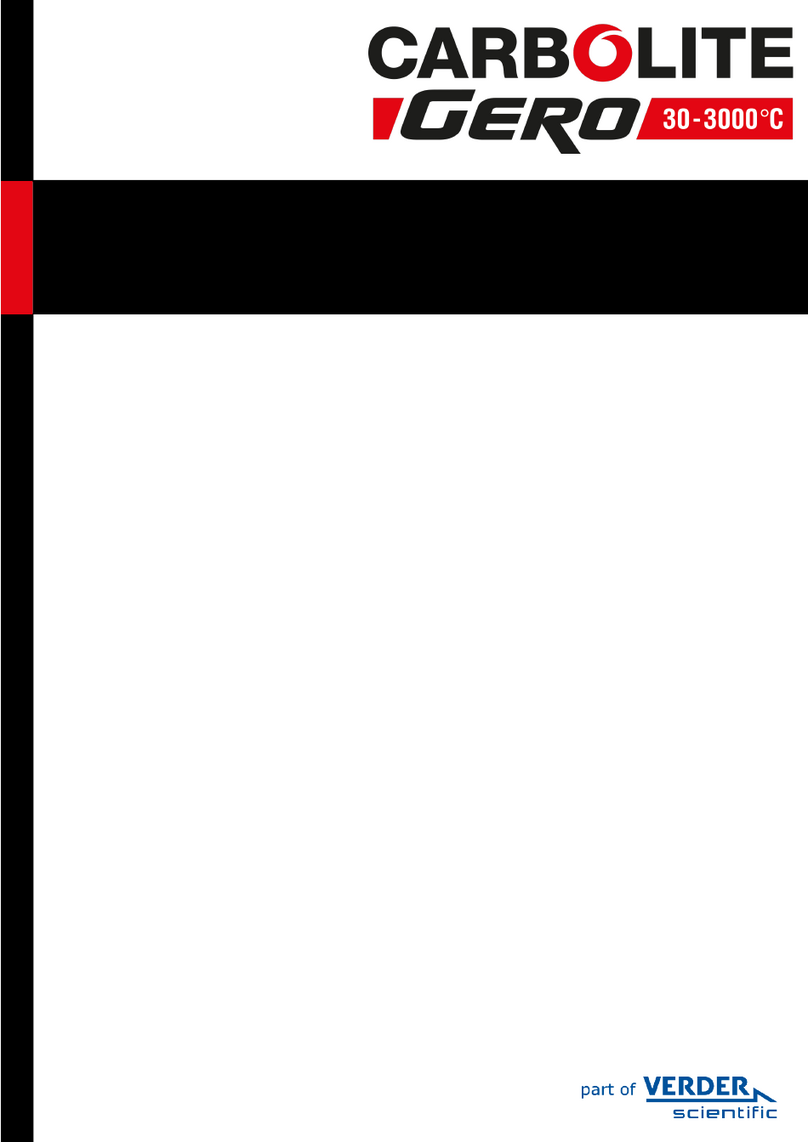Press and hold the page for three seconds until “GOTO” is displayed.
Press scroll until the display shows. TEXT <ENABLE/ DISABLE SCROLLING TEXT>
Use the up and down keys to select ON or OFF.
1.6.6 Customer Calibration
The 3216 Controller series are calibrated for life at manufacture, there may however be
sensor or other system errors, which affect the accuracy of the measured temperature.
Customer calibration can be used to compensate for these errors.
Dual Offset
Dual point calibration uses two offset values at two corresponding temperatures; this
changes the calibration linearly as the temperature increases or decreases.
Press scroll until the display shows CAL.P (Enter Calibration Code) Use the up
down keys to enter the password code. (Calibration Pass Code = 95). When the
correct password has been entered the display will show PNT.LO. If the wrong pass
code is entered the display will revert to zero pass code, until the correct pass code is
entered.
When the correct pass code is entered and PNT.LO (Adjust Low Point) is displayed. Use
the up and down keys to enter the Low Temperature Point, which you want to
apply an Offset.
Press scroll until the display shows OFS.LO (Adjust Low OFFset). Use the up and
down keys to enter the amount Offset you want to apply to the Low Temperature
Point.
Press scroll until the display shows PNT.HI (Adjust High Point). Use the up and
down keys to enter the High Temperature Point, which you want to apply an Offset.
Press scroll until the display shows OFS.HI (Adjust High OFFset). Use the up and
down keys to enter the amount Offset you want to apply the High Temperature
Point.
Once the calibration details have been entered, press scroll until the display shows
the next required parameter or return to the home list. The calibration data will now be
protected by the pass code. To edit the data the above procedure must be followed.
Single Offset
If a constant offset is required across the temperature range, set the required “High
Point” (PNT.HI) and “Low Point” (PNT.LO) to the required values (not the same), then
set the “low Offset” (OFS.LO) and “High Offset” (OFS.HI) to the same value.
Caution! - Do not make PNT.LO and PNT.HI the same value as the
controller will not work correctly and could cause the product to
overheat.
8