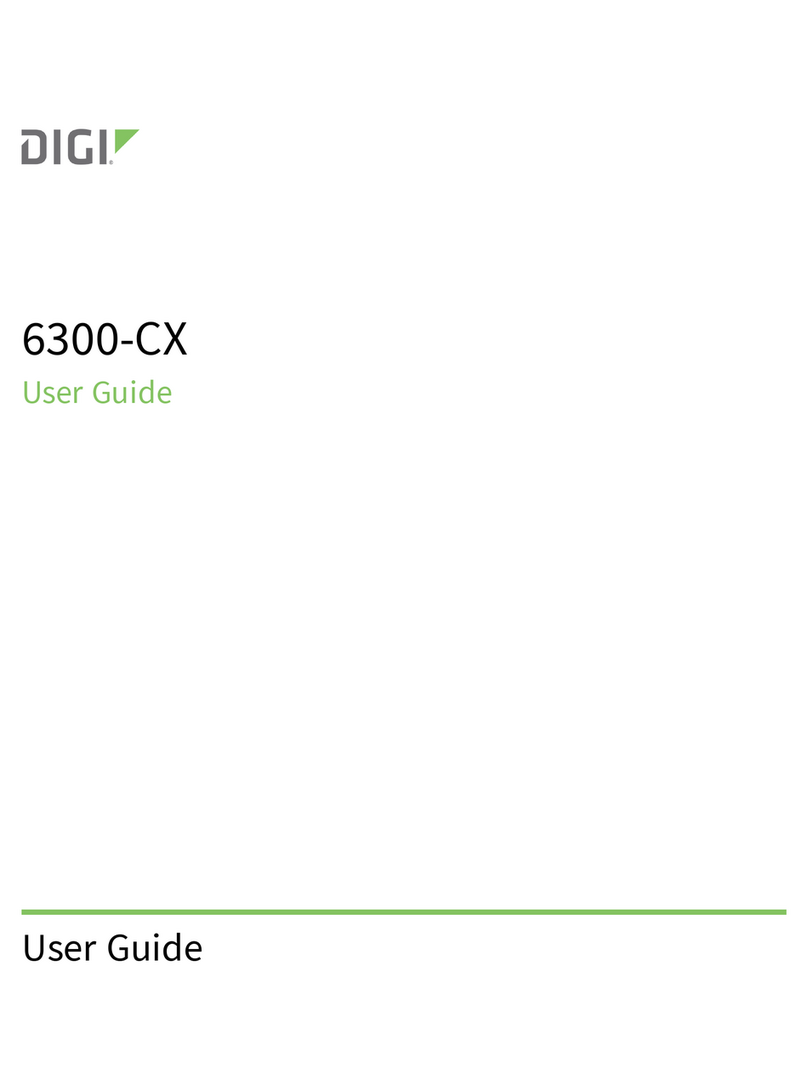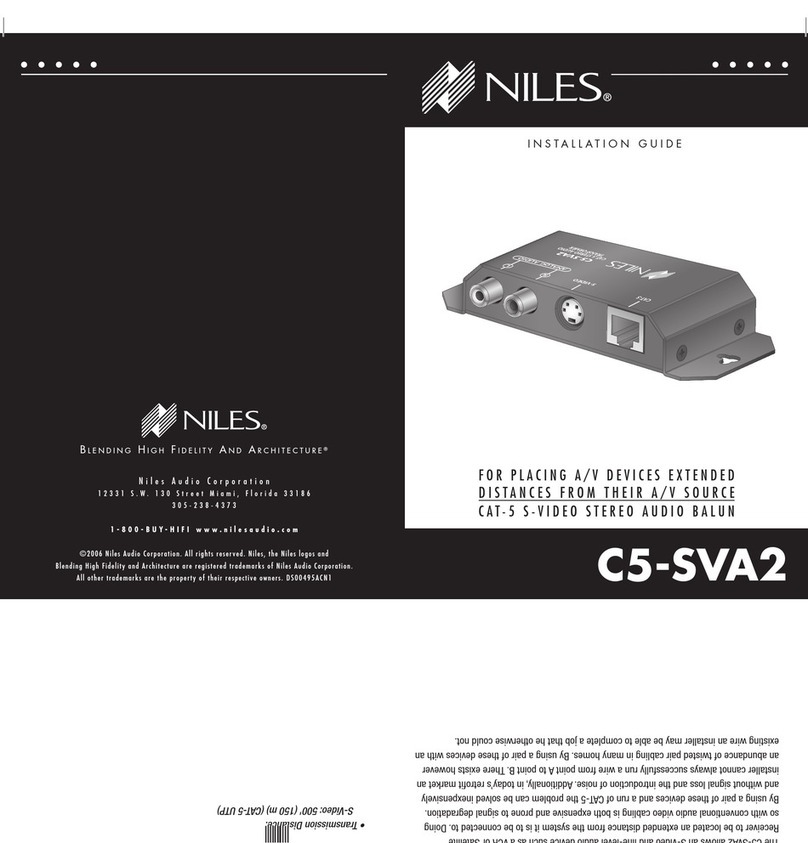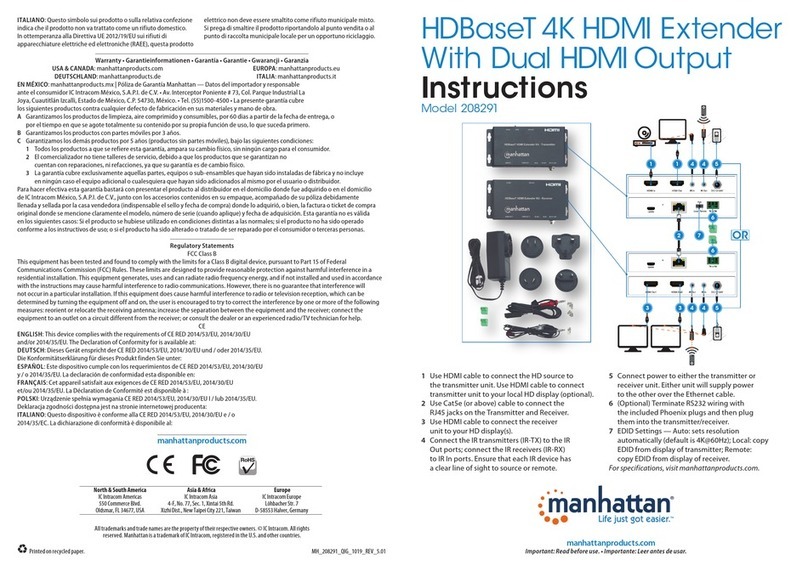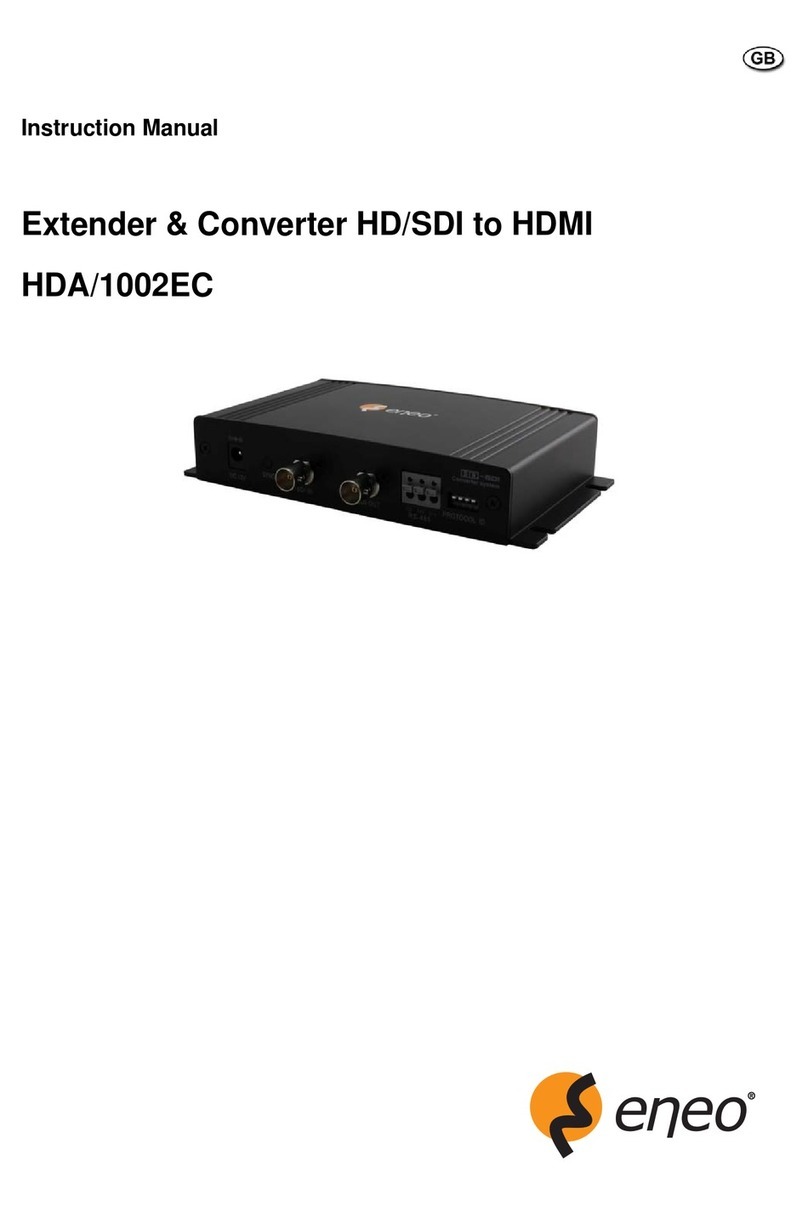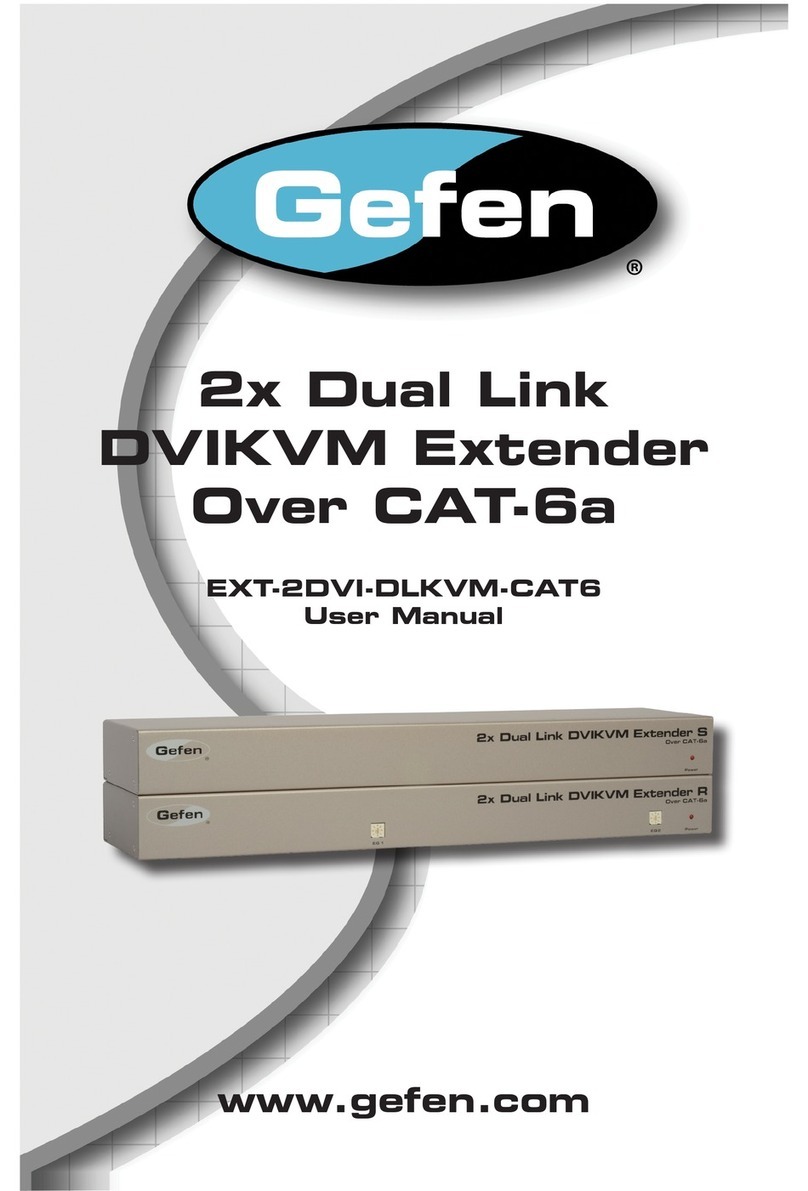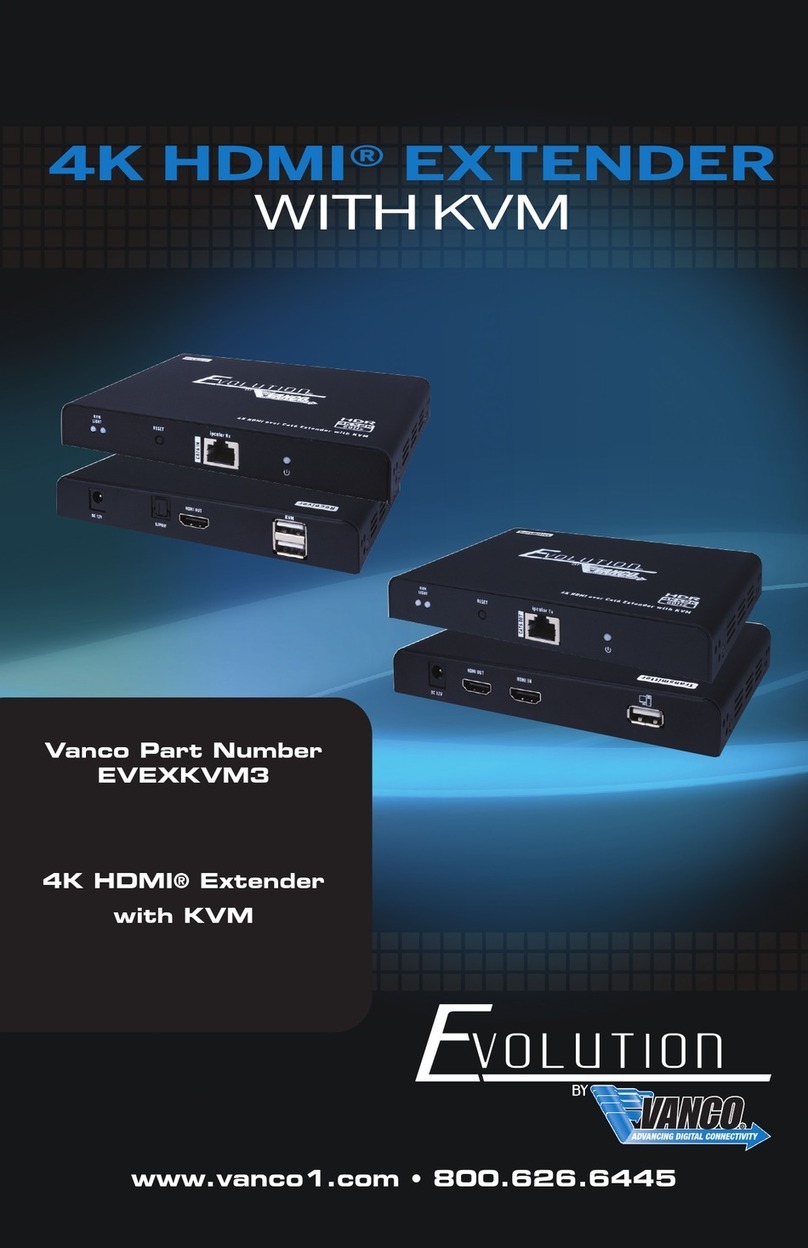Jensen EAGLE 1600 User manual

Page index
version 1.0 - November 2020 - © Jensen of Scandinavia AS
EAGLE 1600 Wireless Extender
USERMANUAL
What is Eagle 1600?
How do I setup my Eagle 1600?
Where should I place the Eagle 1600?
How do I reset the Eagle 1600?
Eagle 1600 will not connect to my network?
Frequent asked questions
LED status on the Eagle 1600
Need more help?
...................................................2
..............................3
.......................5
..................................6
...............7
. ..........................................8
...................................9
......................................................10

What is Eagle 1600?
Eagle 1600 is a repeater for 2.4GHz wireless networks and when setup correctly it will expand
the coverage of your wireless network.
The setup of Eagle 1600 can be done from your computer, smartphone or tablet.
Lynx_008688 Lynx_008688
2
Eagle 1200
Eagle 1600
Wireless signals from Eagle 1200
Wireless signals from Eagle 1600
SYS WIFI 1 23
WAN T

How do I setup my Eagle 1600?
1. Connect the Eagle 1600 to the wall socket near your exsisting wireless router and wait
one minute.
2. After Eagle 1600 have started it will transmit a wireless signal Eagle_xxxxxx (eg..Eagle_0833CD).
Connect your computer, smartphone or tablet to this wireless network.
3. Open a new tab in your web browser and enter http://jensen.setup and click enter.
* If the above address doesn’t work you can try http://192.168.39.1
4. You should now see the setup wizard.
Select the wireless network you want to extend/repeat from the list and click Next.
12
http://jensen.setup and http://192.168.39.1 is both local addresses, and
will only work when you are connected the Eagle 1600 WiFi network.
3
WiFi Network Name (SSID):
Setup link for WEB browser:
jensen.setup
Eagle_0833CD
Eagle_0833CD
http://jensen.setup
The name is different on all Eagle 1600, so look at
your device to fint the correct name to look for.
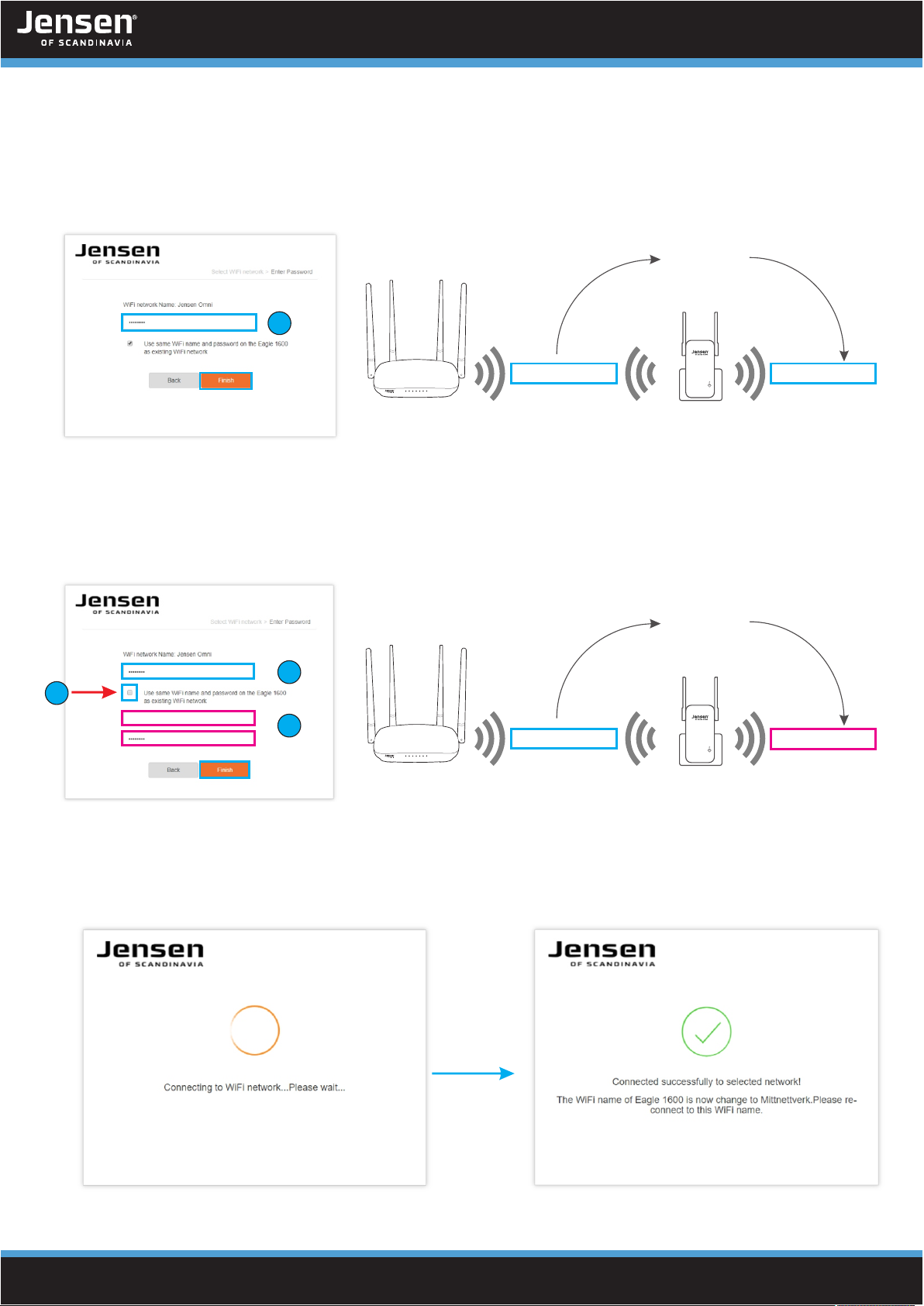
4
5. As defaut Eagle 1600 will use the same name and password as your exsisting wireless network
(Option A), but you can also select to use a different name and password (Option B) for the extended
wireless network.
Option A
1. Enter the password for the exsisting wireless network and click Finish.
Option B
1. Enter the password for the exsisting wireless network.
2. Remove the option «Use same WiFi name and password...»
3. Enter the new name and password (minimum 8 characters) and click Finish.
6. Eagle 1600 will now try to connect to your exsisting wireless network.
7. If the connection is successfull the setup is finished.
Please see next page for tip of placement.
SYS WIFI 1 23
WAN T
Jensen Omni Jensen Omni
SYS WIFI 1 23
WAN T
Jensen Omni My network
Eagle 1600
Eagle 1600
Exsisting
wireless network
Same name
and password
New name
and password
1
2
3
1
Exsisting
wireless network
My network
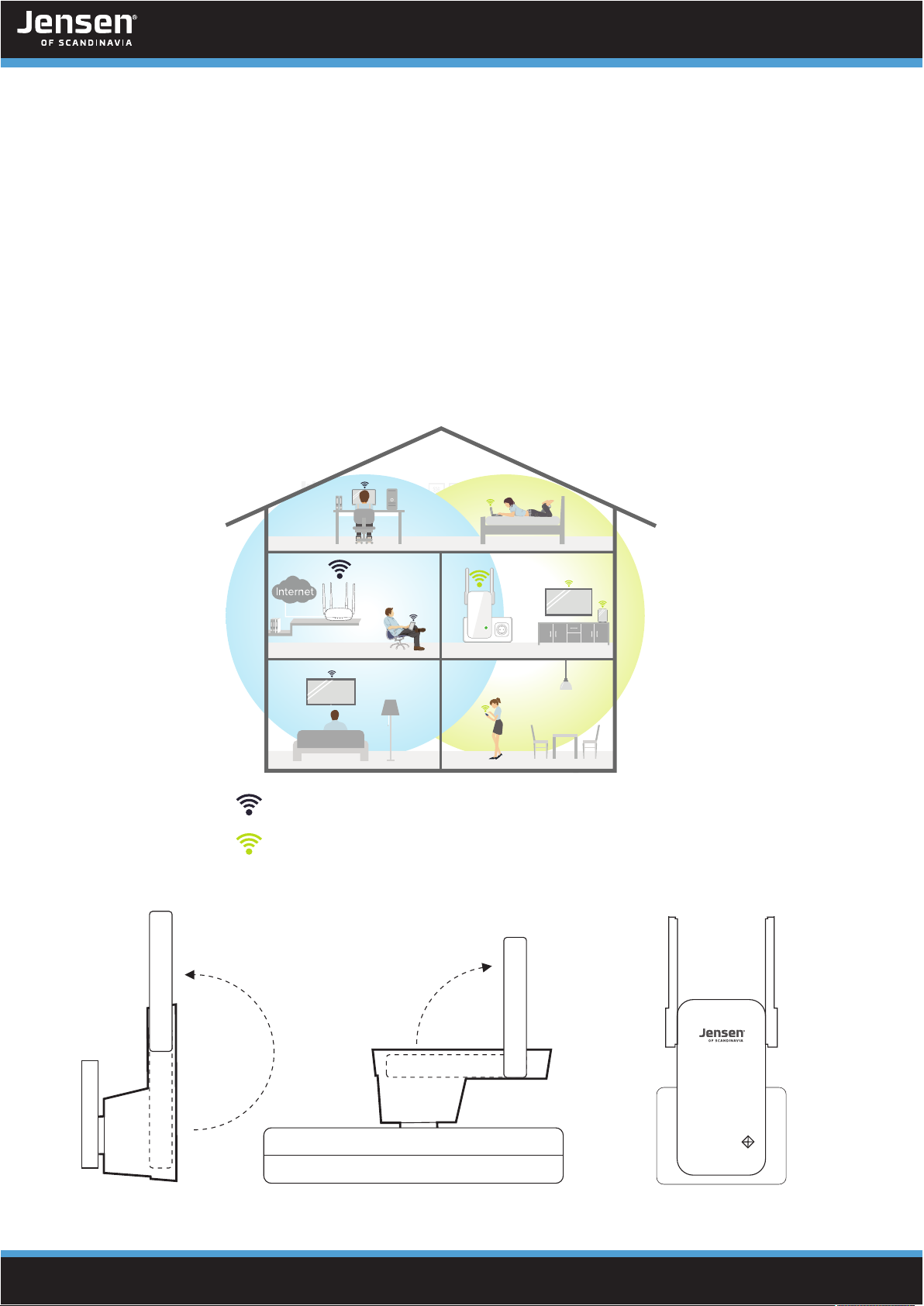
Where should I place the Eagle 1600?
In order for the Eagle 1600 to work as best as possible the placement is important.
We recommend to place the Eagle 1600 in the middle of the area you need coverage and where
your wireless router are located.
Please avoid placing the Eagle 1600 in areas with bad/low signals like behind TV, behind couch etc.
Please also avoid placement near TV, speakers, amplifiers etc.
The speed/performance of the Eagle 1600 wireless network are all depening on what kind of
signal it can receive from your main wireless router.
See page 9 for information about LED status.
5
Eagle 1200
Eagle 1600
SYS WIFI 1 23
WAN T
Wireless signals from Eagle 1200
Wireless signals from Eagle 1600

How do I reset the Eagle 1600?
1. Connect Eagle 1600 to power and wait one minute.
2. Press and hold the RESET button for 10 seconds.
3. The Eagle 1600 are now reset and ready to do a new setup.
10 seconds
6

Eagle 1600 will not connect to my network/setup does not start?
Please check the below steps if you have any problems with connecting the Eagle 1600.
1. Placement
If the Eagle 1600 will not connect to your network please try to put it closer to your wireless router,
and then try setup again. (See how to reset).
2. Selected WiFi network
Please make sure you are selecting the correct wireless network during setup.
The Eagle 1600 only support 2.4GHz WiFi (not 5GHz).
3. Encryprtion key
Please make sure you enter the correct encryption key (WiFi password) for your exsisting wireless
network during setup of Eagle 1600.
If you have problem with setup not starting, then please do a reset of the Eagle 1600, and then make
sure your device is connected to the wireless network of the Eagle 1600.
Another option is to try to setup using a different device (Computer, phone or tablet).
Internettmodem
??
7
SYS WIFI 1 23
WAN T

Frequently asked questions
The connection from the Eagle 1600 is unstable/bad performance.
The performance from the Eagle 1600 is depending on how good signal it can receive from the
wireless network. Please try to move the Eagle 1600 to another location/closer to the wireless router.
Interferences from other WiFi network using 2.4GHz can also be a reason for unstable connection
and/or bad performance. A solution to this issue is to change the 2.4GHz channel on your wireless
router.
How do I reset the Eagle 1600?
Connect to power, wait one minuter and then press and hold the RESET button for 10 seconds.
I cannot connect / login to Eagle 1600?
Please make sure your device (PC, smartphone or tablet) are connected to the wireless network
from the Eagle 1600 (See page 5)
The Eagle 1600 give me bad performance
The Eagle 1600 is working in half duplex, meaning that the WiFi speed/performanc from the
Eagle 1600 is 50% less than from the wireless router. The reason for this is that a repeater cannot
receive and send at the same time.
8
SYS WIFI 1 23
WAN T
Eagle 1600
Exsisting
WiFi network
Step 1:
Receive data
package from router
Step 2:
Transmit the data
package to PC
Step 4:
Eagle 1600 transmit
the received data router
Step 3:
PC transmit new data
package to Eagle 1600
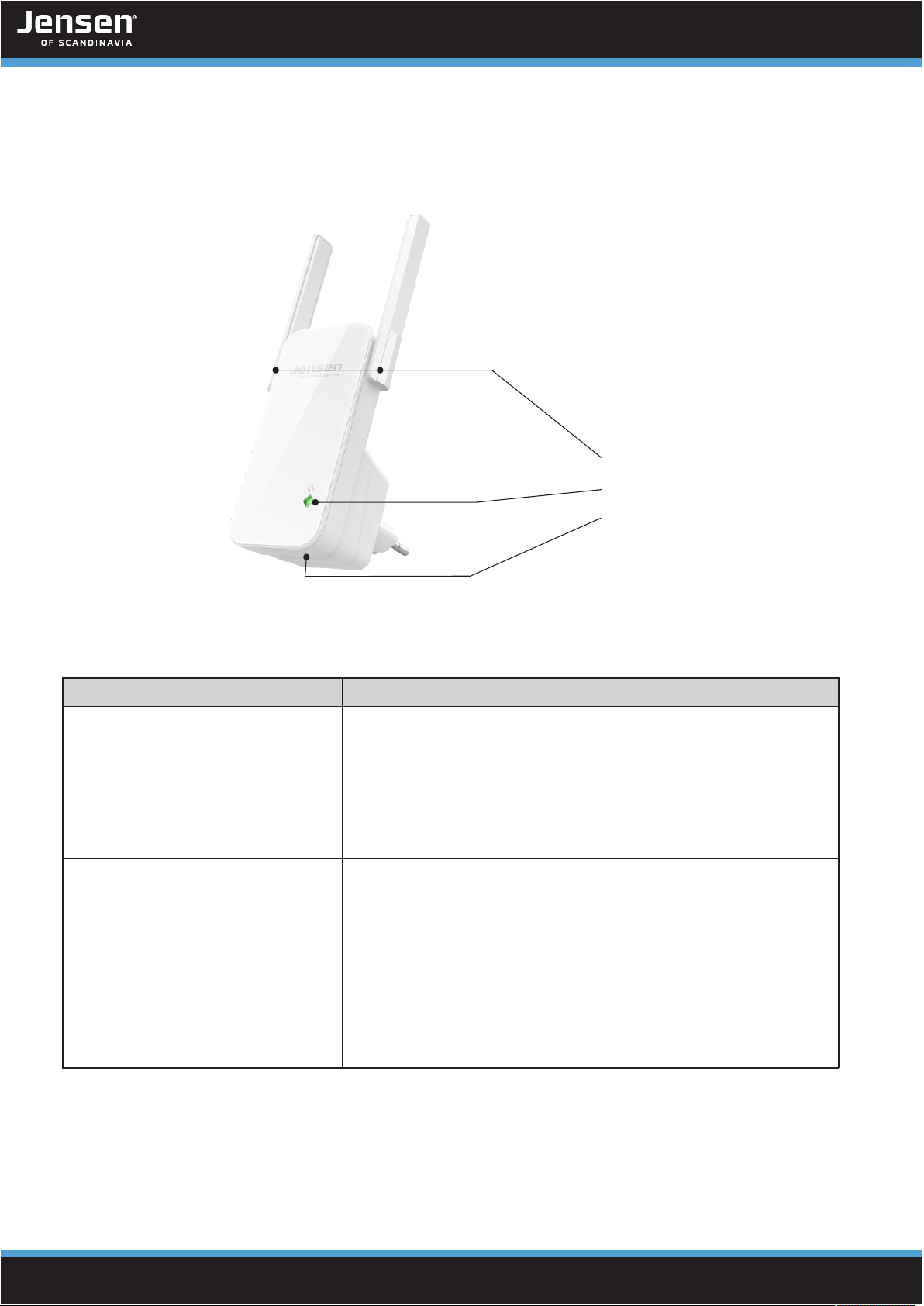
LED status on the Eagle 1600
LED color Status
Description
Steady
Flashing
Eagle 1600 is starting / not setup correctly
Reset button
Status LED
Antennas
* Eagle 1600 tries to connect, or
* Eagle 1600 are not able to connect to the selected
WiFi network. Try setup again.
Steady
Steady
Flashing
Eagle 1600 is connected, but the signal is weak.
Please try to move it closer to the wireless router.
Eagle 1600 is connected with a good signal
9
Red
Green
Orange
Eagle 1600 is connected, but the signal is very weak.
Please try to move it closer to the wireless router.

phone support
email support
Facebook
Need more help ?
If you need help you are welcome to call our phone support or send us an email.
Norway 22 32 30 76
Sweden 08 38 30 00
Denmark 70 70 21 22
Finland 09 455 21 22
Opening hour
Monday - Friday 9 - 17
If you prefer using e-mail, you can send us an e-mail at [email protected]
In order for us to give you the best help quality, please include following information in your e-mail:
* Which Jensen product do you have?
* Which other products do you use in combination with your Jensen product?
* A full description of the problem
Normally we will reply to your request within one working-day.
You are welcome to visit our facebook page
https://www.facebook.com/jensenscandinavia
10
Table of contents
Other Jensen Extender manuals
Popular Extender manuals by other brands

SmoothTalker
SmoothTalker Mobile X650 4G LTE user manual

Gefen
Gefen DVI Audio Extender user manual

Atlona
Atlona AT-HD-RG100SR user manual
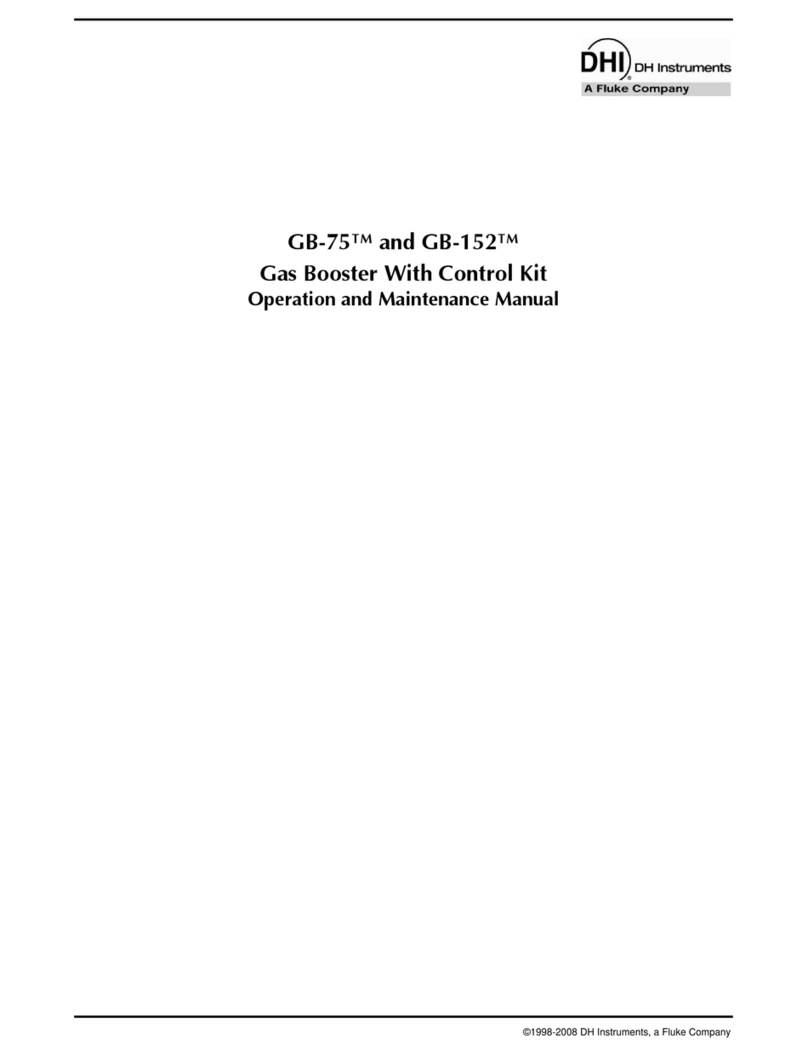
DH Instruments
DH Instruments GB-152 Operation and maintenance manual
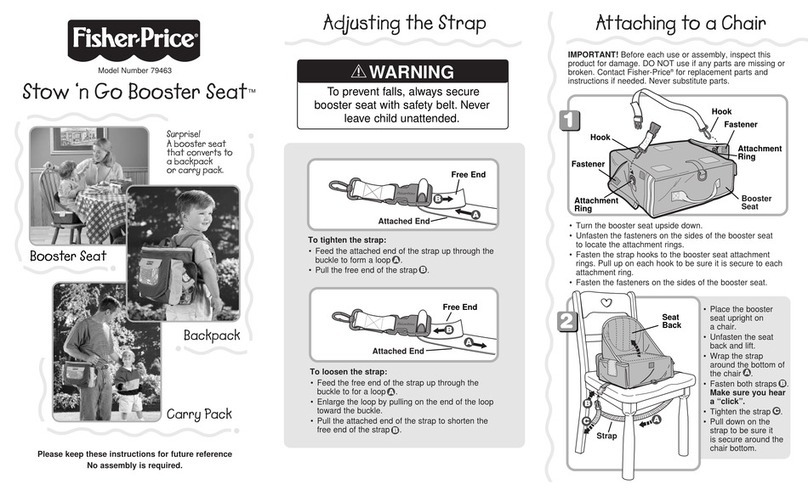
Fisher-Price
Fisher-Price Stow ‘n Go Booster Seat manual

Intelix
Intelix DIGI-HDUSB installation guide