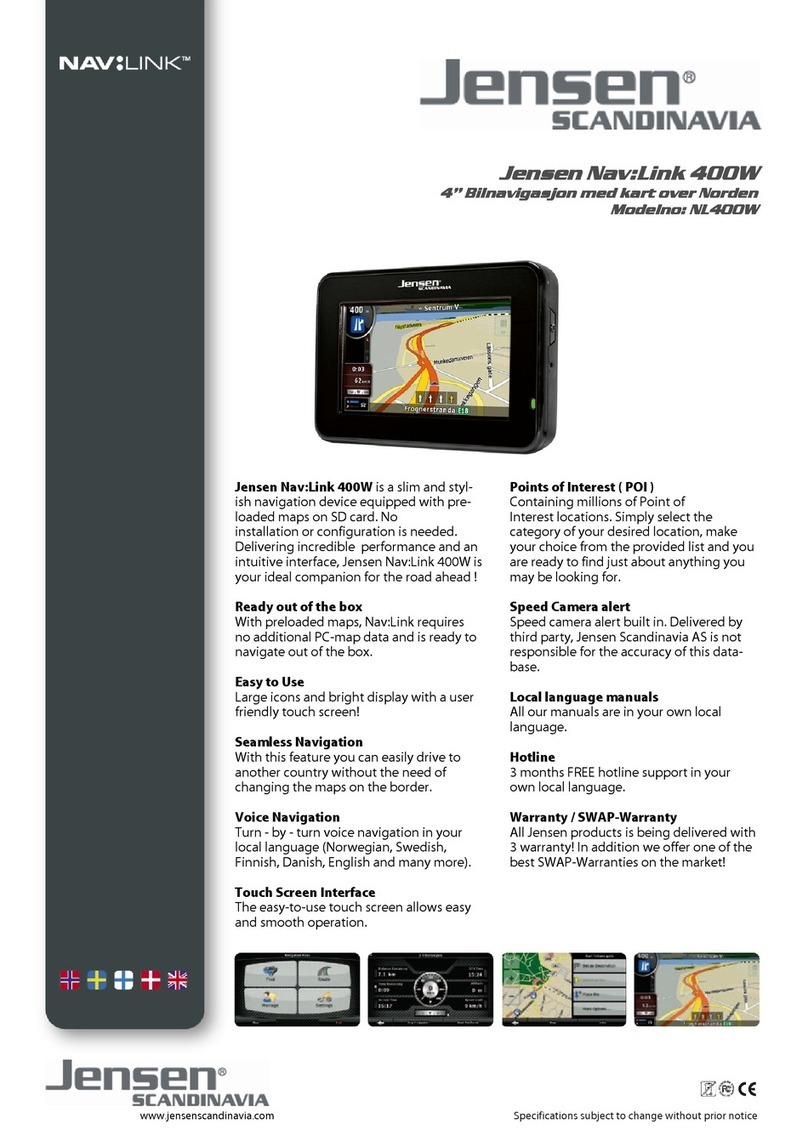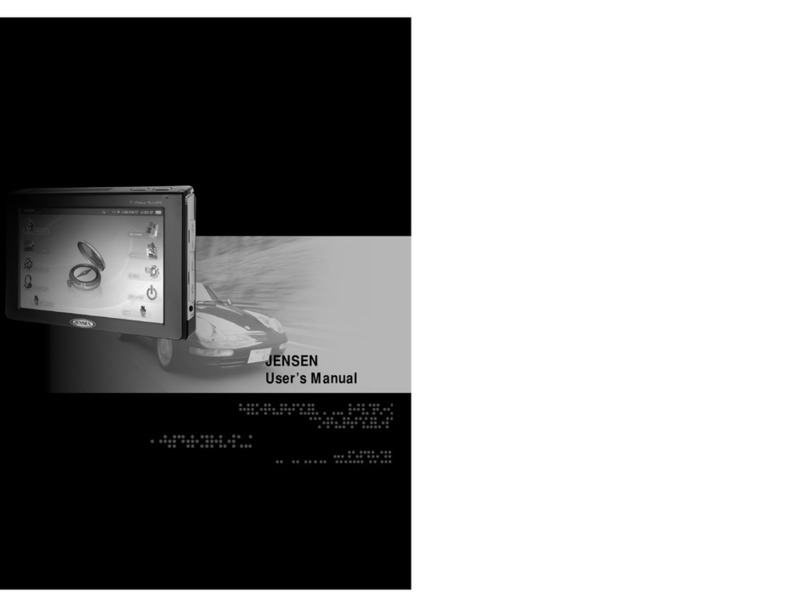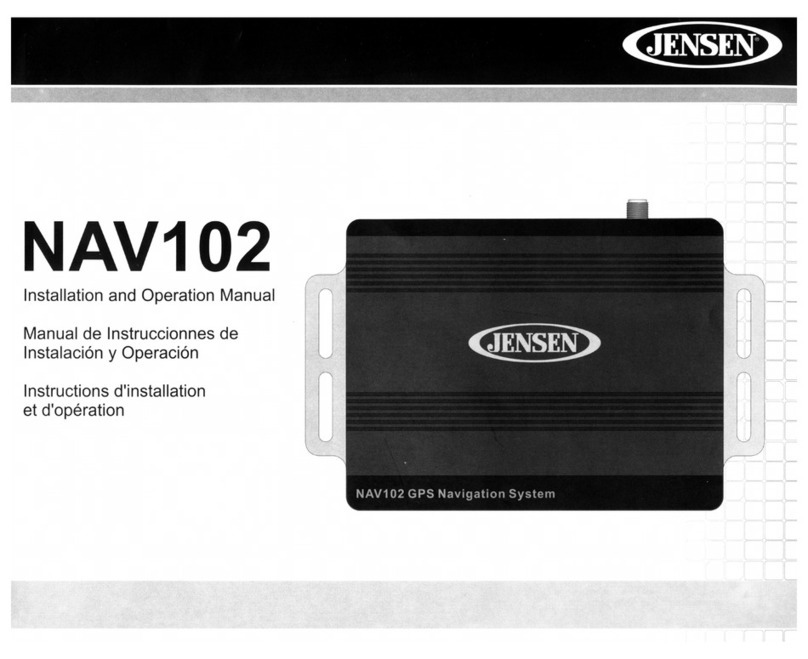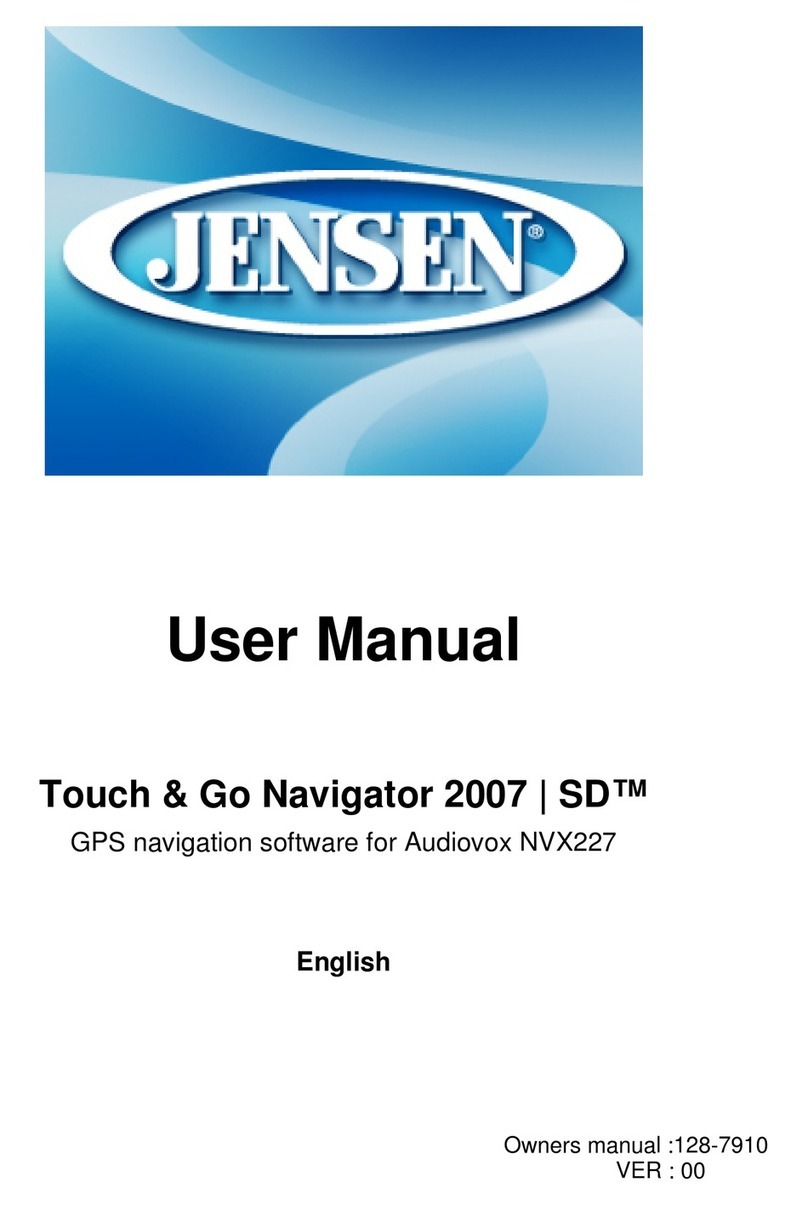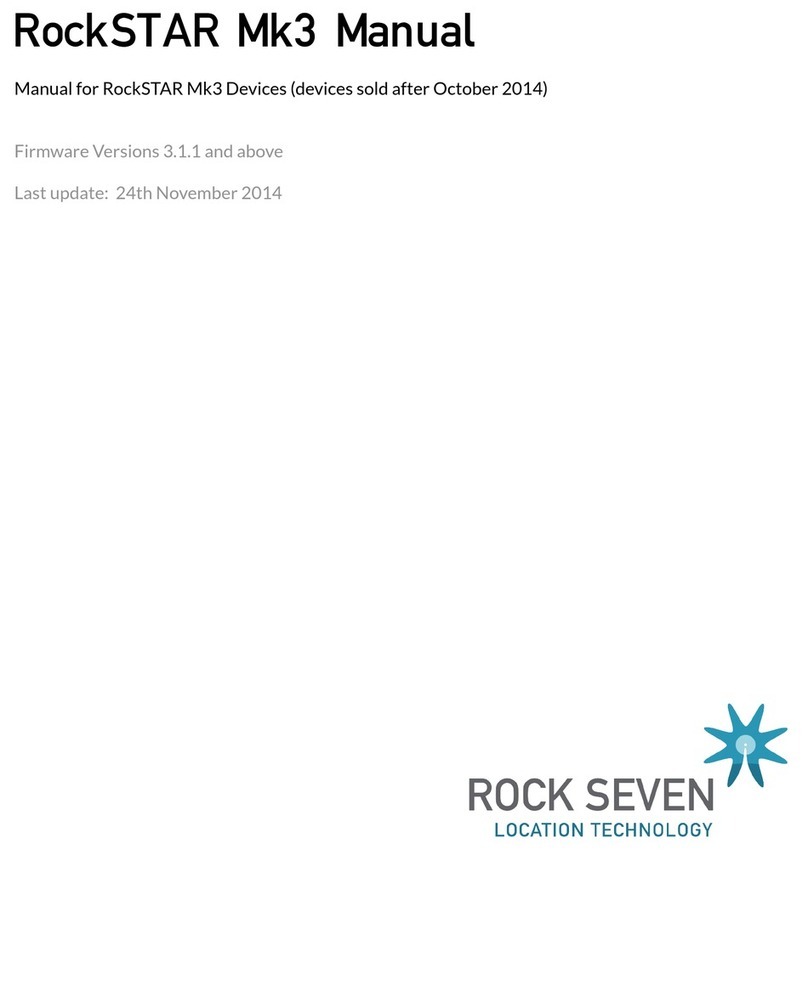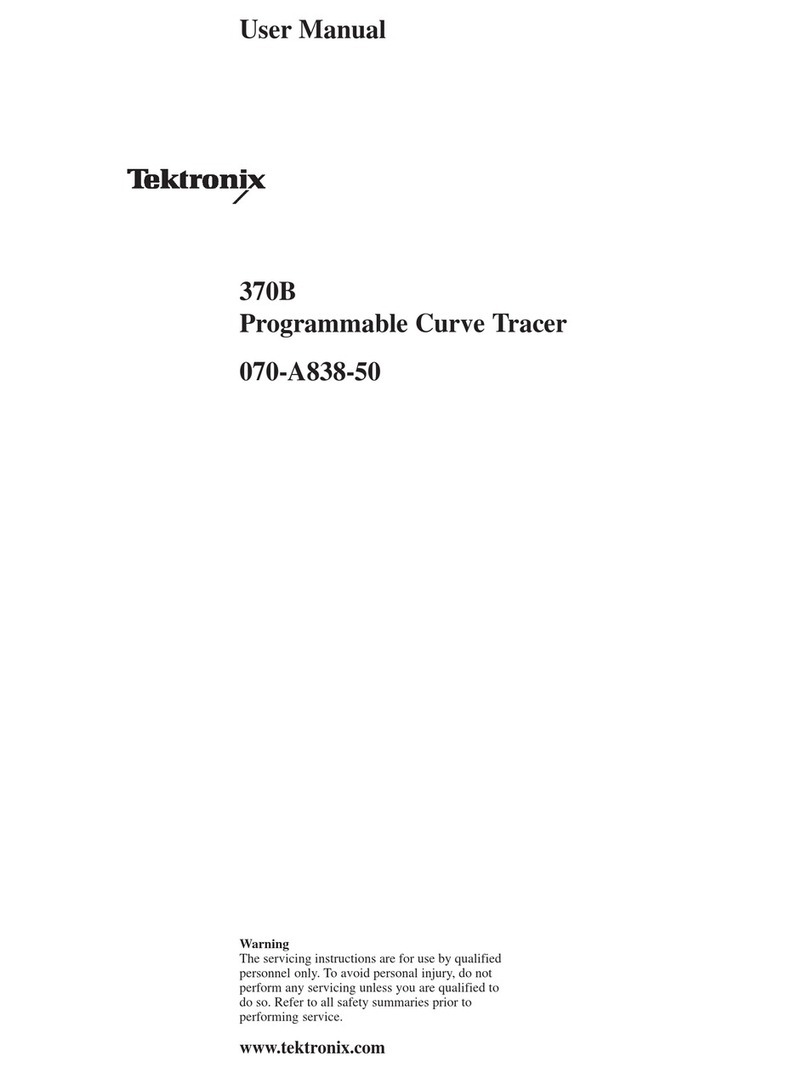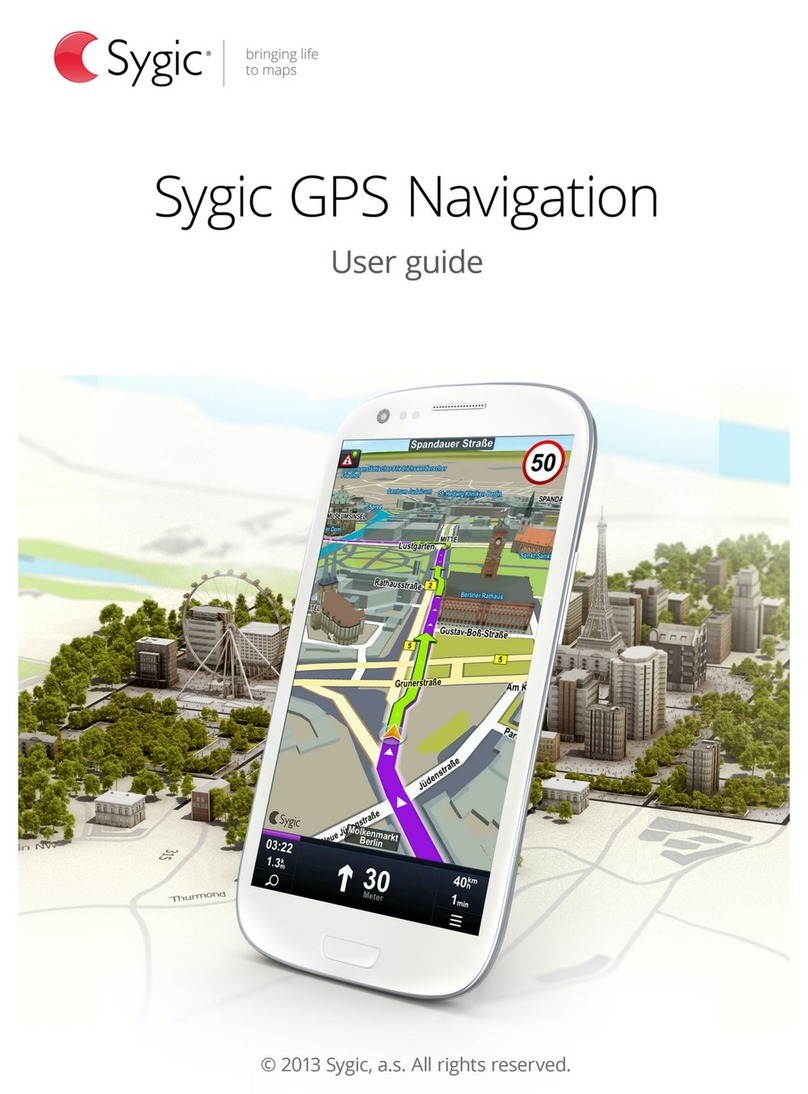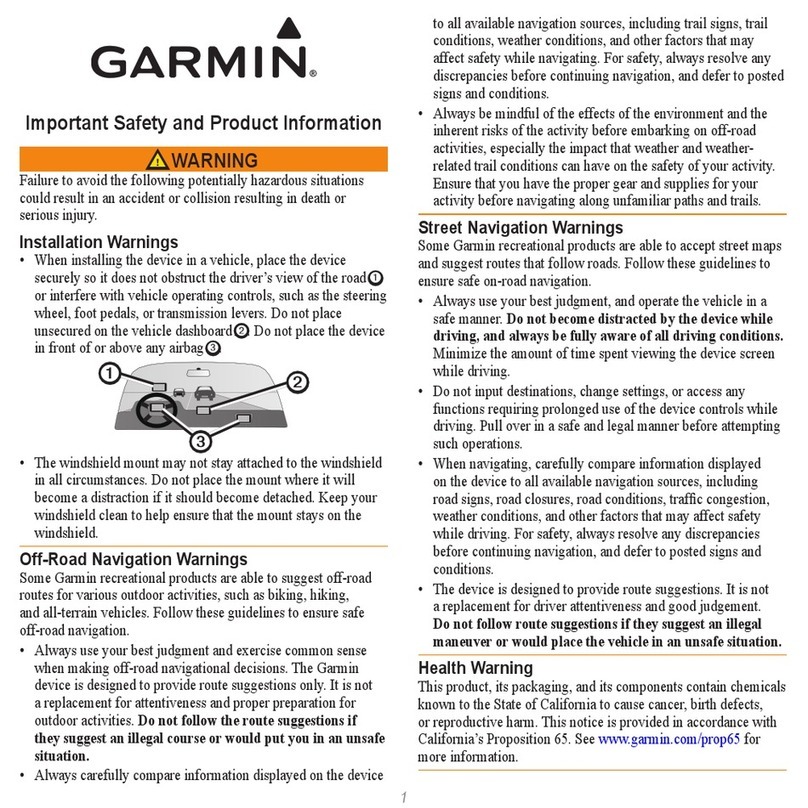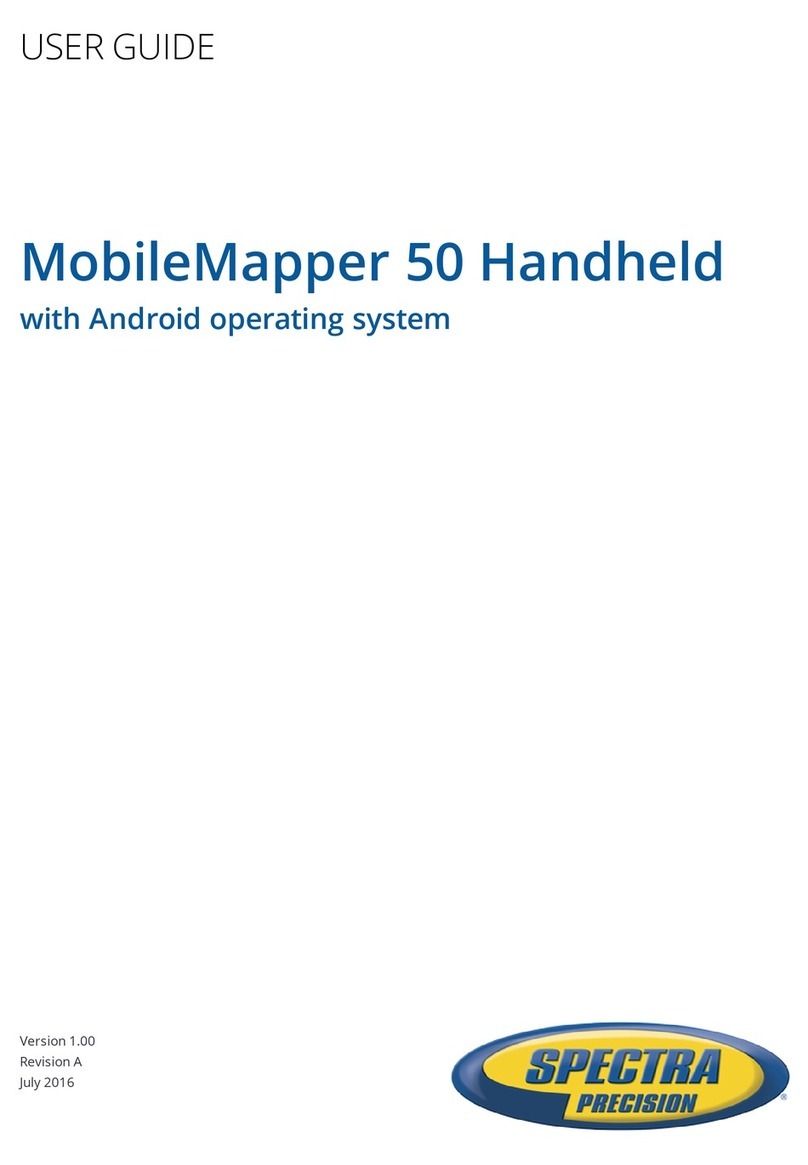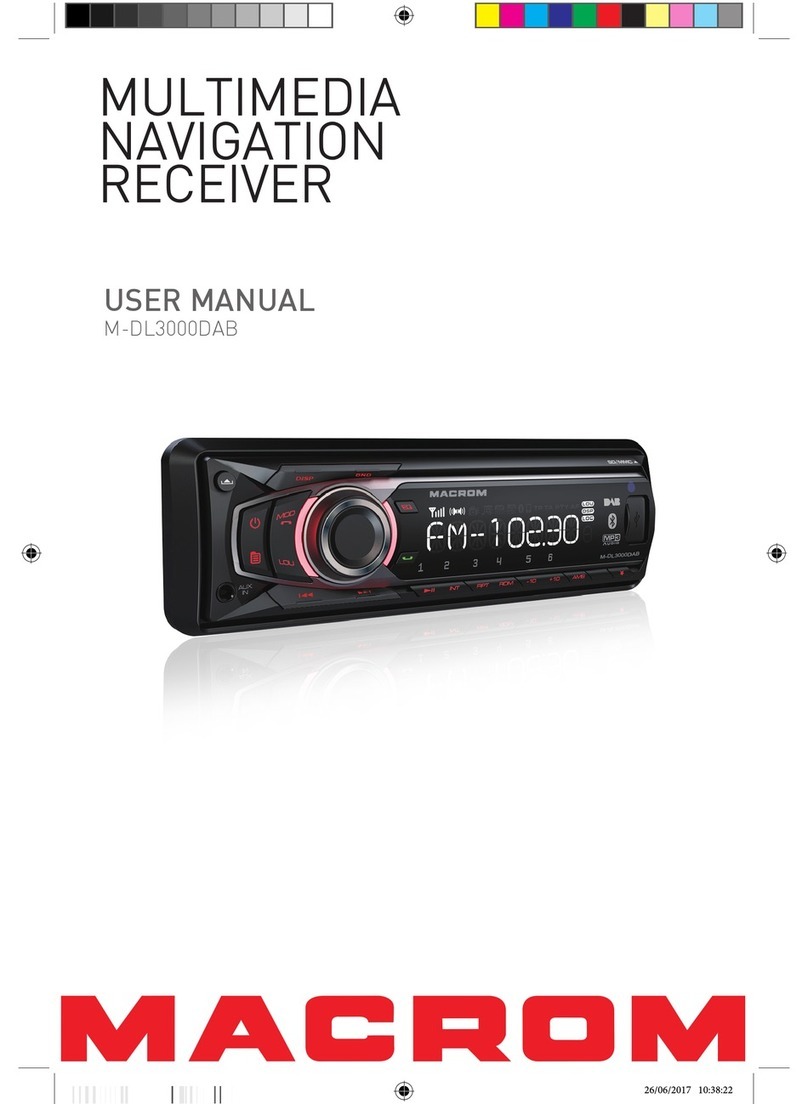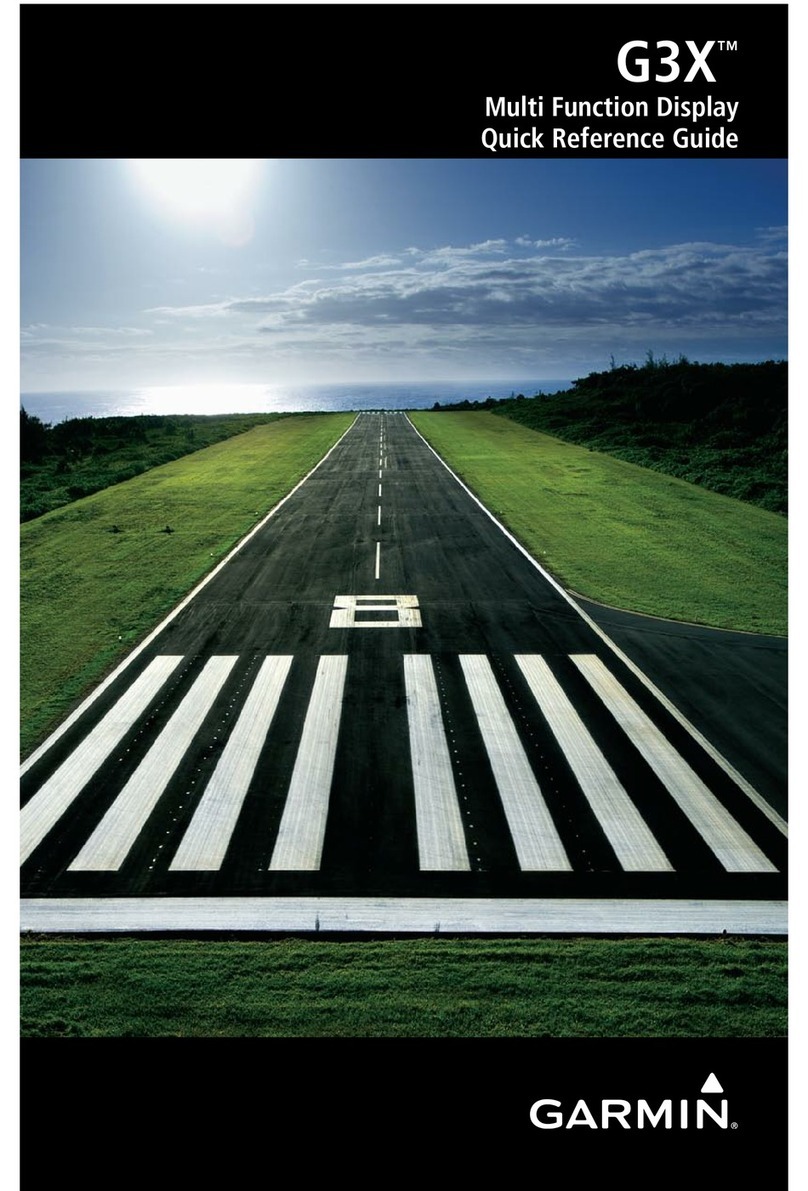Jensen NVX430BT User manual

User Manual
GPS navigation software for Audiovox NVX430BT
English
Owners manual :128-8226
VER • 00

Copyright note
Audiovox Electronics Corp.
150 Marcus Blvd.,
Hauppauge, NY 11788
Call center: 800 290 6650
The product and the information contained herein may be changed at any time
without prior notification.
This manual or any parts of it may not be reproduced, transmitted in any form either
electronically or mechanically (including photocopying) without the express written
consent of Audiovox Electronics Corp.
© Copyright 2007, Audiovox Electronics Corp.
Data Source © 2007, Tele Atlas N.V.
All rights reserved.
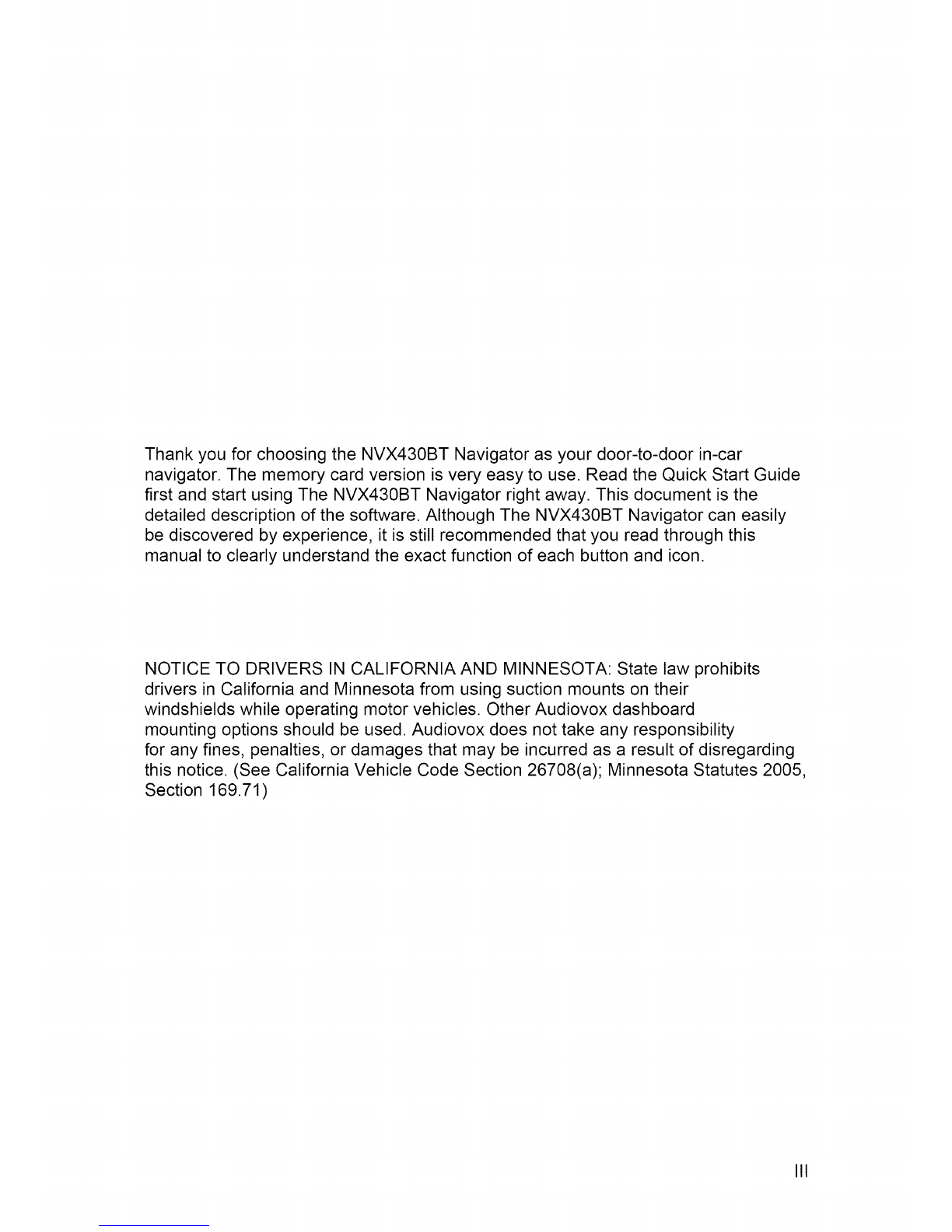
Thank you for choosing the NVX430BT Navigator as your door-to-door in-car
navigator. The memory card version is very easy to use. Readthe Quick Start Guide
first and start using The NVX430BT Navigator right away. This document is the
detailed description of the software. Although The NVX430BT Navigator can easily
be discovered by experience, it is still recommendedthat you read throughthis
manual to clearly understand the exact function of each button and icon.
NOTICETO DRIVERS IN CALIFORNIAAND MINNESOTA: State law prohibits
drivers in California and Minnesota from using suction mounts on their
windshields while operating motorvehicles. Other Audiovox dashboard
mounting options should be used. Audiovox does not take any responsibility
for any fines, penalties, or damages that may be incurred as a result of disregarding
this notice. (See CaliforniaVehicle Code Section 26708(a); Minnesota Statutes 2005,
Section 169.71)
III

Table of contents
1....Warnings and safety information
2....General information
8
9
3....Operating The NVX430BT Navigator (Controls) 10
3.1 Hardware buttons .................................................................... 10
3.2 Screen buttons and controls .................................................. 12
3.2.1
3.2.2
3.2.3
3.2.4
3.2.5
3.2.6
3.2.7
3.2.7.1
3.2.7.2
3.2.7.3
Direct selectors ..................................................................................
List selectors ......................................................................................
Sliders ................................................................................................
Switches .............................................................................................
Special switches .................................................................................
Switches in the Quick menu ...............................................................
Virtual keyboards ...............................................................................
ABC-type keyboards ...................................................................
QWERTY-type keyboards ...........................................................
The numeric keyboard ................................................................
13
13
13
14
14
15
15
15
16
16
4....Discovering the program through the screens 17
4.1 Main menu ................................................................................ 17
4.2 About screen ............................................................................ 18
4.3 GPS Data screen ...................................................................... 18
4.3.1 GPS data displayed ............................................................................ 18
4.3.2 GPS connection indicator .................................................................... 19
4.3.3 GPS data quality indicator ................................................................... 19
4.3.4 Time synchronization .......................................................................... 20
4.4 The map .................................................................................... 20
4.4.1
4.4.2
4.4.3
4.4.4
4.4.5
4.4.6
4.4.7
4.4.8
4.4.9
4.4.10
4.4.10.1
4.4.10.2
2D and 3D map views ........................................................................
Zoom levels ........................................................................................
Daylight and night color schemes ......................................................
Streets and roads ...............................................................................
Other objects ......................................................................................
Current position and Lock-on-Road ...................................................
Selected map point, also known as the Cursor ..................................
Marked map points (Pin) ....................................................................
Visible POIs (Points of Interest) .........................................................
Elements of the Active Route .............................................................
The start point, via points and the destination .............................
Animated turn guidance ..............................................................
21
21
22
23
23
24
24
25
25
26
26
26
IV
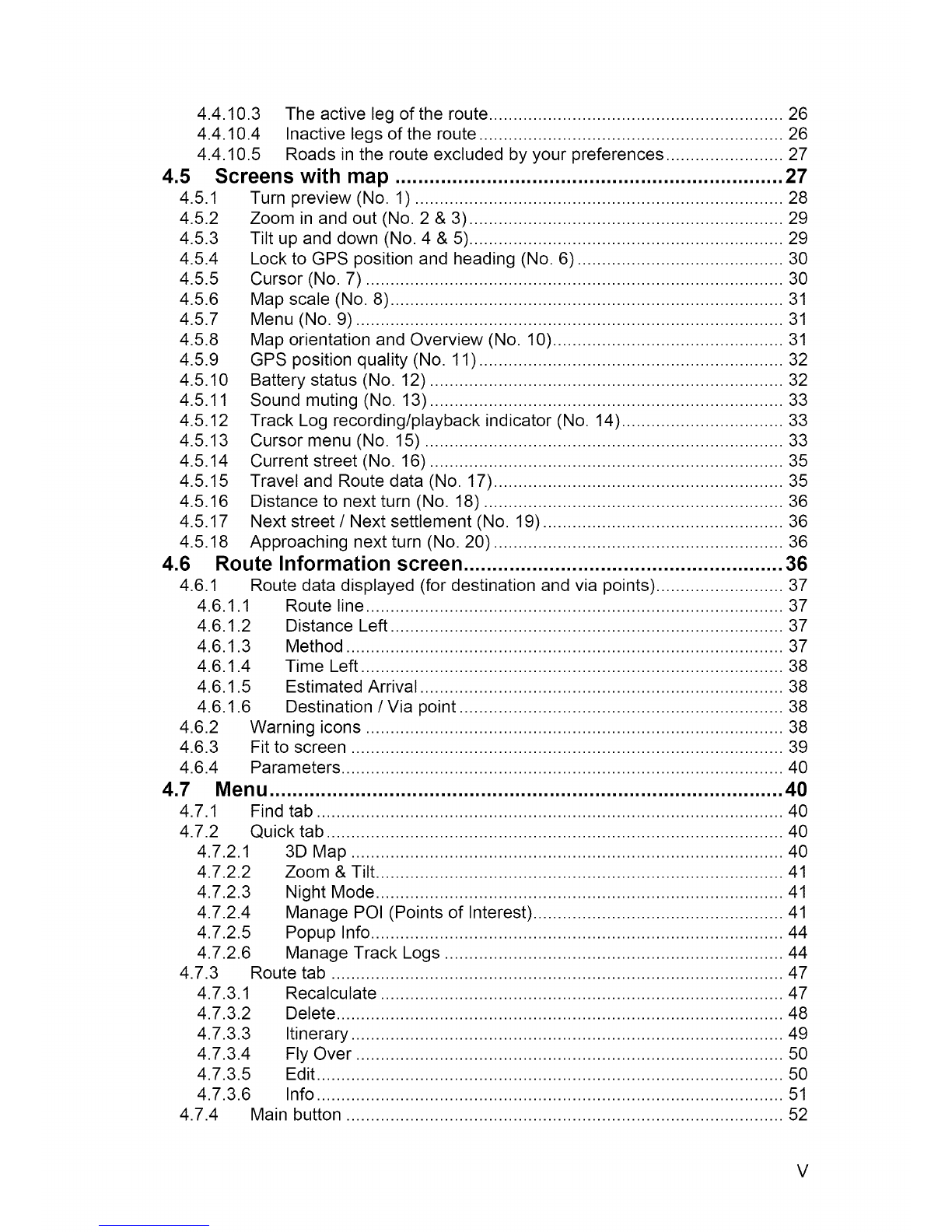
4.5
4.5.1
4.5.2
4.5.3
4.5.4
4.5.5
4.5.6
4.5.7
4.5.8
4.5.9
4.5.10
4.5.11
4.5.12
4.5.13
4.5.14
4.5.15
4.5.16
4.5.17
4.5.18
4.4.10.3 The active leg of the route ............................................................ 26
4.4.10.4 Inactive legs of the route .............................................................. 26
4.4.10.5 Roads in the route excluded by your preferences ........................ 27
Screens with map .................................................................... 27
Turn preview (No. 1) ..........................................................................
Zoom in and out (No. 2 & 3) ...............................................................
Tilt up and down (No. 4 & 5) ...............................................................
Lock to GPS position and heading (No. 6) .........................................
Cursor (No. 7) ....................................................................................
Map scale (No. 8) ...............................................................................
Menu (No. 9) ......................................................................................
Map orientation and Overview (No. 10) ..............................................
GPS position quality (No. 11) .............................................................
Battery status (No. 12) .......................................................................
Sound muting (No. 13) .......................................................................
Track Log recording/playback indicator (No. 14) ................................
Cursor menu (No. 15) ........................................................................
Current street (No. 16) .......................................................................
Travel and Route data (No. 17) ..........................................................
Distance to next turn (No. 18) ............................................................
Next street /Next settlement (No. 19) ................................................
Approaching next turn (No. 20) ..........................................................
28
29
29
3O
3O
31
31
31
32
32
33
33
33
35
35
36
36
36
4.6
4.6.1
4.6.1.1
4.6.1.2
4.6.1.3
4.6.1.4
4.6.1.5
4.6.1.6
4.6.2
4.6.3
4.6.4
Route Information screen ........................................................ 36
Route data displayed (for destination and via points) .........................
Route line ....................................................................................
Distance Left ...............................................................................
Method ........................................................................................
Time Left .....................................................................................
Estimated Arrival .........................................................................
Destination /Via point .................................................................
Warning icons ....................................................................................
Fit to screen .......................................................................................
Parameters .........................................................................................
37
37
37
37
38
38
38
38
39
40
4.7
4.7.1
4.7.2
4.7.2.1
4.7.2.2
4.7.2.3
4.7.2.4
4.7.2.5
4.7.2.6
Menu .......................................................................................... 40
Find tab ..............................................................................................
Quick tab ............................................................................................
3D Map .......................................................................................
Zoom & Tilt ..................................................................................
Night Mode ..................................................................................
Manage POI (Points of Interest) ..................................................
Popup Info ...................................................................................
Manage Track Logs ....................................................................
Route tab ...........................................................................................
Recalculate .................................................................................
Delete ..........................................................................................
Itinerary .......................................................................................
Fly Over ......................................................................................
Edit ..............................................................................................
Info ..............................................................................................
Main button ........................................................................................
4.7.3
4.7.3.1
4.7.3.2
4.7.3.3
4.7.3.4
4.7.3.5
4.7.3.6
4.7.4
4O
4O
4O
41
41
41
44
44
47
47
48
49
5O
5O
51
52
V
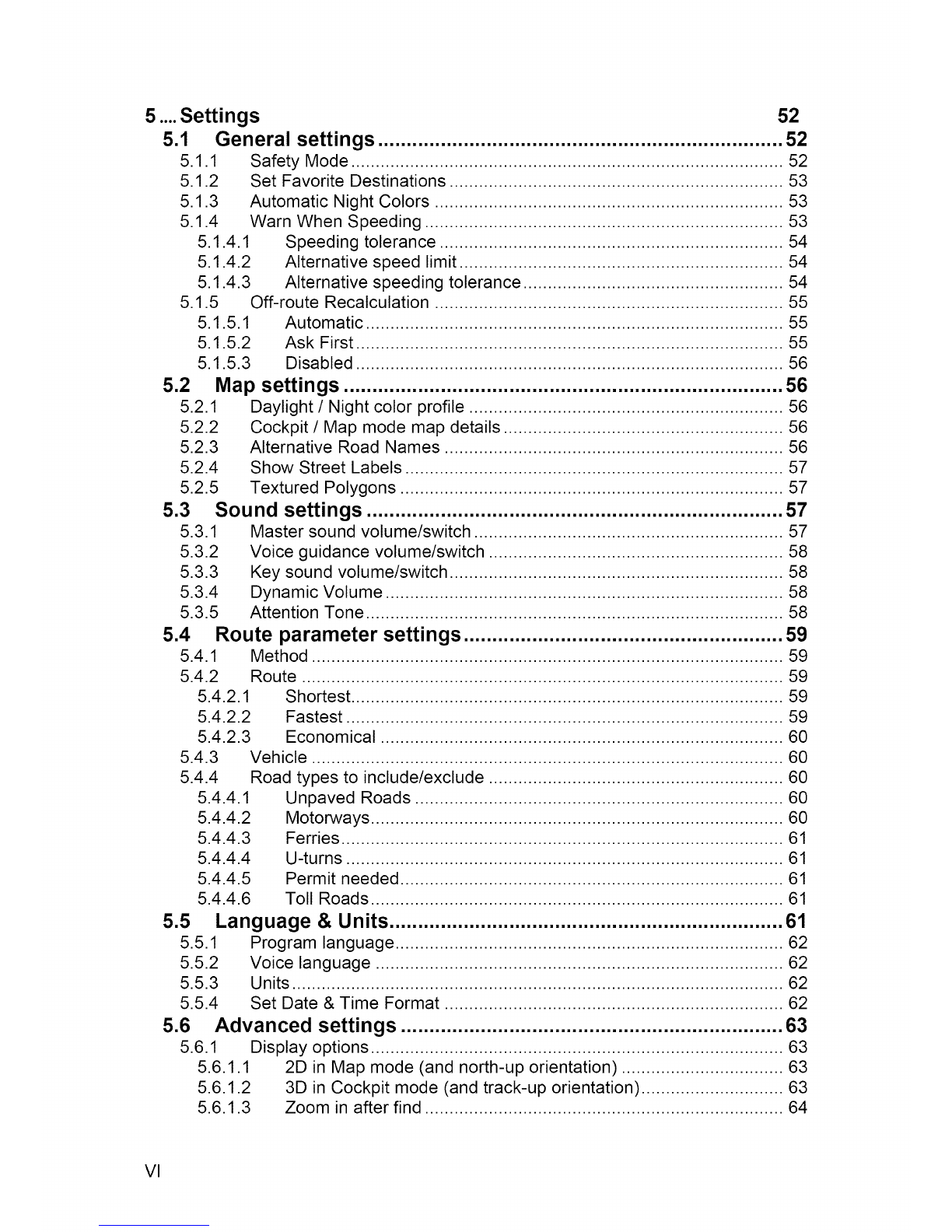
5....Settings 52
5.1 General settings ....................................................................... 52
5.1.1 Safety Mode ....................................................................................... 52
5.1.2 Set Favorite Destinations ................................................................... 53
5.1.3 Automatic Night Colors ...................................................................... 53
5.1.4 Warn When Speeding ........................................................................ 53
5.1.4.1 Speeding tolerance ..................................................................... 54
5.1.4.2 Alternative speed limit ................................................................. 54
5.1.4.3 Alternative speeding tolerance .................................................... 54
5.1.5 Off-route Recalculation ...................................................................... 55
5.1.5.1 Automatic .................................................................................... 55
5.1.5.2 Ask First ...................................................................................... 55
5.1.5.3 Disabled ...................................................................................... 56
5.2 Map settings ............................................................................. 56
5.2.1 Daylight /Night color profile ................................................................ 56
5.2.2 Cockpit /Map mode map details ......................................................... 56
5.2.3 Alternative Road Names ..................................................................... 56
5.2.4 Show Street Labels ............................................................................. 57
5.2.5 Textured Polygons .............................................................................. 57
5.3 Sound settings ......................................................................... 57
5.3.1 Master sound volume/switch ............................................................... 57
5.3.2 Voice guidance volume/switch ............................................................ 58
5.3.3 Key sound volume/switch .................................................................... 58
5.3.4 Dynamic Volume ................................................................................. 58
5.3.5 Attention Tone ..................................................................................... 58
5.4 Route parameter settings ........................................................ 59
5.4.1 Method ............................................................................................... 59
5.4.2 Route ................................................................................................. 59
5.4.2.1 Shortest ....................................................................................... 59
5.4.2.2 Fastest ........................................................................................ 59
5.4.2.3 Economical ................................................................................. 60
5.4.3 Vehicle ............................................................................................... 60
5.4.4 Road types to include/exclude ........................................................... 60
5.4.4.1 Unpaved Roads .......................................................................... 60
5.4.4.2 Motorways ................................................................................... 60
5.4.4.3 Ferries ......................................................................................... 61
5.4.4.4 U-turns ........................................................................................ 61
5.4.4.5 Permit needed ............................................................................. 61
5.4.4.6 Toll Roads ................................................................................... 61
5.5 Language & Units ..................................................................... 61
5.5.1 Program language ............................................................................... 62
5.5.2 Voice language ................................................................................... 62
5.5.3 Units .................................................................................................... 62
5.5.4 Set Date & Time Format ..................................................................... 62
5.6 Advanced settings ................................................................... 63
5.6.1 Display options .................................................................................... 63
5.6.1.1 2D in Map mode (and north-up orientation) ................................. 63
5.6.1.2 3D in Cockpit mode (and track-up orientation) ............................. 63
5.6.1.3 Zoom in after find ......................................................................... 64
VI

5.6
5.6
5.6.2
5.6
5.6
5.6.3
5.6
5.6
5.6
5.6.4
5.6
5.6
5.6
5.6
5.6.5
5.6
5.6
5.6
5.6
5.6
.1.4 Coordinate display format ...........................................................
.1.5 Cockpit layout .............................................................................
Backlight settings ...............................................................................
.2.1 Power management ....................................................................
.2.2 Brightness ...................................................................................
Smart Zoom .......................................................................................
.3.1 Smart Zoom settings ...................................................................
.3.2 Enable Overview mode ...............................................................
.3.3 Restore Lock-to-Position and Smart Zoom .................................
Route options .....................................................................................
.4.1 Off-route sensitivity and Recalculation delay ..............................
.4.2 U-turn penalty .............................................................................
.4.3 Cross-border planning ................................................................
.4.4 Keep position on road (Lock-on-Road) .......................................
User data management ......................................................................
.5.1
.5.2
.5.3
.5.4
.5.5
Backup Data ...............................................................................
Restore Data ...............................................................................
Remove Pins ...............................................................................
Clear Data ...................................................................................
Reset Advanced Settings ............................................................
64
64
64
65
65
65
66
66
66
67
68
68
68
68
69
69
69
7O
7O
7O
6....Find 70
6.1 Find & GO (Main menu) ........................................................... 71
6.2 Using the Find menu ................................................................ 71
6.2.1 Find an Address, Street, Intersection or City ...................................... 72
6.2
6.2
6.2
6.2
6.2.2
6.2.3
6.2.4
6.2.5
.1.1 Selecting the city, state and country to search in ........................
.1.2 Selecting a street or the centre of the settlement ........................
.1.3 Selecting a house number or the midpoint of the street ..............
.1.4 How to select an intersection instead of a house number ...........
Find in History ....................................................................................
Find Coordinates ................................................................................
Find a POI ..........................................................................................
Find one of the Favorites (Home/Work) .............................................
72
75
76
76
77
77
78
8O
7Bluetooth Phone Operation ........................................................ 81
7.1 Pair ........................................................................................... 81
7.2 Making an Outgoing Call ........................................................ 82
7.2.1
7.2.2
7.2.3
7.2.4
7.2.5
Menu Operation ................................................................................... 83
Answering/Rejecting an Incoming Call ................................................ 84
Call Record ......................................................................................... 84
Attribute .............................................................................................. 84
Pair Devices ........................................................................................ 85
8 Multimedia ..................................................................................... 87
8.1 Photo ......................................................................................... 87
8.2 Audio ......................................................................................... 88
8.3 Video ......................................................................................... 89
VII
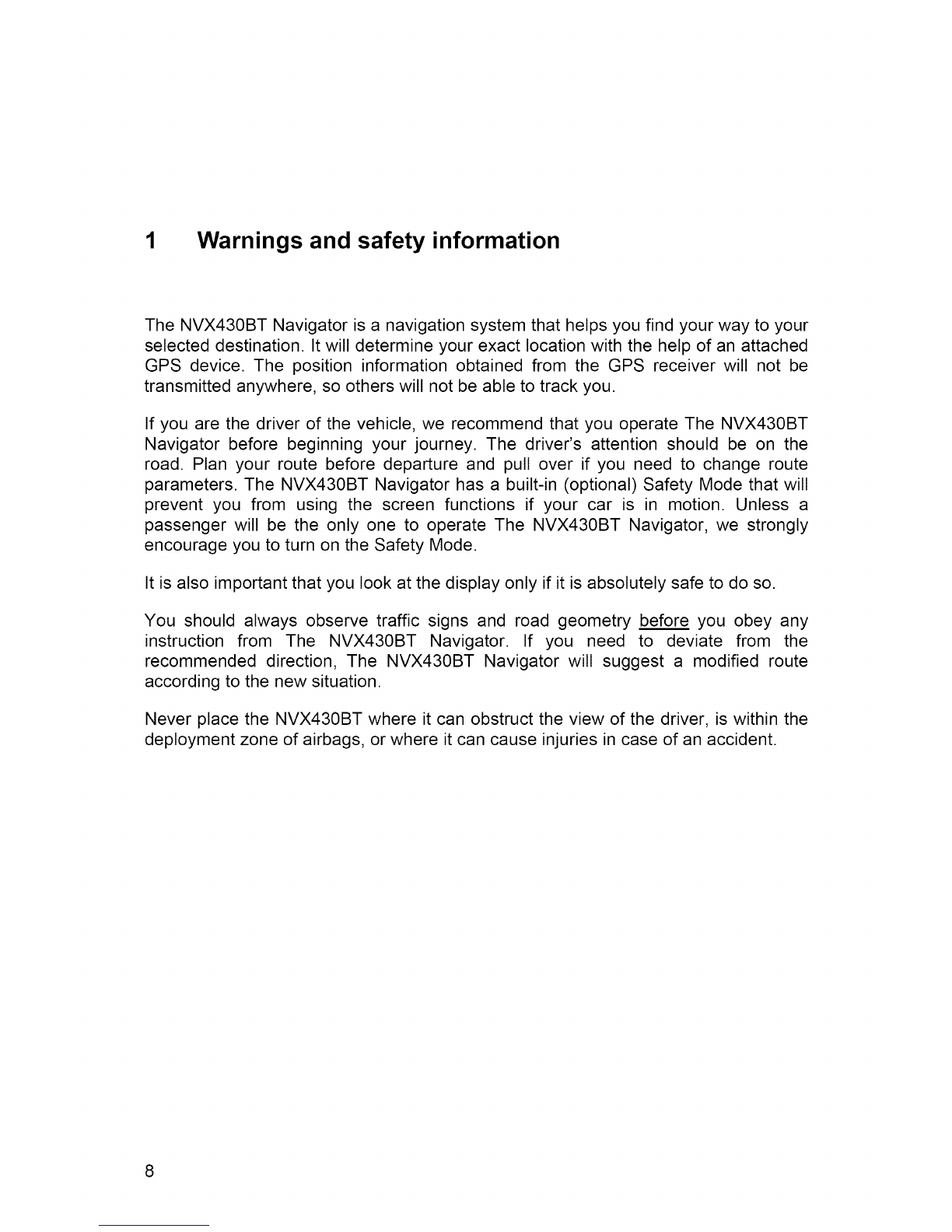
1 Warnings and safety information
The NVX430BT Navigator is a navigation system that helps you find your way to your
selected destination. It will determine your exact location with the help of an attached
GPS device. The position information obtained from the GPS receiver will not be
transmitted anywhere, so others will not be able to track you.
If you are the driver of the vehicle, we recommend that you operate The NVX430BT
Navigator before beginning your journey. The driver's attention should be on the
road. Plan your route before departure and pull over if you need to change route
parameters. The NVX430BT Navigator has a built-in (optional) Safety Mode that will
prevent you from using the screen functions if your car is in motion. Unless a
passenger will be the only one to operate The NVX430BT Navigator, we strongly
encourage you to turn on the Safety Mode.
It is also important that you look at the display only if it is absolutely safe to do so.
You should always observe traffic signs and road geometry before you obey any
instruction from The NVX430BT Navigator. If you need to deviate from the
recommended direction, The NVX430BT Navigator will suggest a modified route
according to the new situation.
Never place the NVX430BT where it can obstruct the view of the driver, is within the
deployment zone of airbags, or where it can cause injuries in case of an accident.
8

2 General information
To Enter a Destination address refer to item 6 (Find) in this manual
for detailed instruction
The NVX430BT Navigator is a navigation system optimized for in-car use. It provides
door-to-door navigation for both single and multi-point routes using adaptable route
parameters. The NVX430BT Navigator is capable of planning routes throughout the
whole map region installed on the memory card. Unlike some other products, The
NVX430BT Navigator does not require that you change maps or switch to a poorly
detailed general map to navigate between map segments or countries. You always
have complete freedom to go wherever you wish. Just insert the memory card and
go.
A stylus to use The NVX430BT Navigator is located on the Lower Right Rear of the
unit. All screen buttons and controls are designed so that you can operate them with
your fingertips, or Stylus.
When using The NVX430BT Navigator, you do not need to 'double tap' or 'tap & hold'
the touch screen as these functions cannot be used reliably in a moving vehicle. A
single tap triggers most of the screen controls. The only exceptions are 'drag & drop'
for moving the map, or scaling it in Map mode (4.5.6).
Most of the screens have a Return (_) button in the top left corner. This
arrow returns to the previous screen or directly to one of the map screens.
Settings screens also have a Help (_) button in the top right corner. This will
show a detailed description of the current settings screen.
9

3 Operating The NVX430BT Navigator (Controls)
The NVX430BT Navigator is designed for easy operation. All controls are operable
by fingertips, or Stylus. Wherever possible, pushbuttons and lists are provided to
make accessing functions or changing settings as easy as possible.
3.1 Hardware buttons
Hardware buttons are mostly used on map screens to zoom, tilt and rotate the map,
or to open other screens. In addition you can use the direction buttons and Enter on
list screens to make your selection.
Front View
o (1) Touch Screen - Display the local map. Tap the screen with the stylus
to select menu commands or enter information.
10

Back View
3
©
©
(2) Loudspeaker - Playback language statements and warnings.
(3) Stylus - Take the Stylus out of its compartment in order to use it, and
replace it after use. The Stulys is for operating the touch screen.
Top /Bottom View
4
t6
BOTTOM
VIEW
© (4) Top mounting hole for bracket
© (5) Power Button - Press and hold Power button for about two seconds to
Wake up the unit.
© (6) USB Interface - Connects to a PC by means of the ActiveSync (USB)
Cable (for data updating).
© (7) Bottom mounting holes for bracket
11
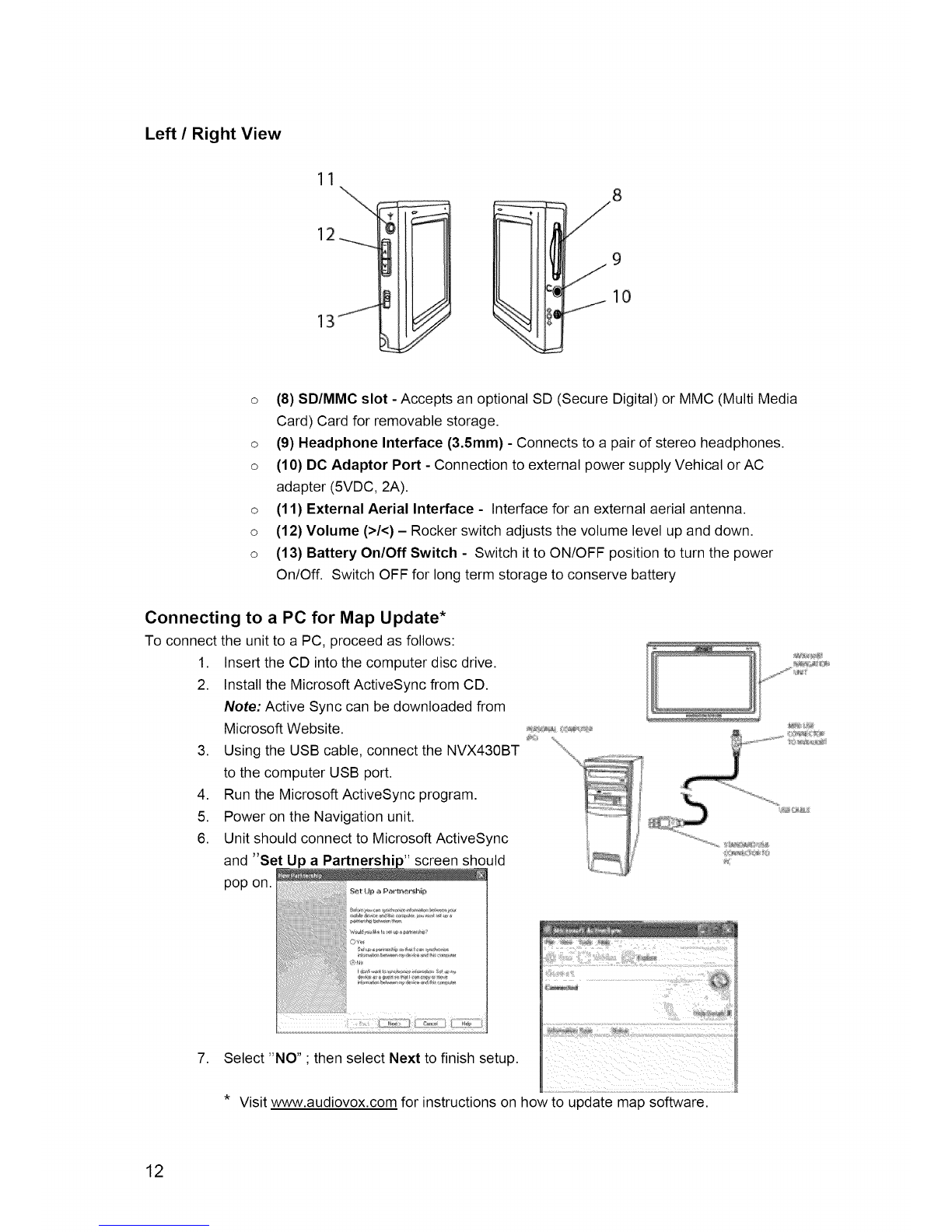
Left /Right View
11 \
2 _
8
9
I0
o (8) SD/MMC slot - Accepts an optional SD (Secure Digital) or MMC (Multi Media
Card) Card for removable storage.
o (9) Headphone Interface (3.5ram) - Connects to a pair of stereo headphones.
o (10) DC Adaptor Port - Connection to external power supply Vehical or AC
adapter (5VDC, 2A).
o (11) External Aerial Interface - Interface for an external aerial antenna.
o (12) Volume (>/<) - Rocker switch adjusts the volume level up and down.
o (13) Battery On/Off Switch - Switch it to ON/OFF position to turn the power
On/Off. Switch OFF for long term storage to conserve battery
Connecting to a PC for Map Update*
To connect the unit to a PC, proceed as follows:
1. Insert the CD into the computer disc drive.
2. Install the Microsoft ActiveSync from CD.
Note: Active Sync can be downloaded from
Microsoft Website.
3. Using the USB cable, connect the NVX430BT
to the computer USB port.
4. Run the Microsoft ActiveSync program.
5. Power on the Navigation unit.
6. Unit should connect to Microsoft ActiveSync
and S uld
pop on .............................................................................................
Se_ tJ# #_Paa_tir_e4"_h_p
;# ,, _] [ [
tl_r_
.................. /iii?;,_il!
7. Select "NO" •then select Next to finish setup.
i i_iil
* Visit www.audiovox.com for instructions on how to update map software.
12

Screens and controls
The primary input channel of The NVX430BT Navigator is the touch screen. If you
read on, you will realize that most parts of the screen are not only used to display
information but also to initiate functions by tapping. Below you will find a list of the
most frequently used controls in the program.
3.1.1 Direct selectors
Some of the settings can be chosen from a short list of possible values. If the values
can be described graphically, all values are available on the screen, with the
currently selected one in a different color.
Tap one of the icons to change the value.
3.1.2 List selectors
When the values in the list need to be named, only the current value is shown
(sometimes together with a short description) in a horizontal stripe with arrows at
both ends.
The arrows are buttons. Tap ::_i_ to move left in the list or tap i,,_ to move right. You
need not confirm your selection. As soon as you leave the screen, the selected value
becomes effective.
3.1.3 Sliders
When a feature has several different unnamed (numeric) values, The NVX430BT
Navigator will show sliders that look like analogue potentiometers to set the desired
value.
13
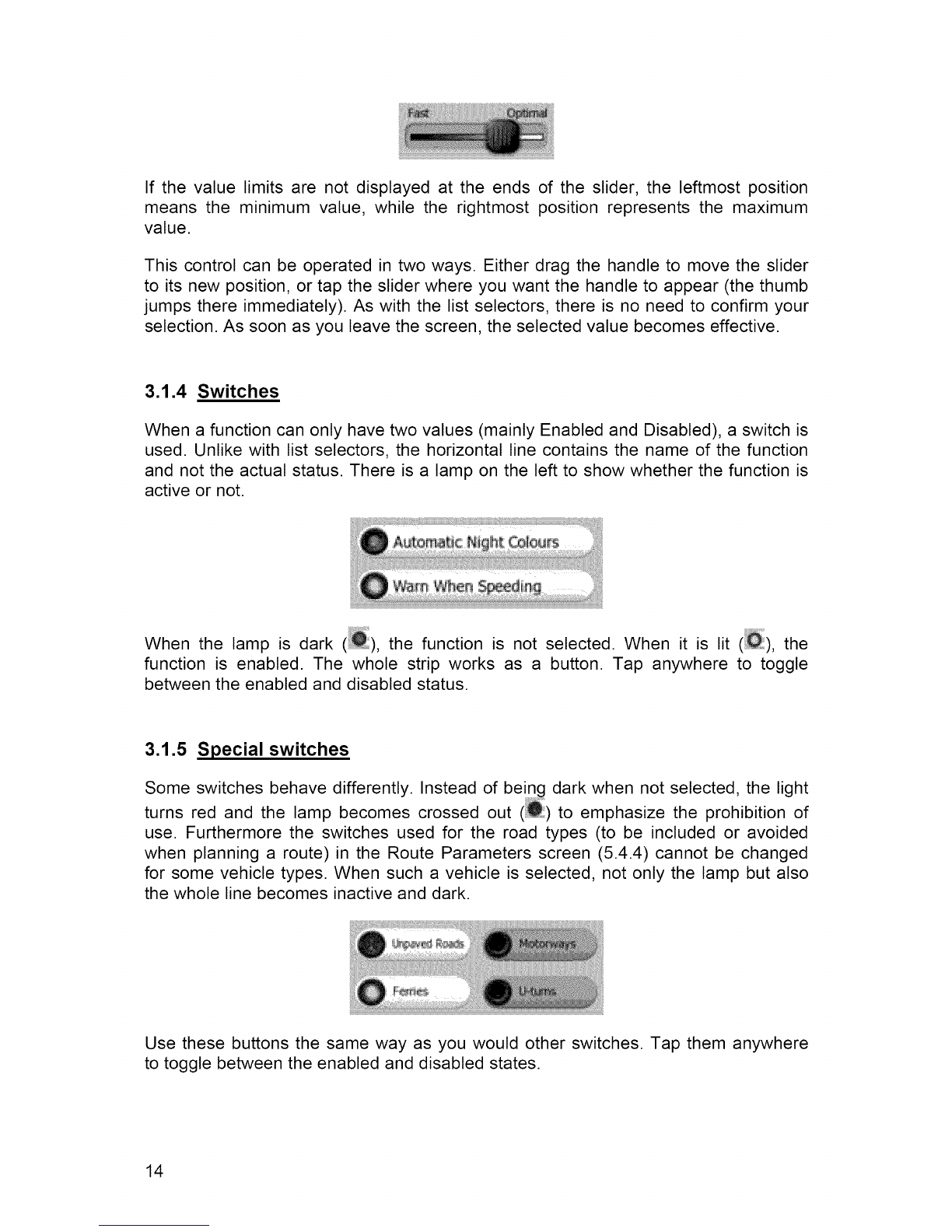
If the value limits are not displayed at the ends of the slider, the leftmost position
means the minimum value, while the rightmost position represents the maximum
value.
This control can be operated in two ways. Either drag the handle to move the slider
to its new position, or tap the slider where you want the handle to appear (the thumb
jumps there immediately). As with the list selectors, there is no need to confirm your
selection.As soon asyou leave the screen, the selected value becomes effective.
3.1.4 Switches
When a function can only have two values (mainly Enabled and Disabled), a switch is
used. Unlike with list selectors, the horizontal line contains the name of the function
and not the actual status. There is a lamp on the left to show whether the function is
active or not.
When the lamp is dark (_), the function is not selected. When it is lit (_), the
function is enabled. The whole strip works as a button. Tap anywhere to toggle
between the enabled and disabled status.
3.1.5 Special switches
Some switches behave differently. Instead of being dark when not selected, the light
turns red and the lamp becomes crossed out (_) to emphasize the prohibition of
use. Furthermore the switches used for the road types (to be included or avoided
when planning a route)in the Route Parameters screen (5.4.4) cannot be changed
for some vehicle types. When such a vehicle is selected, not only the lamp but also
the whole line becomes inactive and dark.
Use these buttons the same way as you would other switches. Tap them anywhere
to toggle between the enabled and disabled states.
14
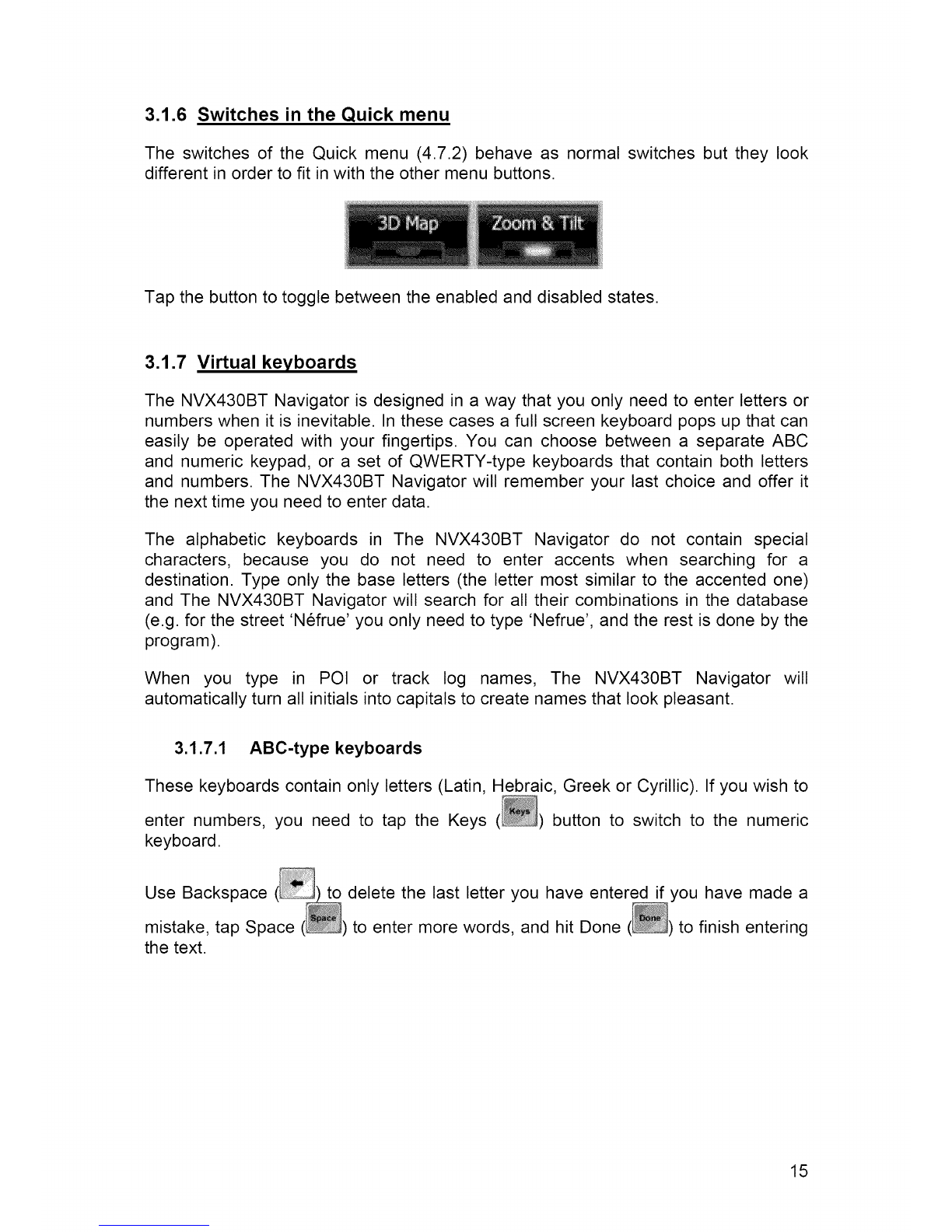
3.1.6 Switches in the Quick menu
The switches of the Quick menu (4.7.2) behave as normal switches but they look
different in order to fit in with the other menu buttons.
Tap the button to toggle between the enabled and disabled states.
3.1.7 Virtual keyboards
The NVX430BT Navigator is designed in a way that you only need to enter letters or
numbers when it is inevitable. In these cases a full screen keyboard pops up that can
easily be operated with your fingertips. You can choose between a separate ABC
and numeric keypad, or a set of QWERTY-type keyboards that contain both letters
and numbers. The NVX430BT Navigator will remember your last choice and offer it
the next time you need to enter data.
The alphabetic keyboards in The NVX430BT Navigator do not contain special
characters, because you do not need to enter accents when searching for a
destination. Type only the base letters (the letter most similar to the accented one)
and The NVX430BT Navigator will search for all their combinations in the database
(e.g. for the street 'Nefrue' you only need to type 'Nefrue', and the rest is done by the
program).
When you type in POI or track log names, The NVX430BT Navigator will
automatically turn all initials into capitals to create names that look pleasant.
3.1.7.1 ABC-type keyboards
These keyboards contain only letters (Latin, Hebraic, Greek or Cyrillic). If you wish to
enter numbers, you need to tap the Keys button to switch to the numeric
keyboard.
Use Backspace
mistake, tap Space
the text.
to delete the last letter you have entered if you have made a
to enter more words, and hit Done to finish entering
15
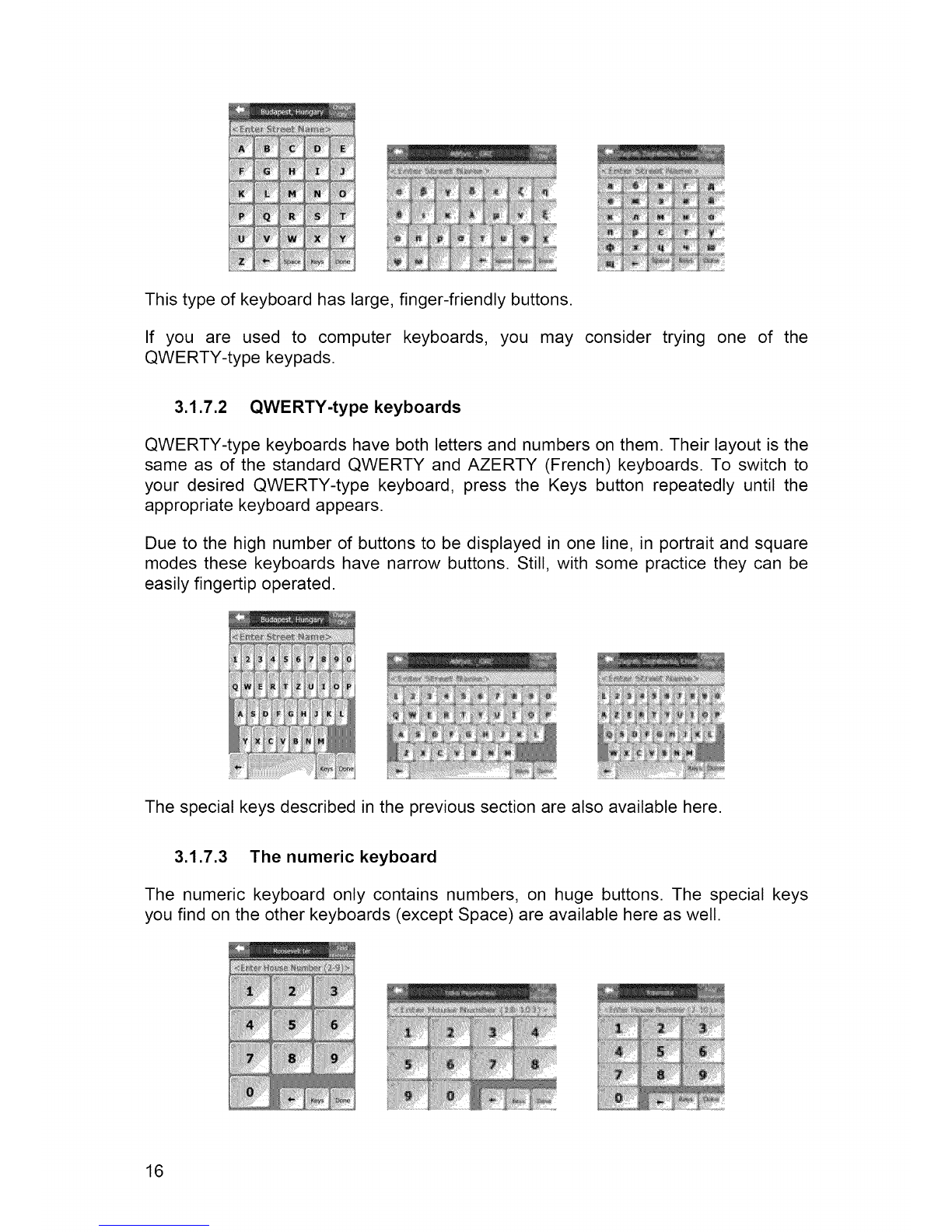
):N
::[:[C.........&i::_:
...... t_ ......
If you are used to computer keyboards, you may consider trying one of the
QWERTY-type keypads.
3.1.7.2 QWERTY-type keyboards
QWERTY-type keyboards have both letters and numbers on them. Their layout is the
same as of the standard QWERTY and AZERTY (French) keyboards. To switch to
your desired QWERTY-type keyboard, press the Keys button repeatedly until the
appropriate keyboard appears.
Due to the high number of buttons to be displayed in one line, in portrait and square
modes these keyboards have narrow buttons. Still, with some practice they can be
easily fingertip operated.
The special keys described in the previous section are also available here.
3.1.7.3 The numeric keyboard
The numeric keyboard only contains numbers, on huge buttons. The special keys
you find on the other keyboards (except Space) are available here as well.
16

Although QWERTY-type keyboards also contain number keys, when entering a
house number, the program offers the more convenient numeric keypad.
4 Discovering the program through the screens
The best way to discover The NVX430BT Navigator is to explore each screen in
detail, and to find out how to move from one to another. Read this chapter for a
guided tour.
The NVX430BT Navigator starts by displaying the Main menu. This is the root of the
screen hierarchy, but you only need to return here in a few cases. Many of the
screens are also accessible from each other to reduce the number of actions needed
to initiate a function or change a setting.
4.1 Main menu
The Main menu is the first screen of The NVX430BT Navigator. Most parts of the
program are directly accessible from here by using the buttons described below.
2
65
No. Content
1 Audiovox logo
2 Battery Status indicator
3 Button to open Cockpit screen
4 Button to open Find menu
5 Button to open Settings
6 Button that displays GPS Status and
Opens GPS Data screen
8 Current position
9 Current date and time
17
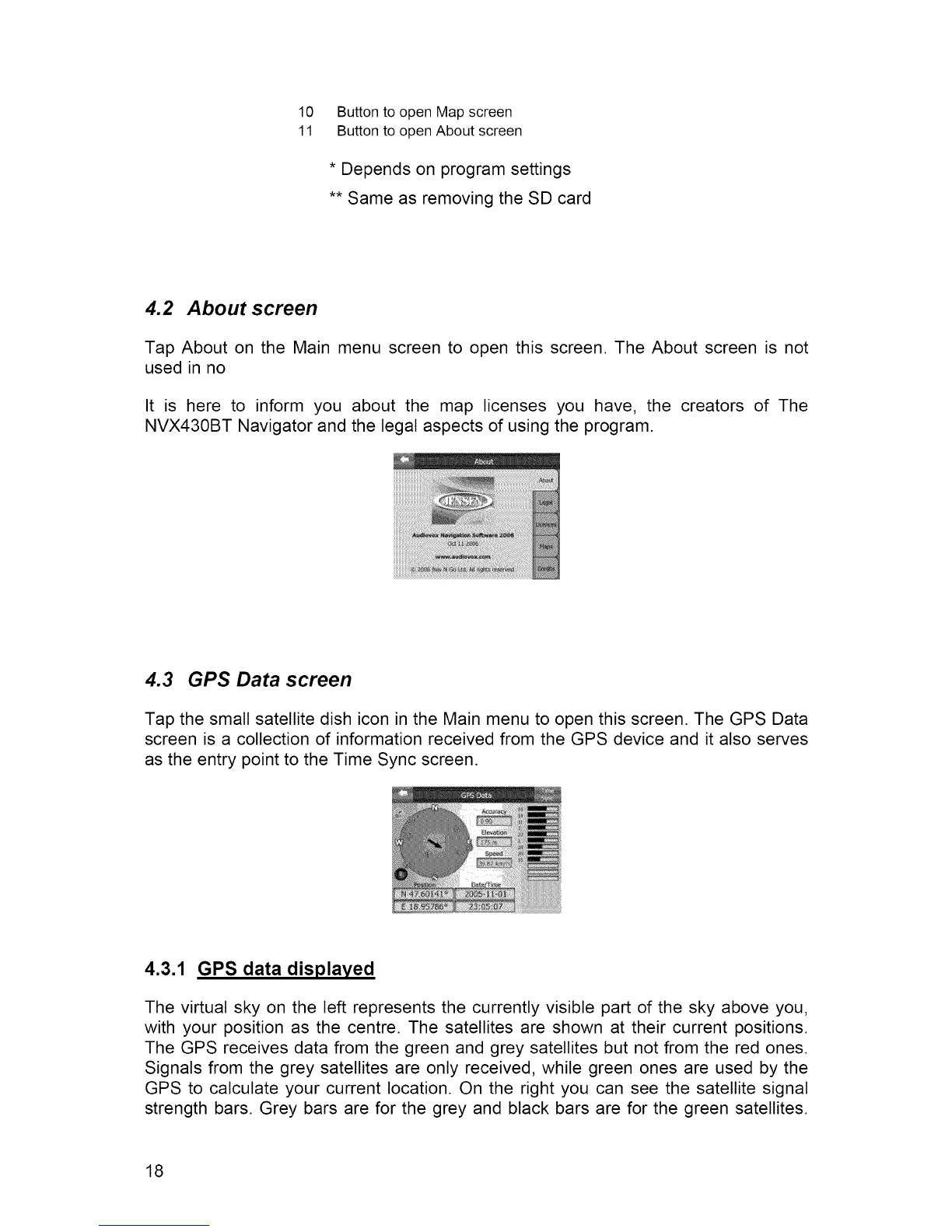
10 Button to open Map screen
11 Button to open About screen
* Depends on program settings
** Same as removing the SD card
4.2 About screen
Tap About on the Main menu screen to open this screen. The About screen is not
used in no
It is here to inform you about the map licenses you have, the creators of The
NVX430BT Navigator and the legal aspects of using the program.
4.3 GPS Data screen
Tap the small satellite dish icon in the Main menu to open this screen. The GPS Data
screen is a collection of information received from the GPS device and it also serves
as the entry point to the Time Sync screen.
4.3.1 GPS data displayed
The virtual sky on the left represents the currently visible part of the sky above you,
with your position as the centre. The satellites are shown at their current positions.
The GPS receives data from the green and grey satellites but not from the red ones.
Signals from the grey satellites are only received, while green ones are used by the
GPS to calculate your current location. On the right you can see the satellite signal
strength bars. Grey bars are for the grey and black bars are for the green satellites.
18
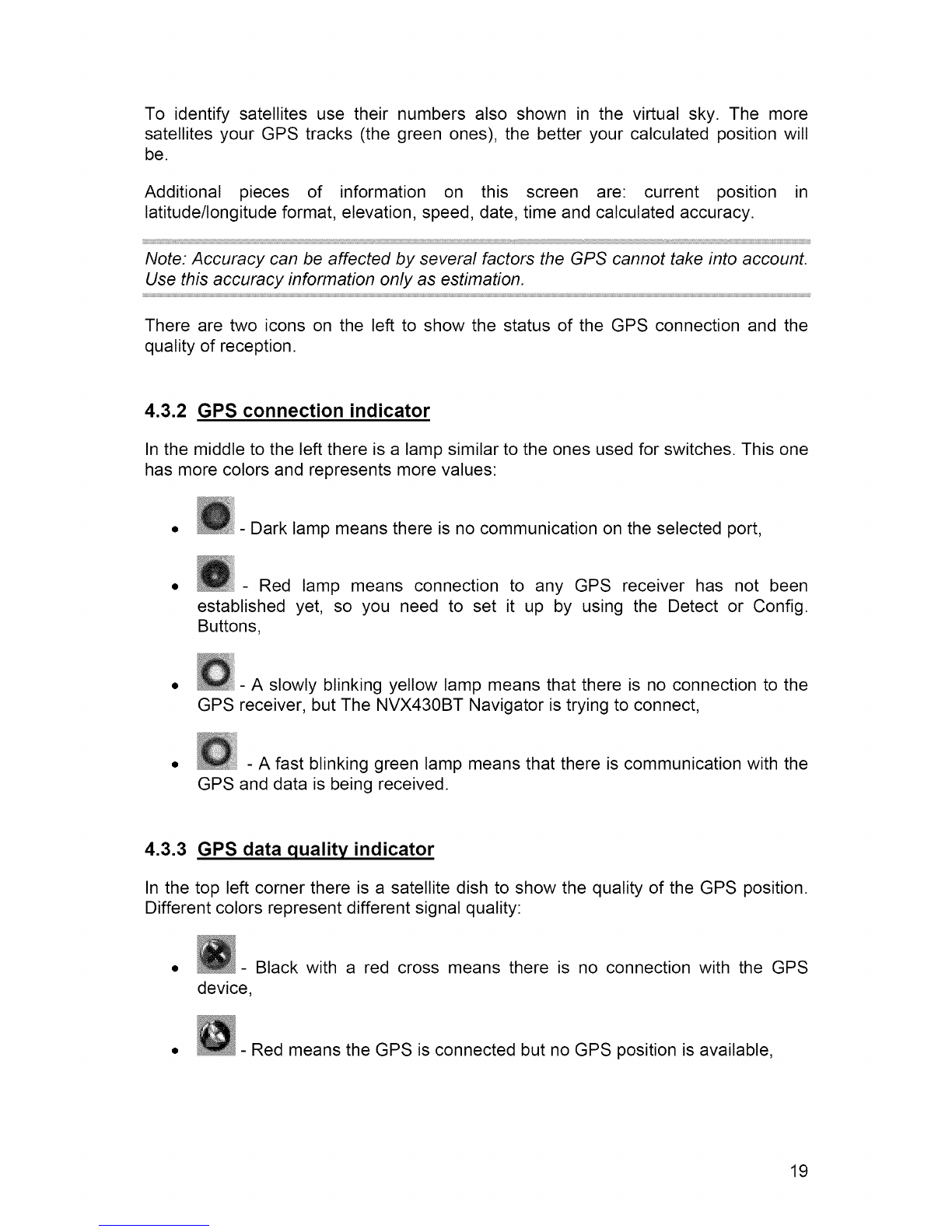
To identify satellites use their numbers also shown in the virtual sky. The more
satellites your GPS tracks (the green ones), the better your calculated position will
be.
Additional pieces of information on this screen are: current position in
latitude/longitude format, elevation,speed, date, time and calculated accuracy.
Note: Accuracy can be affected by several factors the GPS cannot take into account.
Use this accuracy information only as estimation.
There are two icons on the left to show the status of the GPS connection and the
quality of reception.
4.3.2 GPS connection indicator
In the middle to the left there is a lamp similar to the ones used for switches. This one
has more colors and represents more values:
- Dark lamp means there is no communication on the selected port,
Red lamp means connection to any GPS receiver has not been
established yet, so you need to set it up by using the Detect or Config.
Buttons,
• - A slowly blinking yellow lamp means that there is no connection to the
GPS receiver, but The NVX430BT Navigator is trying to connect,
• - A fast blinking green lamp means that there is communication with the
GPS and data is being received.
4.3.3 GPS data quality indicator
In the top left corner there is a satellite dish to show the quality of the GPS position.
Different colors represent different signal quality:
• - Black with a red cross means there is no connection with the GPS
device,
- Red means the GPS is connected but no GPS position is available,
19
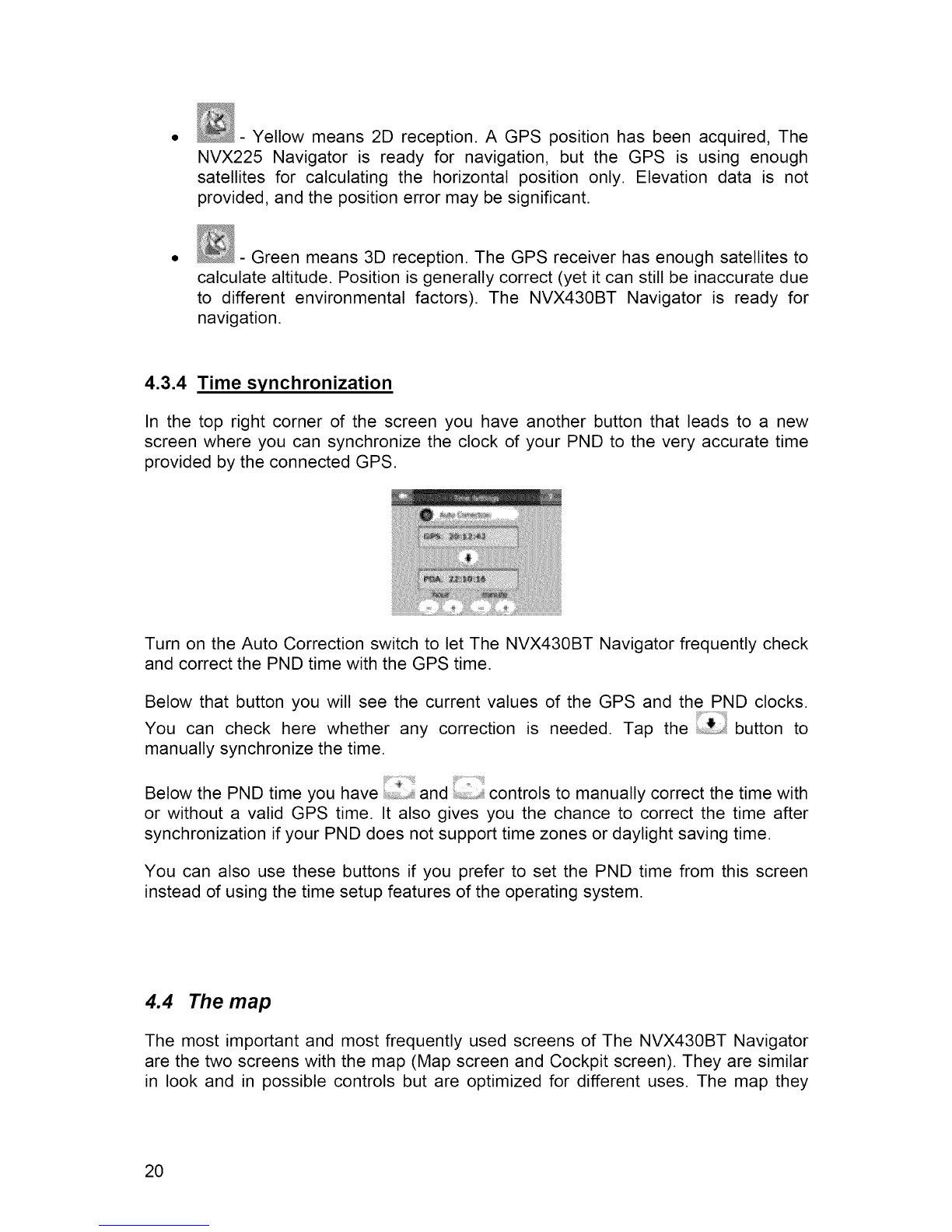
- Yellow means 2D reception. A GPS position has been acquired, The
NVX225 Navigator is ready for navigation, but the GPS is using enough
satellites for calculating the horizontal position only. Elevation data is not
provided, and the position error may be significant.
- Green means 3D reception. The GPS receiver has enough satellites to
calculate altitude. Position is generally correct (yet it can still be inaccurate due
to different environmental factors). The NVX430BT Navigator is ready for
navigation.
4.3.4 Time synchronization
In the top right corner of the screen you have another button that leads to a new
screen where you can synchronize the clock of your PND to the very accurate time
provided by the connected GPS.
Turn on the Auto Correction switch to let The NVX430BT Navigator frequently check
and correct the PND time with the GPS time.
Below that button you will see the current values of the GPS and the PND clocks.
You can check here whether any correction is needed. Tap the button to
manually synchronize the time.
Below the PND time you have :_,_,_,,,,,,,_and controls to manually correct the time with
or without a valid GPS time. It also gives you the chance to correct the time after
synchronization if your PND does not support time zones or daylight saving time.
You can also use these buttons if you prefer to set the PND time from this screen
instead of using the time setup features of the operating system.
4.4 The map
The most important and most frequently used screens of The NVX430BT Navigator
are the two screens with the map (Map screen and Cockpit screen). They are similar
in look and in possible controls but are optimized for different uses. The map they
20
Table of contents
Other Jensen GPS manuals