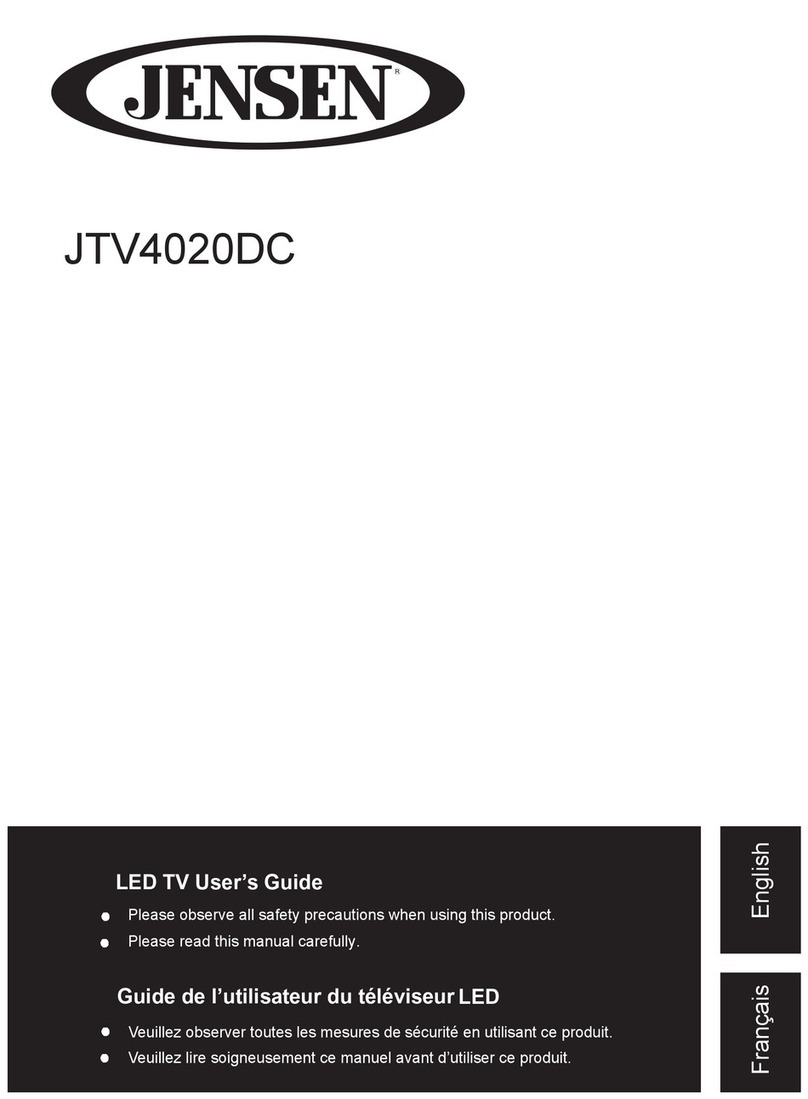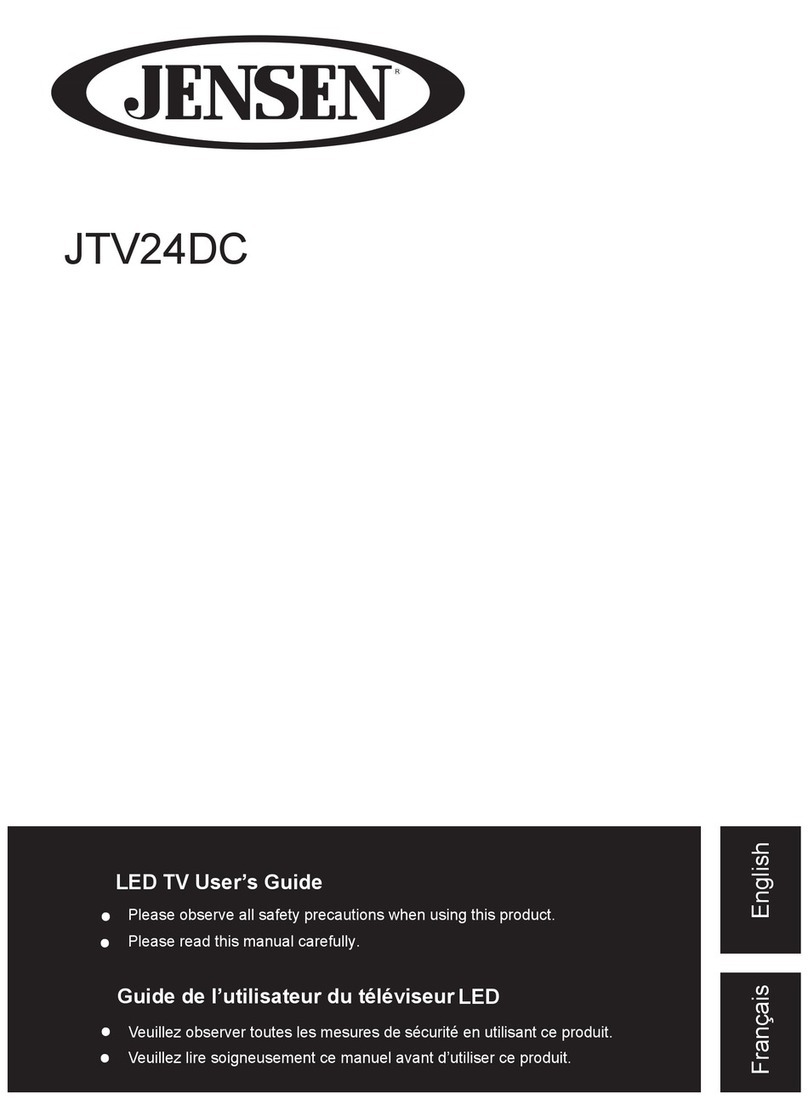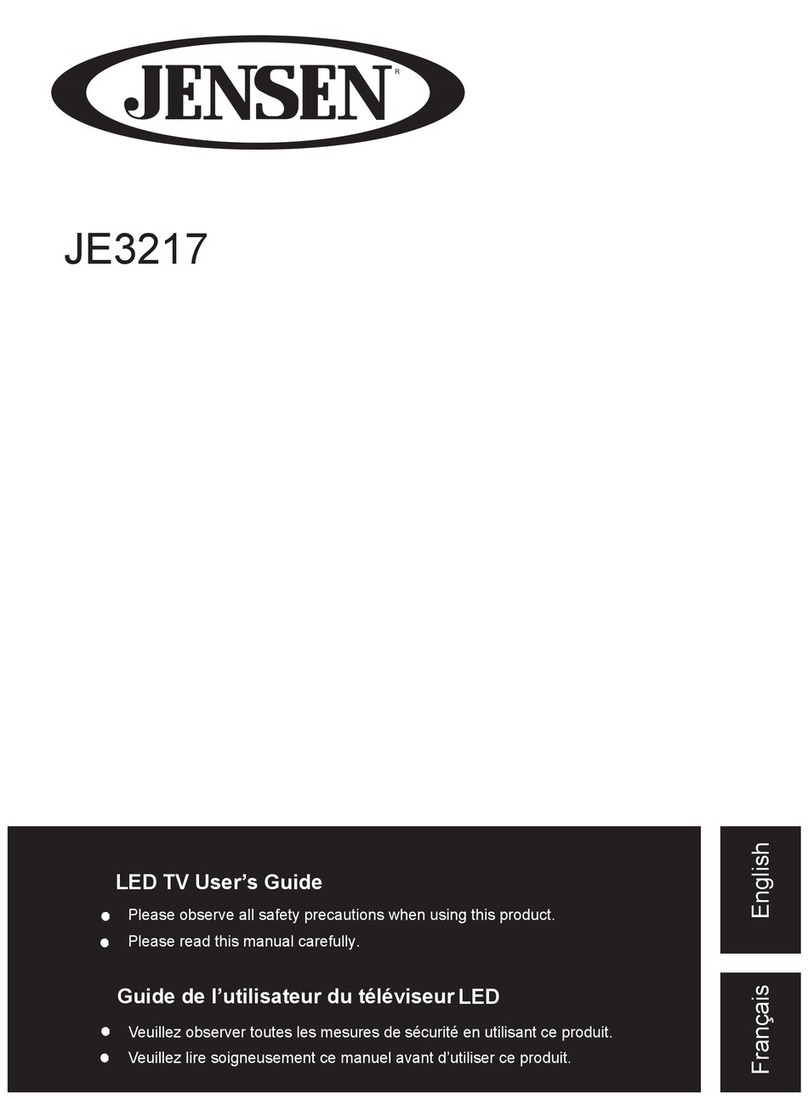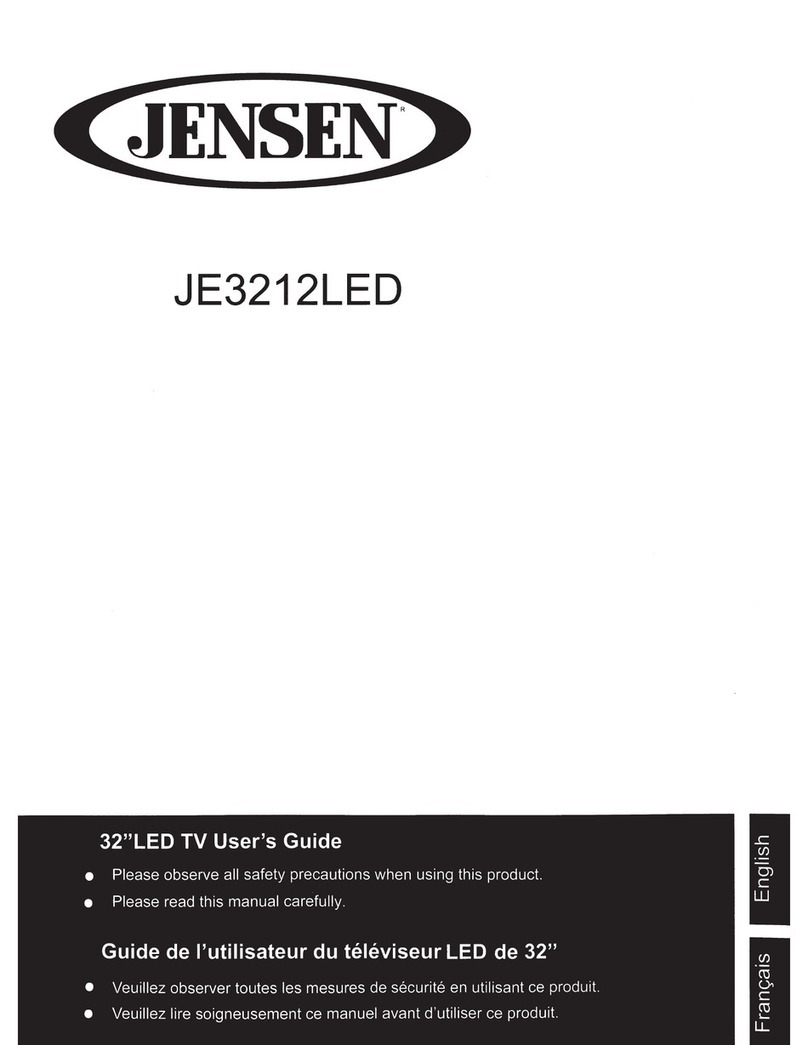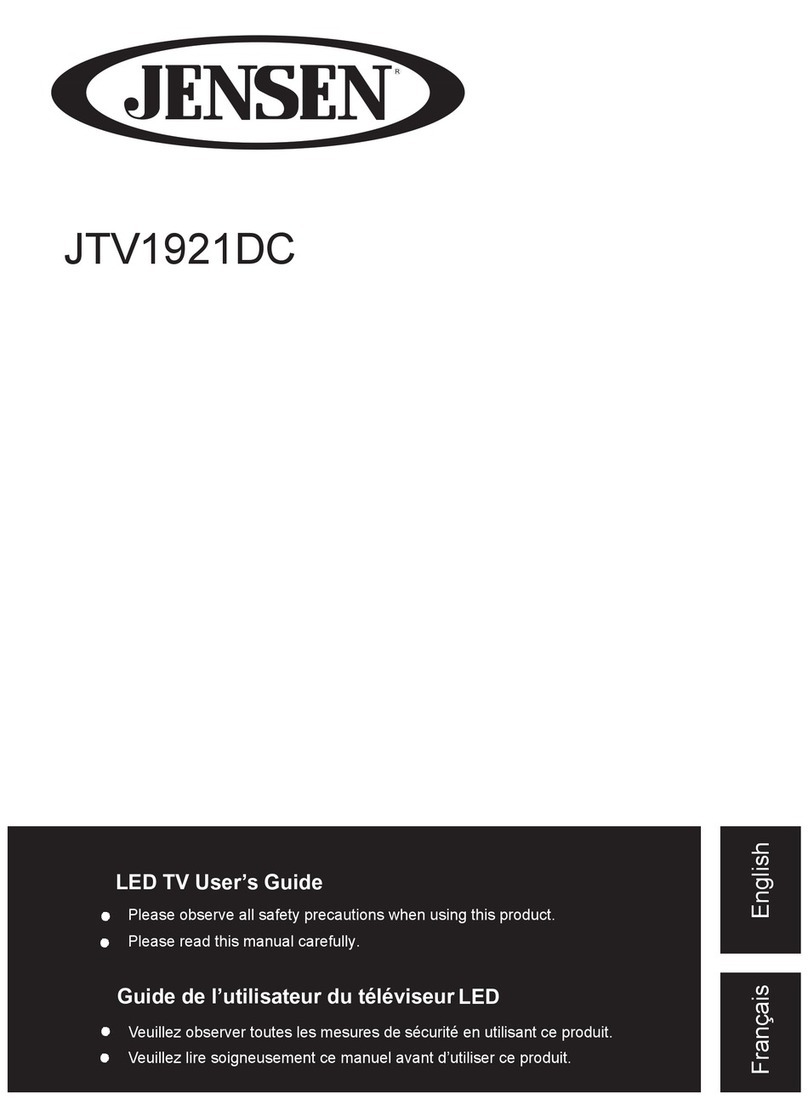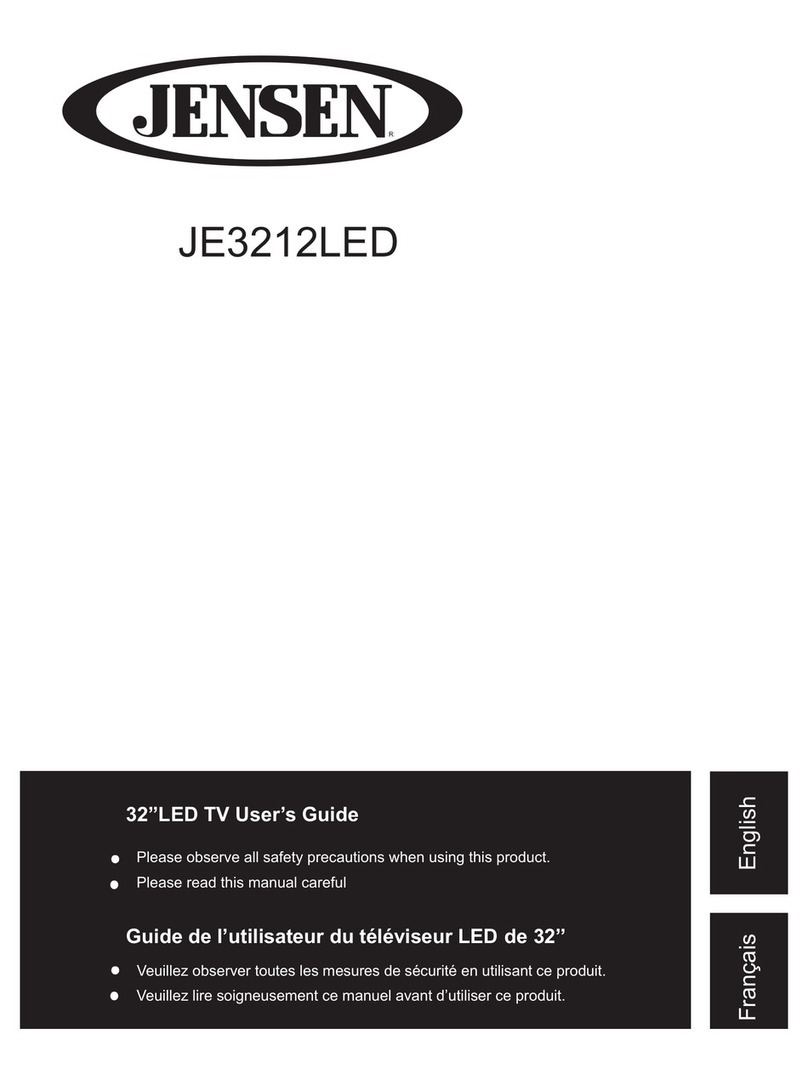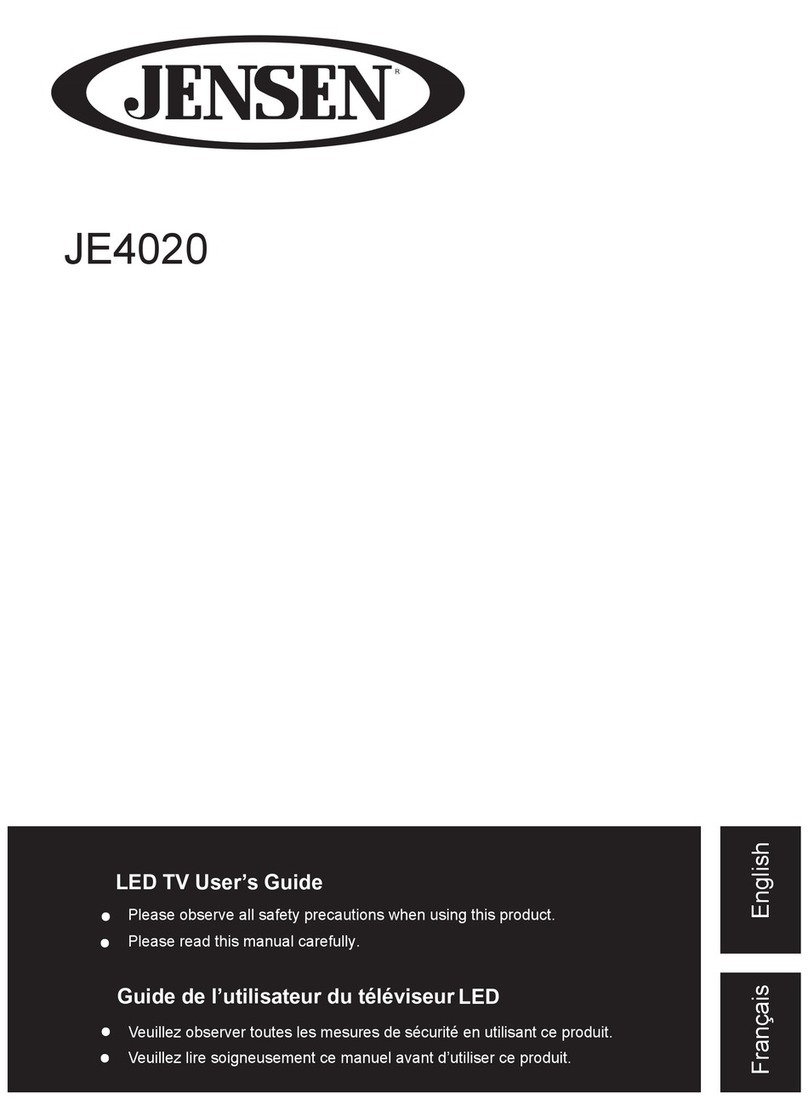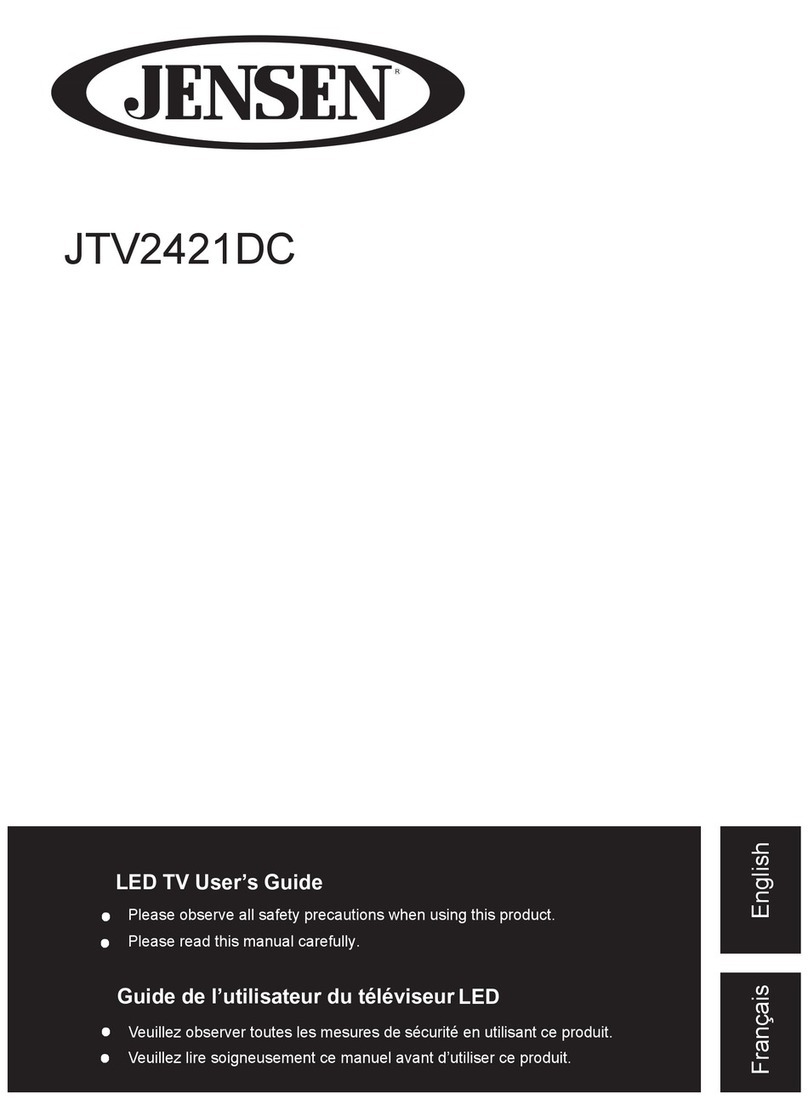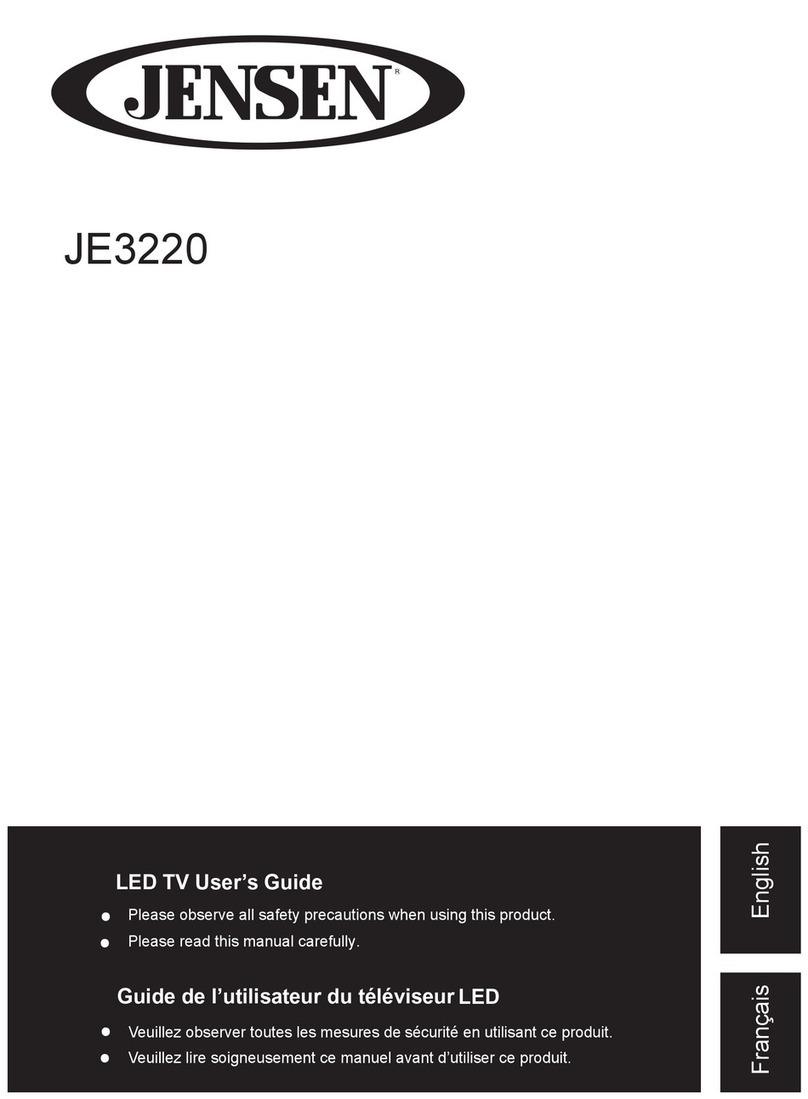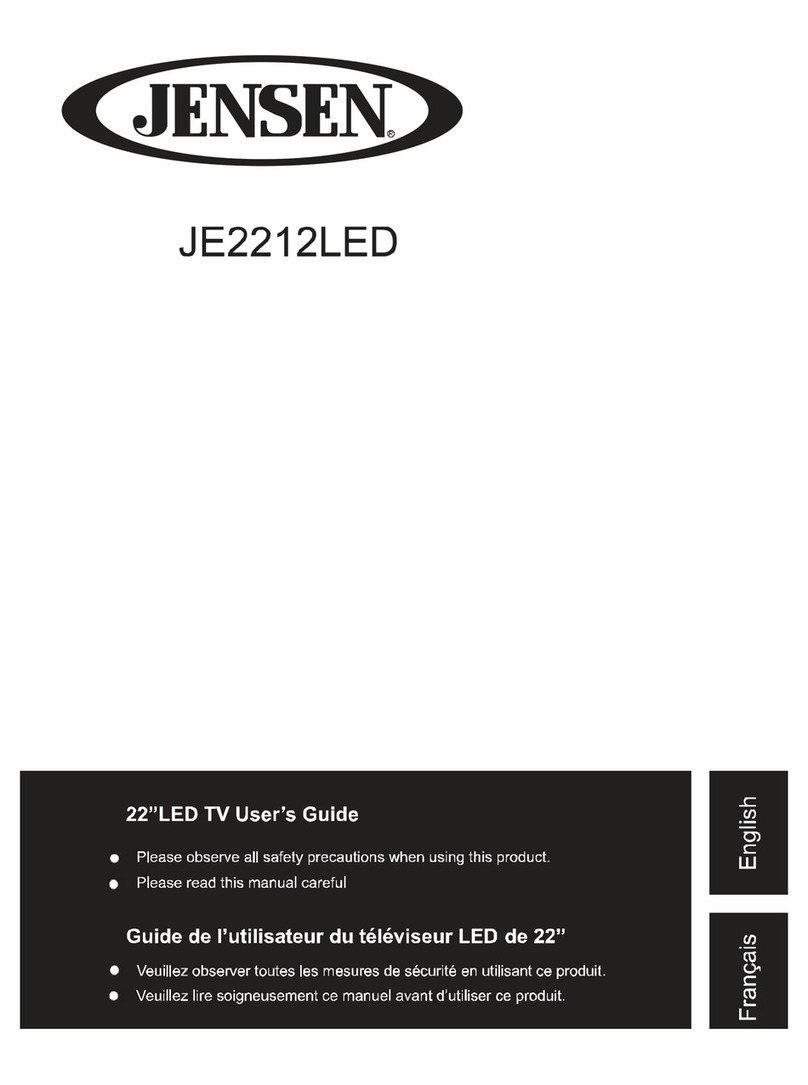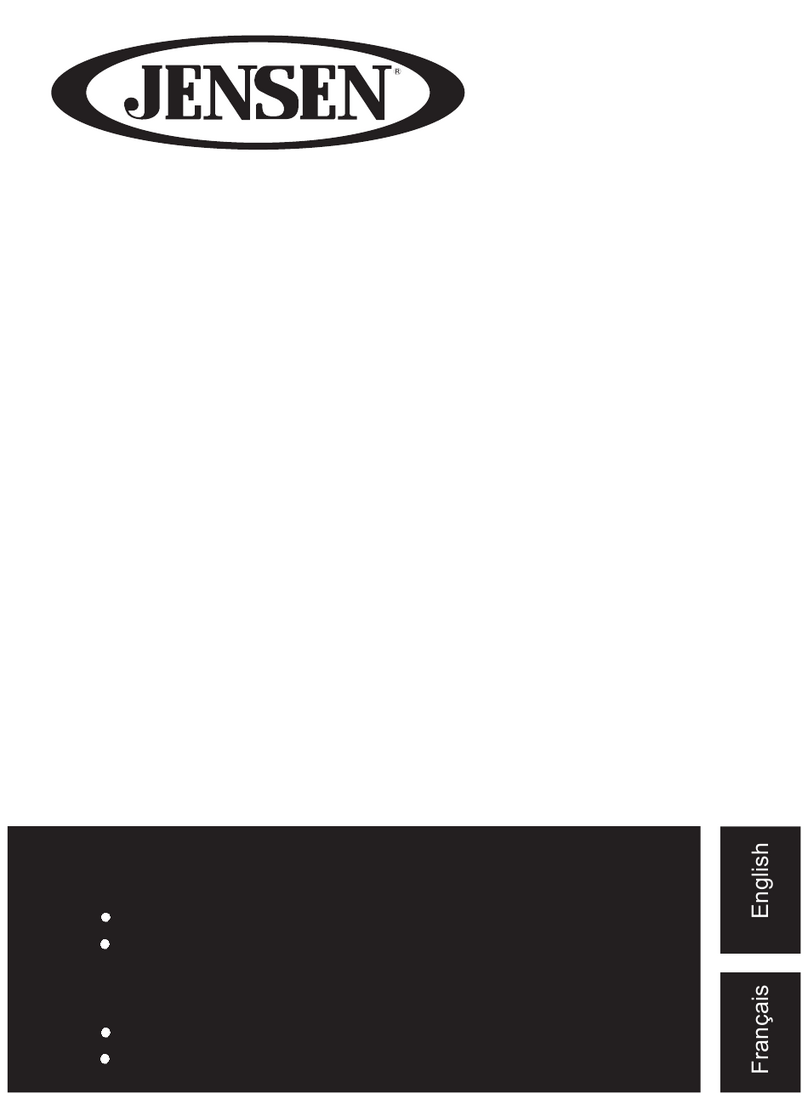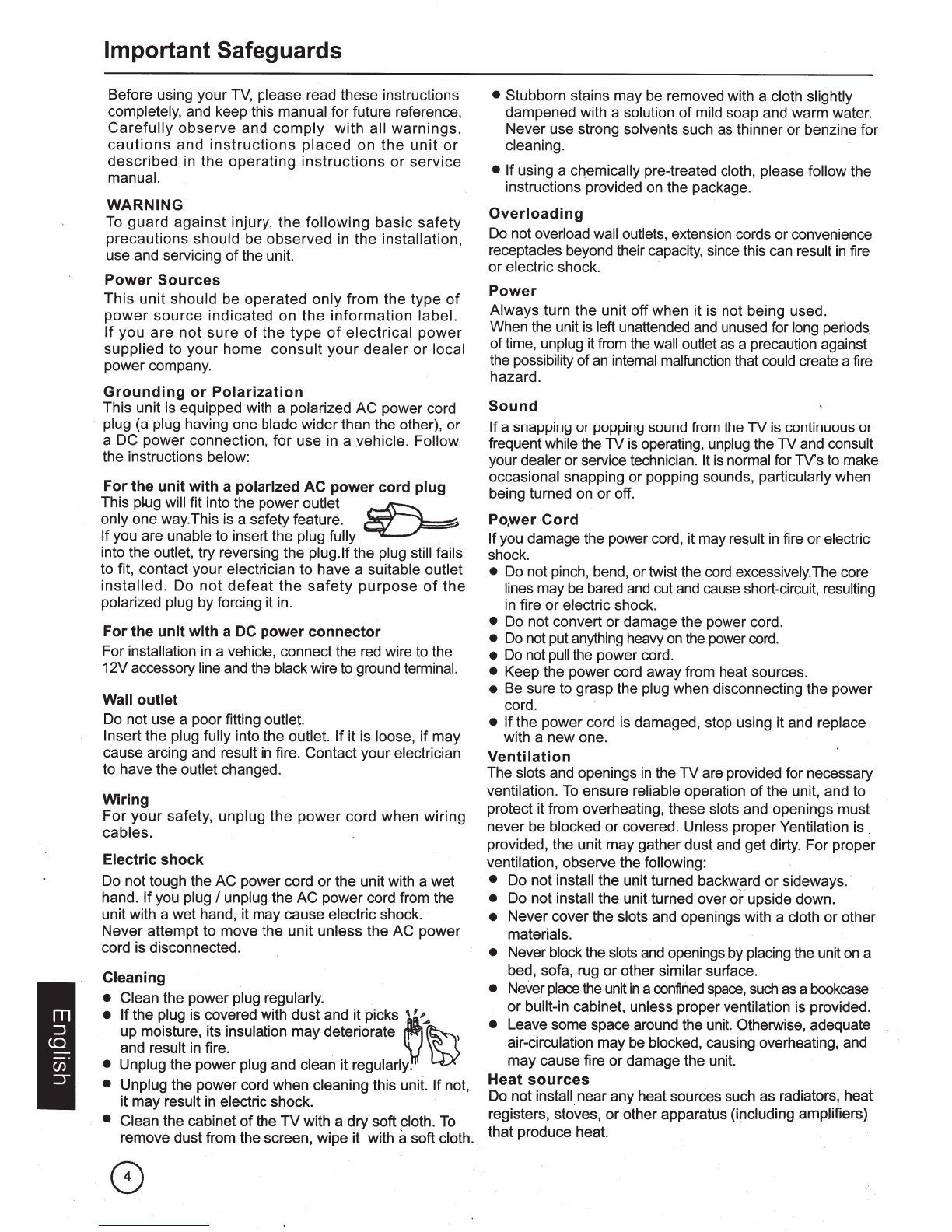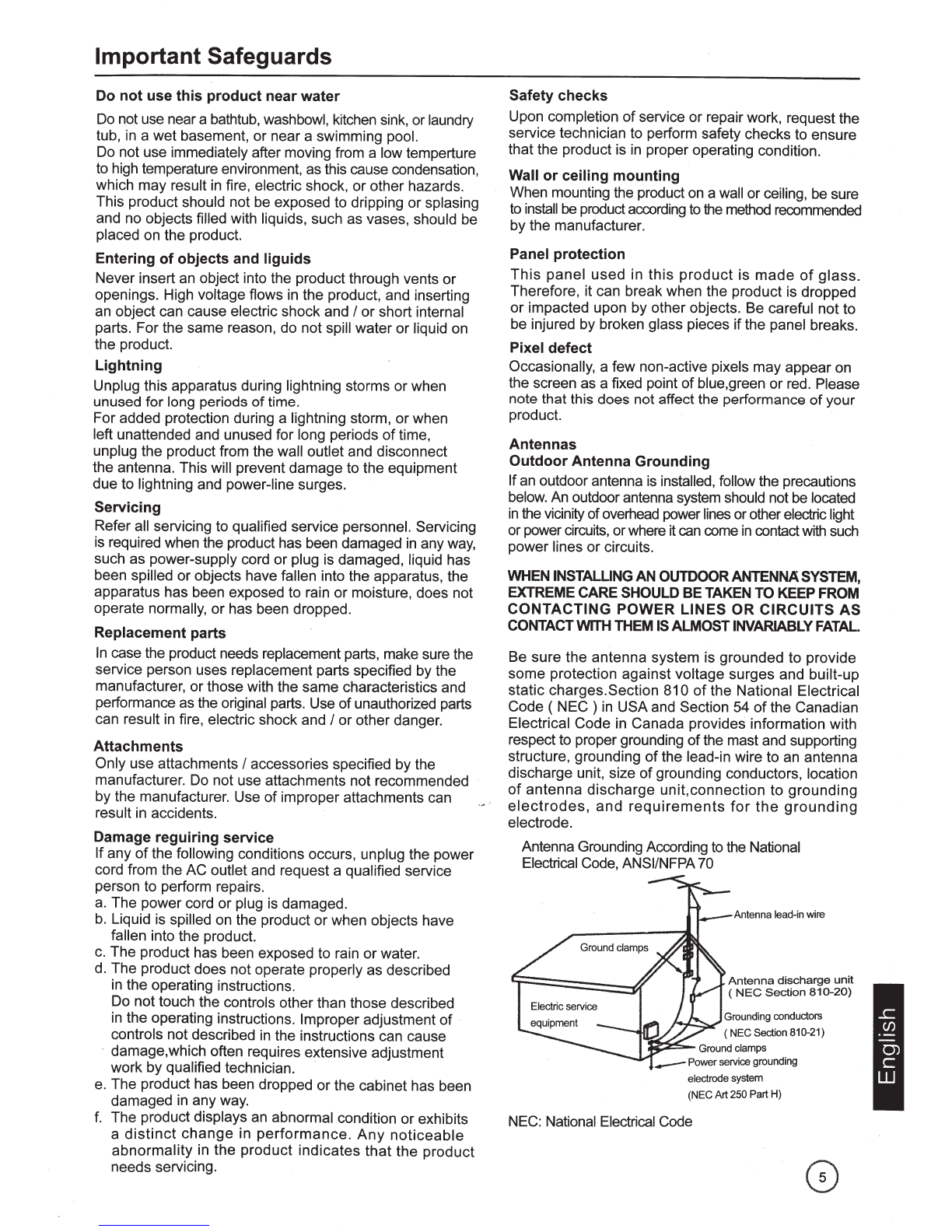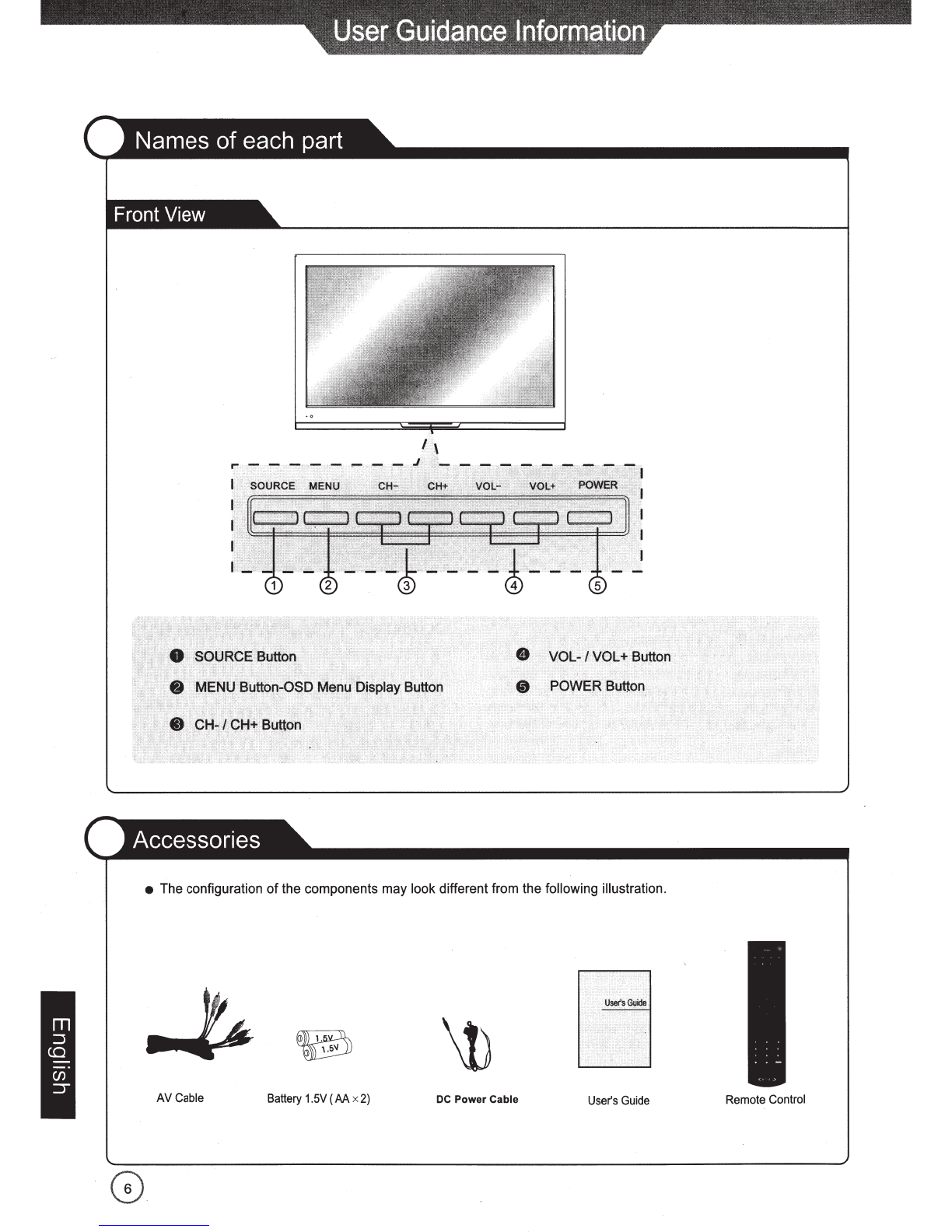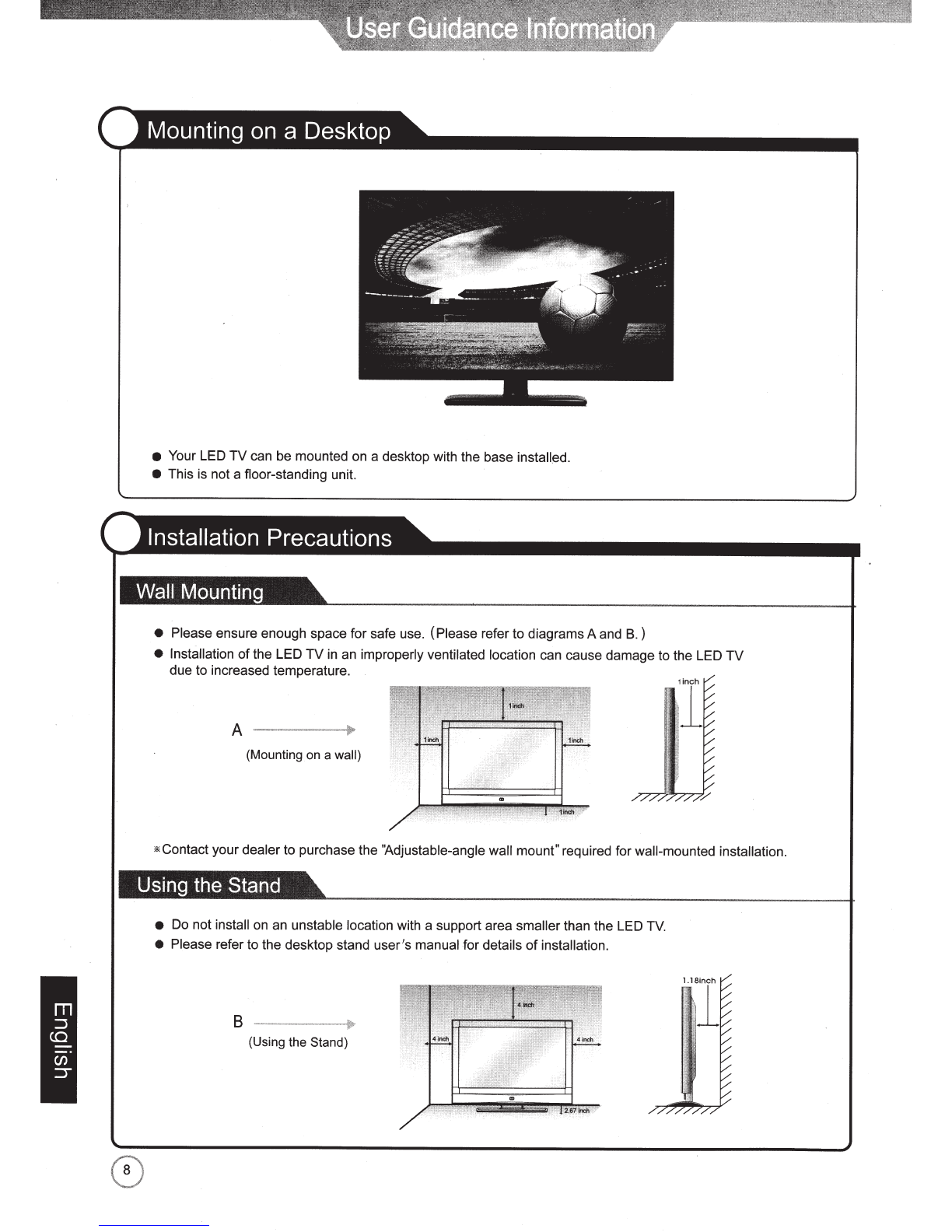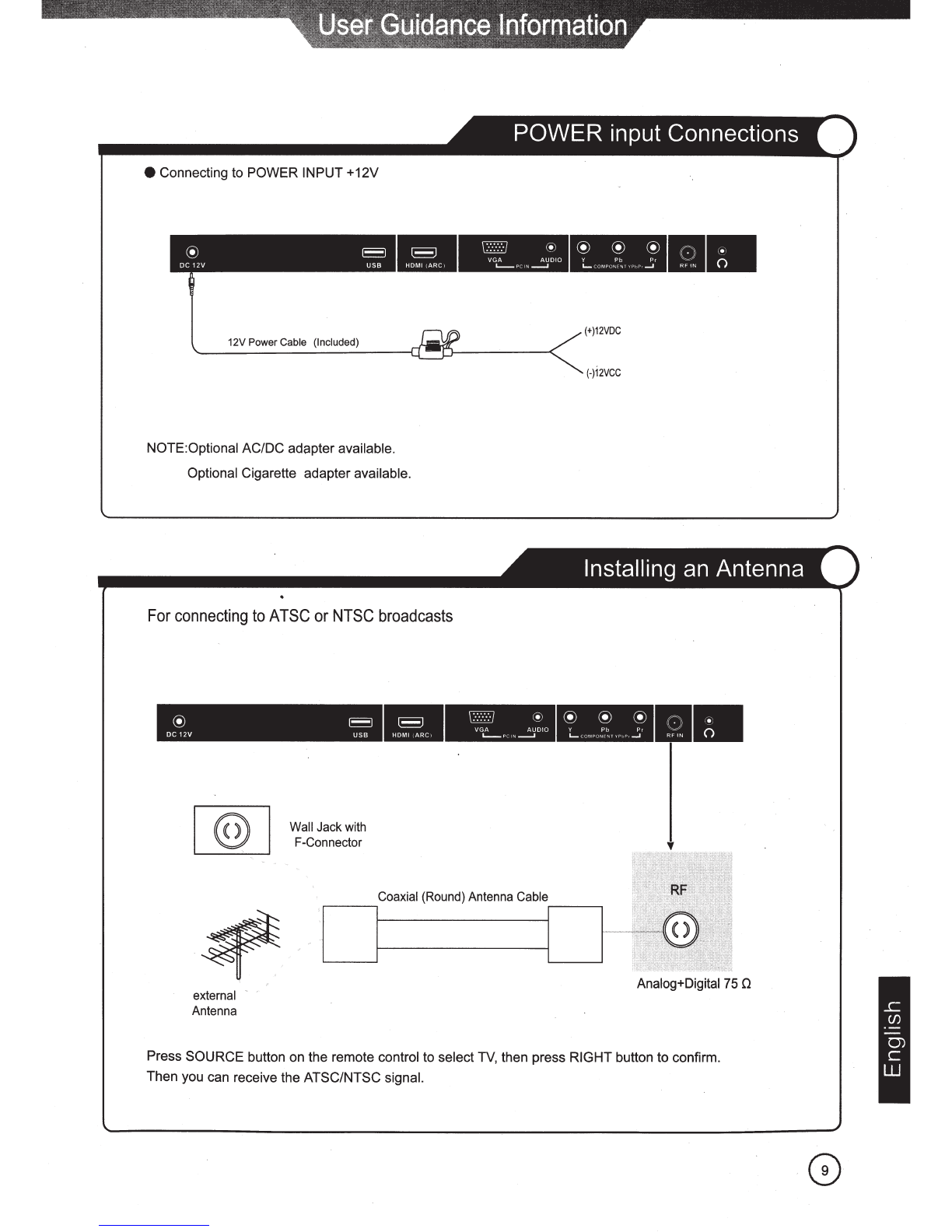Important Safeguards
Do
not
use this product
near
water
Do
not use neara bathtub, washbowl, kitchen sink,
or
laundry
tub, in a wet basement, or near a swimming pool.
Do not use immediately after moving from a lowtemperture
to high temperature environment, as this cause condensation,
which may result in fire, electric shock,
or
other hazards.
This product should not be exposed to dripping
or
splasing
and no objects filled with liquids, such as vases, should be
placed on the product.
Entering
of
objects and liguids
Never insert an object into the product through vents
or
openings. High voltage flows in the product, and inserting
an object can cause electric shock and I
or
short internal
parts. Forthe same reason,
do
not spill water
or
liquid on
the product.
Lightning
Unplug this apparatus during lightning storms
or
when
unused for long periods
of
time.
For added protection during a lightning storm,
or
when
left unattended and unused for long periods
of
time,
unplug the product from the wall outlet and disconnect
the antenna. This will prevent damage to the equipment
due to lightning and power-line surges.
Servicing
Refer all servicing to qualified service personnel. Servicing
is required when the product has been damaged in any way,
such as power-supply cord
or
plug is damaged, liquid has
been spilled
or
objects have fallen into the apparatus, the
apparatus has been exposed to rain
or
moisture, does not
operate normally, or has been dropped.
Replacement parts
In case the product needs replacement parts, make sure the
service person uses replacement parts specified
by
the
manufacturer,
or
those with the same characteristics and
performance as the original parts. Use
of
unauthorized parts
can result in fire, electric shock and
I
or
other danger.
Attachments
Only use attachments
I
accessories specified by the
manufacturer. Do not use attachments not recommended
by the manufacturer. Use
of
improper attachments can
result in accidents.
Damage reguiring service
If
any
of
the following conditions occurs, unplug the power
cord from the
AC
outlet and request a qualified service
person to perform repairs.
a.
The power cord or plug is damaged.
b.
Liquid is spilled on the product
or
when objects have
fallen into the product.
c.
The product has been exposed to rain
or
water.
d. The product does not operate properly as described
in the operating instructions.
Do
not
touch the controls otherthan those described
in the operating instructions. Improper adjustment
of
controls
not
described in the instructions can cause
damage,which often requires extensive adjustment
work by qualified technician. ·
e.
The product has been dropped
or
the cabinet has been
damaged in anyway.
f.
The product displays an abnormal condition
or
exhibits
a
distinct
change
in
performance.
Any
noticeable
abnormality
in
the
product
indicates
that
the
product
needs servicing.
Safety checks
Upon completion
of
service
or
repair work, request the
service technician to perform safety checks to ensure
that the product is in proper operating condition.
Wall
or
ceiling mounting
When mounting the product on a wall orceiling, be sure
to
install
be product
according
to the method recommended
by the manufacturer.
Panel protection
This
panel
used
in
this
product
is
made
of
glass.
Therefore, it can break when the product is dropped
or
impacted upon by other objects. Be careful not to
be injured by broken glass pieces
if
the panel breaks.
Pixel defect
Occasionally, a few non-active pixels may appearon
the screen as a fixed point
of
blue,green
or
red. Please
note that this does not affect the performance
of
your
product.
Antennas
Outdoor Antenna Grounding
Ifan outdoor antenna is installed, follow the precautions
below. An outdoorantenna.system should not be located
in
the vicinity
of
overhead power lines orotherelectric light
or powercircuits, orwhere it
can
come
in
contactwith such
power lines
or
circuits.
WHEN INSTALLING AN OUTDOORANTENNASYSTEM,
EXTREMECARE SHOULD BE TAKEN TO KEEP FROM
CONTACTING
POWER
LINES
OR
CIRCUITS
AS
CONTACTWITH THEM
IS
ALMOSTINVARIABLY
FATAL.
Be sure the antenna system is grounded
to
provide
some
protection against voltage surges and built-up
static charges.Section 810
of
the National Electrical
Code ( NEC ) in USAand Section 54
of
the Canadian
Electrical Code in Canada provides information with
respect to propergrounding
of
the mast and supporting
structure, grounding
of
the lead-in wire to an antenna
discharge unit, size
of
grounding conductors, location
of
antenna
discharge
unit,connection
to
grounding
electrodes
,
and
requirements
for
the
grounding
electrode.
Antenna Grounding According to the National
Electrical Code, ANSIINFPA70
Antenna lead-in wire
Antenna
discharg
e
unit
(
NEC
Section
810-20)
,....;.~.,...
Grounding conductors
( NEC Section 8
10
-21)
2~-
Ground clamps
-Power
service grounding
electrode system
(NECArt250 PartH)
NEC: National Electrical Code