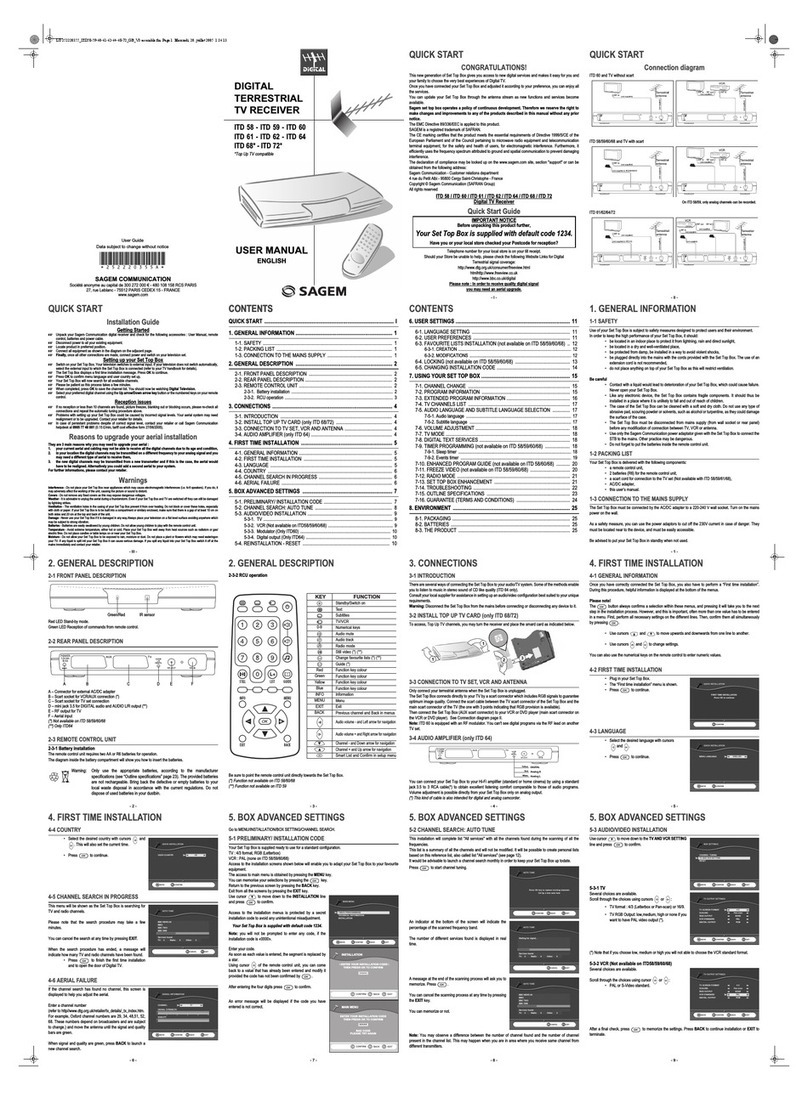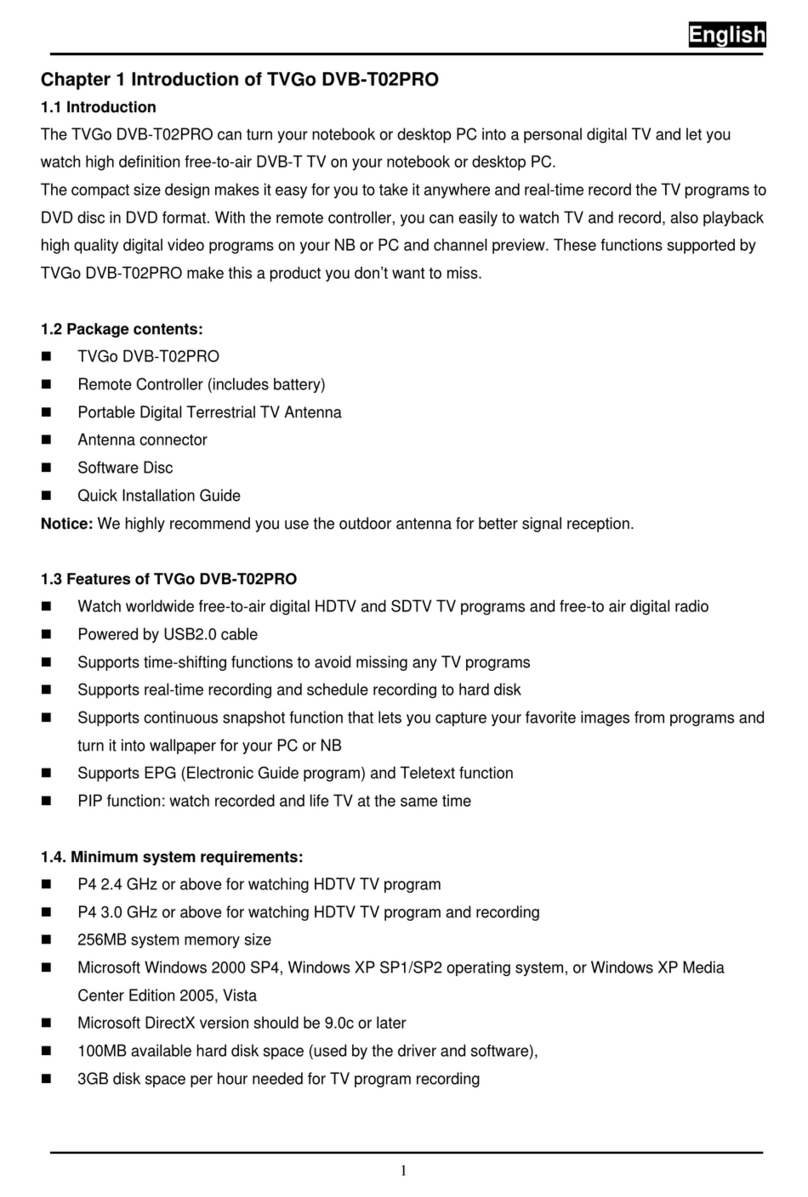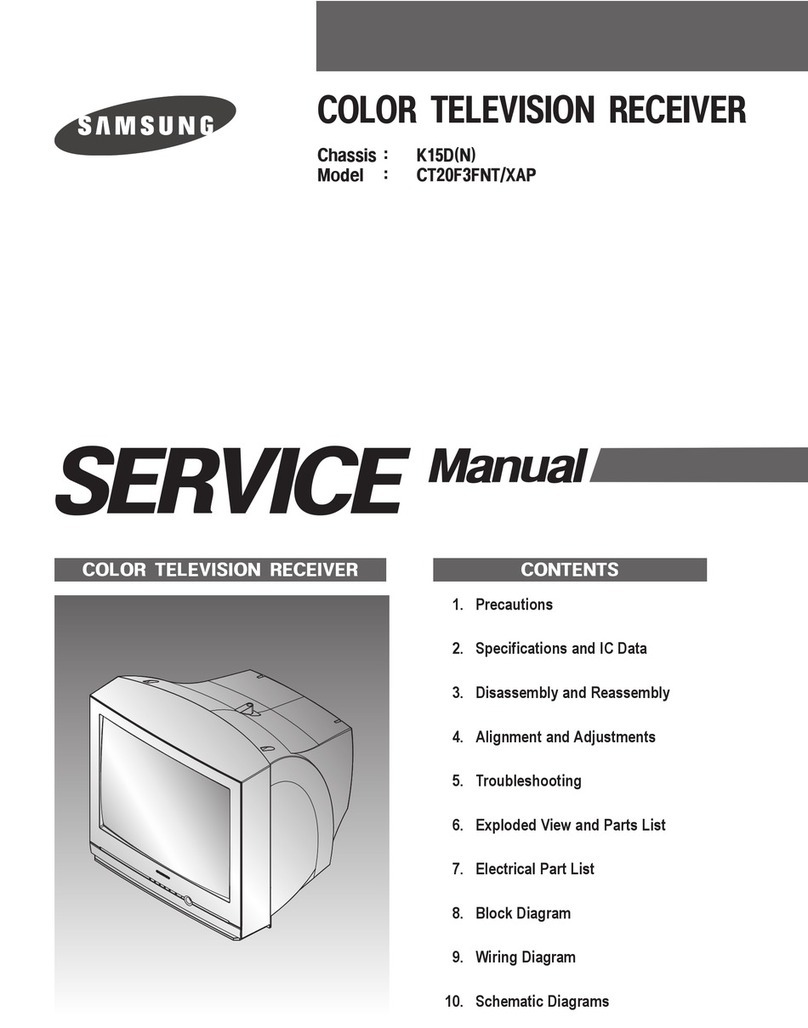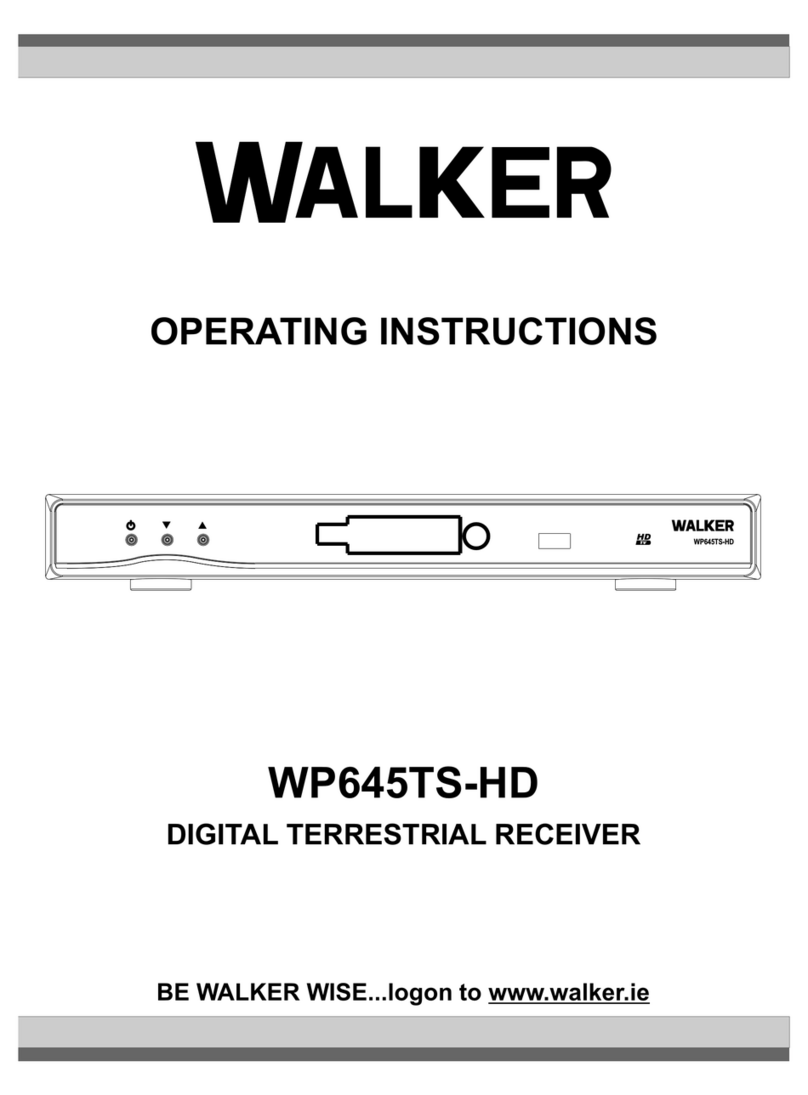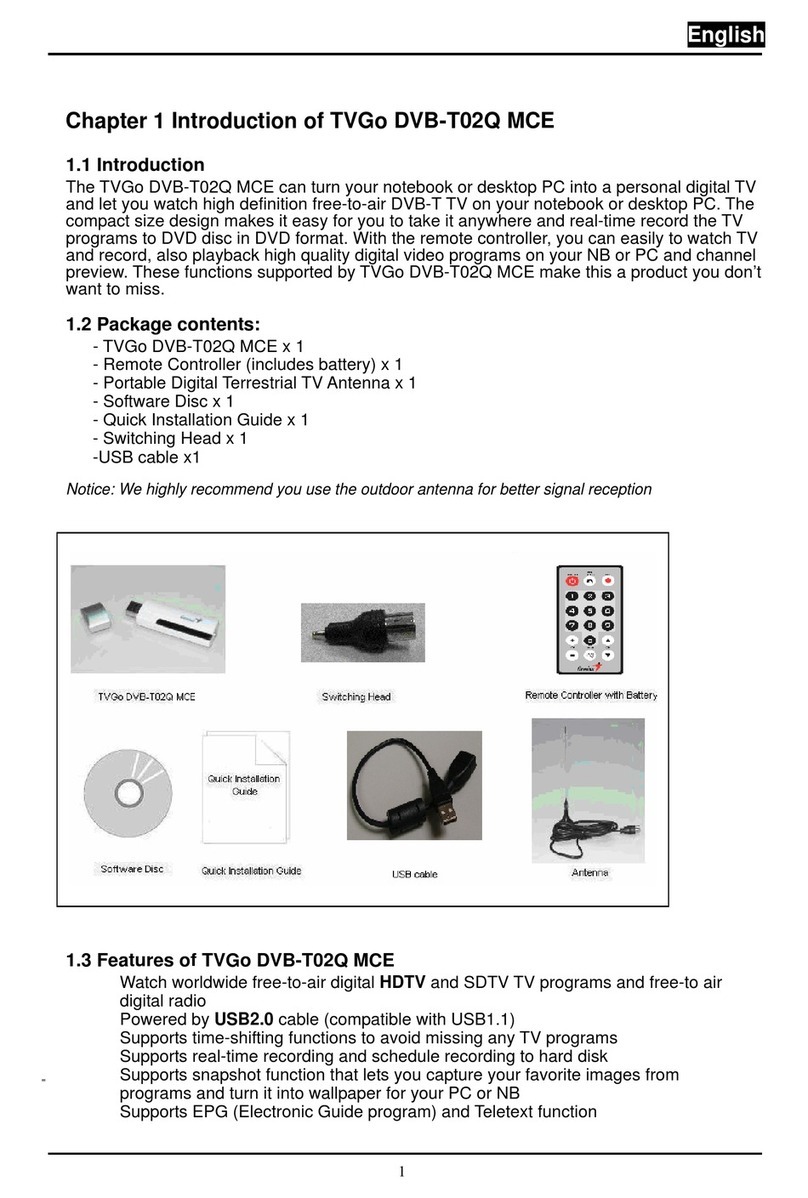Jensen Q2049J User manual

COLOR TELEVISION RECEIVER
INSTRUCTION MANUAL
Before operating the unit, please read this manual thoroughly.
Q2049J
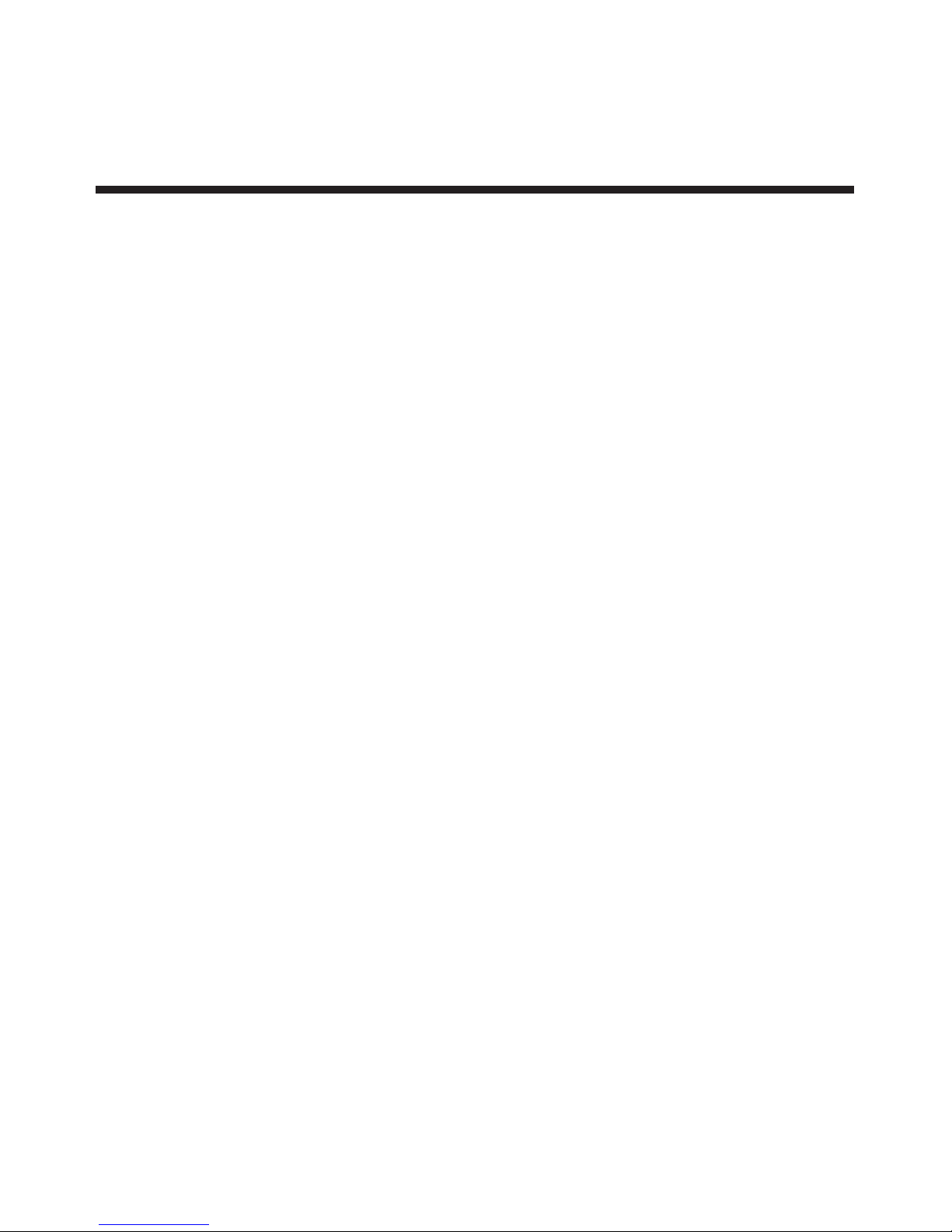
Important safety instructions-1
Identification of Controls-------3
Front ------------------------------------------------------3
Back-------------------------------------------------------4
Remote Controller -------------------------------------5
Installing batteries -------------------------------------6
Effective range of the Remote----------------------6
Installation --------------------------7
Antenna installation -----------------------------------7
Connecting video and audio equipment ---------8
Turning on/off ----------------------9
Turning on -----------------------------------------------9
Turning off -----------------------------------------------9
Select Input Signal --------------10
Watching AV program -------------------------------10
Switching from AV to TV----------------------------10
Tuning in----------------------------11
To enter the TUNING menu -----------------------11
Auto Search -------------------------------------------11
Erasing an unnecessary channel ----------------12
Fine tuning ---------------------------------------------12
Setting the TV/CATV option -----------------------13
Setting the Color System---------------------------13
Channel Selection ---------------14
Adjusting Picture ----------------15
To enter the PICTURE menu----------------------15
Adjusting picture--------------------------------------15
Setting Blue background option ------------------16
Setting Noise Reducer option---------------------16
Sound Control --------------------17
Timer Setting----------------------18
To enter the TIMER menu--------------------------18
Setting the Clock -------------------------------------18
Setting Sleep timer ----------------------------------18
Setting the Off Time ---------------------------------19
Setting the On Time ---------------------------------19
System Setting -------------------20
To enter the SET UP menu ------------------------20
Selecting OSD language ---------------------------20
Setting Menu Demo ---------------------------------20
Setting Closed Caption(CCD)---------------------21
Selecting audio mode -------------------------------21
Recalling the On-screen display -----------------21
Parental Control------------------22
Child lock----------------------------------------------22
To enter Child lock submenu ----------------------22
Setting Child lock-------------------------------------22
Changing the password ----------------------------22
Setting V-chip----------------------------------------23
To enter the V-chip menu --------------------------23
MPAA RATING SET-UP ----------------------------23
TV RATING SET-UP --------------------------------24
Setting individual Content Categories for TV
Rating ---------------------------------------------------25
CANADIAN ENGLISH RATING SET-UP-------25
CANADIAN FRENCH RATING SET-UP -------26
CHANGING THE PASSWORD-------------------26
Troubleshooting Guide --------27
Specifications---------------------29
Contents
PART 2 TELEVISION OPERATIONS

Before using the unit, be sure to read all operating instructions carefully. Please note that these are general
precautions and may not pertain to your particular unit. For example, this unit may not have the capability
to be connected to an outdoor antenna.
1. READ INSTRUCTIONS
All the safety and operating instructions should be read before the product is operated.
2. RETAIN INSTRUCTIONS
The safety and operating instructions should be retained for future reference.
3. HEED WARNINGS
All warnings on the product and in the operating instructions should be adhered to.
4. FOLLOW INSTRUCTIONS
All operating and use instructions should be followed.
5. CLEANING
Unplug this product from the wall outlet before cleaning. Do not use liquid cleaners or aerosol cleaners. Use a
damp cloth for cleaning.
6. ATTACHMENTS
Do not use attachments not recommended by the product's manufacturer as they may cause hazards.
7. WATER AND MOISTURE
Do not use this product near water (a bathtub, washbowl, kitchen sink, laundry tub, wet
basement, or swimming pool for example)
8. ACCESSORIES
Do not place this product on an unstable cart, stand, tripod, bracket, or table. The
product may fall, causing serious injury and serious damage to the product. Use only
with a cart, stand, tripod, bracket, or table recommended by the manufacturer or sold
with the product. Any mounting of the product should follow the manufacturer' s
instructions and should use a mounting accessory recommended by the manufacturer.
8A. An appliance and cart combination should be moved with care. Quick stops, excessive
force, and uneven surfaces may cause the appliance and cart combination to overturn.
9. VENTILATION
Slots and openings in the cabinet and in the back or bottom are provided for ventilation to ensure reliable operation of
the product and to protect it from overheating. These openings must not be blocked or covered. The openings should
never be blocked by placing the product on a bed, sofa, rug, or other similar surface. This product should never be
placed near or over a radiator or heat source. This product should not be placed in a built-in installation such as a
bookcase or rack unless proper ventilation is provided or the manufacturer's instructions have been adhered to.
10. POWER SOURCES
This product should be operated only from the type of power source indicated on the marking label. If you are not
sure of the type of power supply to your home, consult your appliance dealer or local power company. For products
intended to operate from battery power, or other sources, refer to the operating instructions.
11. GROUNDING OR POLARIZATION
This product is equipped with a polarized alternating current line plug (a plug having one blade wider than the other).
This plug will fit into the power outlet only one way. This is a safety feature. If you are unable to insert the plug fully into
the outlet, try reversing the plug. If the plug should still fail to fit, contact your electrician to replace your obsolete
outlet. Do not defeat the safety purpose of the polarized plug.
12. POWER-CORD PROTECTION
Power-supply cords should be routed so that they are not likely to be walked on or pinched by items placed upon or
against them, paying particular attention to cords at plugs, convenience receptacles, and the point where they exit
from the appliance.
The lightning flash with arrowhead symbol,
within an equilateral triangle is intended to
alert the user to the presence of uninsulated
dangerous voltage within the product's
enclosure that may be of sufficient magnitude
to constitute a risk of electric shock to persons.
The exclamation point within an equilateral
triangle is intended to alert the user to the
presence of important operating and
maintenance (servicing) instructions in the
literature accompanying the appliance.
WARNING: TO REDUCE THE RISK OF FIRE OR ELECTRIC SHOCK, DO NOT EXPOSE THIS APPLIANCE TO RAIN OR MOISTURE.
RISK OF ELECTRIC SHOCK
DO NOT OPEN
CAUTION
CAUTION: TO REDUCE THE RISK OF ELECTRIC SHOCK,
DO NOT REMOVE COVER(OR BACK). NO
USER-SERVICEABLE PARTS INSIDE.
REFER SERVICING TO QUALIFIED SERVICE
PERSONNEL.
PORTABLE CART WARNING
(symbol provided by RETAC)
S3126A
Important safety instructions
1
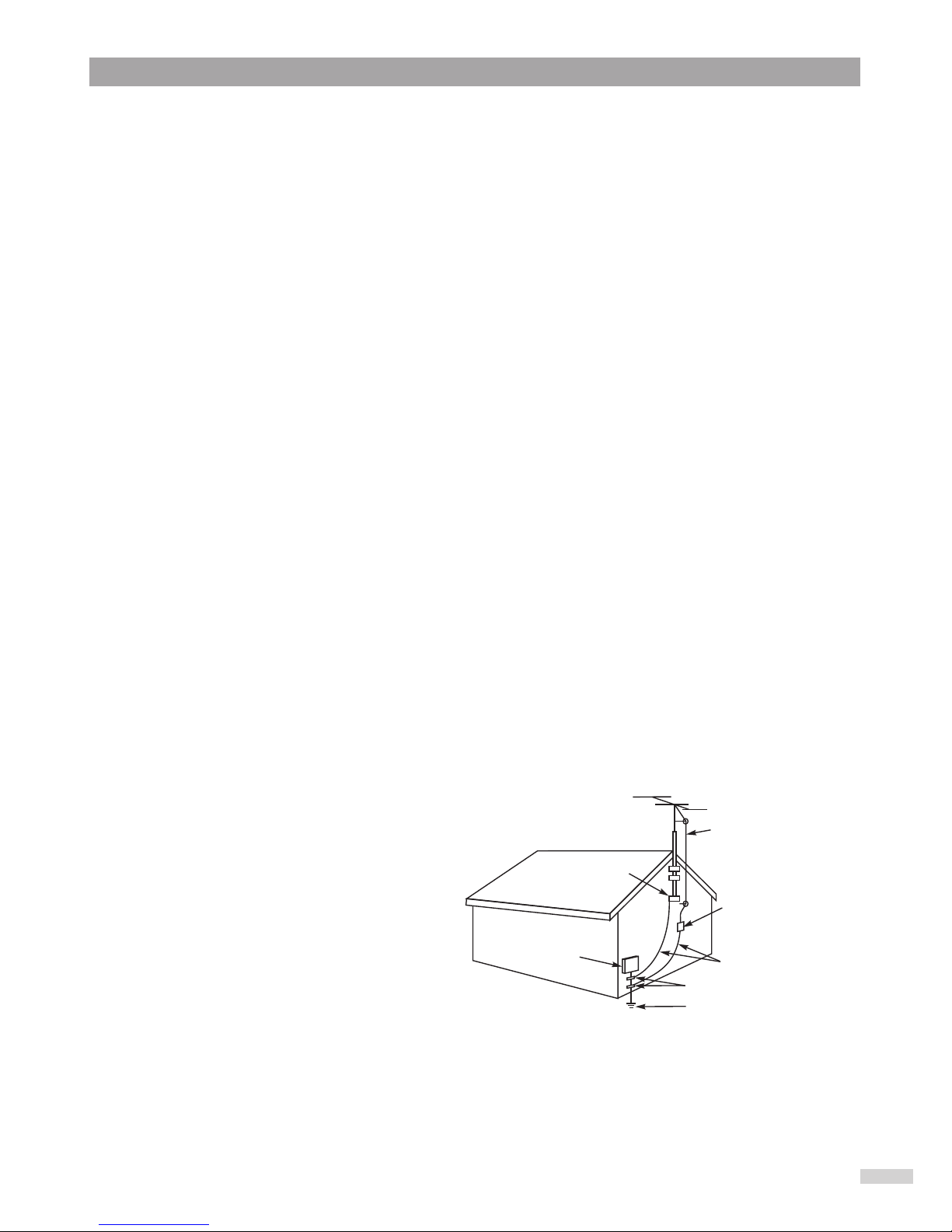
13. LIGHTNING
To protect your product from a lightning storm, or when it is left unattended and unused for long periods of time,
unplug it from the wall outlet and disconnect the antenna or cable system. This will prevent damage to the product
due to lightning and power-line surges.
14. POWER LINES
An outside antenna system should not be located in the vicinity of overhead power lines or other electric light or
power circuits, or where it can fall into such power lines or circuits. When installing an outside antenna system,
extreme care should be taken to keep from touching power lines or circuits as contact with them might be fatal.
15. OVERLOADING
Do not overload wall outlets and extension cords as this can result in a risk of fire or electric shock.
16. OBJECT AND LIQUID ENTRY
Never push objects of any kind through openings in the product as they may touch dangerous voltage points or short
out parts that could result in fire or electric shock. Never spill or spray any type of liquid on the product.
17. OUTDOOR ANTENNA GROUNDING
If an outside antenna is connected to the product, be sure the antenna system is grounded so as to provide some
protection against voltage surges and built-up static charges. Section 810 of the National Electric Code, ANSI/NFPA
70, provides information with respect to proper grounding of the mast and supporting structure, grounding of the
lead-in wire to an antenna discharge product, size of grounding conductors, location of antenna discharge product,
connection to grounding electrodes, and requirements for grounding electrodes.
18. SERVICING
Do not attempt to service this product yourself as opening or removing covers may expose you to dangerous voltage
or other hazards. Refer all servicing to qualified service personnel.
19. REPLACEMENT PARTS
When replacement parts are required, be sure the service technician uses replacement parts specified by the
manufacturer or those that have the same characteristics as the original part. Unauthorized substitutions may result
in fire, electric shock or other hazards.
20. SAFETY CHECK
Upon completion of any service or repairs to this product, ask the service technician to perform safety checks to
determine that the product is in proper operating condition.
21. WALL OR CEILING MOUNTING
The product should be mounted to a wall or ceiling only as recommended by the manufacturer.
22. DAMAGE REQUIRING SERVICE
Unplug the product from the wall outlet and refer servicing to qualified service personnel under the following
conditions:
a. When the power-supply cord or plug is damaged.
b. If liquid has been spilled, or objects have fallen into the product.
c. If the product has been exposed to rain or water.
d. If the product does not operate normally after installation by following the operating instructions. Adjust only those
controls that are covered by the operating instructions, as adjustment of other controls may result in damage and
will often require extensive work by a qualified technician to restore the product to its normal operation.
e. If the product has been dropped or the cabinet has been damaged.
f. When the product exhibits a distinct change in performance.
23. HEAT
The product should be situated away from heat
sources such as radiators, heat registers, stoves,
or other products (including amplifiers) that
produce heat.
24. NOTE TO CATV SYSTEM INSTALLER
This reminder is provided to call the CATV system
installer's attention to Article 820-40 of the NEC
that provides guidelines for proper grounding
and, in particular, specifies that the cable ground
shall be connected to the grounding system of the
building, as close to the point of cable entry as
practical.
ANTENNA
LEAD IN
WIRE
GROUND
CLAMP
ELECTRIC
SERVICE
EQUIPMENT
NEC-NATIONAL ELECTRICAL CODE
S2898A
ANTENNA
DISCHARGE UNIT
(NEC SECTION 810-20)
GROUNDING CONDUCTORS
(NEC SECTION 810-21)
GROUND CLAMPS
POWER SERVICE GROUNDING
ELECTRODE SYSTEM
(NEC ART 250, PARTH)
EXAMPLE OF ANTENNA GROUNDING AS PER
NATIONAL ELECTRICAL CODE
WARNING: FOR CONTINUED SAFETY, REPLACE SAFETY CRITICAL COMPONENTS
ONLY WITH MANUFACTURER'S RECOMMENDED PARTS (REFER TO SERVICE
LITERATURE).
Important safety instructions(continued)
2
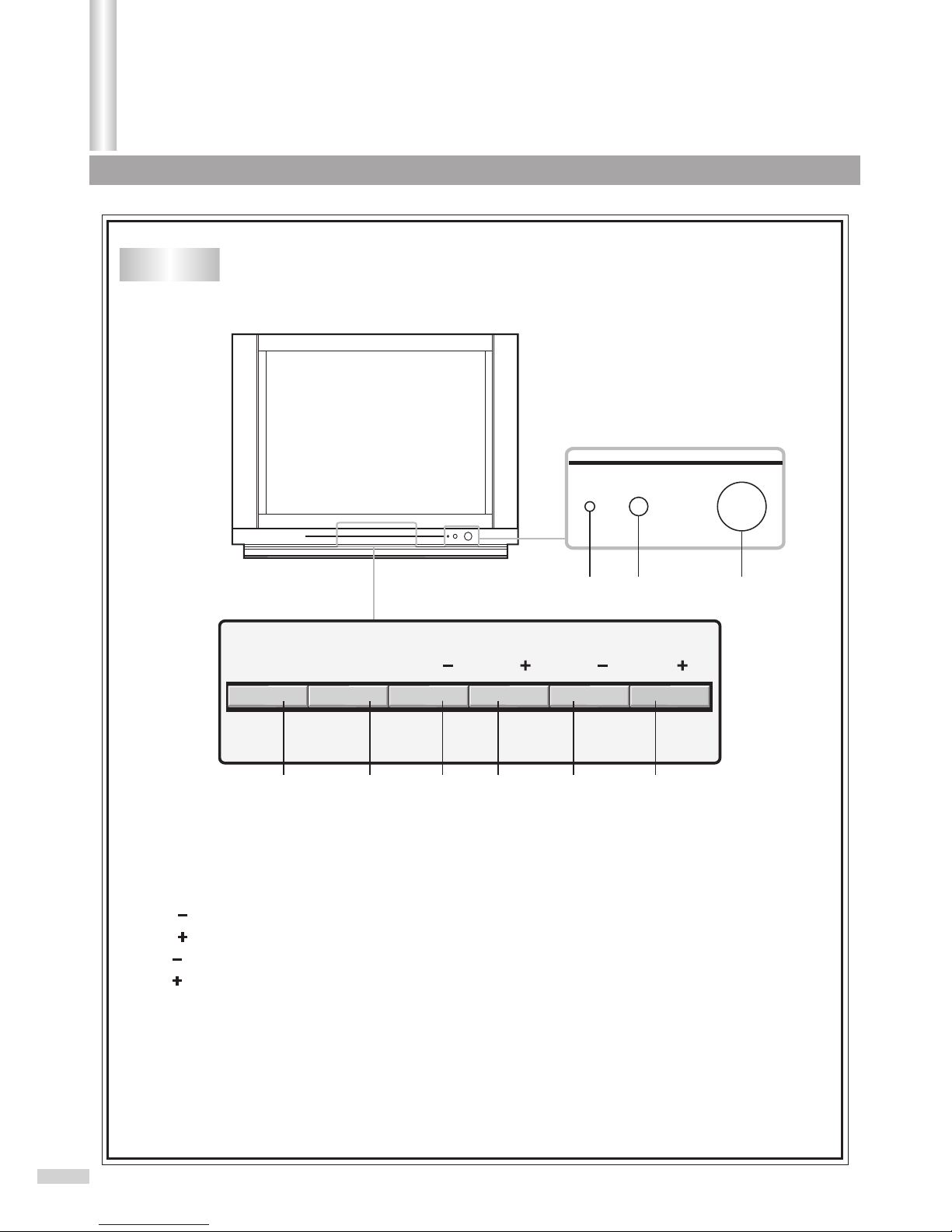
Identification of Controls
Introduction
Front
3
7 8 9
1. TV/AV button: video input select.
2. MENU button: to enter into menu operation.
3. VOL button: volume down select; menu item adjust.
4. VOL button: volume up select; menu item adjust.
5. CH button: channel down select; menu item select.
6. CH button: channel up select; menu item select.
7. Indicator.
8. Remote sensor
9. Power button
TV/AV MENU VOL CH CH
VOL
21 3456
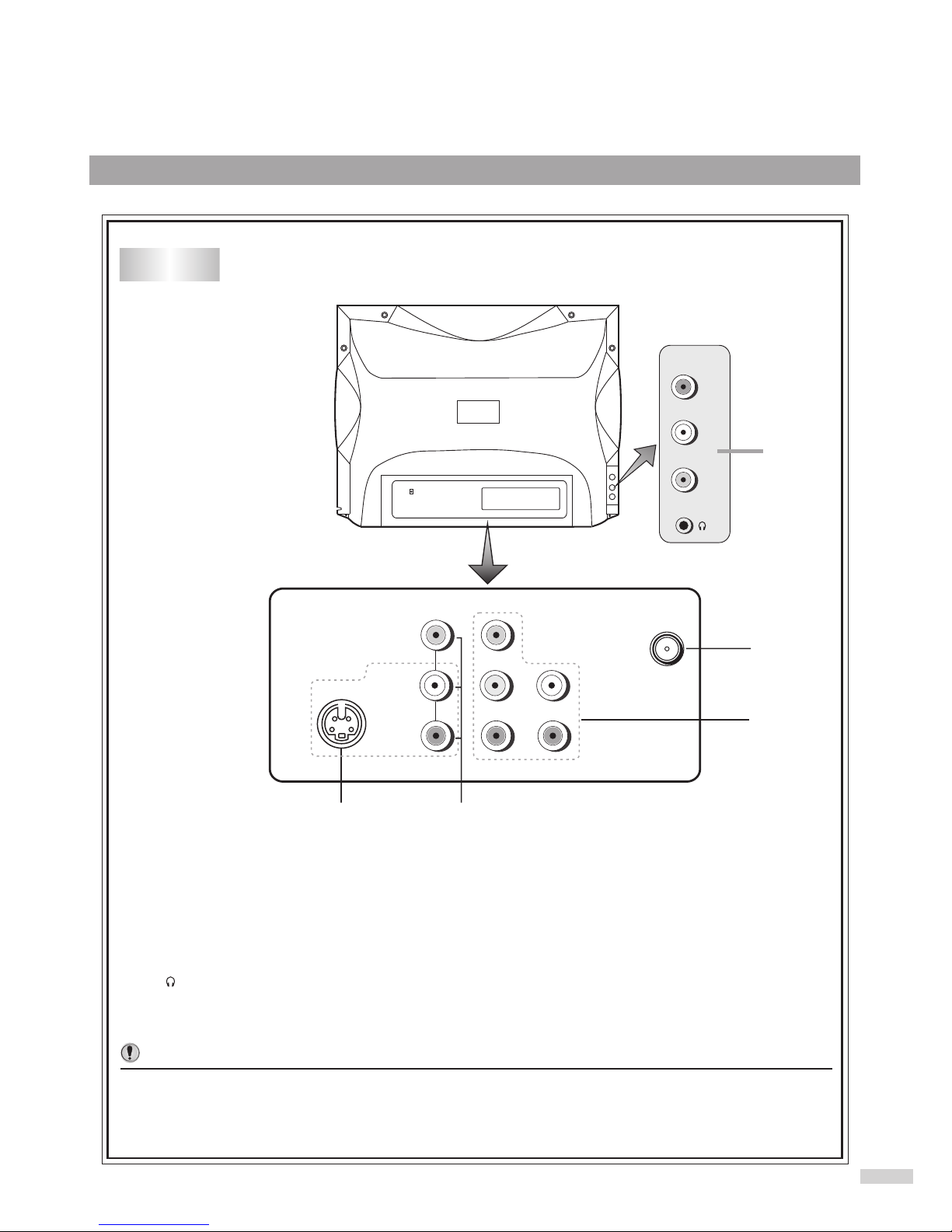
1. Antenna input
2. DVD input (Y, C , C , AUDIO L, R)
3. AV input (VIDEO, AUDIO L, R)
4. S-VIDEO input
5. Earphone jack
AV input (VIDEO, AUDIO L, R)
1
2
4 3
S-VIDEO
Back
VIDEO
AUDIO
R R
L L
Y
C
B
B R
R
C
Notes:
The S-VIDEO terminal is prior to the VIDEO terminal, if you want to watch video program from the
VIDEO input terminal, please disconnect the S-VIDEO first.
4
DVD
5
VIDEO
L
R
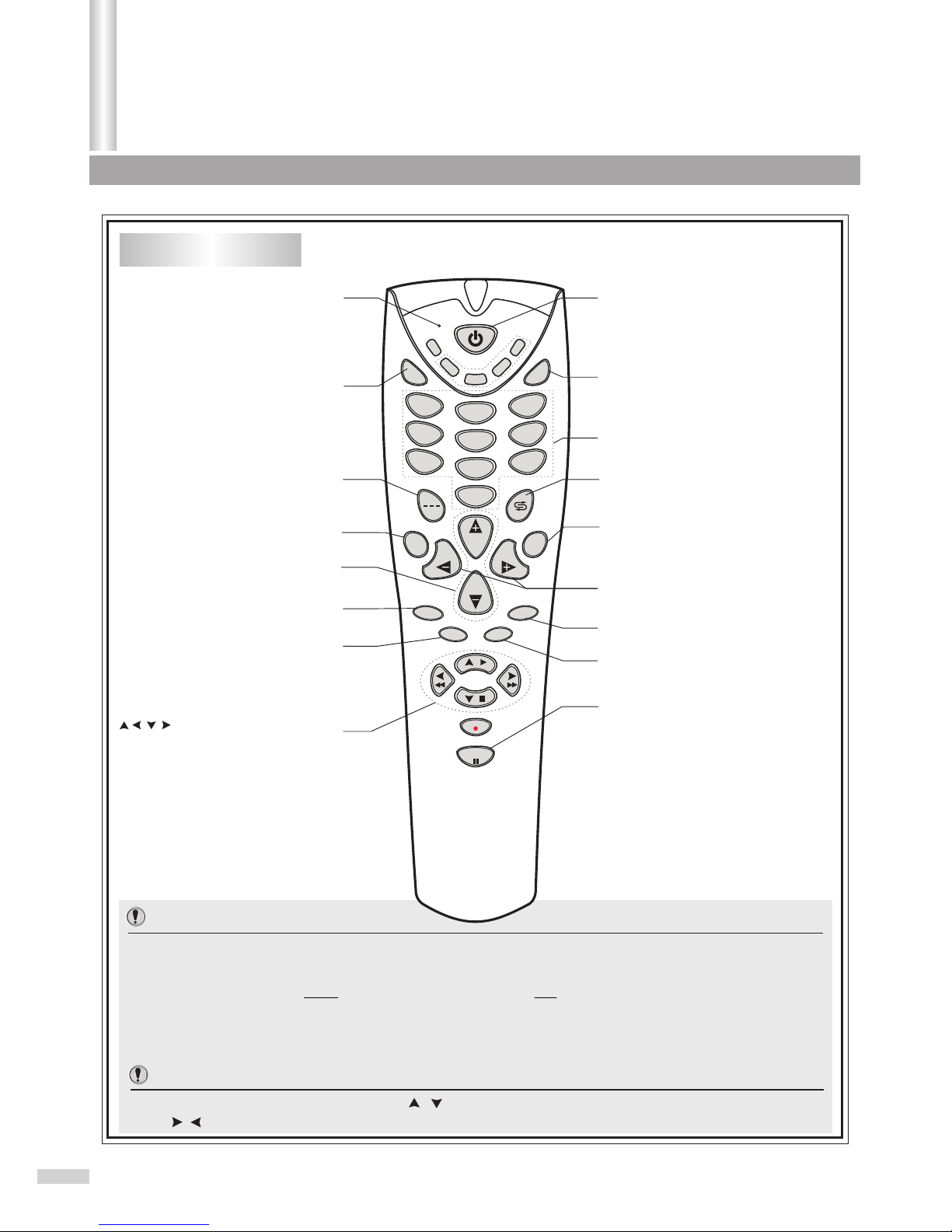
In MENU operations, the function of the / buttons is equal to the CH+/- buttons; and the function
of the / buttons is equal to the VOL+/- buttons.
Identification of Controls(continued)
Introduction
123
456
789
0
MENU
CH
CH
VOLVOL
MUTE
AV
DSP
STEREO
SLEEP
DEMO
PIC
TV
CATV
SAT
SET
VCR
DVD
VCD
HIFI
CCD
Indicator: the indicator lights
up when any button is pressed
To mute the sound
To select three
digit position number
On-screen display
Sleep timer
To switch between
STEREO, SAP or MONO
: MENU control buttons
Closed Caption
decoder channel select
Access the Picture menu
Volume up/down
Menu item adjust
Channel up/down
Menu item select
Access the main menu
Quickly returns to previous
selected channel
Turn On/Off the the unit
To select to view program from
external video equipment (VCR,
DVD, VCD,etc.)
Direct channel selector
To start/stop Menu demonstration.
5
Remote Controller
Important:
If your remote controller does not work correctly, maybe the setting of the remote
controller is wrong, please try the following steps.
1. Press and hold the SET button, followed by the TV button at the same time until the
indicator lights up.
2. Press 1, 3, 3 buttons one by one. As a response, the indicator of the remote control
will twinkle twice, otherwise please repeat the above 2 steps.
Notes:

11
22
Install two "AAA" batteries
matching the +/- polarities
of the battery to the +/-
marks inside the battery
compartment.
Open the battery cover.
Replace the battery cover.
/Do not try to recharge batteries they are not
intended to be recharged.
/Use only the size and type of batteries specified.
Do not mix different types of batteries together
or old batteries with fresh ones.
/When the remote control will not be used for a
long period of time or when the batteries are
worn out, remove the batteries.
/Do not throw the batteries into a fire. Dispose of
used batteries in the specified manner.
/Do not drop, dampen or disassemble the remote
control.
Notes:
Notes: /When there is an obstacle between the TV
and the transmitter, the transmitter may not
operate.
/When direct sunlight, and incandescent lamp,
fluorescent lamp or any other strong light
shines on the REMOTE SENSOR of the TV,
the remote operation may be unstable.
33
Installing batteries Effective range of the Remote
6
30
30
5m
123
456
789
0
MENU
CH
CH
VOLVOL
MUTE
AV
DSP
STEREO
SLEEP
SOUND
PIC
TV
CATV
SAT
SET
VCR
DVD
VCD
HIFI
CCD
123
456
789
0
MENU
CH
CH
VOL
VOL
MUTE
AV
DSP
STEREO
SLEEP
SOUND
PIC
TV
CATV
SAT
SET
VCR
DVD
VCD
HIFI
CCD
123
456
789
0
MENU
CH
CH
VOL
VOL
MUTE
AV
DSP
STEREO
SLEEP
SOUND
PIC
TV
CATV
SAT
SET
VCR
DVD
VCD
HIFI
CCD

Installation
Optimum reception of colour requires a good signal and will generally mean that an outdoor antenna must
be used. The exact type and position of the antenna will depend upon your particular area.
/It is recommended that the 75-ohm coaxial cable be used to eliminate interference and noise which
may occur due to radio wave conditions.
/The antenna cable should not be bundled with the power cord and the like.
Notes:
INSTALL the unit in a room where direct light will not fall upon the screen.
Total darkness or a reflection on the picture screen may cause eyestrain.
Soft and indirect lighting is recommended for comfortable viewing.
Antenna installation
7

Connecting video and audio equipment
To video
output
To earphone jack
To audio
outputs
To audio outputs
VIDEO EQUIPMENT
WW
WW
WW
WW
WW
WW
YY
YY
YY
YY
RR
RR
RR
RR
RR
RR
This TV set provides 2 groups of AV input terminals including one Video (S-Video) and one group of DVD
input terminals for your convenient connection to VCR, DVD or other video equipment. To enjoy the high
quality picture.
Important notes on the AV input terminals
Please do not use the side and rear AV input terminals at the same time.
Please refer to the owner's manual of the equipment to be connected as well.
You can also use the AV and DVD input terminals on the TV set rear as follows.
You can also use the S-
VIDEO terminal if your
video equipment has
S-VIDEO.
R
VIDEO
L
Signal
S-VIDEO
VIDEO
AUDIO
R R
L L
Y
C
B
R
C
DVD
without S-video
terminal
OFF
OFF
ON
ON
with S-video
terminal
VIDEO EQUIPMENT
VIDEO EQUIPMENT
DVD EQUIPMENT
To Y output
To audio L output
To audio R output
To C output
B
To C output
R
To S-VIDEO
output
WW
WW
YY
RR
RRRR
GG
GG
BB
BB
Yellow (video)
white (audio L)
red (audio R, C )
Green (Y)
Blue (C )
R
B
8
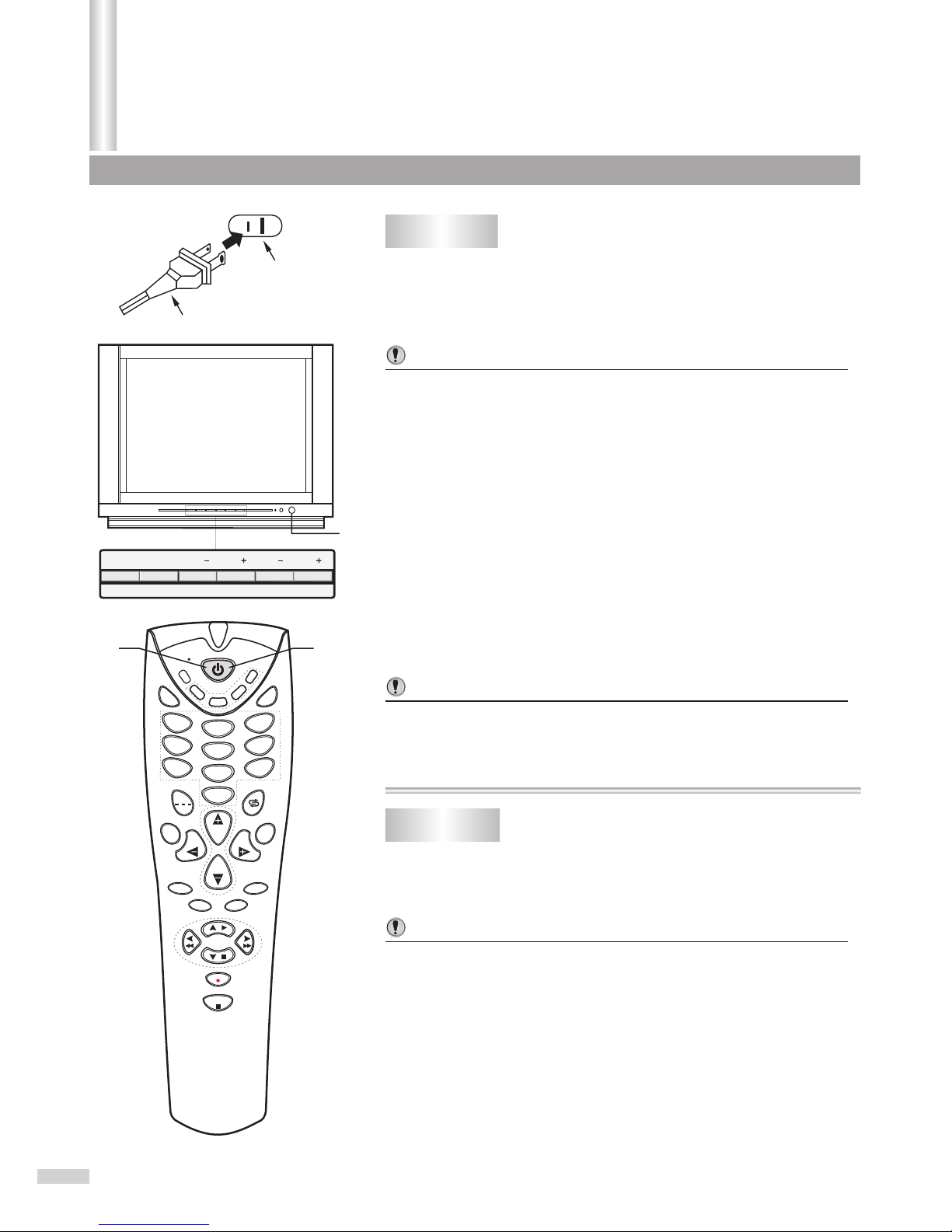
Turning on
Turning off
Operations
Turning on/off
1
In STANDBY mode, you can also turn on the set by pressing the
TV/AV, CH+/- or VOL+/- button on the set's panel.
If there is no input signal, then a blue background appears.
The TV set can turn off automatically by:
A. Sleep timer function (needs to be set in advance).
B. OFF timer function (needs to be set in advance).
2
2
In STANDBY mode, press the power button on the
TV set or on the remote controller and the TV set is
turned on.
If no picture appears and the red indicator lights up, then the TV set
is in STANDBY mode. Now please follow step 2.
Now the yellow indicator lights up, and the picture appears on the
screen.
Notes:
Notes:
Notes:
11
11
Press the Power button on the remote controller or on
the TV set to turn off the TV set.
123
456
789
0
MENU
CH
CH
VOLVOL
MUTE
AV
DSP
STEREO
SLEEP
DEMO
PIC
TV
CATV
SAT
SET
VCR
DVD
VCD
HIFI
CCD
AC Plug
AC Outlet
Insert the AC plug (with the 2 blades) into a
conveniently located AC outlet having 120V, 60Hz.
The AC plug supplied with the unit is polarized to help minimize the
possibility of electric shock. If the AC plug does not fit into a
nonpolarized AC outlet, do not file or cut the wide blade. It is the
user's responsibility to have an electrician replace the obsolete
outlet.
9
To prevent electric shock, do not use a
(polarized) plug with an extension cord
receptacle or other outlet unless the blades
can be fully inserted.
TV 10
Mono
11,2
TV/AV MENU VOL CH CH
VOL
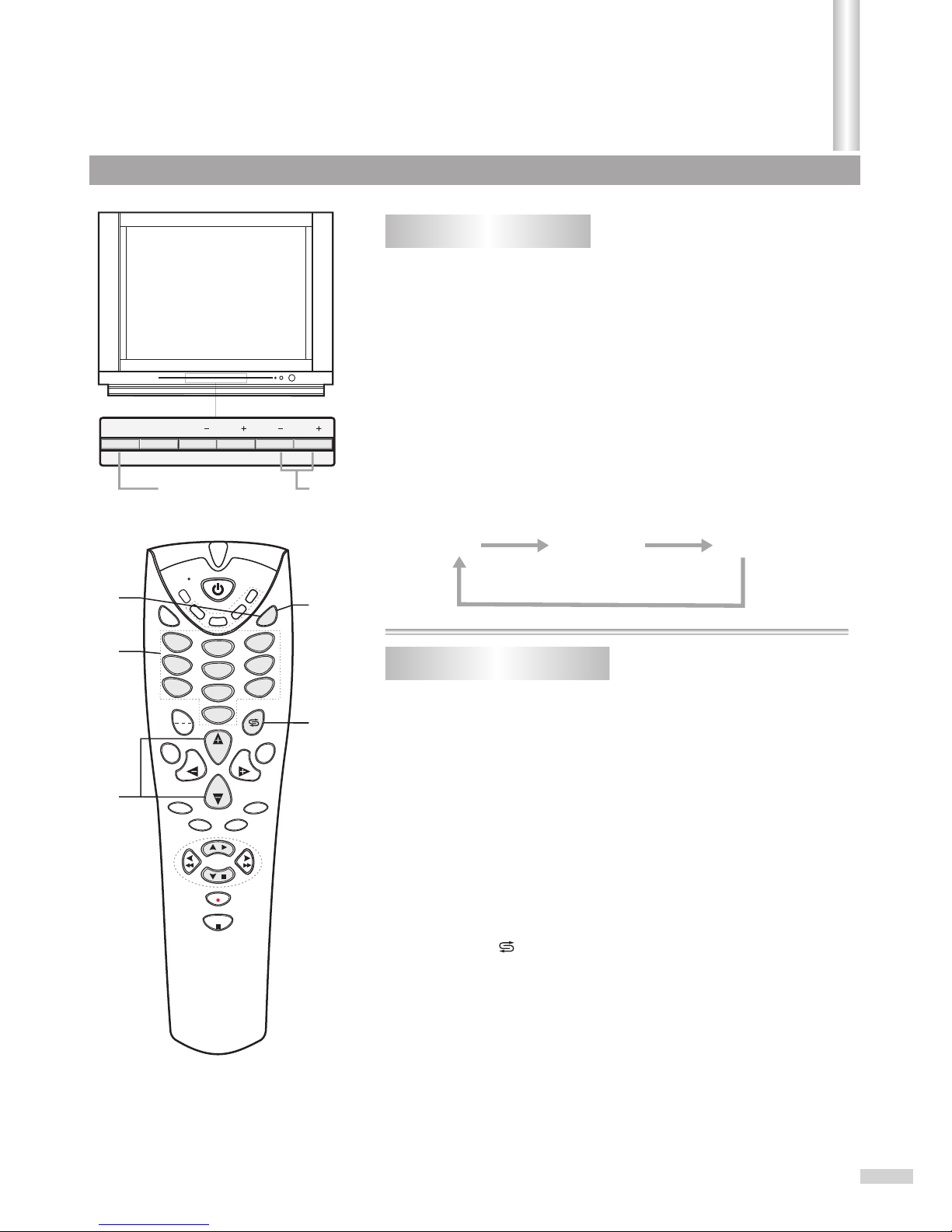
1
11
22
33
44
2
Press TV/AV button on the TV set or AV button on
the remote controller.
Press TV/AV button on the TV set or AV button on
the remote controller.
Press TV/AV button on the TV set or AV button on
the remote controller again to watch DVD program.
Press digit buttons to switch back to TV mode.
Press CH+ or CH- button to switch back to TV mode.
Press the button to switch back to TV mode.
When the set is in TV mode, press this button and the set goes to
AV mode and the "Video" ("S-Video") appears on the screen. Now
you can watch video programs from AV input terminals.
Now the "DVD" appears on the screen and you can watch DVD
programs from DVD input terminals.
In VIDEO (S-VIDEO) input mode, press this button twice and go to
TV mode; In DVD input mode press this button once and go to TV
mode.
When the TV set is in AV mode, there are four ways for you to
switch back to TV mode as follows.
Select Input Signal
Operations
Watching AV program
Switching from AV to TV
1,2
1,2,
11
22
33
44
33
11
123
456
789
0
MENU
CH
CH
VOLVOL
MUTE
AV
DSP
STEREO
SLEEP
DEMO
PIC
TV
CATV
SAT
SET
VCR
DVD
VCD
HIFI
CCD
This TV set provides 2 groups ofAV input terminals including
one Video (S-Video) and one group of DVD input terminals
for your convenient connection to VCR, DVD or other video
equipment.
TV VIDEO
(S-VIDEO)
DVD
Video
10
TV/AV MENU VOL CH CH
VOL
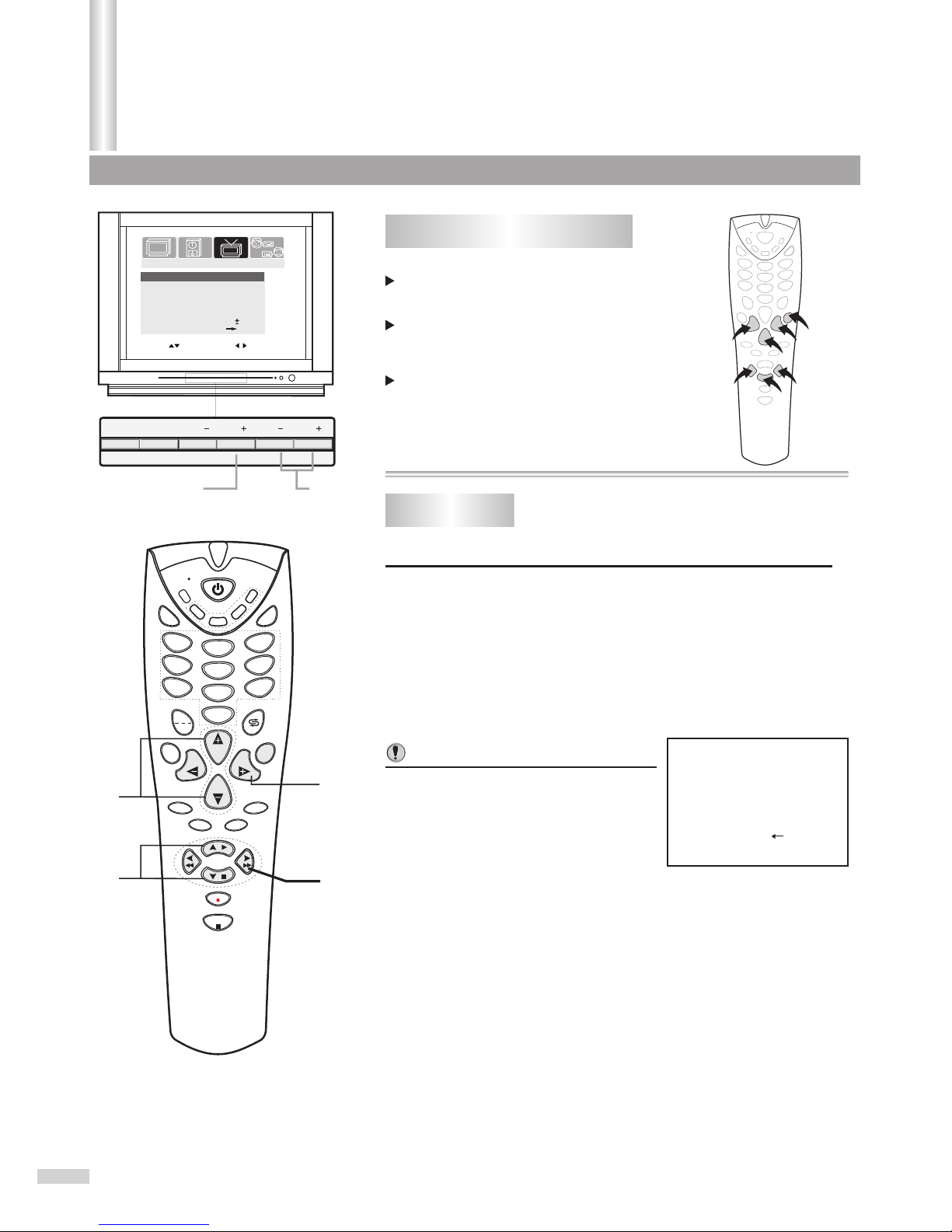
Tuning in
Press MENU button.
Press VOL+ or VOL- button to
select Tuning icon
Press CH- button to display the
TUNING menu.
Please enter the TUNING menu first.
Operations
To enter the TUNING menu
Auto Search
TV 18
Auto memory
Stop
1
2
In TUNING menu page, press CH+ or CH- button
repeatedly to highlight Auto Search item.
Press VOL+ button to start Auto Search.
All active channels will be preset and stored into the memory
automatically. After presetting, the TV will go to the channel
before the Auto Search starts.
During the process of Auto Search,
pressing the VOL- button will stop
the process and the TV will reture to
the original channel before Auto
Search started.
Notes:
2
2
1
1
1
2
123
456
789
0
MENU
CH
CH
VOLVOL
MUTE
AV
DSP
STEREO
SLEEP PIC
TV
CATV
SAT
SET
VCR
DVD
VCD
HIFI
CCD
DEMO
PICTURE
TUNING
SET UP
TIMER
Channel 7
AUTO
TV/CATV TV
Add/Erase Add
AFT
Fine
Auto search
Color system
0
On
Move[ ] Adjust[ ]
11
2
1
2
3
3
2
2
TV/AV MENU VOL CH CH
VOL

2
4
3
Press CH+ or CH- button repeatedly to highlight
Channel item.
Press CH+ or CH- button repeatedly to highlight
Channel item.
Press CH+ or CH- button repeatedly to highlight
Fine item.
Press CH+ or CH- button repeatedly to highlight
Add/Erase item.
Press VOL+ or VOL- button to select a channel
number (for example, channel10)
Press VOL+ or VOL- button to select a channel
number you want to Fine tune (for example,
channel10).
Press VOL+ or VOL- button to
fine tune till the best possible
picture and sound are
obtained.
Press VOL+ or VOL- button to set to Erase.
Now channel 10 will be skipped when you browse channels by
CH+ or CH- button.
The AFT can be set to On or Off. When the AFT is set to On, the TV
set will automatically tune the program frequency to provide the
best possible picture and sound.
To restore a skipped channel, please use digit buttons to select the
skipped channel, then repeat the above steps 3 and 4 and set the
Add/Erase item to Add.
Fine tuning is unnecessary under normal conditions. However, in areas
of inferior broadcast conditions where adjustment is necessary for a
better picture and sound, use Fine tuning.
Erasing an unnecessary channel
1,3
1,3
1,3
1,31,3
1,31,3
1,31,3
2,4
2,4
2,4
2,42,4
2,42,4
2,42,4
123
456
789
0
MENU
CH
CH
VOLVOL
MUTE
AV
DSP
STEREO
SLEEP PIC
TV
CATV
SAT
SET
VCR
DVD
VCD
HIFI
CCD
1
Please enter the TUNING menu first.
Please enter the TUNING menu first.
Fine tuning
11
33
44
22
Notes about AFT item:
DEMO
PICTURE
TUNING
SET UP
TIMER
PICTURE
TUNING
SET UP
TIMER
Channel
Channel
7
7
AUTO
AUTO
TV/CATV
TV/CATV
TV
TV
Add/Erase
Add/Erase
Erase
Erase
AFT
AFT
Fine
Fine
Auto search
Auto search
Color system
Color system
0
0
On
On
Move[ ] Adjust[ ]
Move[ ] Adjust[ ]
12
TV/AV MENU VOL CH CH
VOL

2
Press CH+ or CH- button repeatedly to highlight
TV/CATV item.
Press CH+ or CH- button repeatedly to highlight
Color System item.
Press VOL+ or VOL- button to select TV or CATV.
Press VOL+ or VOL- button to
select a proper color system.
In TV mode, the set receives antenna signals. In CATV mode the
set receives Cable TV programs. Please select:
TV: If using VHF/UHF antenna.
CATV: If using Cable TV.
If the picture color is abnormal, maybe the color system setting is
wrong. You can select a proper color system as follows.
The color system switches between
AUTO, NTSC358 and NTSC443.
Setting the TV/CATV option
1,
1,
1,
2,
2,
2,
11
11
11
22
22
22
123
456
789
0
MENU
CH
CH
VOLVOL
MUTE
AV
DSP
STEREO
SLEEP PIC
TV
CATV
SAT
SET
VCR
DVD
VCD
HIFI
CCD
1
Please enter the TUNING menu first.
Please enter the TUNING menu first.
Setting the Color System
11
22
DEMO
PICTURE
TUNING
SET UP
TIMER
Channel 7
AUTO
TV/CATV TV
Add/Erase Erase
AFT
Fine
Auto search
Color system
0
On
Move[ ] Adjust[ ]
PICTURE
TUNING
SET UP
TIMER
Channel 7
NTSC443
TV/CATV TV
Add/Erase Erase
AFT
Fine
Auto search
Color system
0
On
Move[ ] Select[ ]
13
Tuning in(continued)
Operations
TV/AV MENU VOL CH CH
VOL

Operations
Channel Selection
3
Use Direct Channel Selector (0-9 and --- buttons)
Use CH+ or CH- button
Use previous channel button
Before you select a channel, please select TV or CATV input signal.
Please see the section of "To set the TV/CATV option ".
When you select TV, only channels received on antenna can be selected;
When you select CATV, channels received on cable can be selected.
SPress 0-9 digit buttons and wait for 2 seconds. For example,
you need channel 5, please input "5" button and the screen
displays "5-", the TV set goes to channel 5 in 2 seconds
SPress two digit buttons in order to input the channel number.
For example, you need channel 10, please input "1" button,
followed "0" button and the set goes to channel 10. Be sure
that the second press should be within 2 seconds.
SPress "---" button to display "1--".
SPress two digit buttons in order to input the channel number. For
example, you need channel 110, please input "1" button, followed
"0" button and the set goes to channel 110. Be sure that the
second press should be within 2 seconds, otherwise, the set
goes to channel 11.
Press CH+ button, the channel number increases;
Press CH- button, the channel number decreases.
Press this button to switch between the current channel and the
previous channel.
To select one-digit channel:
To select two-digit channel:
To select three-digit channel:
1
2
TV 10
Mono
1
2
2
3
23
4
1
56
789
0
MENU
CH
CH
VOLVOL
MUTE
AV
DSP
STEREO
SLEEP
DEMO
PIC
TV
CATV
SAT
SET
VCR
DVD
VCD
HIFI
CCD
14
TV/AV MENU VOL CH CH
VOL

Operations
Adjusting Picture
Press CH+ or CH- button to select item.
Press VOL+ or VOL- button to adjust.
Item
Item Picture mode
VOL- VOL+
Contrast
Contrast
Sports Standard Movie
weaker stronger
Color
Color
paler deeper
Brightness
Brightness
darker lighter
Sharpness
Sharpness
softer sharper
Tint purplish greenish
There are three preset picture modes (Sports, Standard and
Movie) and one user-set picture mode (Personal).
The adjusted settings are stored in Personal.
100
70
70
50
75
60
70
50
50
50
65
50
123
456
789
0
MUTE
AV
TV
CATV
SAT
SET
VCR
DVD
VCD
HIFI
CCD
To enter the PICTURE menu
Adjusting picture
Press MENU button.
Press VOL+ or VOL- button to
select PICTURE icon.
Press CH- button to display the
PICTURE menu.
Please enter the PICTURE menu first.
1
2
You can quickly access the PICTURE menu by pressing the PIC
button on the remote controller, and then repeat steps 1, 2 to adjust.
Notes:
PICTURE
TUNING
SET UP
TIMER
Move[ ] Adjust[ ]
Contrast 100
Brightness 70
Color 70
Sharpness 50
Tint
Picture mode Sports
More
00
1
2
1
1
2
2
MENU
CH
CH
VOLVOL
DSP
STEREO
SLEEP PIC PIC
DEMO
15
2
1
2
3
3
2
2
TV/AV MENU VOL CH CH
VOL

Press CH+ or CH- button to select Noise Reducer
item.
Press CH+ or CH- button to select Blue Back item.
Press VOL+ or VOL- button to select On or Off.
If the Blue Back is set to On, the TV set will display a blue
background when there is no input signal.
This function is useful when the
picture is snowy because of a poor
signal.
If the Noise Reducer is set to On,
the picture will be improved.
Auto search/Manual search/Channel skip/Fine tuning
Setting Blue background option
Setting Noise Reducer option
1
2Press VOL+ or VOL- button to select On or Off.
Please enter the PICTURE menu first.
Please enter the PICTURE menu first.
11
22
PICTURE
TUNING
SET UP
TIMER
PICTURE
TUNING
SET UP
TIMER
Move[ ] Adjust[ ]
Move[ ] Adjust[ ]
Blue back:
Blue back:
On
On
More
More
Noise reducer:
Noise reducer:
On
On
1,
1,
1,
2,
2,
2,
11
11
11
22
22
22
123
456
789
0
MENU
CH
CH
VOLVOL
MUTE
AV
DSP
STEREO
SLEEP PIC
TV
CATV
SAT
SET
VCR
DVD
VCD
HIFI
CCD
DEMO
16
TV/AV MENU VOL CH CH
VOL
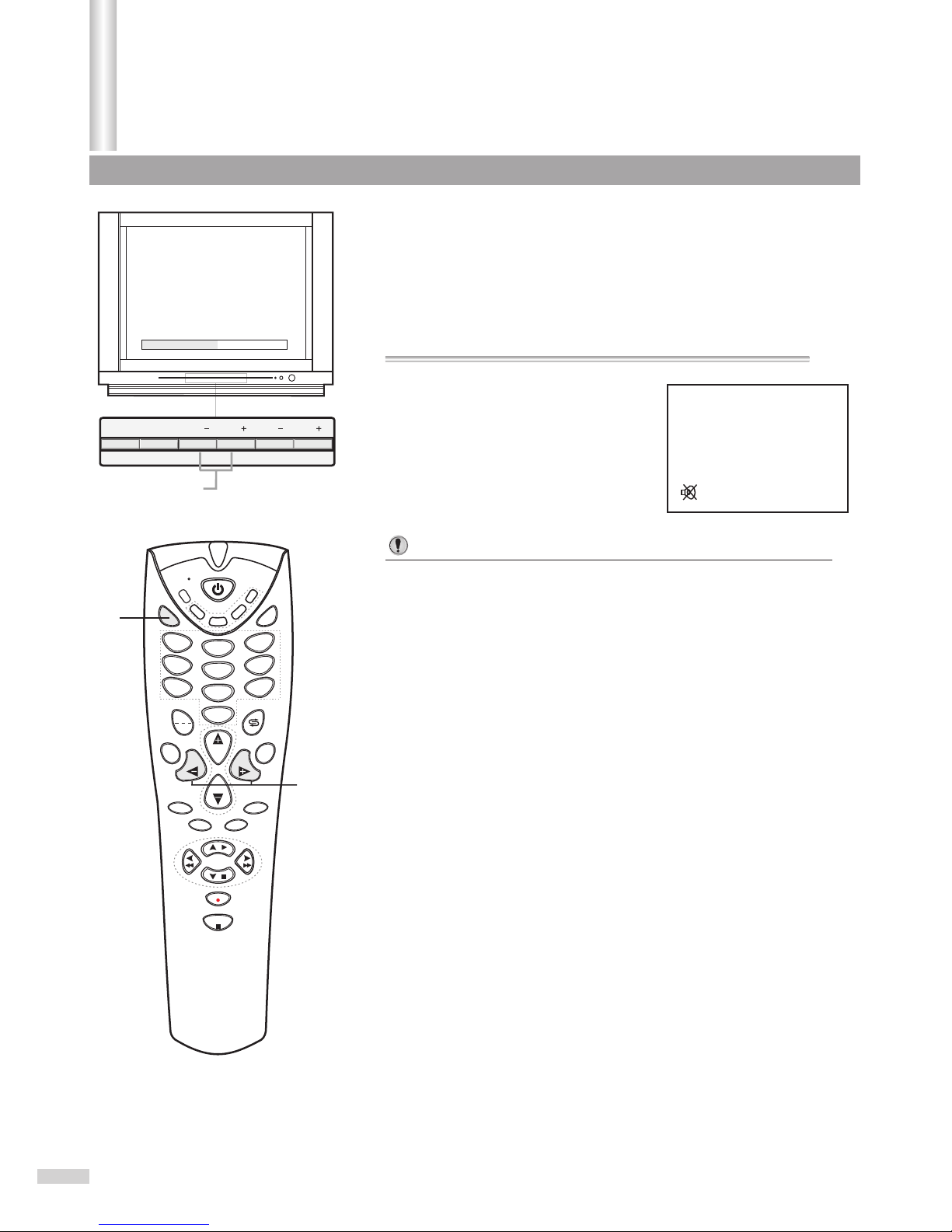
Sound Control
Adjusting volume/Muting the Sound
1Use VOL+ or VOL- button.
Press VOL+ button, the volume increases;
Press VOL- button, the volume decreases.
The minimum volume is 0 and the maximum volume is 100.
2Use MUTE button.
If you want to mute the sound, press
MUTE button on the remote.
To resume the sound, press this button
again.
Notes:
You can also resume the sound by pressingVOL+ or VOL- button.
2
1
1
123
456
789
0
MENU
CH
CH
VOLVOL
MUTE
AV
DSP
STEREO
SLEEP PIC
TV
CATV
SAT
SET
VCR
DVD
VCD
HIFI
CCD
DEMO
Volume 50
17
Operations
TV/AV MENU VOL CH CH
VOL

Press CH+ or CH- button to select Clock item.
Press VOL+ or VOL- button to set the current time.
Setting the Clock
Setting Sleep timer
Please enter the TIMER menu first.
1
2
To enter the TIMER menu
Notes:
We recommend you to set the current time before setting the Off
Time or On Time.
If you disconnect the AC plug, the time will lost and the Off Time
and On Time will not work. You need to set these items after you
re-connect the AC plug.
Timer Setting
You can quickly set the sleep timer by using the SLEEP button on
the remote controller. With every press of this button the sleep time
changes as follows:
For example, you would like the TV to
auto turn off in 60 minutes, you can
press the SLEEP button repeatedly till
the screen displays as the right figure.
If you want to cancel the sleep timer,
you can press the SLEEP button
repeatedly till "Off" displays on the
screen.
OFF 120 Min. 110 Min. 10 Min.20 Min.
Sleep:60 Min.
PICTURE
TUNING
SET UP
TIMER
Move[ ] Select[ ]
Off Time Off
AM 12:00
On Time Off
AM 12:00
AM 8:00
Channel 2
TV/CATV TV
Clock
Press MENU button.
Press VOL+ or VOL- button to
select TIMER icon.
Press CH- button to display the
TIMER menu.
123
456
789
0
MUTE
AV
TV
CATV
SAT
SET
VCR
DVD
VCD
HIFI
CCD
1
2
1
1
2
Sleep
2
MENU
CH
CH
VOLVOL
DSP
STEREO
SLEEP PIC
DEMO
18
Operations
2
1
2
3
3
2
2
Notes:
When there is no input signal for 15 minutes, the TV set auto
goes to STANDBY mode.
TV/AV MENU VOL CH CH
VOL
Table of contents