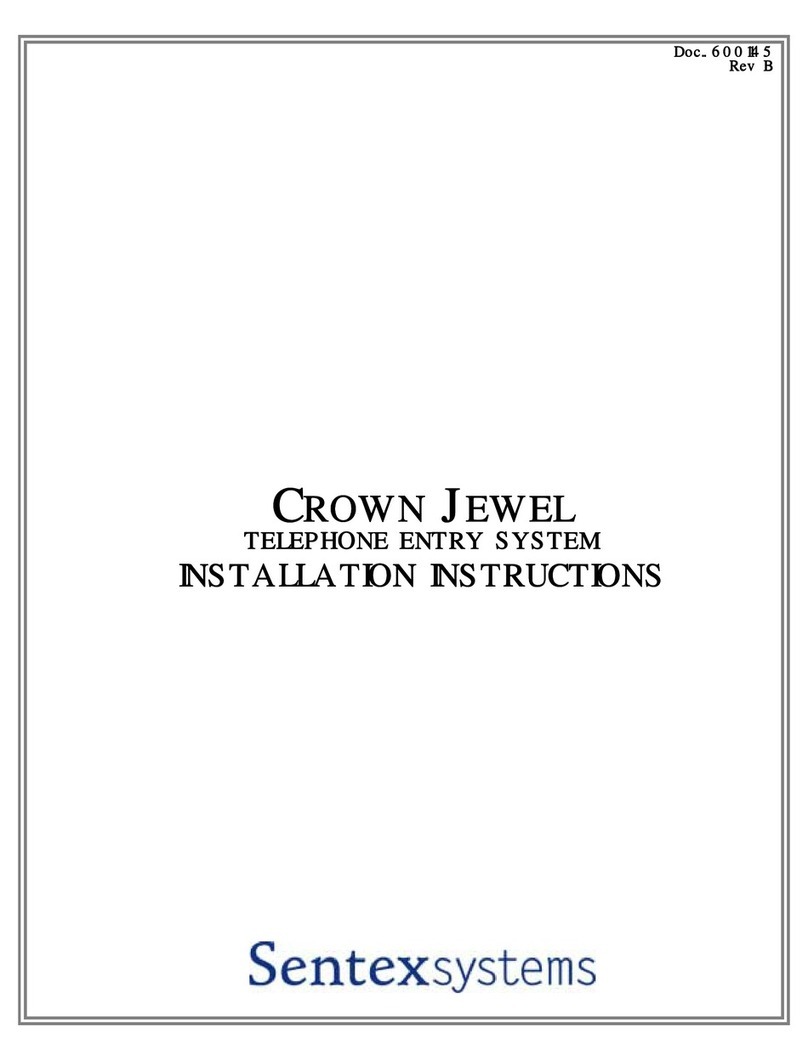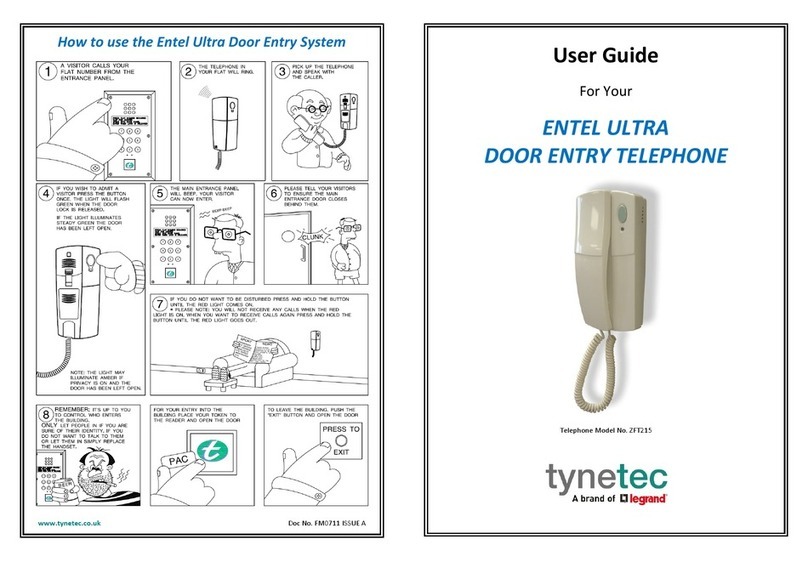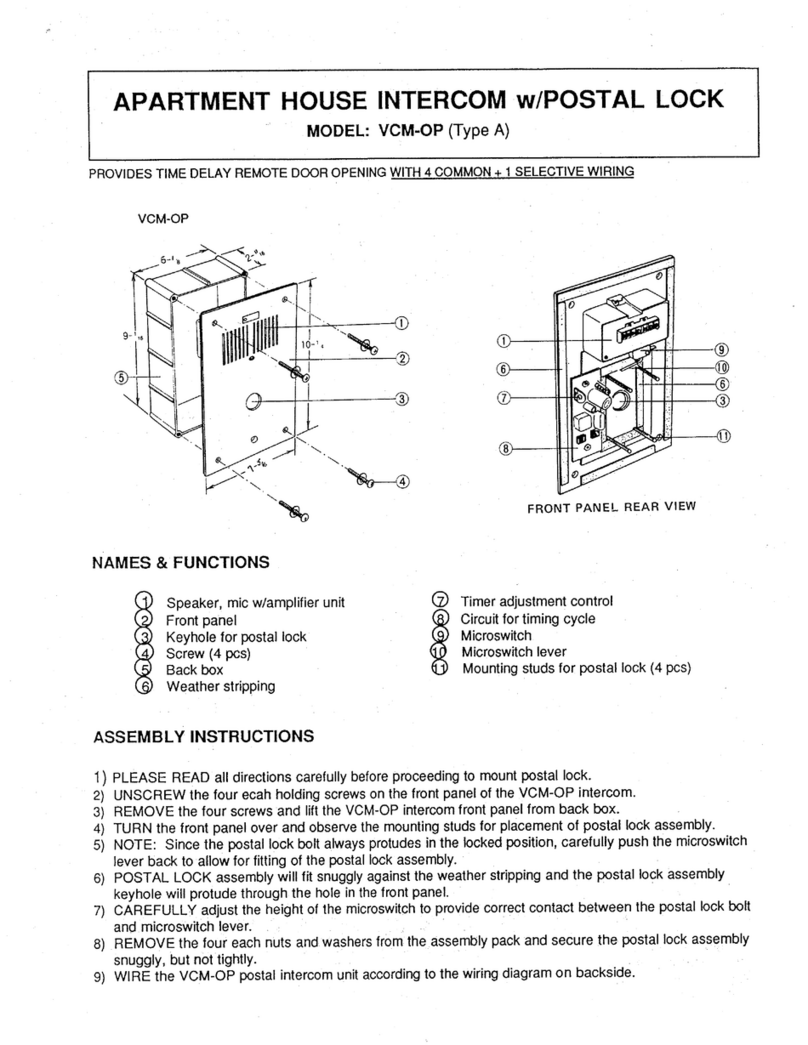Jesmay Electronics 2282R User manual

2.4GHz WIRELESS AV LINK
OWNER’S MANUAL
(
((
(PLEASE READ BEFORE USE)
))
)
PLEASE CONSULT THE BACK COVER OF THIS
OWNER’S MANUAL FOR MODEL AND FEATURE

■
■■
■Important-Safety Precautions
This device of which operation is subject to the following two conditions
(1) This device may not cause harmful interference, and
(2) This device must accept any interference received, including interference
that may cause undesired operation.
•To prevent fire or shock hazard, do not expose this device to rain or moisture.
Do not use near a bathtub, washbowl, kitchen sink, or laundry tub, in a wet
basement, or near a swimming pool.
•To avoid electrical shock, do not open this device.
•This device should be operated to use only the power supply included with it
or provided as an accessory.
•Do not overload wall outlets and extension cords as this can result in the risk
of fire or electrical shock.
•Do not attempt to service this device yourself. Refer servicing to qualified
personnel only.
Caution: Changes or modifications not expressly approved by the
Party responsible for compliance could void the user’s authority to
operate the equipment.
■
■■
■Note:
This equipment has been tested and found to comply with the limits for a
class B digital device, pursuant to Part 15 of the FCC Rules, or BZT and
CE EMC directive. These limits are designed to provide reasonable
protection against harmful interference in a residential installation. This
equipment generates, uses and can radiate radio frequency energy, if not
installed and used in accordance with the instruction, it may cause harmful
interference to radio communications. However, there is no guarantee that
interference will not occur in a particular installation. If this equipment
does cause harmful interference to radio or television reception, which can
be determined by turning the equipment off and on, the user is encouraged
to try to correct the interference by one or more of the following measures:
•Reorient or relocate the receiving antenna.
•Increase the separation between the equipment and receiver.
•Connect the equipment into an outlet on a circuit different from
that to which the receiver is connected.
•Consult the dealer or an experienced radio/TV technician for help.
1
A. Checking Contents of Box
Checks to make sure that all of the items shown as below are included with
your 2.4 GHz Wireless Video Sender System. If something is missing, please
contact your dealer as soon as possible.
1. Transmitter ×1
2282T
2. Receiver ×1
2282R
3. Power adapter (optional) !×2
□(230VAC to 12VDC/9VDC) or
□(120VAC to 12VDC/9VDC)
DC in Jack ( 12V 300mA
/9V 300mA)
4. Cable (optional) ×2
□RCA to RCA connector A/V cable or
□RCA to SCART connector
(One for transmitter, One for receiver)
5. □IR extender to connect to ×1
transmitter's rear panel
6. Owner’s manual ×1
2

B. Introduction to 2.4GHz Wireless AV Link
This sender system is a wireless audio/video sender that uses advanced wireless
communication technology to deliver consistently sharp audio and video up to
80 meters away. By transmitting at a very high frequency (2.4 GHz), it avoids
the crowded 900 MHz band used by many cordless telephones and other
wireless audio/video transmitters. It’s superior quality is due to wide-band FM
rather than AM signal modulation. Circular polarized high-gain directional
transmitting and receiving antennas are used to minimize interference from
unwanted signals and maximize the signal range.
It also integrates an UHF remote control extender to allow you to control the
audio or video source from another room using your existing remote controller.
Using sender system, you can enjoy greater convenience and security in many
ways:
General Application
•Watch the movie you rent on any TV in house without moving your VCR,
laser disc player or running messy cables.
•Watch cable or satellite programs on any TV in house.
•Listen to stereo-quality music from your receiver on any powered speakers
inside or outside the house.
•Uses multi-receivers for broadcasting to numerous TV sets in other rooms.
•Show computer images on a remote TV. (Additional equipment required)
Safety & Security Application:
•Applies as a wireless security system.
•Monitor your sleeping baby, playing children, the elderly, or the disabled
on TV using your existing camcorder.
•See who is outside the door on TV through your camera or miniature
CCD camera.
•Monitors and records meeting from another room.
•And many more uses!
3
■
The Using Attention
1. The outlet of the power supply must have the same voltage as the local area.
2. Be sure the transmitter and the receiver were connected to the equipment
correctly (e.g. Connect the transmitter to the VCR, and the receiver to the
TV).
3. When switch is off from transmitter or receiver, it needs to wait for a few
seconds in order to restart again.
4. Adjust antenna plate for least interference. (Adjustment cannot rotate more
than ±180°)
5. In most situations, one set of equipment has a better feature within 80 meter.
When two equipment or more is used at the same time, used different
channels. But a transmitter can be used with several receivers at the same
time.
6. The channel selectors allow you to choose the channel for best feature and
least interference.
7. When the equipment is operating, please do not use a microwave oven near
by.
8. The remote controller should face to the receiver IR remote control window,
and the transmitter IR extender should face to the source A/V equipment.
The IR remote has to be within the standard distance.
4

DC power input, connect
to
p
ower ada
p
ter
(
12VDC
)
Video Jack (yellow) in
Audio R (red) in
Audio L (white) in
DC power input, connect
to power adapter (9VDC)
Video Jack (yellow) out
Audio R (red) out
Audio L (white) out
C. Panel Controls and Features of Duplex Function Type
The following illustrations show the names of each component,
button and switch connectors on the transmitter and receiver.
FRONT VIEW FOR TRANSMITTER AND RECEIVER
5
REAR VIEW FOR TRANSMITTER
REAR VIEW FOR RECEIVER
Channel select CH3 or CH4 (NTSC only)
RF output to TV
(e.g.2058R)
6
Channel selection switch use to
find optimum reception, most
select same channel on both
transmitter and receiver Power on/off switch
Directional 2.4GHz
antenna sends and
receives audio and
video signals
UHF antenna
sends and receives
remote control signal
IR extender output port
IR remote
control window

D. Setting Up 2.4GHz wireless AV Link
To enjoy wireless video and audio, just connect the transmitter to
whatever audio/video source you want to enjoy from another location,
and connect the receiver to the TV, monitor or powered speakers in
that other location.
A/V link system is suggested to connect to following A/V equipment use:
Video sources:Audio sources:
iVCR iCompact Disk player or Changer
iCable set-top box (with A/V output) iStereo Receiver
iSatellite Receiver iCassette Deck
iLaser Disc Player
iCamcorder or Miniature CCD Camera
iDigital decoder
iDVD
7
Make sure the ON/OFF switch is in the c
cc
cOFF f
ff
fposition before connection.
■
■■
■How To Transmit Audio/Video from Your VCR
1. Connect one set of audio/video (A/V) cables (RCA or SCART cable labeled “Sender”)
to the A/V jack of the transmitter and to the A/V output jacks (RCA or SCART
connector) on the back of your VCR. Be sure the yellow, red and white plugs match the
yellow, red and white jacks on both the VCR and the transmitter. If the VCR has only
one output for audio (mono sound only), connect the white plug to that single audio
output and to transmitter's AUDIO LEFT jack.
2. Plug one end of the power adapter into the back of the transmitter and the other end into
any 230-volt wall outlet (or 120-volt),DC in jack 12V/300mA. Use only the adapter
provided.
3. Locate and orient the transmitter according to the section of this manual titled
"Orienting Units for Optimum Performance"for best performance of transmitter.
Units for OptimumPerformance for best performance of transmitter.
8

■
■■
■How To Transmit Audio/Video from Your Satellite Receiver
You can transmit audio/video either directly from your satellite receiver, or by
connecting them to your VCR. To transmit directly from your satellite receiver,
follow the instructions below.
1. Connect one set of audio/video (A/V) cables (RCA or SCART cable labeled
“Sender”) to the A/V jacks of the transmitter and to the audio/video OUT
jacks (RCA or SCART connector) of the satellite receiver or laser disc player.
Be sure the yellow, red and white plugs match the yellow, red and white
jacks on both the satellite receiver/laser disc player and the transmitter.
2. Plug one end of the power adapter into the back of the transmitter and the
other end into any 230-volt wall outlet (or 120-volt), DC in jack 12V/300mA.
Use only the adapter provided.
3. If your satellite receiver or laser disc player has only one set of A/V output
jacks, in this case, please connect 75ohm RF coaxial cable from satellite
receiver's modulator output port to TV RF input terminal.
4..Locate and orient the transmitter according to the section of this manual
titled "Orienting Units for Optimum Performance" for best performance of
transmitter.
9
■
■■
■How To Receive Wireless Audio/Video Signals on Your TV
There are two ways to receiver wireless audio/video signals on your remote
TV (TV in another location such as in bedroom, kitchen).
·Connect the receiver directly to the remote TV.
·Connect the receiver to a VCR, which is then connected to the TV.
If your TV has picture-in-picture capabilities, you can view any image
transmitted by sender, such as your sleeping baby, in a small inset picture while
enjoying other programming on the rest of the screen. Consult the owner's
manual of your TV for instructions on using these capabilities.
Connecting Receiver Directly to Remote TV
If your TV has A/V jacks, connect one set of A/V cables (RCA or SCART
cable labeled “Receiver”) to the TV's A/V jacks and to the A/V output jacks
on the receiver. Be sure the yellow, red and white plugs match the yellow,
red and white jacks on both the TV and the receiver.
If the TV has only a single jack for audio input, connect the white plug to
that jack.
If your TV hasn’t A/V jack, That uses 75 ohm coaxial cable connect RF
OUT of the receiver to TV’s RF in jack(2281T/R).
10

■
■■
■Connecting Receiver to Remote TV through VCR
This setup enables you to record transmitted audio and video on your remote
VCR and also enjoy the picture and sound on a remote TV at the same time.
1.Connect one set of audio/video (A/V) cables to the A/V output jacks of the
receiver and to the A/V input jacks on your VCR.
Note: Be sure the yellow, red and white plugs match the yellow, red and
white jacks on both the receiver and the VCR. If the VCR has only a single
jack for audio input, connect the white plug to it.
2.If your TV has A/V input jacks, connect another set of A/V cables to the
TV's A/V input jacks and to the A/V output jacks on your VCR.
3.If your TV does not have any A/V input jacks, please connect a 75ohm
coaxial cable from the TV's antenna in (or RF in) to VCR's modulator output.
This feature is optional
4. Plug one end of the sender power adapter into the back of the receiver and
the other end into any 230-volt (or 120 volt) wall outlet, DC in jack
9V/300mA. Use only the adapter provided.
5. Locate and orient the receiver to best video and sound quality please
according to the section of this manual titled "Orienting Units for optimum
Performance".
11
E. Orienting Units for Optimum Performance
This sender system should be placed on a flat, stable surface to prevent
damage to it from falling.
For optimum performance, both the audio/video and remote control antennas
should be carefully oriented as described below. In addition, to use the remote
extension feature, the transmitter itself must be specially oriented so it can relay
the converted remote control signal back to the audio/video source (see
following section titled "Using The Remote Control extension Feature"). For
maximum operating range, try to minimize the number of obstacles (e.g. your
TV or other electronics, large furniture) where between the transmitter and
receiver units.
Orienting the Audio/Video Antennas
Sender broadcast their high-quality audio and video using directional antennas,
which must be oriented in certain configurations for best results. The antennas
have been designed to pivot and rotate in-almost any direction.
In most situations, the side with “ ” mark face of the antennas on both the
transmitter and receiver should be facing one another and perpendicular (at a
right angle) to an imaginary line drawn between the two units. Three examples
are shown Fig-l, Fig-2 and Fig-3. Since all homes are different, for optimum
reception, additional slight pivots or rotations may be necessary. If the
transmitter and receiver are less than 10 feet apart, suggest keeping the
antennas flat in their casings since the distance is so short.
REMOTE ANTENNA REMOTE ANTENNA
CONTROL PITTED CONTROL PITTED
ANTENNA SIDE ANTENNA SIDE
TRANSMITTER RECEIVER
( Front View ) (Front View )
Fig-1: How to orienting the 2.4GHz audio and video antennas.
12

ANTENNA
PITTED
SIDE
ANTENNA
RECEIVER PITTED
(Side View) SIDE
TRANSMITTER
(Side View)
ANTENNA
PITTED
SIDE
ANTENNA
PITTED TRANSMITTER
SIDE (Side View)
RECEIVER
(Side View)
Fig-2 Fig-3
Orienting the Remote Control Antennas
In order to obtain optimum performance of the remote control extender, the remote control
extender, the remote control antennas should also be oriented at a right angle to an
imaginary line drawn between the transmitter and receiver units.
If your remote control extender is not
ANTENNA working satisfactorily, rotate the remote
control antenna on either the transmitter
or receiver 90 degrees so that it is still
perpendicular to the path between the
units (see Fig-4)
TRANSMITTER ANTENNA If you notice improved performance, keep
this orientation. Rotating the antenna on
both units should have no effect.
RECEIVER
(Side View)
Fig-4: How to orienting the remote control antenna
13
F. Using the Remote Control Feature
This sender system not only allows you to send crisp audio/video
from one area to another, it also gives you the ability to control the
source using your existing remote control device. It converts the
infrared (IR) signal emitted by your remote control to a radio
frequency (RF) signal in UHF band at the receiver and sends it back
to the transmitter where the RF signal is converted back to the
original IR signal and beamed to the audio/video source.
There is one way to get your source A/V equipment to be controlled
by using existing remote control through remote control feature:
Simply connect an IR extender from transmitter and locate this IR
extender near the source A/V equipment from panel.
Sometimes, it may be difficult or even impossible to orient the
transmitter unit such that it can be "seen" (means face-to-face) by the
A/V equipment you wish to control. Perhaps there is no good surface
that allows for this or perhaps you wish to control. Or perhaps you
wish to remotely control A/V equipment in different locations
without re-orienting the transmitter. So, in this case, to use in
extender will be more convenient.
14
(Side View)
REMOTE
CONTROL
ANTENNA
REMOTE
CONTROL
ANTENNA

■
■■
■How to Use the IR Extender Accessory
The IR extender connects to the transmitter through its own special connector
plug. The extender emits an IR signal can control your A/V equipment with
the remote signal. To use the IR extender, follow the instructions below:
1. Plug the IR extender into the 2.5mm phone jack of transmitter’s back.
2. Connect the infrared cable at the right of the transmitter and put one of the
LED on the infrared receiver of the A/V source. You have 3 more LED’s at
you disposal to control 3 additional A/V appliances.
More the LED in order to find the most appropriate spot.
DVD/VCR/SAT
Infrared receiver
Fig-5
3. Position the receiver so that your remote control signal can strike the IR
window on the bottom front of the unit. To use your remote control, point it
at the front of the receiver.
15
G. Troubleshooting, Care and maintenance
Please read this owner's manual carefully and follow the steps described in it. If
you still have difficulties, consult the following table. It will guide you though
the most common problems and their solutions.
Problem Possible solutions
No picture or sound
•Check all cable connections.
•Make sure power plugs are pushed all the way in.
•Check power switches on the remote TV and
Video source. (VCR, laser disc player, satellite
receiver, ect. )
•Check the power on/off switches on the
transmitter and receiver.
Interference:
Noisy picture or audio
•Adjust receiver and transmitter antenna orientation. ( see
section on "Orienting Units for Optimum Performance"
in this manual )
•Select a different channel by pushing the channel
selector button on both transmitter and receiver
so that the channels match.
•If using a microwave oven, turn it off.
•Remove microwave oven from path between
transmitter and receiver.
Remote control
extender does
not work
•Check the path between the transmitter and the
audio/video source and clear any obstructions.
•Check to see if the IR window on the bottom
front of the transmitter is blocked.
•Make sure IR extender is properly rotated in the
A/V equipment you wish to control. (see section
on "Using the Remote Control Feature" in this
manual)
•Adjust remote control antennas. (see section on
"Orienting Units for Optimum Performance" in
this manual )
Note: Clean the outside plastic packaging with a soft cloth lightly moistened
with mild soap and water. Never use any abrasive scouring powder
or solvent.
16

H. Specifications
Transmitter:
Operating Frequency Band 2.400GHz~2.4835GHz
Output Level 90 dBµV/m at 3 meters
Modulation FM (video and audio)
Video Input Level 1V p-p @75 ohm
Audio Input Level 1V p-p @600 ohm (STEREO)
Input Port A/V jack-RCA line jack, SCART socket (optional)
Antenna Directional flat antenna
IR–remote IR output 940nm with ON/OFF keying
Power consumption 12V DC, 300mA
Dimension 120mm×88mm×34mm
Weight 170g
Receiver:
Operating Frequency Band 2.400GHz~2.4835GHz
Noise Figure 3.5dB
Video Output Level 1V p-p @75 ohm
Audio Output Level 1V p-p @600 ohm (STEREO)
Output Port A/V jack-RCA line jack , SCART socket (optional)
Antenna Directional flat antenna
IR-remote Relay
Transmit Frequency 433.92 MHz
Infrared freq. Input 35 KHz ~41 KHz
Power consumption 9V DC, 300mA
Dimension 120mm×88mm×34mm
Weight 210 g
System:
Operational range up to 80 meter (line of sight)
Remote control range up to 30 meter (line of sight)
●All specification subject to change without notice
17
This manual suits for next models
1
Table of contents