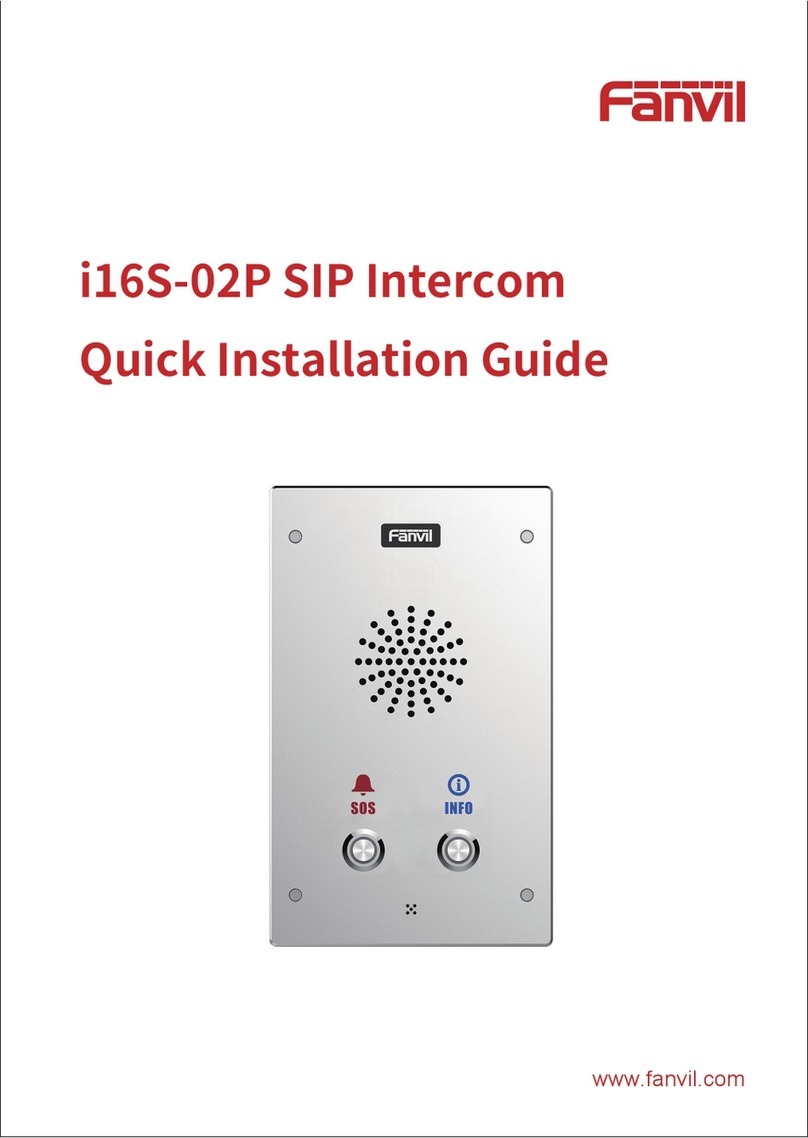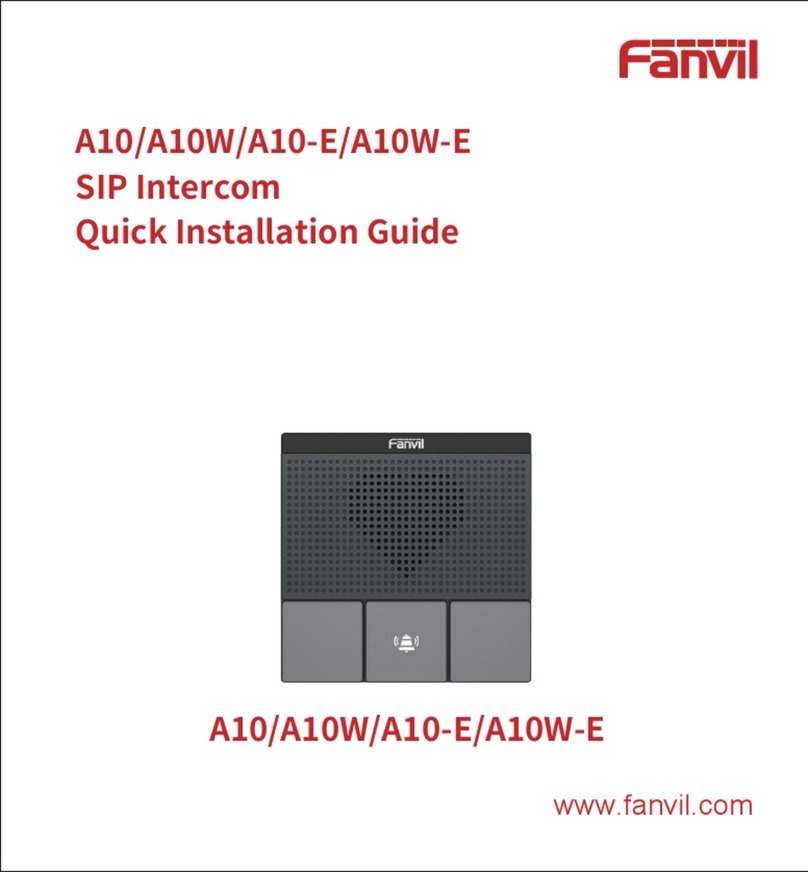1 Pigure
Figure 1 - Connection Diagram............................................................................................................6
Figure 2 - Quickly setting.....................................................................................................................8
Figure 3 - WEB Login..........................................................................................................................8
Figure 4 - SIP Registration...................................................................................................................9
Figure 5 - Hot Key Setting................................................................................................................. 10
Figure 6 - Function key settings.........................................................................................................10
Figure 7 - Enable Auto Answer.......................................................................................................... 11
Figure 8 - Set DND Option................................................................................................................ 12
Figure 9 - Enable do not disturb on a certain line..............................................................................12
Figure 10 - Web page setting call waiting..........................................................................................13
Figure 11 - WEB Intercom................................................................................................................. 14
Figure 12 - MCAST........................................................................................................................... 15
Figure 13 - SIP Hotspot ....................................................................................................................17
Figure 14 - WEB Account..................................................................................................................19
Figure 15 - System Setting.................................................................................................................19
Figure 16 - Upgrade........................................................................................................................... 20
Figure 17 - Auto Provision.................................................................................................................20
Figure 18 - FDMS.............................................................................................................................. 23
Figure 19 - Tools................................................................................................................................ 23
Figure 20 - Network Basic Setting.....................................................................................................24
Figure 21 - Basic network settings.....................................................................................................26
Figure 22 - VPN................................................................................................................................. 27
Figure 23 - WEB Filter Table.............................................................................................................28
Figure 24 - SIP................................................................................................................................... 29
Figure 25 - Line Basic Setting........................................................................................................... 33
Figure 26 - SIP Hotspot ....................................................................................................................34
Figure 27 - Blacklist...........................................................................................................................34
Figure 28 - Function setting............................................................................................................... 35
Figure 29 - Audio Setting................................................................................................................... 36
Figure 30 - Video Setting................................................................................................................... 38
Figure 31 - Action URL..................................................................................................................... 40
Figure 32 - Time/Date........................................................................................................................ 41
Figure 33 - Certificate settings...........................................................................................................42
Figure 34 - Device certificate settings............................................................................................... 43
Figure 35 - Security Settings..............................................................................................................43
Figure 36 - Function keys...................................................................................................................46