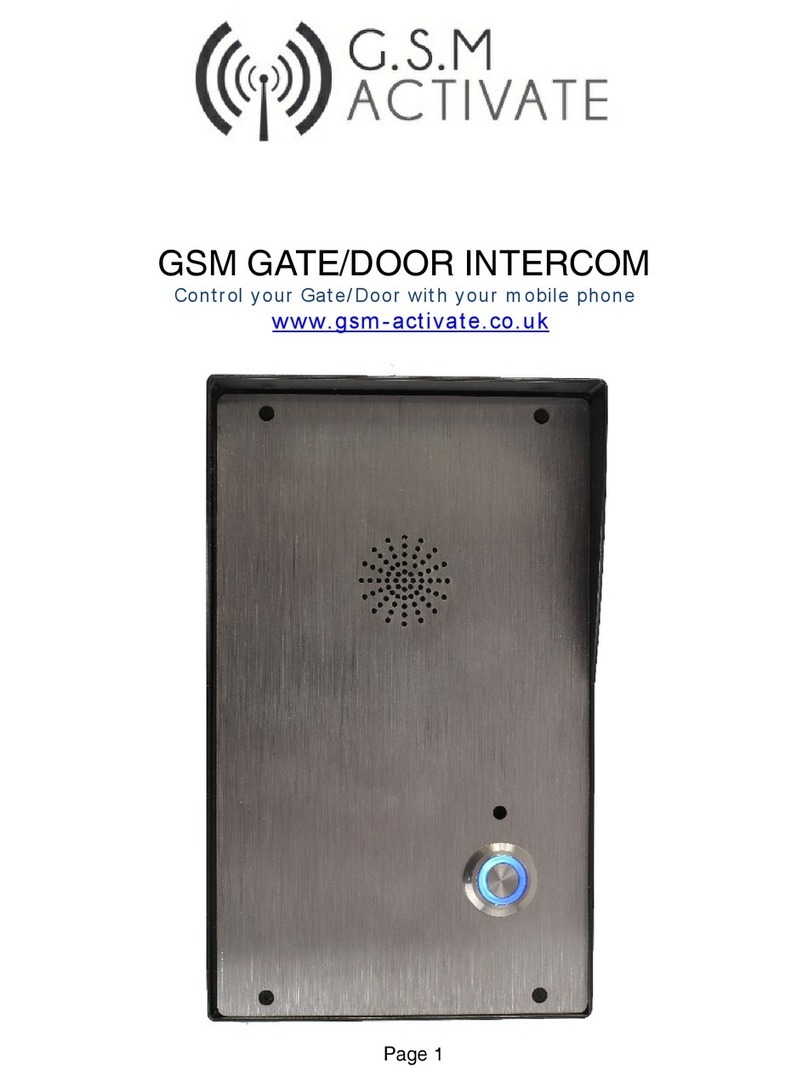I nst alling your simcard
New SI M cards will need regist ering before t hey can be used. Full det ails of how
t his can be done can norm ally be found in t he SI M card pack. I t will usually
require t hat t he SI M card is insert ed into a m obile phone, a num ber dialed and
instruct ions followed. While t he SI M is in t he m obile phone it would be a good
tim e to disable any PI N codes, call divert s, ring back and disable feat ures such as
voicemail
and
t ext
alert s. Details of how t o do t his is found on t he SI M card
provider’s web sit e or by calling their cust om er services. Please use one of t he
following SI M card providers ( Vodafone, TMobile, O2/ Giff Gaff or Or ange) . We do
not r ecom m end using 3 at t his present t im e.
Please be advised that if the intercom
will be used on a regular basis, we would recommend a contract based SIM card as pay as
you go call charges can be as high as 25p per call.
The GSM Gat e/ Door I ntercom has a built in “ sim act ive funct ion” which keeps
t rack of t he unit s activity and if t here has been no usage for 6 w eeks it w ill send
out a t ext m essage t o a pr eset recorded num ber t o keep the sim card alive. This
t hen elim inat es t he problem s of sim s being shut down if they are unused for 3
m ont hs.
Act ivate and put credit on your sim card then disable voicem ail using t he following
codes:
Vodaphone: call 121 0 Tesco call 2915
T- Mobile: call 222 O2 call 1760
Orange: call 4502 Giff Gaff call 1626
EE - send the text message command VM OFF to 150
Please see page 7 if you wish to keep your voicemail activated
1: Slide back the sim door and lift it up.
2: Slide t he sim car d in t o t he door m aking sure t hat the clipped corner of t he
sim card lines up w ith t he clipped corner of t he sim holder.
3: Close t he sim door.
4: Slide the sim door t o lock the sim card in place.
5: Connect 12v – 24 v DC to t he input connect or as per figure 1.
Once pow er has been applied (ref erring t o figure 1) the blue net w ork LED light
will flash once every second whilst searching for a m obile signal. Once it has
found one it will t hen rever t t o flashing once every 3 seconds.
You can identify t he signal st rength by t he 3 L E D ’ s.
Red Poor.
Am ber Aver age.
Green Good.
You can also check signal st rengt h by holding down t he P1 BUTTON for 4
seconds.
We strongly recom m end t hat t he unit has at least an average signal st r engt h for
reliabilit y .