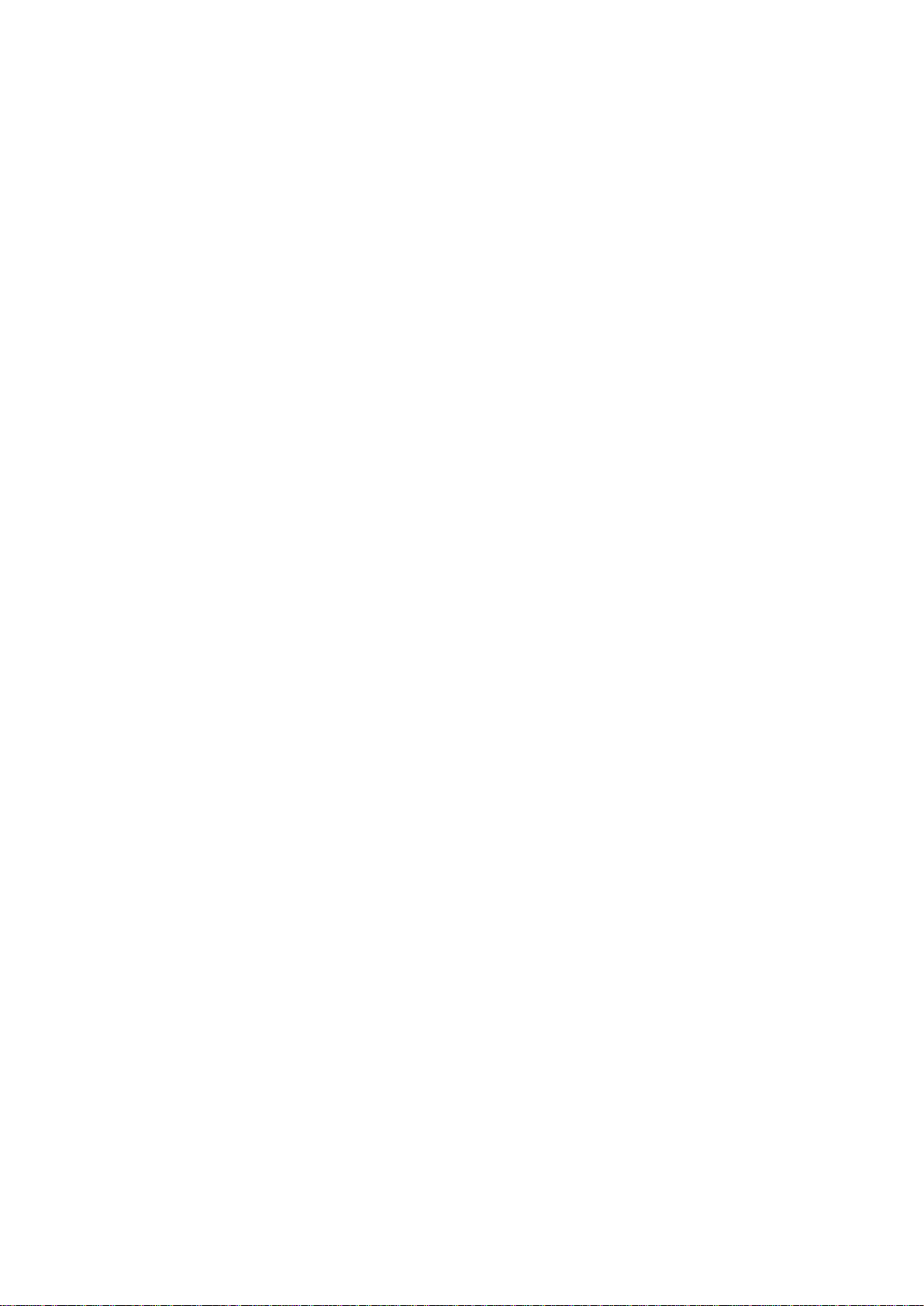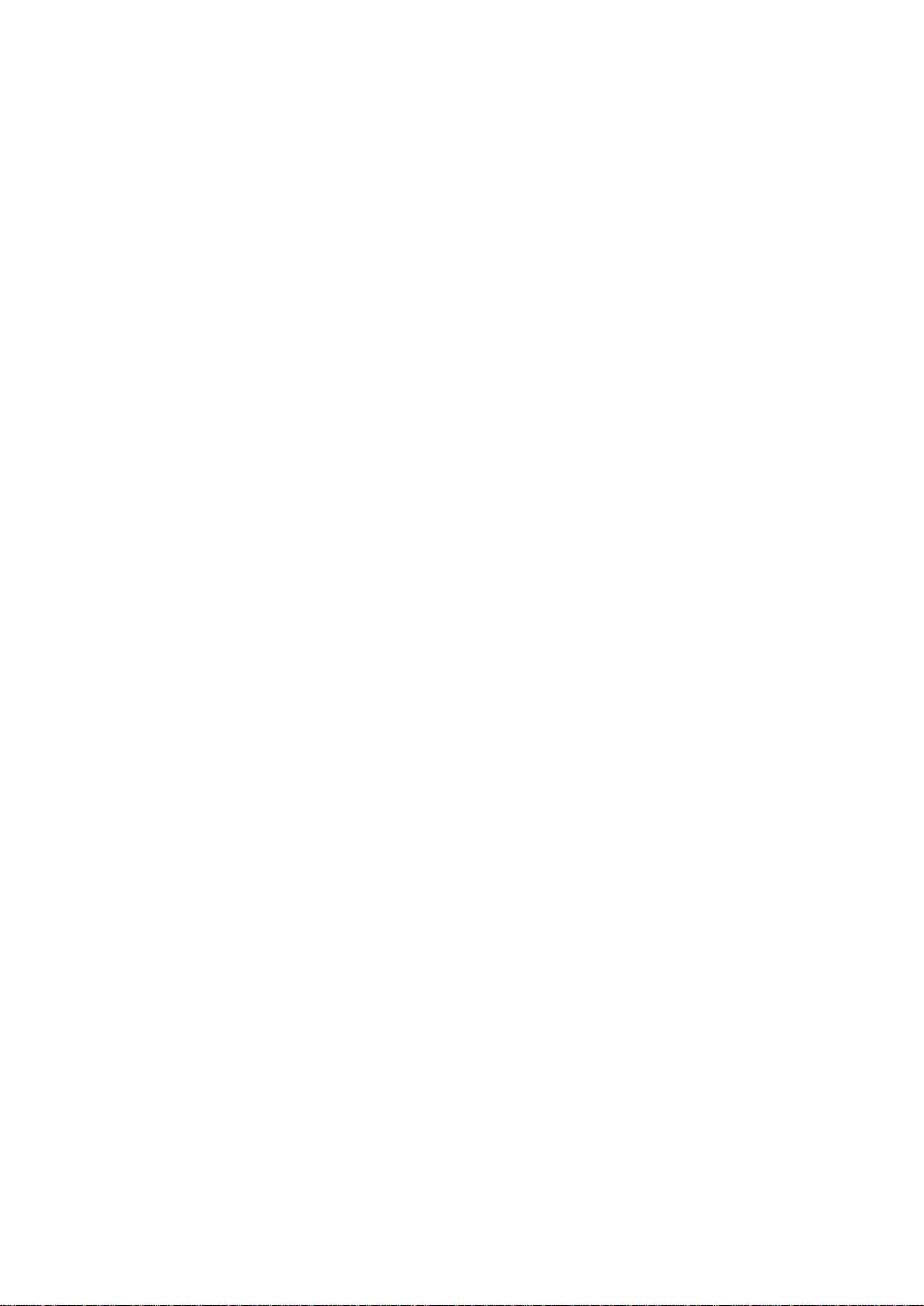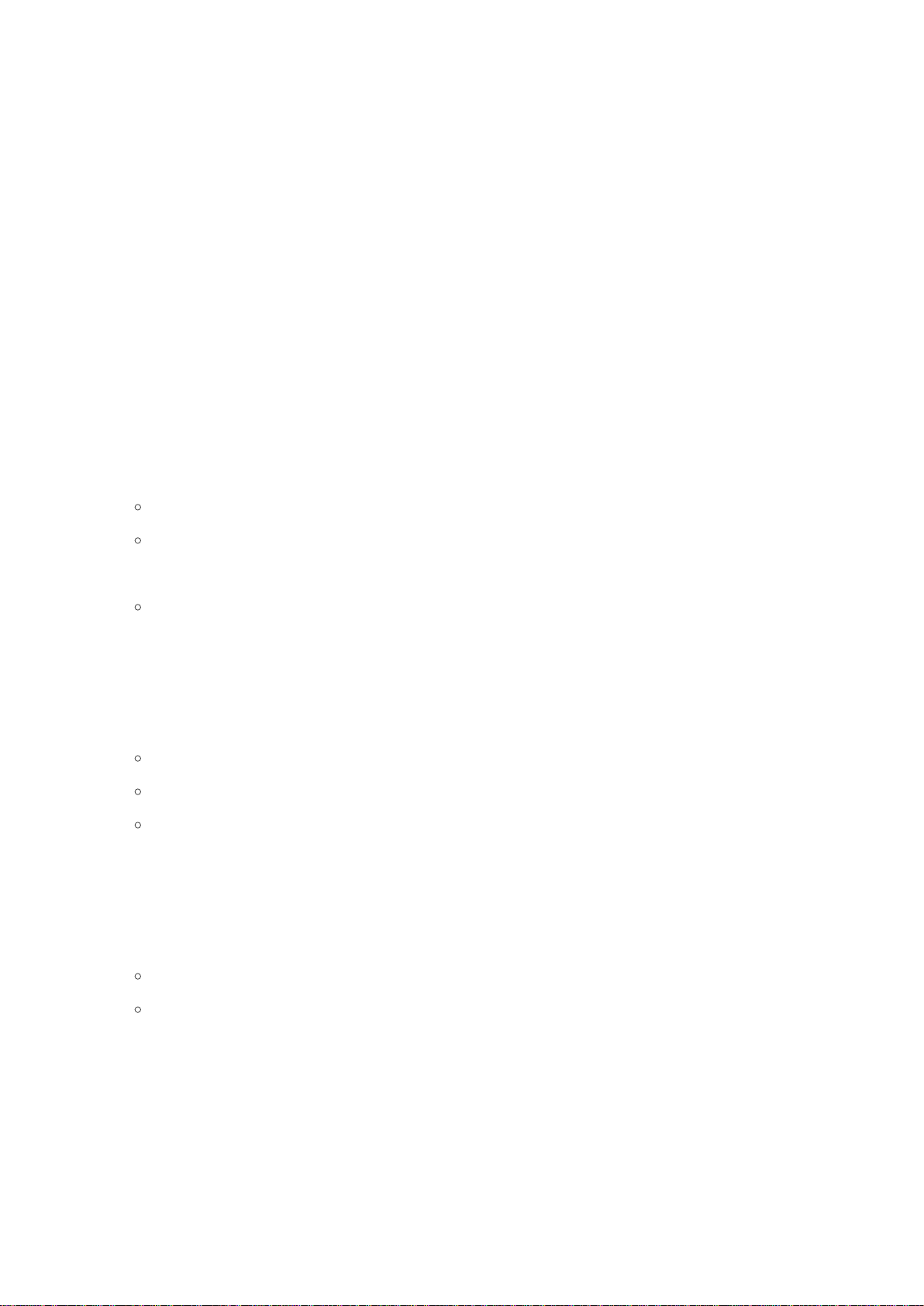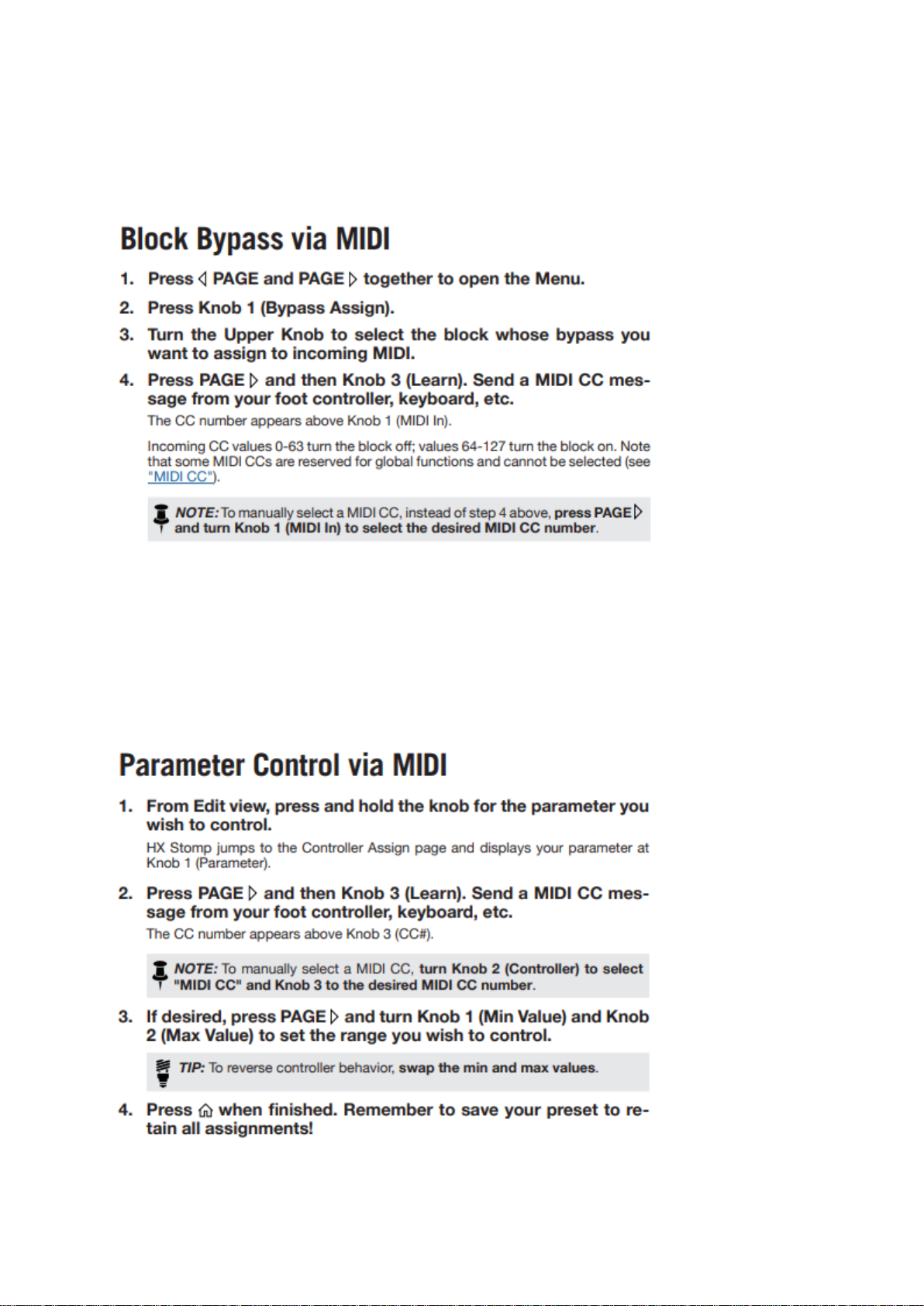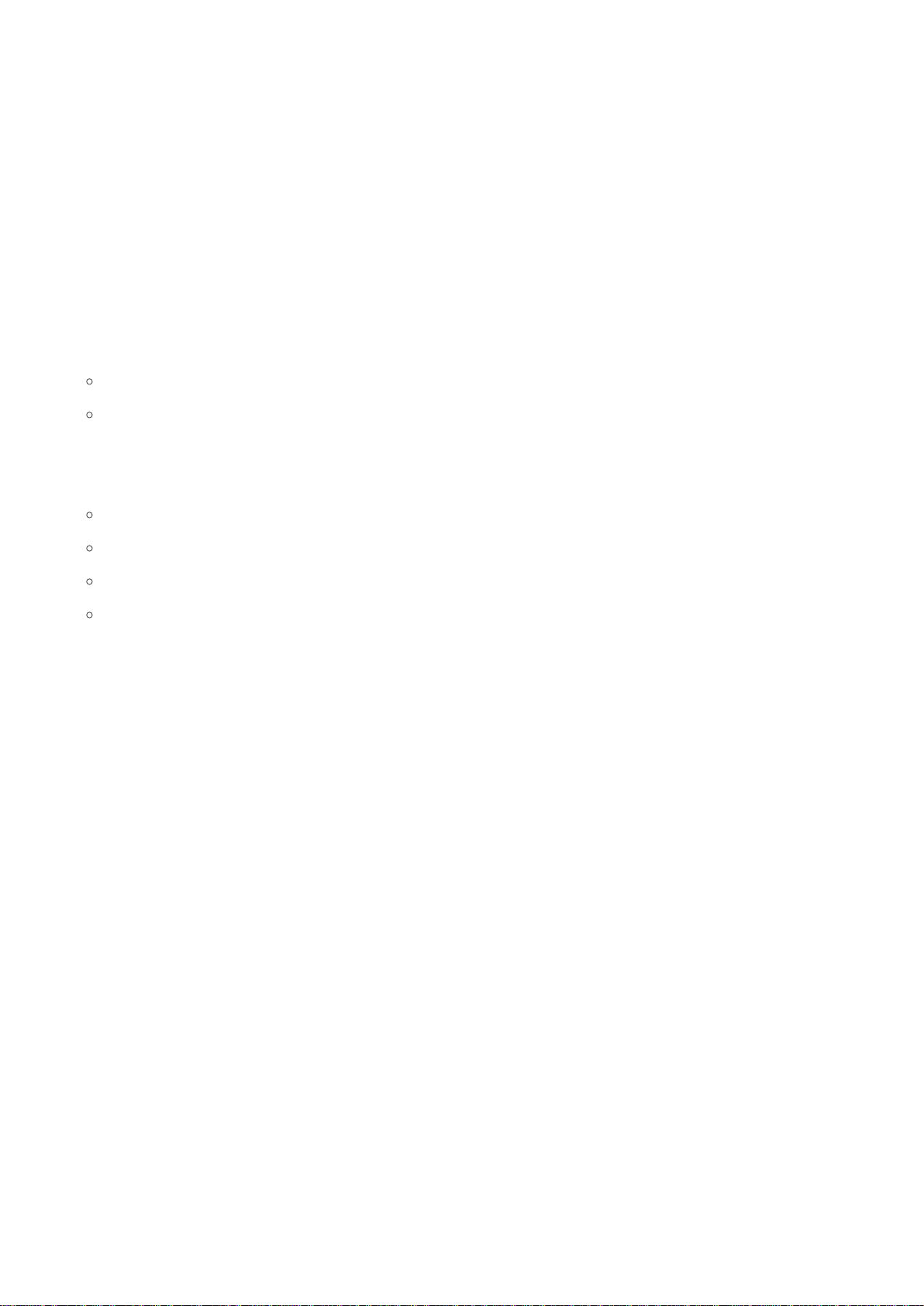Overview
The JET Micro HX 3.0 is a three button MIDI controller made specifically for the HX Stomp. The
Micro comes pre-programmed to control all of the Stomp's "utility" features such as preset
scrolling, tap tempo, tuner, snapshots, & looper controls. Alongside the pre-programmed "utility"
features, you can also use the three buttons to bypass blocks and/or toggle effect parameters
up/down for up to 6 individual blocks.
As an additional bonus, the JET Micro can also control limited functionality to several other
popular MIDI enabled pedals such as Strymon, Eventide H9, Boss, GFI Systems, Source
Audio, Chase Bliss, & Empress. The Micro will send PC messages on different MIDI channels
to control up to 5 additional pedals whenever you engage Snapshots. Snapshot 1 will send
out the first PC#, Snapshot 2 will send out the second PC#, and Snapshot 3 will send out the
third PC#. Use our "MIDI Implementation Table" to see which MIDI channel you should set
your other devices to for proper operation for each pedal manufacturer. Link to the "MIDI
Implementation Table" can be found here:
https://cdn.shopify.com/s/files/1/0219/3041/0084/files/JET_Micro_-
_Midi_Implementation_Chart.pdf?186
*Note that this feature can be turned off in the Global Settings if desired.
We've also had a lot of customers ask about making one of the buttons in the red bank
(Stomp Mode) be assignable to tap tempo, giving you access to an "always active" tap
tempo button in lieu of having to navigate to the blue bank (Tap/Tuner Mode) to access the
tap tempo. Now with the JET Micro HX 3.0 you can assign any of the three buttons (A, B, or
C) to tap tempo, which can be setup within the Global Settings.
Description