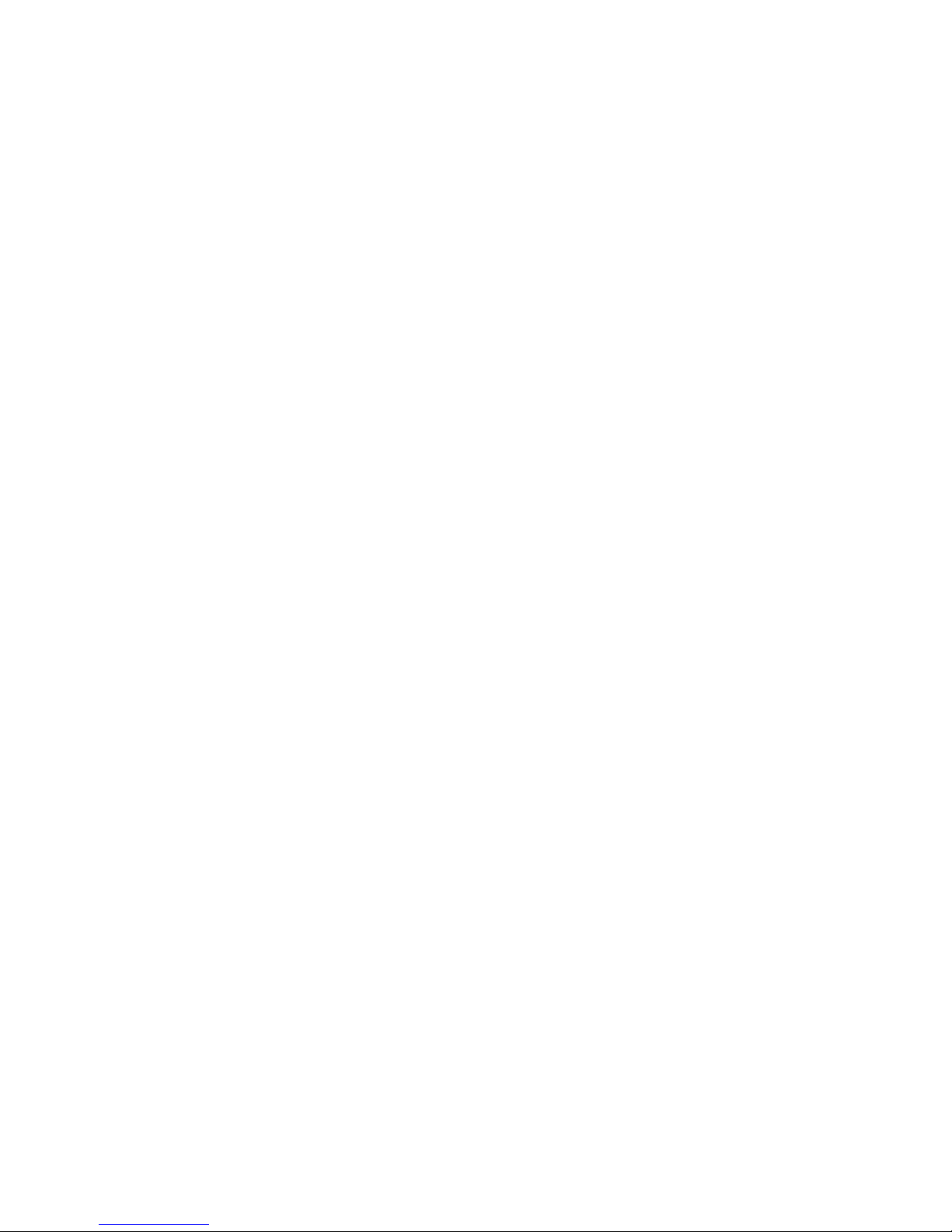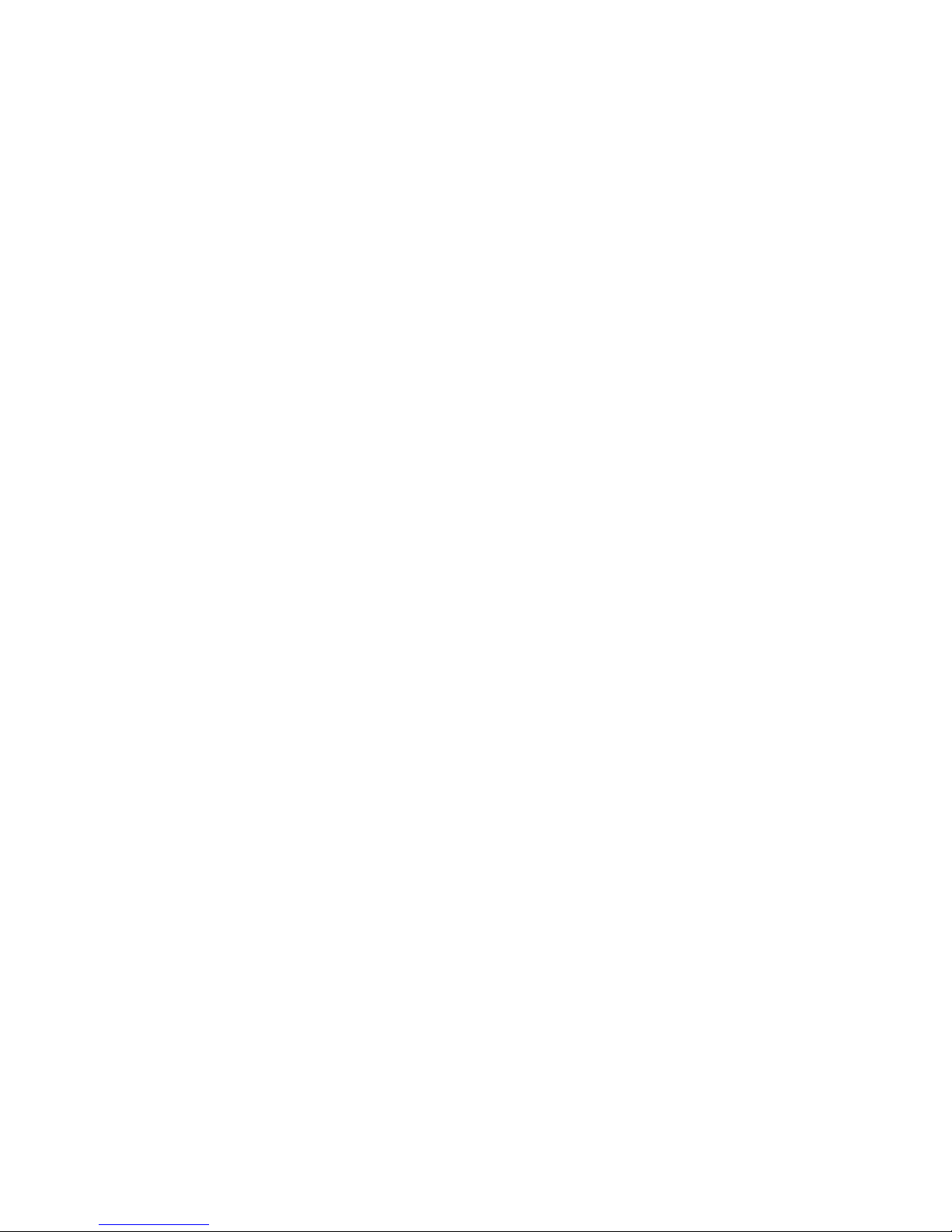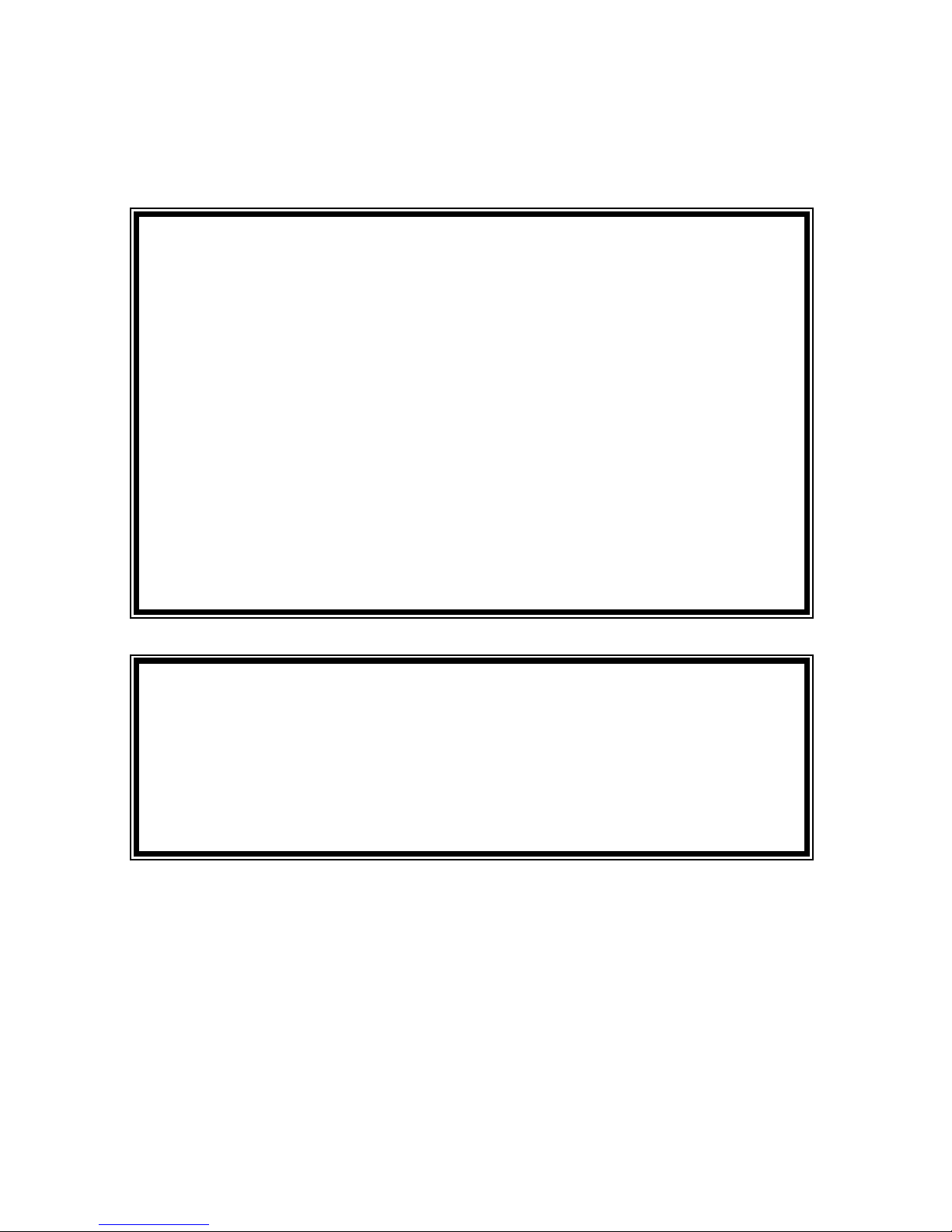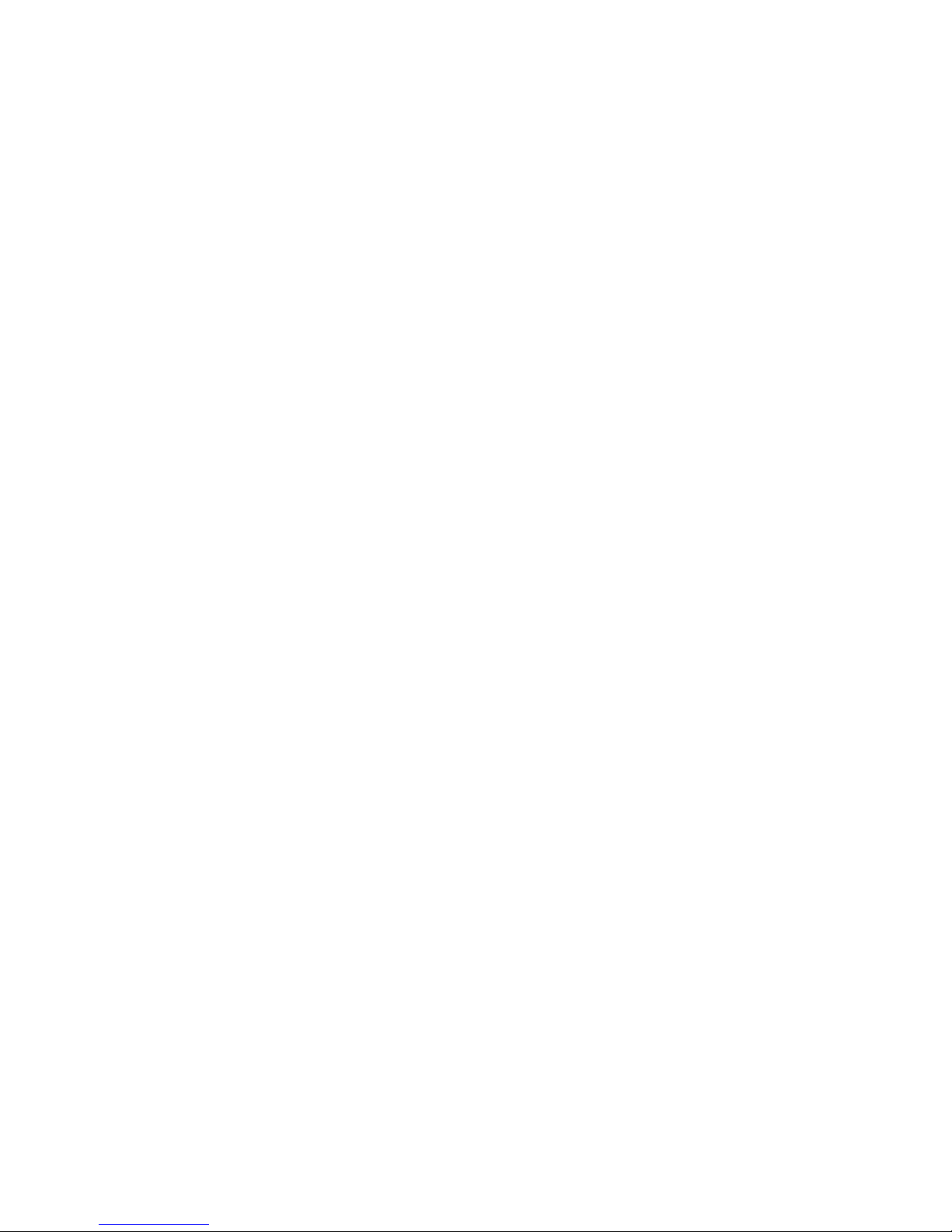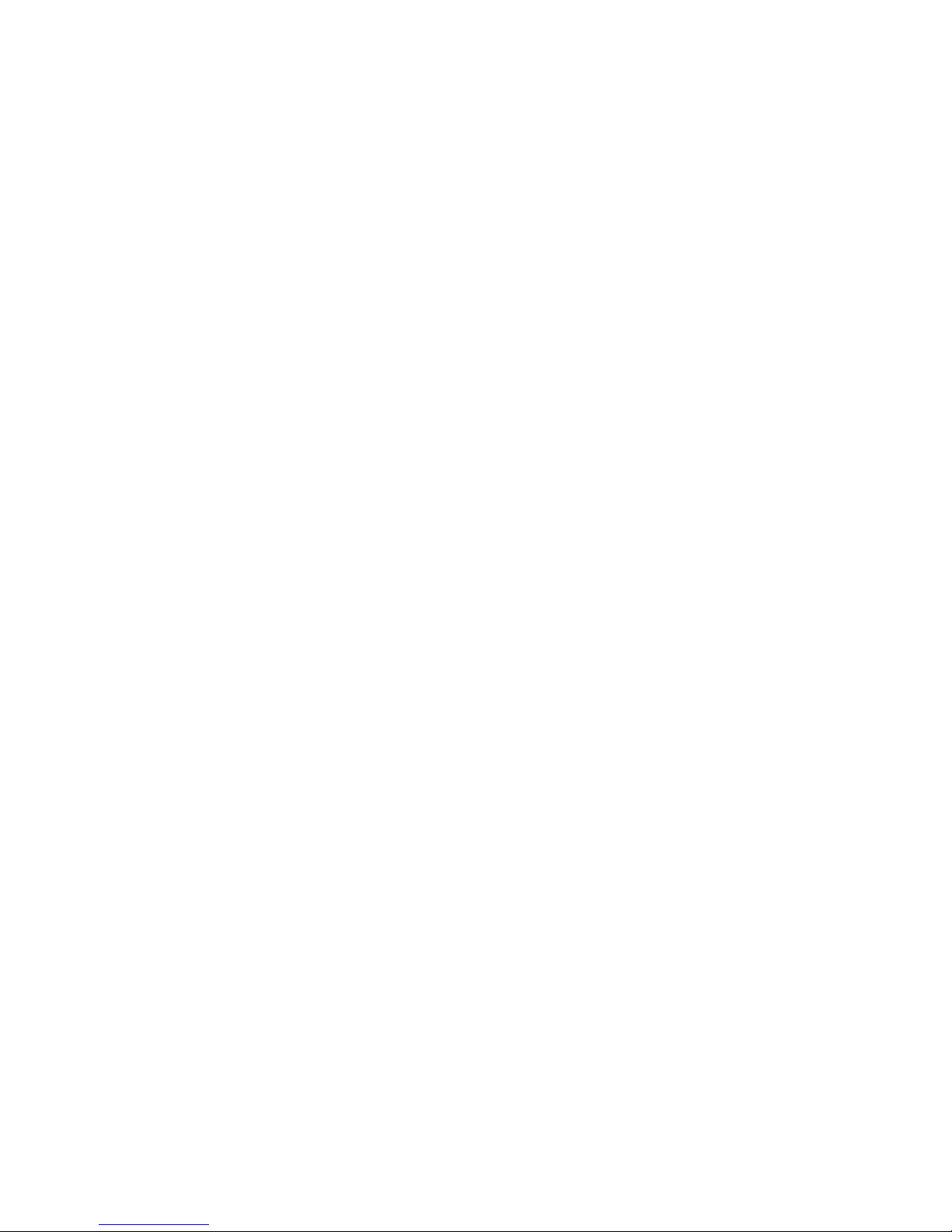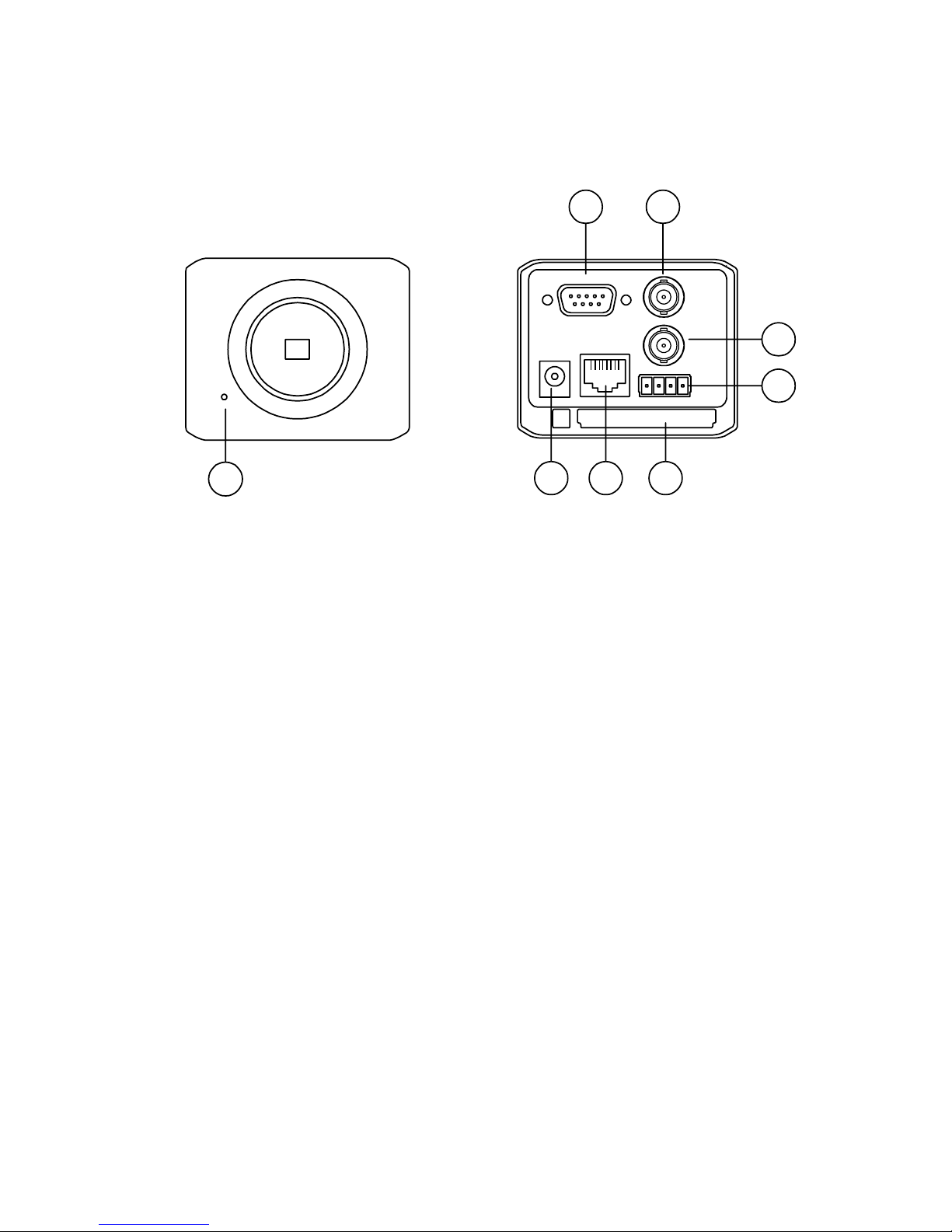1.2 Product Features
An inbuilt Web Server and Network Interface. The LAN CAMERA is effective in assuring the
safety of an independent digital camera.
Dual purpose: the LAN CAMERA can simultaneously export both the traditional analogs
and the digital images.
Motion detection: You can select the range and sensitivity of the detection.
The user can utilize the support Java browser and directly view the general appearance of
a picture, and can also set the browser.
1/ 3 inch interlaced CCD (charge - coupled device).
380000 pixels. 768x495(NTSC), 752x582(PAL)
480 TV lines.
Adjustable C / CS mount.
Automatic white balance (AWB) available、Automatic gain control (AGC) 、Backlight
Compensation (BLC)、Electronic shutter speeds :
(NTSC:1/50-1/10000 sec. PAL:1/60-1/10000sec).
The sensitivity is 1-2,000,000 Lux.
Image compression:MJPEG.
There are 5 levels of image quality the user can select from:Lowest, Low, Medium, High,
and Highest.
There are 4 different Resolution rates the user can choose from:
【NTSC :352x240,720x480(Frame),720x240,720x480(Field) 】
【PAL :352x288,720x576(Frame),720x288,720x576(Field) 】
The user can regulate the categories of Brightness, Contrast, Saturation, Hue, and Camera Title.
A pair of RJ-45 Fast Ethernet 10 / 100 Base-TX ports. The LAN CAMERA connects an
Ethernet cable to the network cable connector located on the Internet Camera’s rear panel
and attaches it to the network.
Protocol for remote control.
Networking:TCP/IP, DHCP, HTTP, UDP, FTP, SMTP, SNTP, NetBIOS, ICMP, DDNS, DNS.
Alarm sensor Input/Output Terminals.
Digital mode saves images via E-mail and FTP.
5