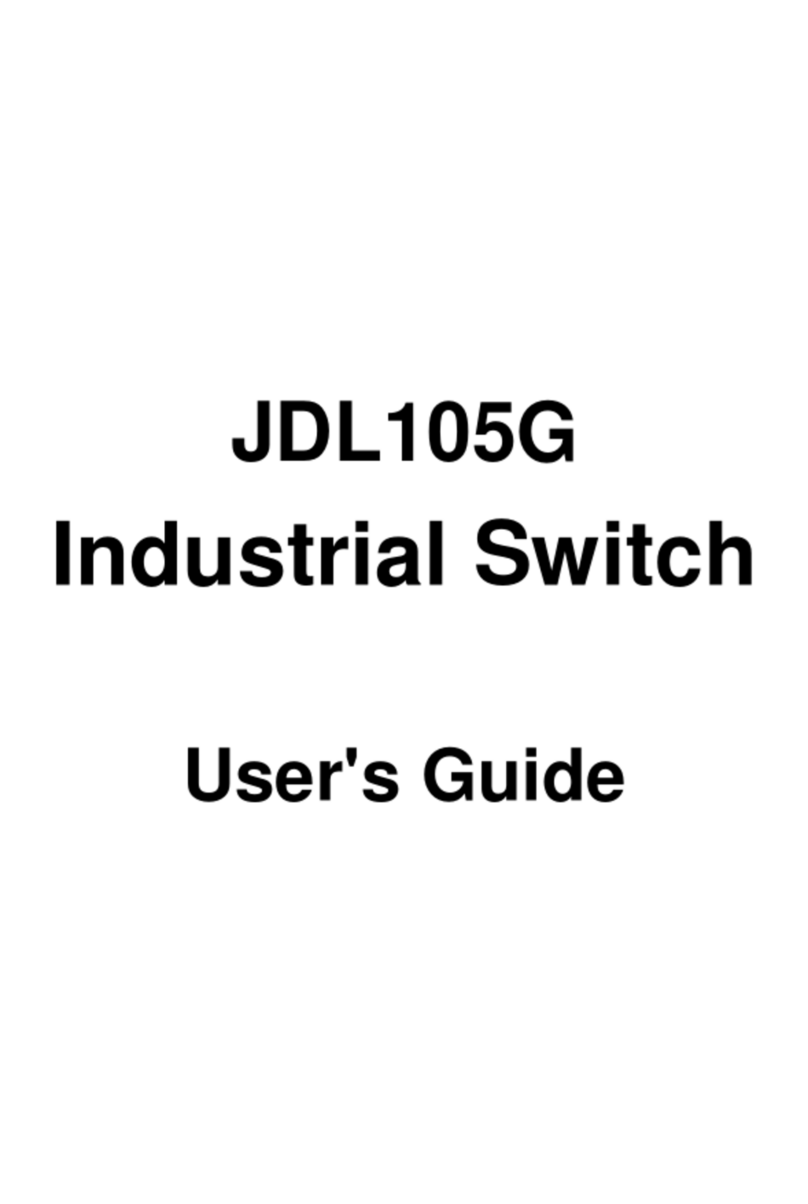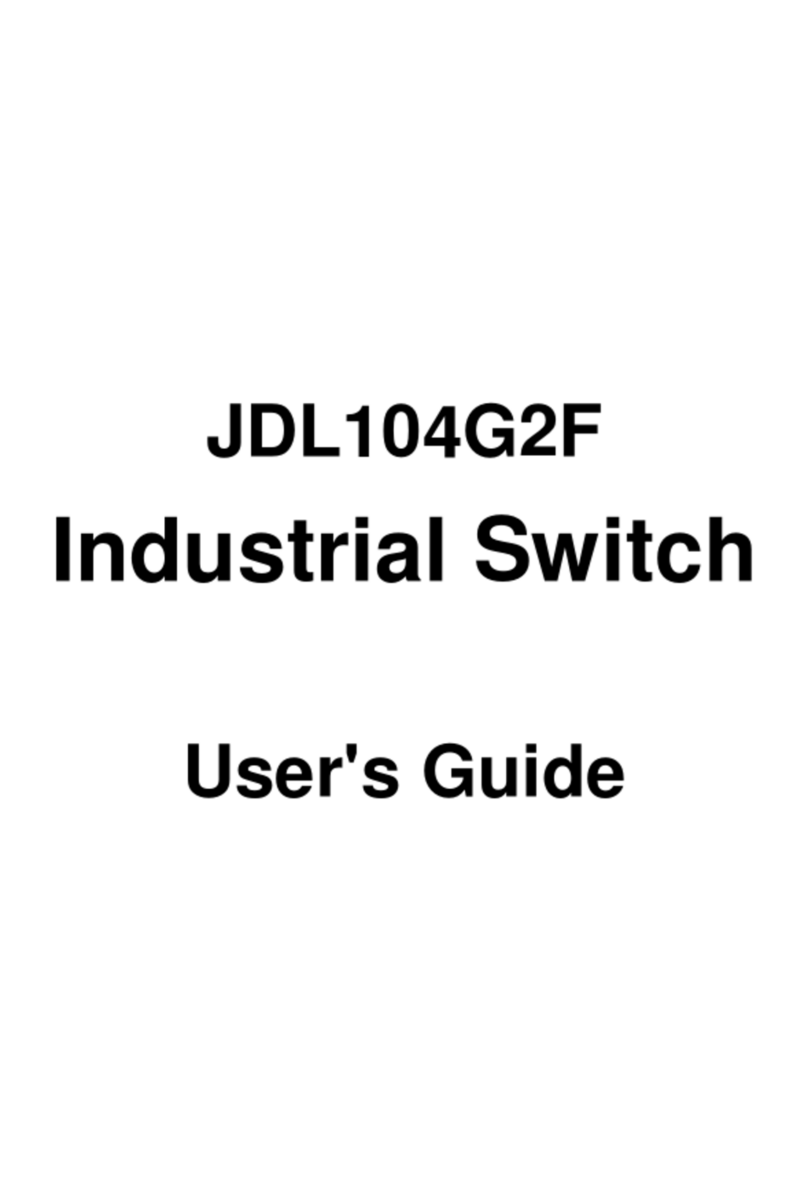Directories
Chapter 1 Product Introduction ........................................................................................................................................1
1.1 Overview ...........................................................................................................................................................1
1.2 BOM..................................................................................................................................................................1
1.3 Switch Panel Descriptions ................................................................................................................................1
1.4 Performance Characteristics.............................................................................................................................3
1.5DIN Rail Type....................................................................................................................................................3
Chapter 2 Installation .......................................................................................................................................................4
2.1 Installation Method............................................................................................................................................4
2.2Switch Port to a Network Terminal Interface .....................................................................................................4
2.3Power Supply....................................................................................................................................................4
2.4Factory Default Settings....................................................................................................................................4
Chapter 3Getting Started ................................................................................................................................................6
3.1 Management Options........................................................................................................................................6
3.2 Using Web-based Management........................................................................................................................6
Chapter 4 Chapter 4 Configuration ..................................................................................................................................8
4.1 Welcome ...........................................................................................................................................................8
4.2 System Configuration........................................................................................................................................9
4.3 Port Configuration ...........................................................................................................................................14
4.4 MAC Binding ...................................................................................................................................................18
4.5 MAC Filter .......................................................................................................................................................19
4.6 VLAN Configuration ........................................................................................................................................20
4.7 SNMP Configuration .......................................................................................................................................22
4.8 ACL Configuration...........................................................................................................................................23
4.9 QOS Configuration..........................................................................................................................................26
4.10 IP Basic Configuration...................................................................................................................................27
4.11 AAA Configuration.........................................................................................................................................28
4.12 MSTP Configuration......................................................................................................................................30
4.13 IGMP SNOOPING Configuration ..................................................................................................................32
4.14 GMRP Configuration .....................................................................................................................................33
4.15 EAPS Configuration ......................................................................................................................................34
4.16 Log Management ..........................................................................................................................................35
4.17 POE Power Control.......................................................................................................................................36