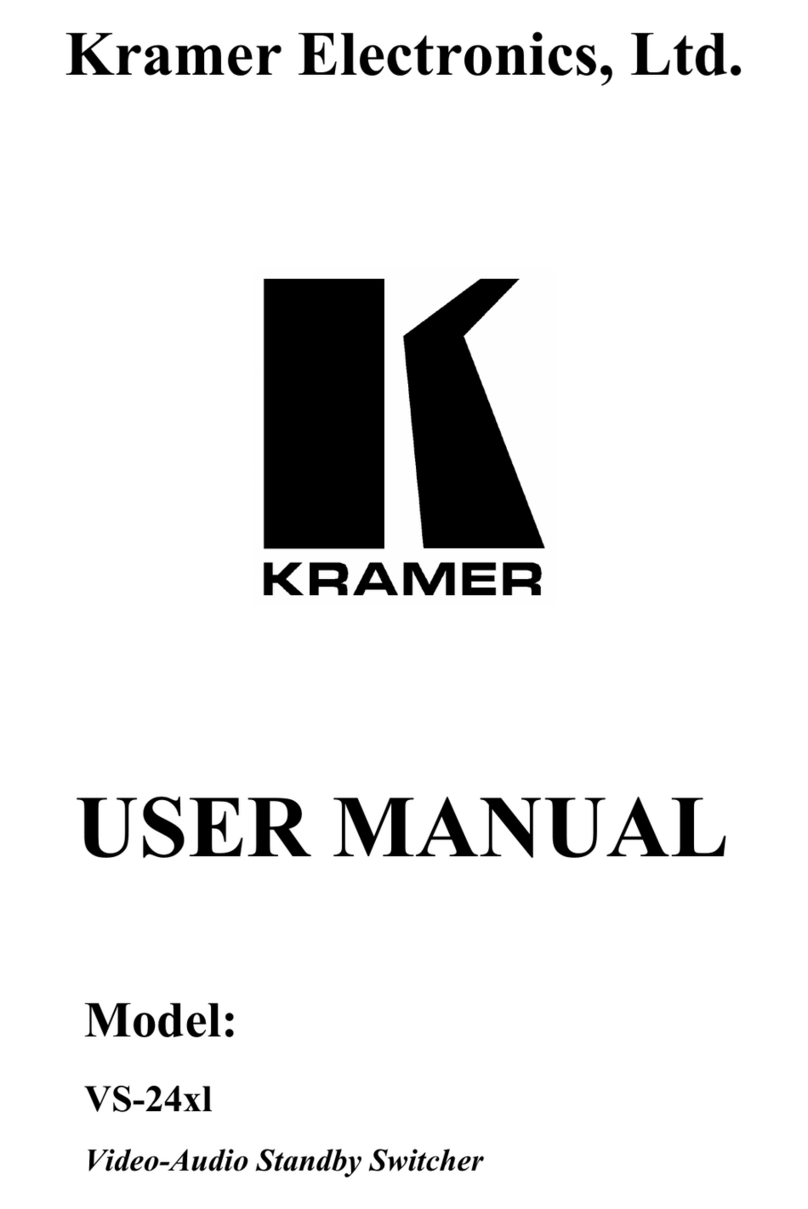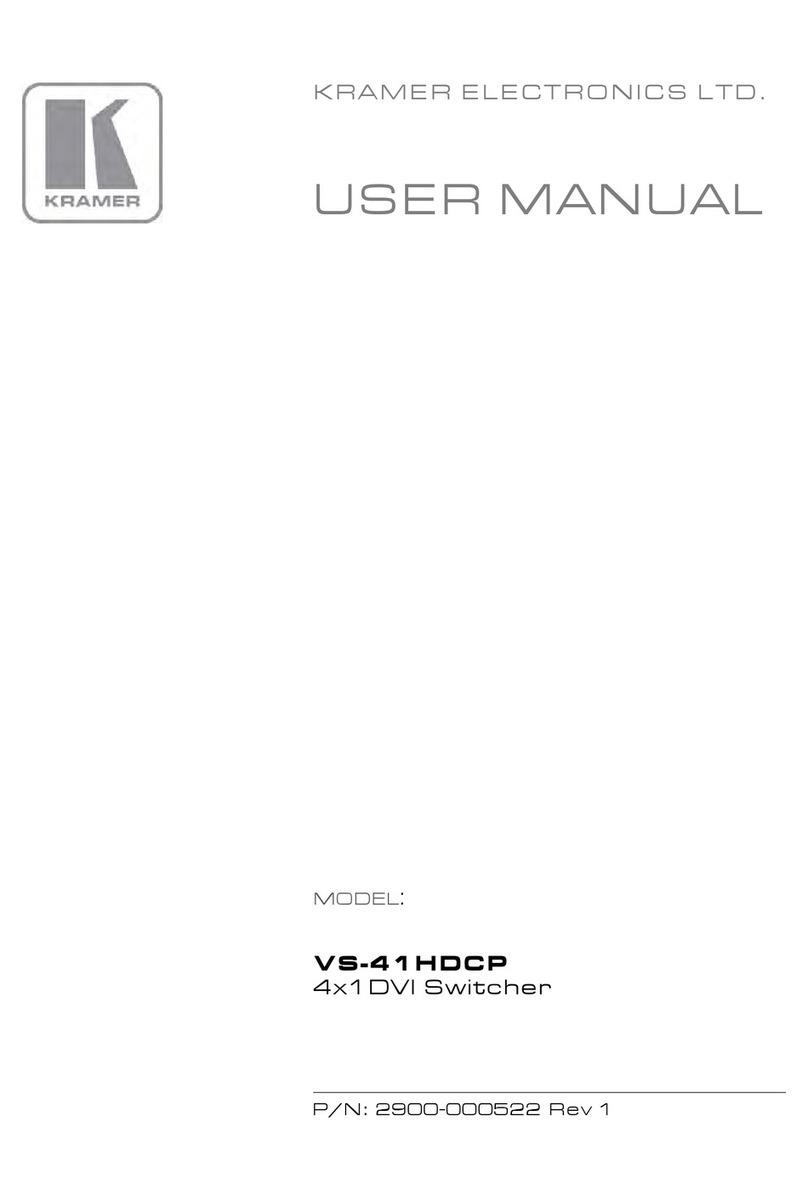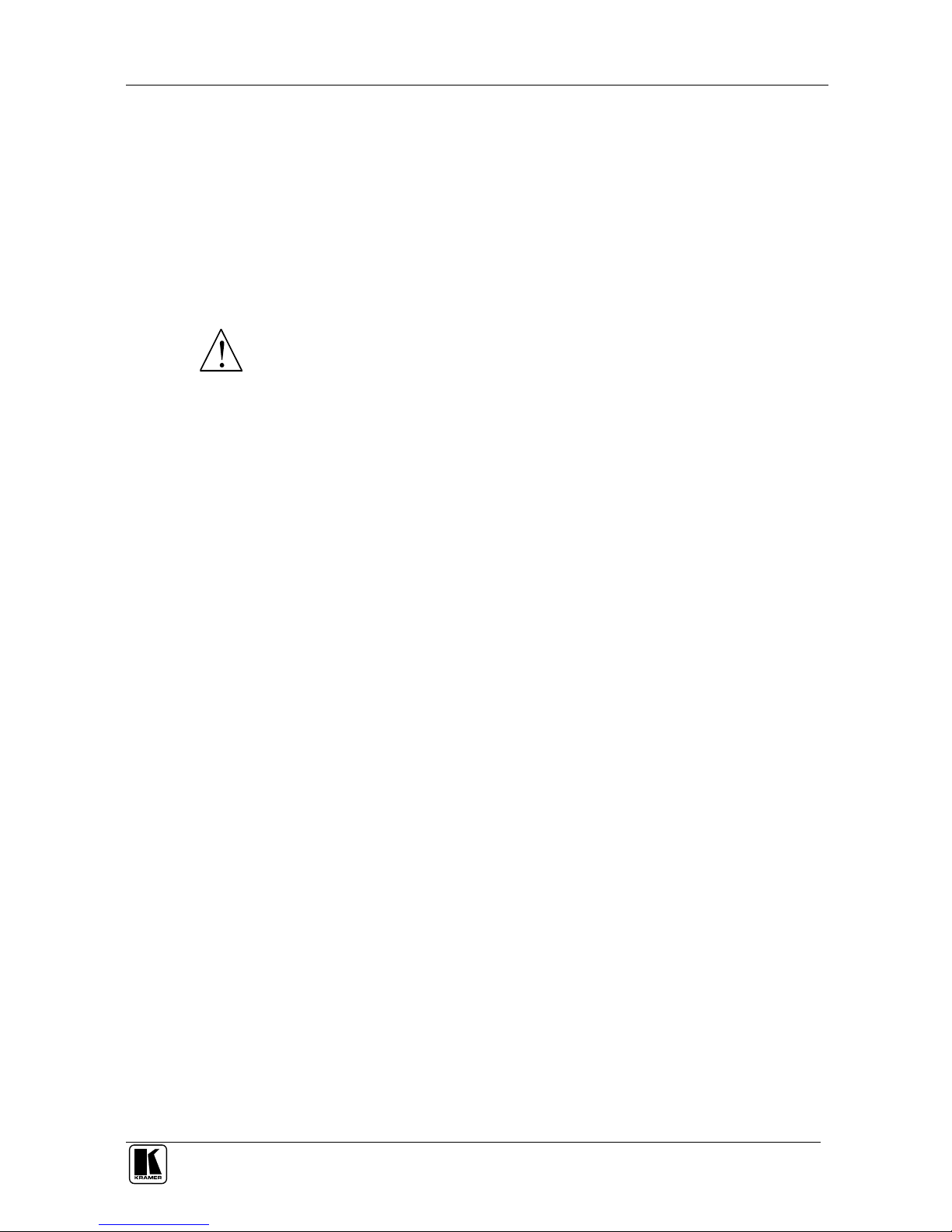Kramer VP-214DS User manual
Other Kramer Switch manuals

Kramer
Kramer VP-411DS User manual
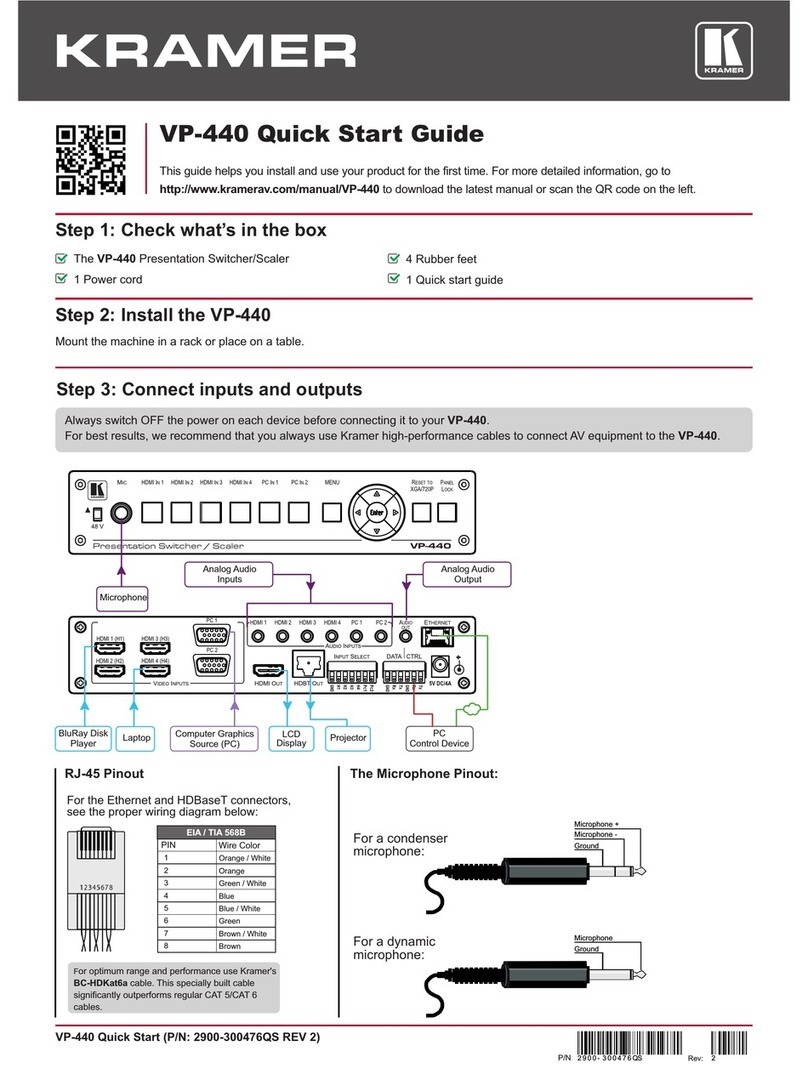
Kramer
Kramer VP-440 User manual
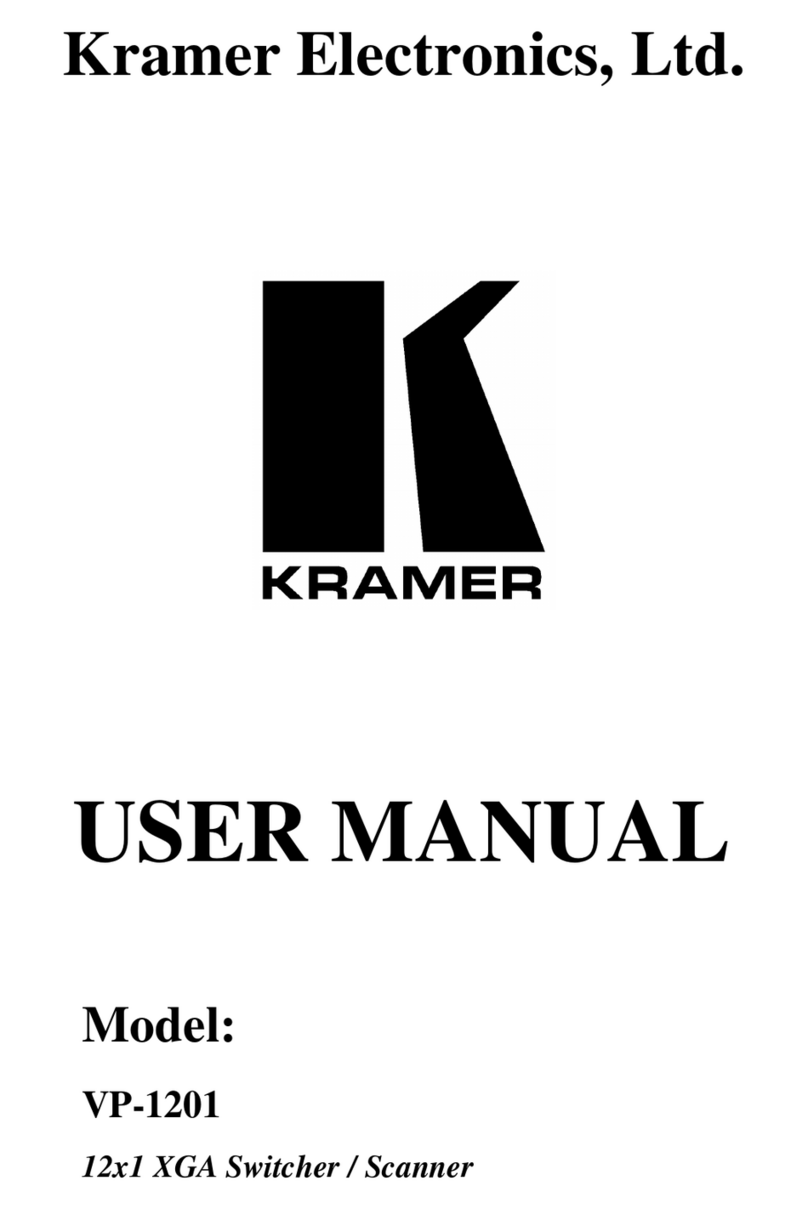
Kramer
Kramer VP-1201 User manual
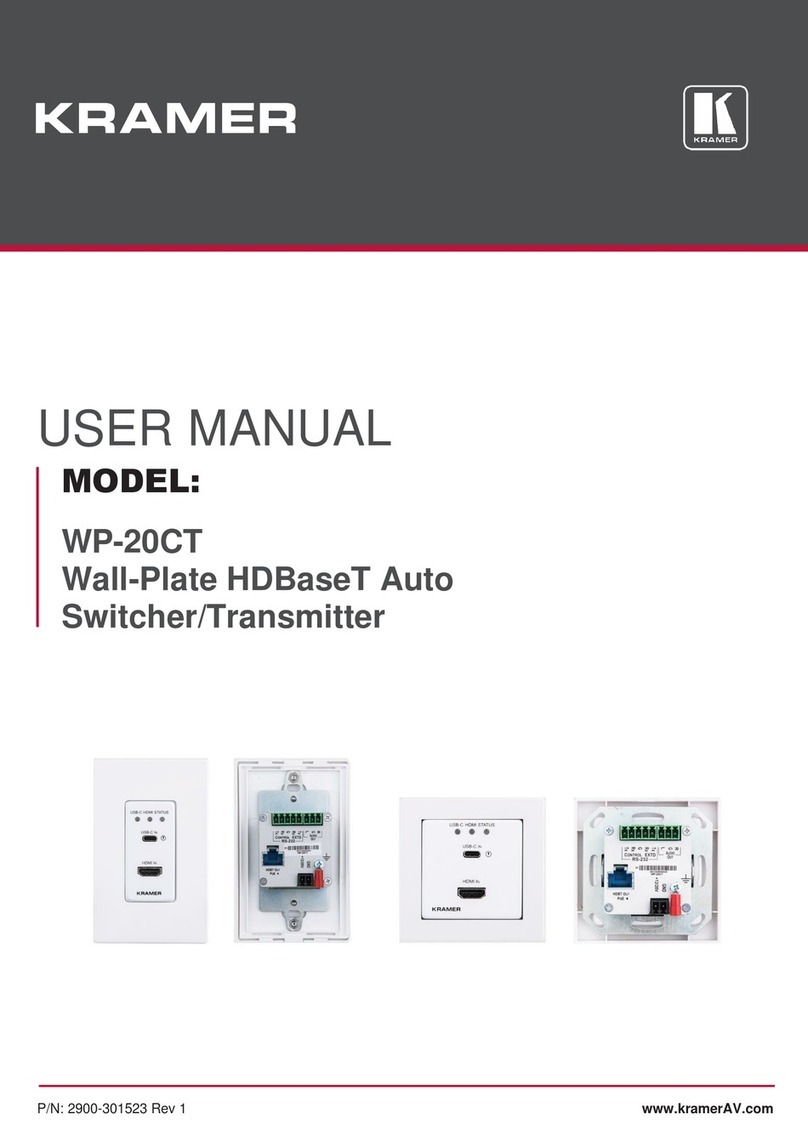
Kramer
Kramer WP-20CT User manual
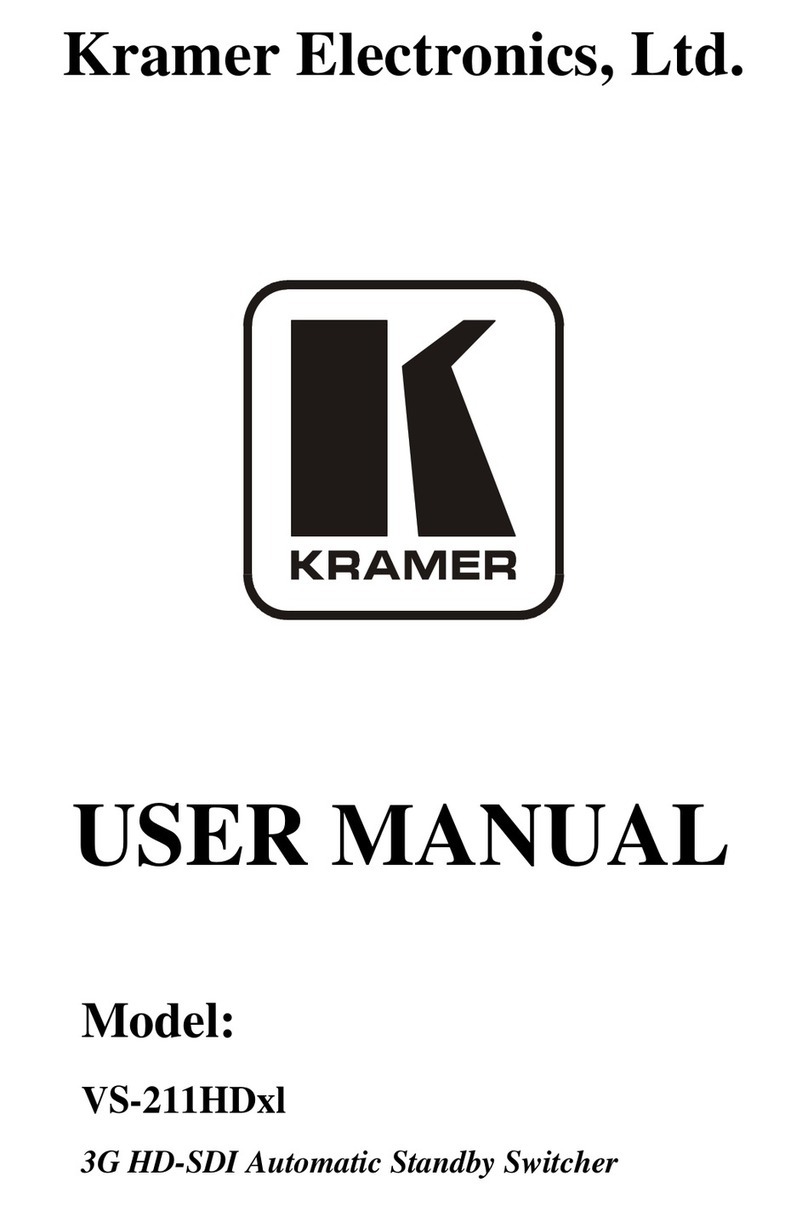
Kramer
Kramer VS-211HDx1 User manual
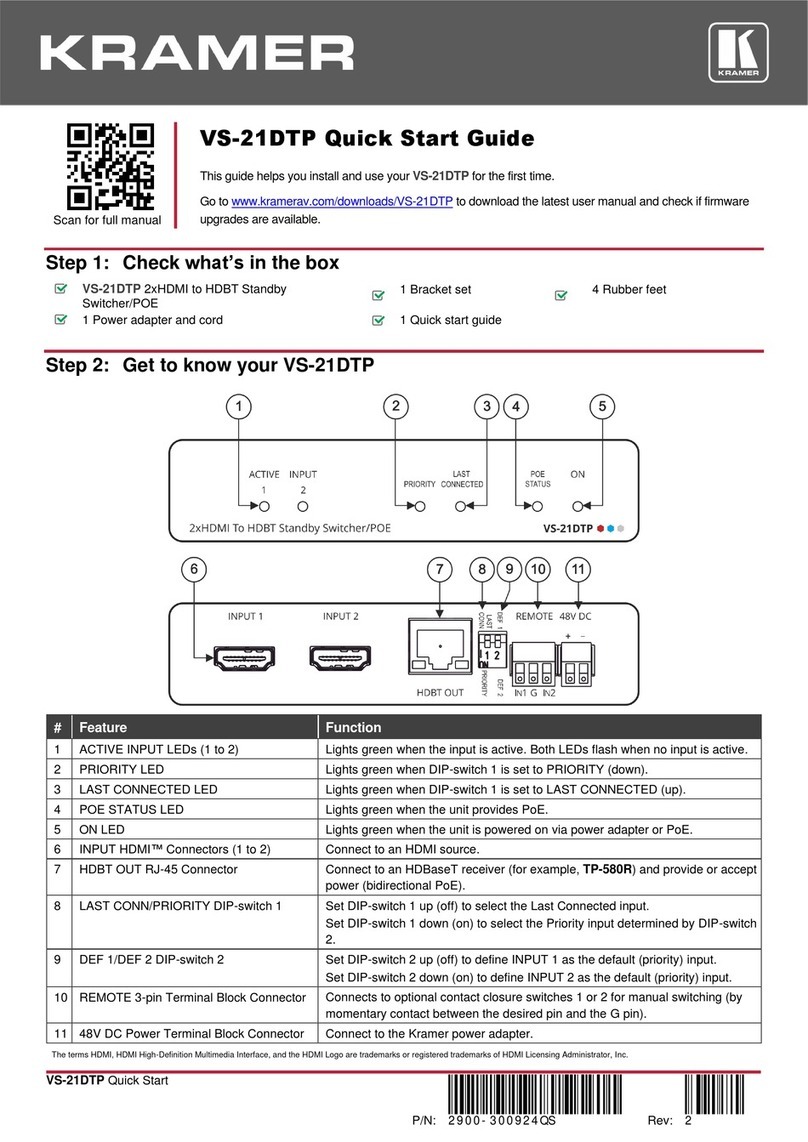
Kramer
Kramer VS-21DTP User manual

Kramer
Kramer VP-733 User manual
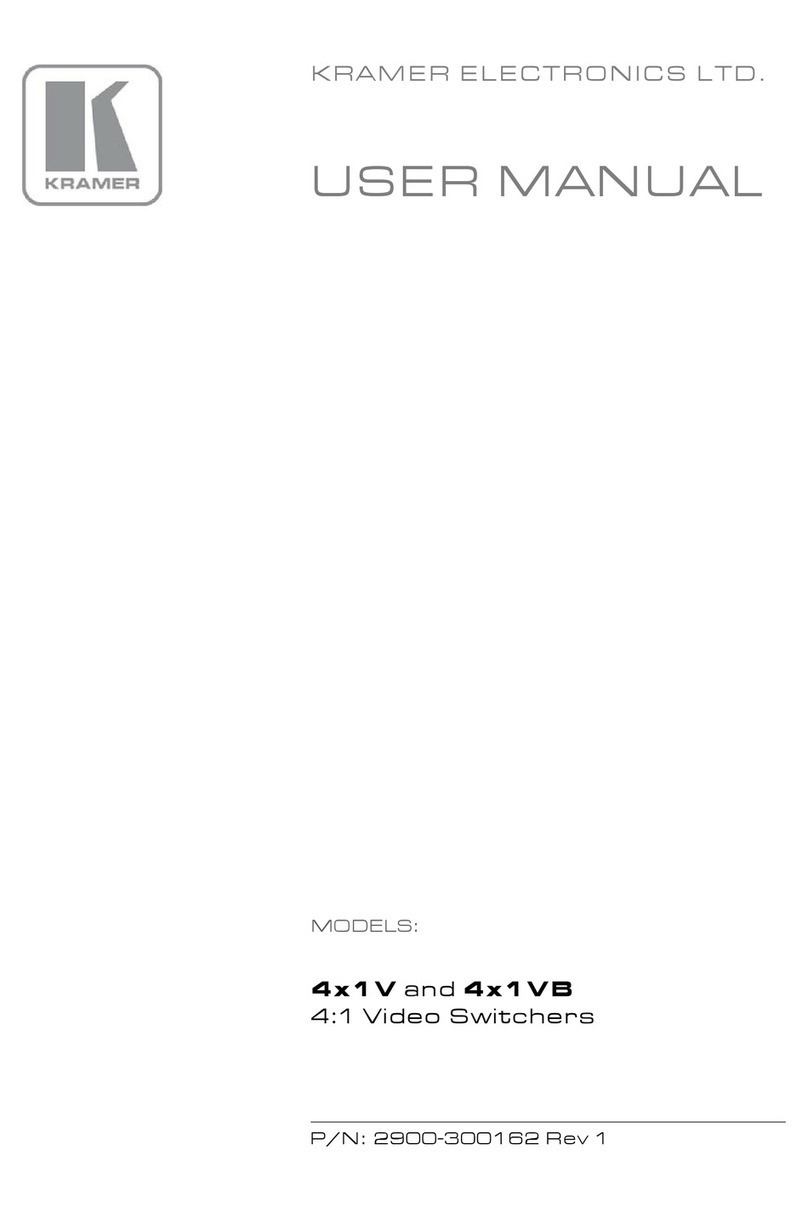
Kramer
Kramer 4x1V User manual

Kramer
Kramer VS-34FD User manual
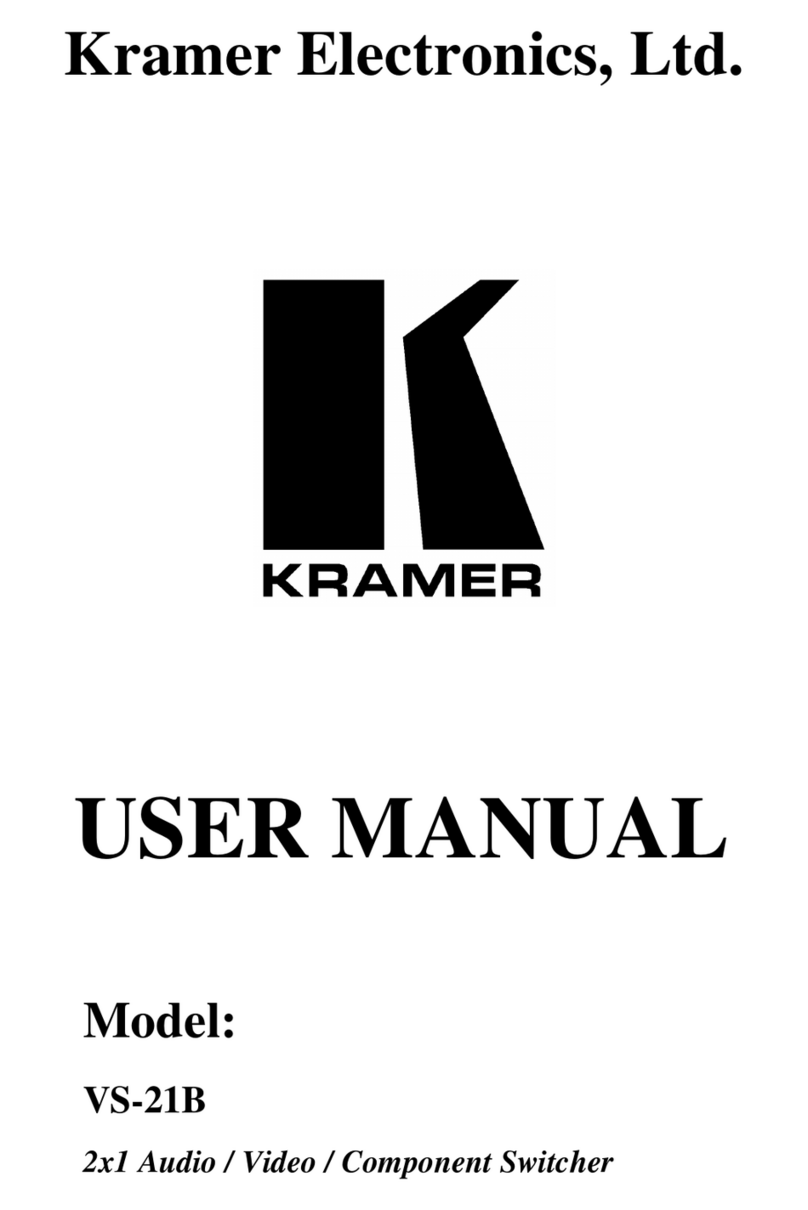
Kramer
Kramer VS-21B User manual

Kramer
Kramer VP-23DS User manual

Kramer
Kramer VP-31KSi User manual

Kramer
Kramer ASPEN-1616UX User manual

Kramer
Kramer VP-725N User manual

Kramer
Kramer VW-4 User manual

Kramer
Kramer VS-62HA User manual
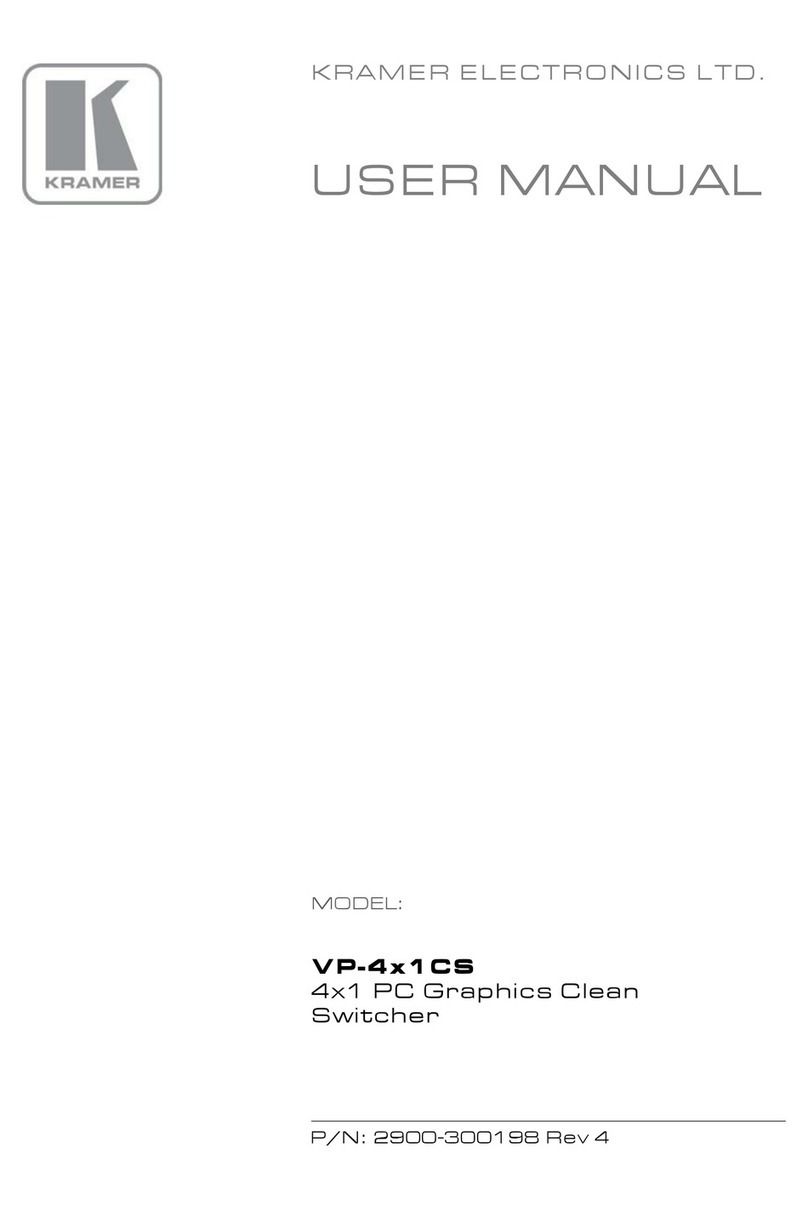
Kramer
Kramer VP-4x1 CS User manual
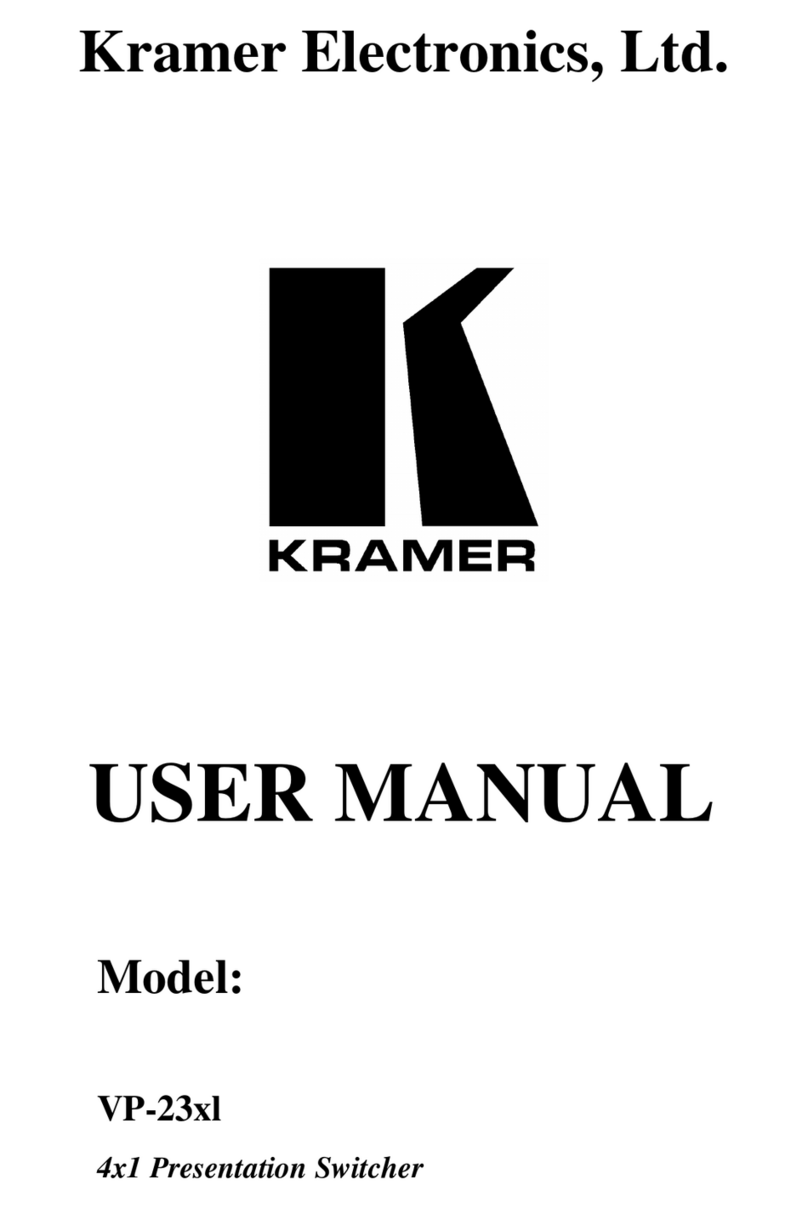
Kramer
Kramer VP-23xl User manual
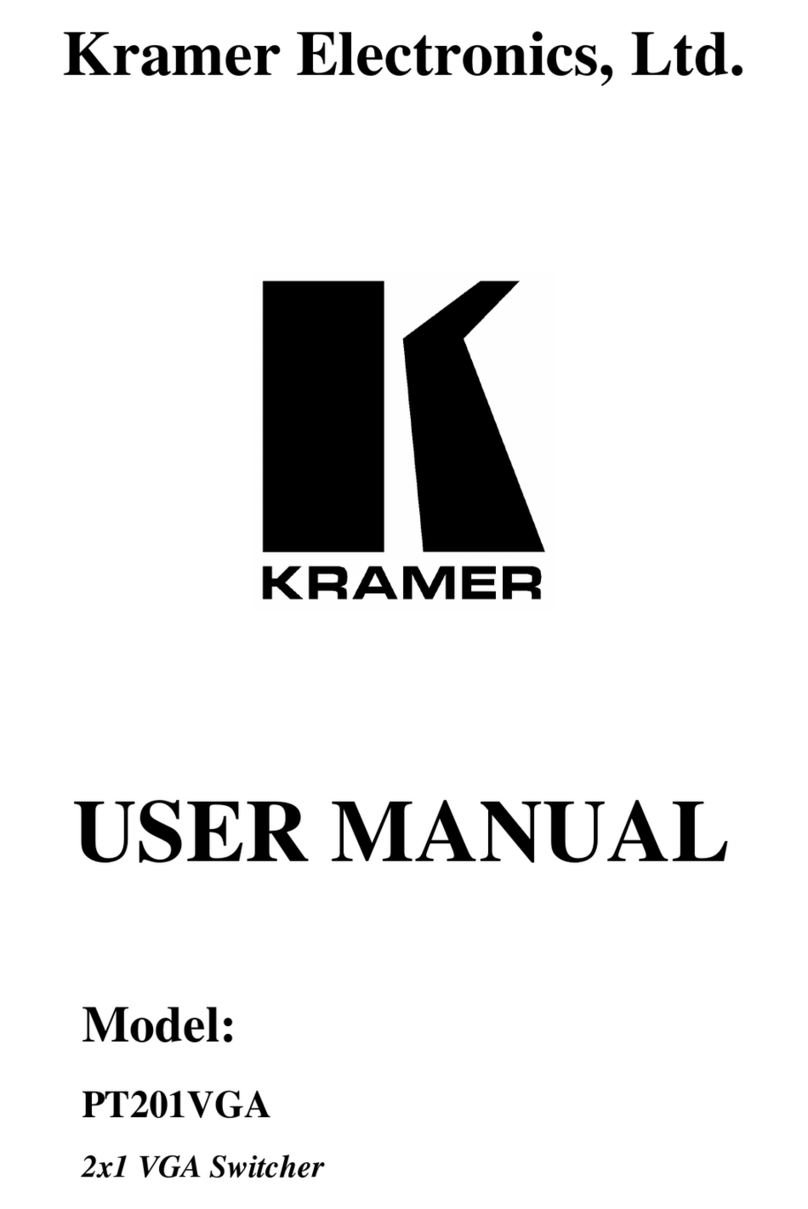
Kramer
Kramer PT201VGA User manual

Kramer
Kramer WP-5VH2 User manual
Popular Switch manuals by other brands

SMC Networks
SMC Networks SMC6224M Technical specifications

Aeotec
Aeotec ZWA003-S operating manual

TRENDnet
TRENDnet TK-209i Quick installation guide

Planet
Planet FGSW-2022VHP user manual

Avocent
Avocent AutoView 2000 AV2000BC AV2000BC Installer/user guide

Moxa Technologies
Moxa Technologies PT-7728 Series user manual

Intos Electronic
Intos Electronic inLine 35392I operating instructions

Cisco
Cisco Catalyst 3560-X-24T Technical specifications

Asante
Asante IntraCore IC3648 Specifications

Siemens
Siemens SIRIUS 3SE7310-1AE Series Original operating instructions

Edge-Core
Edge-Core DCS520 quick start guide

RGBLE
RGBLE S00203 user manual