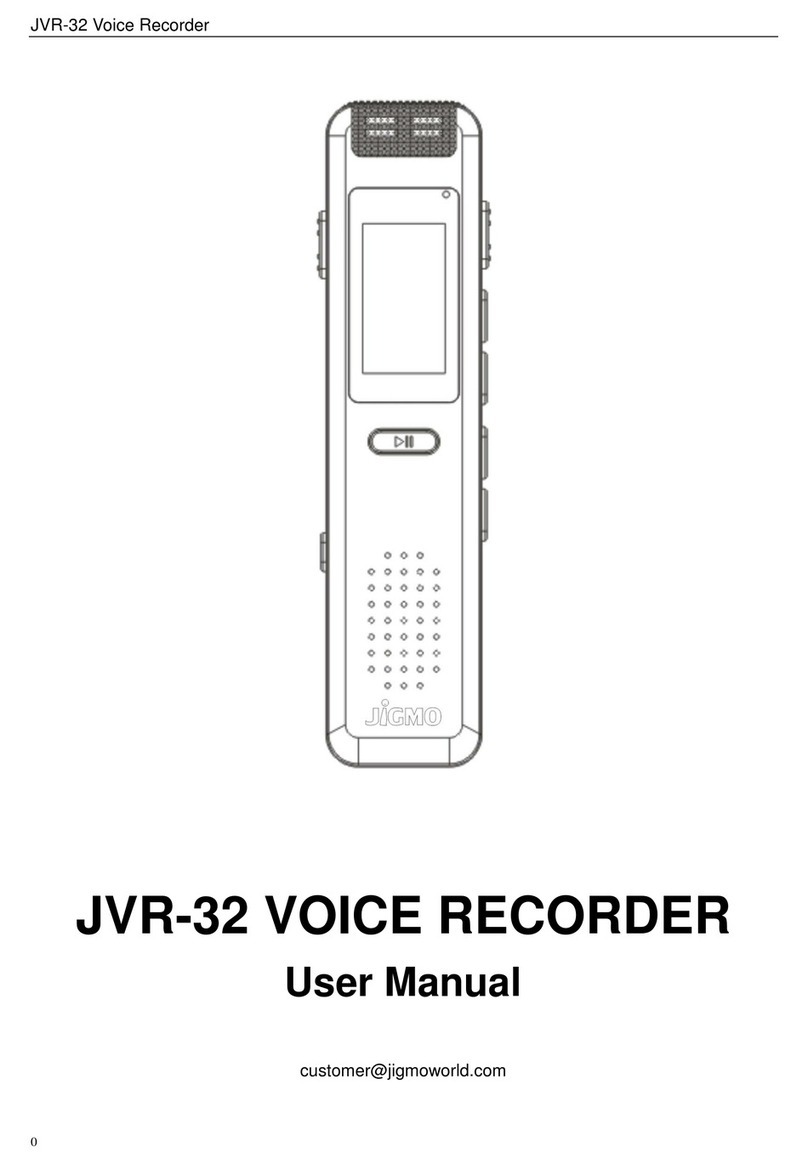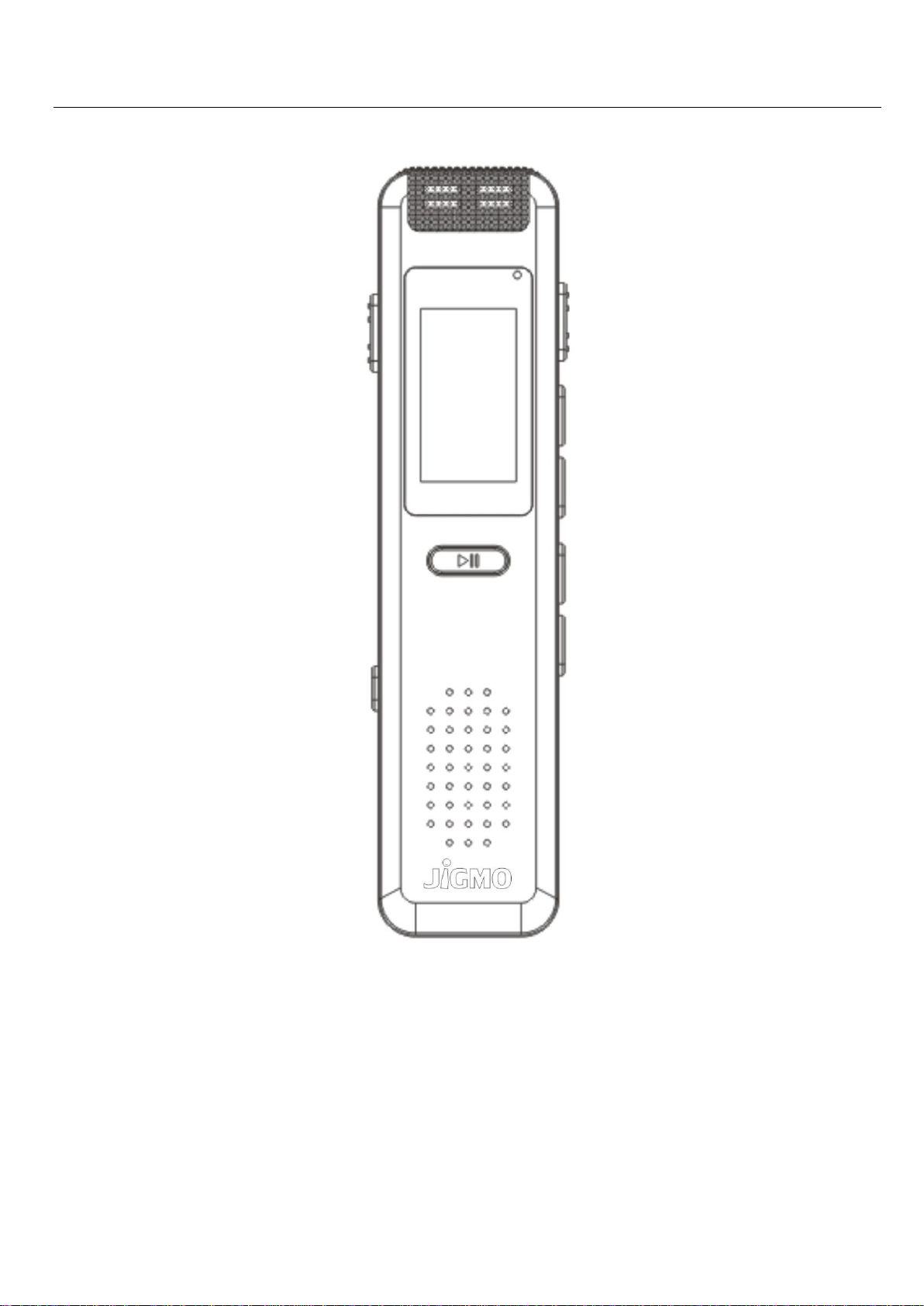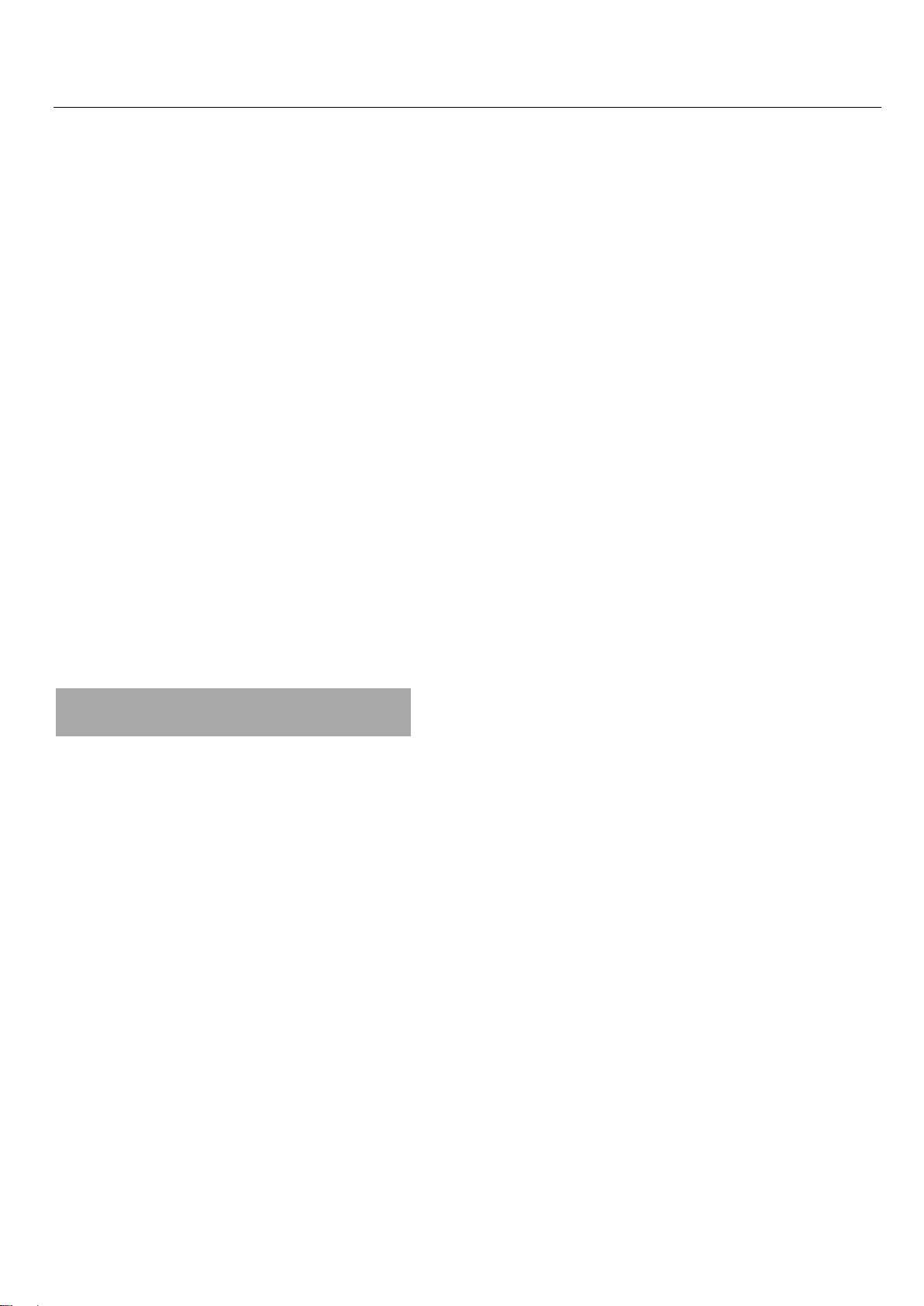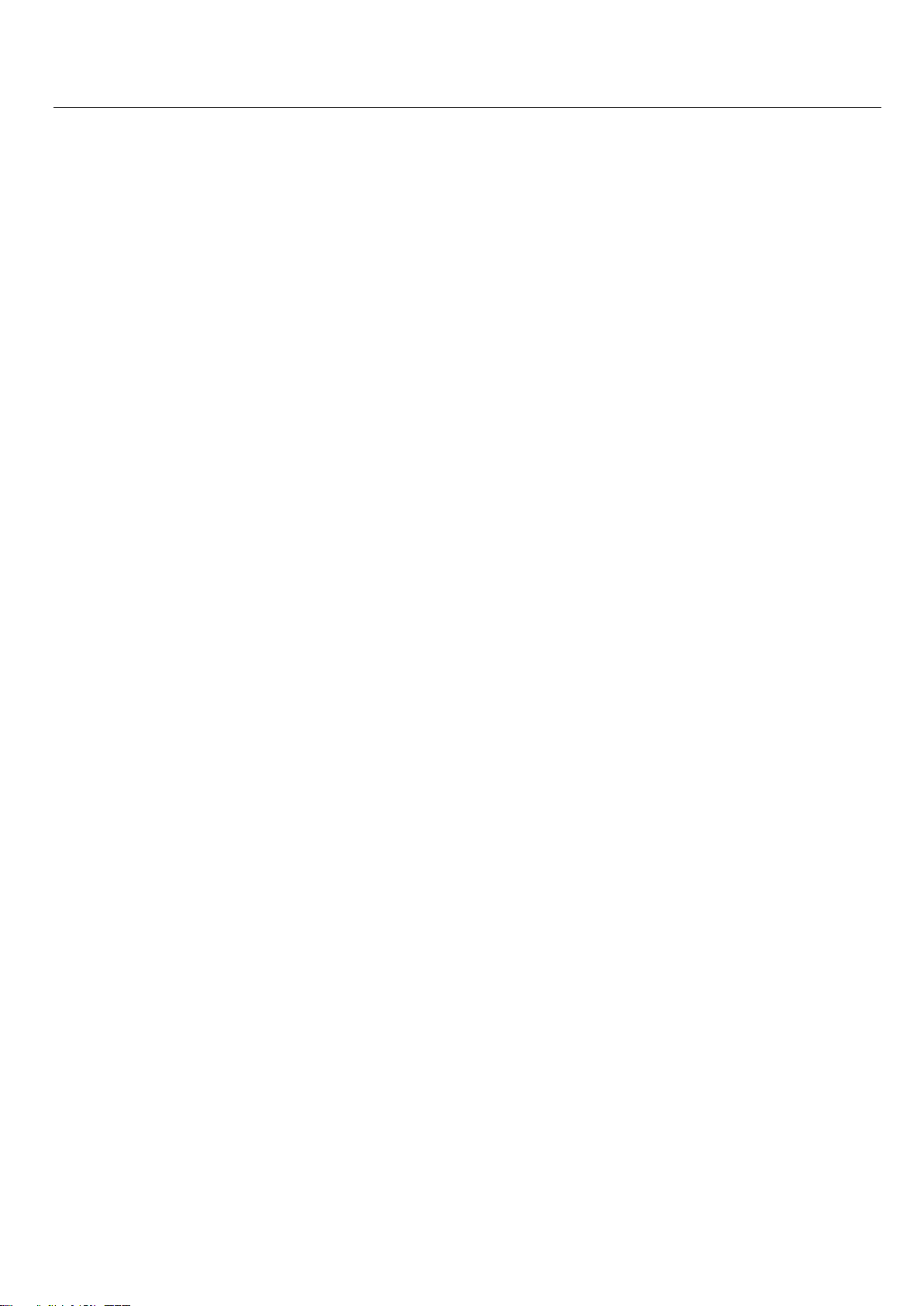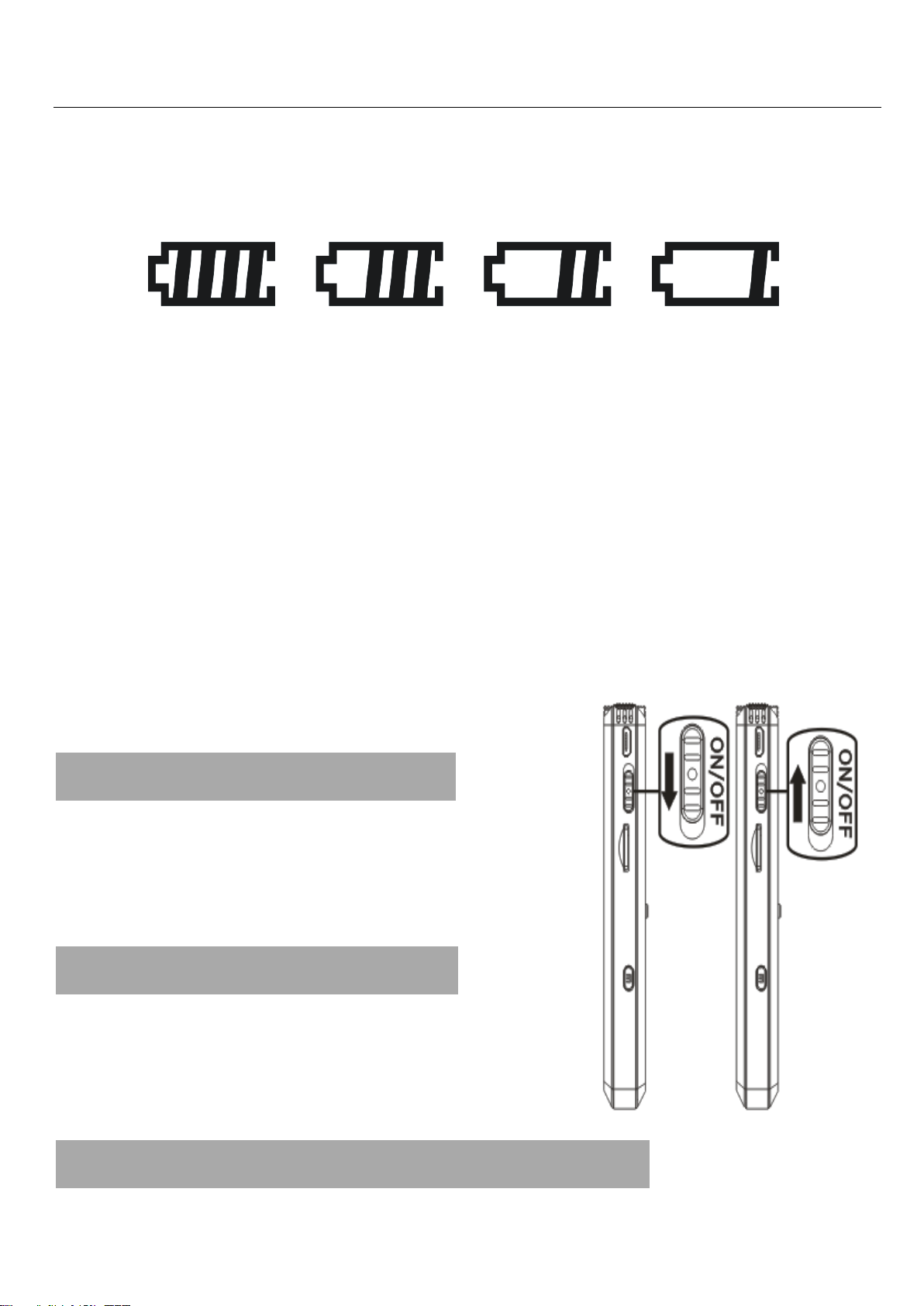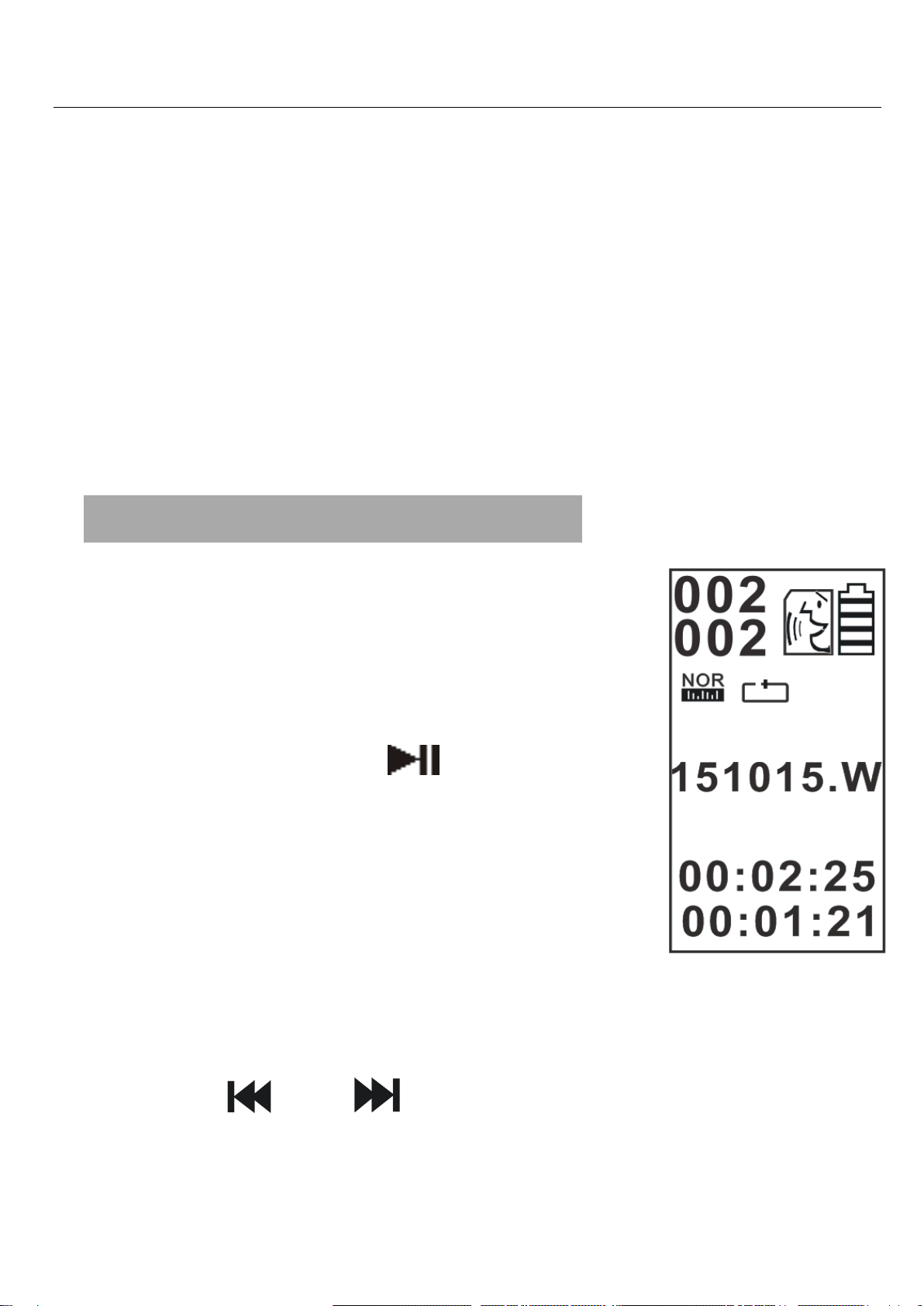JiGMO JVR-32 User manual
Other JiGMO Voice Recorder manuals
Popular Voice Recorder manuals by other brands

TS-market
TS-market EDIC-mini Tiny16 B43 Short operating instructions

Xtend
Xtend Voice Logger Analog Line installation manual

Aiwa
Aiwa IC-M120 operating instructions

Olympus
Olympus VN-7000PC instructions

Radio Shack
Radio Shack Digital Recorder owner's manual

EDIC-mini
EDIC-mini Card Series Short Operating Instruction