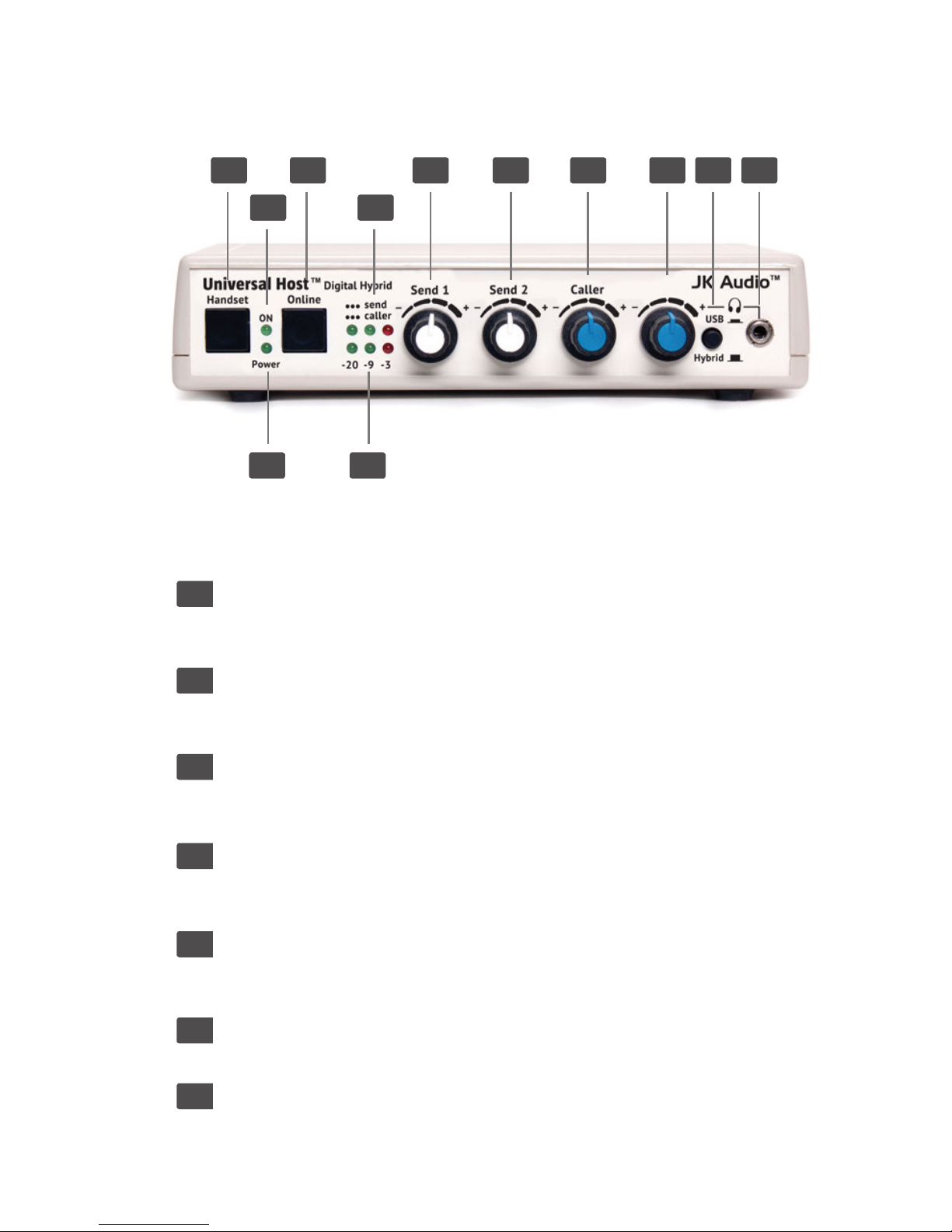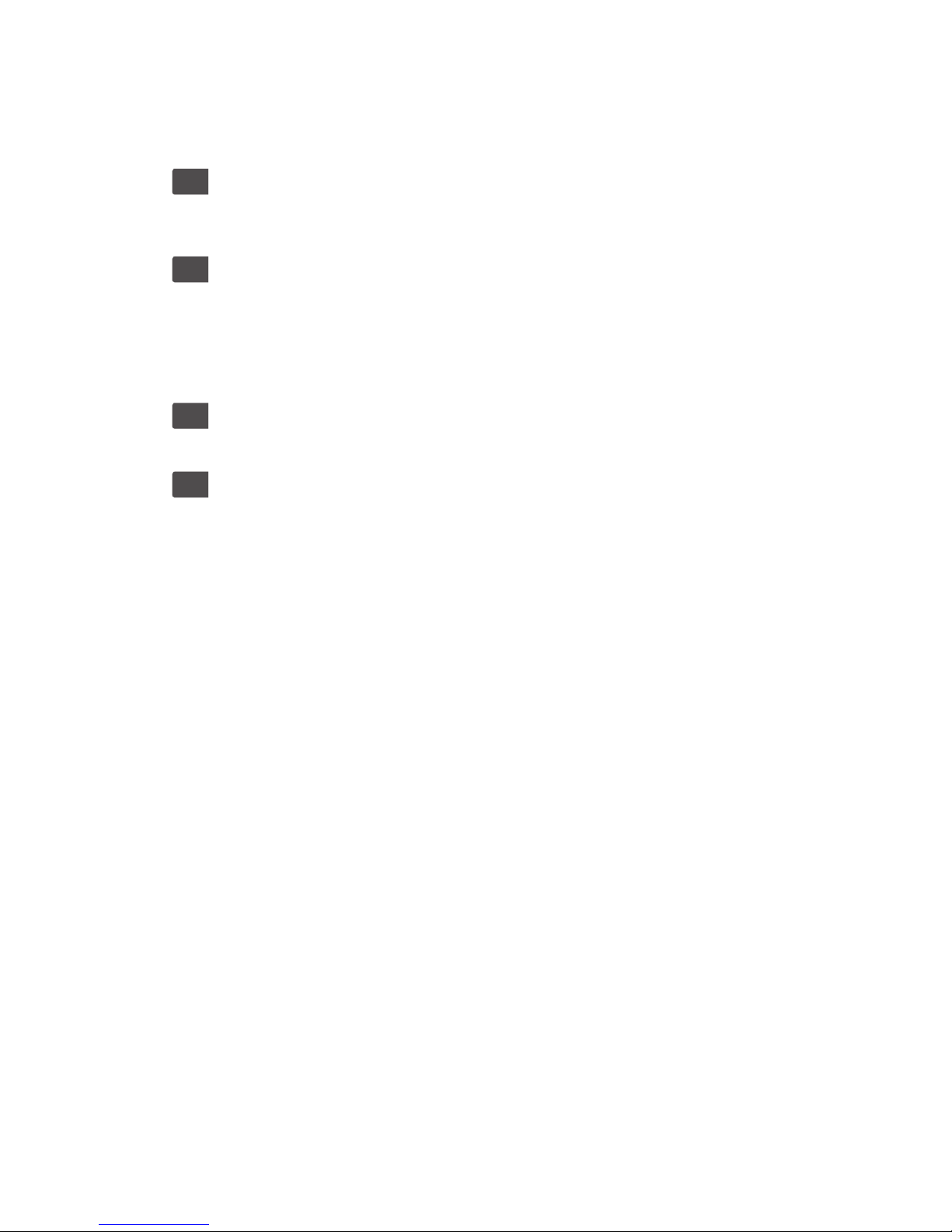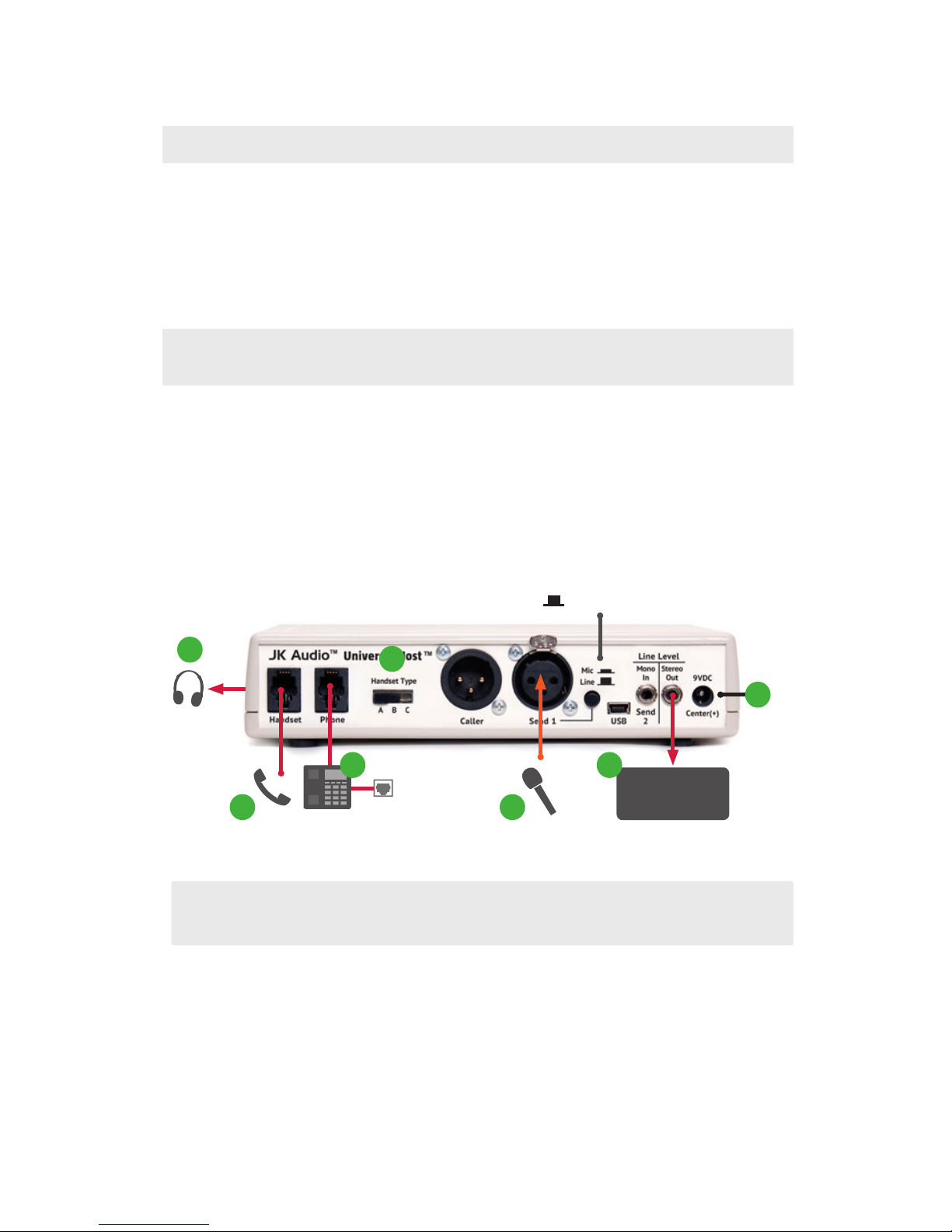1
Overview
Introducing the Universal Host
Universal Host will allow you to send and receive audio through your multi-line
PBX, ISDN, VoIP or analog telephone. While this may seem like a simple task
that any telephone can do, the challenge is getting the best quality audio from
such a limited audio path.
The 16 bit USB audio CODEC allows stereo recording at up to 48 kHz sampling
rate, with the talent voice on the left channel in full bandwidth, and the caller on
the right. Play recordings from your computer directly into the phone system.
No additional software drivers are needed for the USB audio interface.
What is a Digital Hybrid?
The Universal Host digital hybrid connects audio signals to and from the handset
side of a telephone without the variations in quality found with analog hybrids.
The main function of a hybrid is to bring in the caller’s voice from the phone line
as clear and clean as possible. In the real world, when you send your voice down
the telephone line it has a tendency to bleed over into the caller’s audio. The
hybrid must adapt to the phone line in order to properly separate transmit and
receive audio. We use a 16 bit DSP (Digital Signal Processor) to continuously
monitor the phone line and local audio signals to deliver excellent trans-hybrid
loss, also known as separation. Our dual-convergence algorithm can achieve
excellent separation, typically exceeding 50 dB.
Ready to go?
The Universal Host controls and connectors are clearly marked and ready for
operation. The Features diagrams and Operation sections on the following pages
will help you pinpoint any minor questions that you may have. If this is your rst
exposure to a hybrid, we suggest that you read the entire manual to allow you to
take advantage of all these features.
Any Questions?
Before you pick up the phone... Please thumb through the rest of this manual.
You might nd those deep technical questions are covered on later pages.
Overview