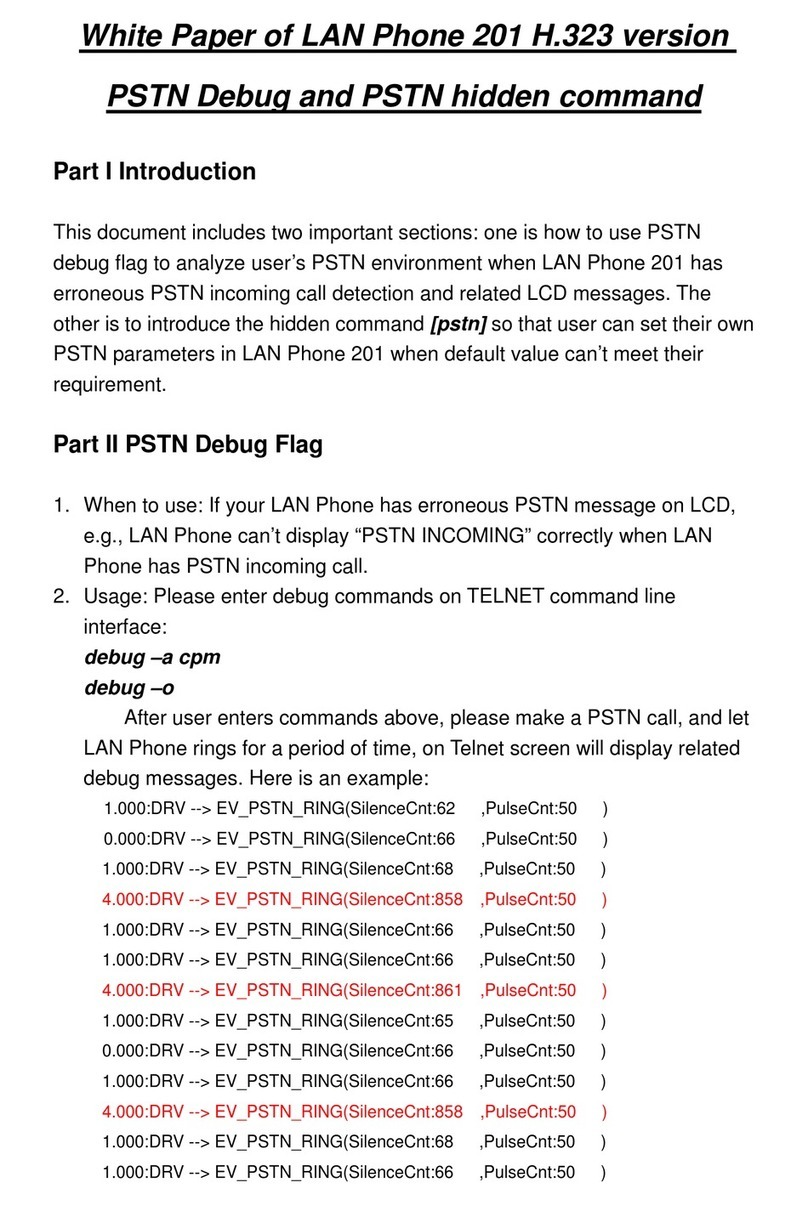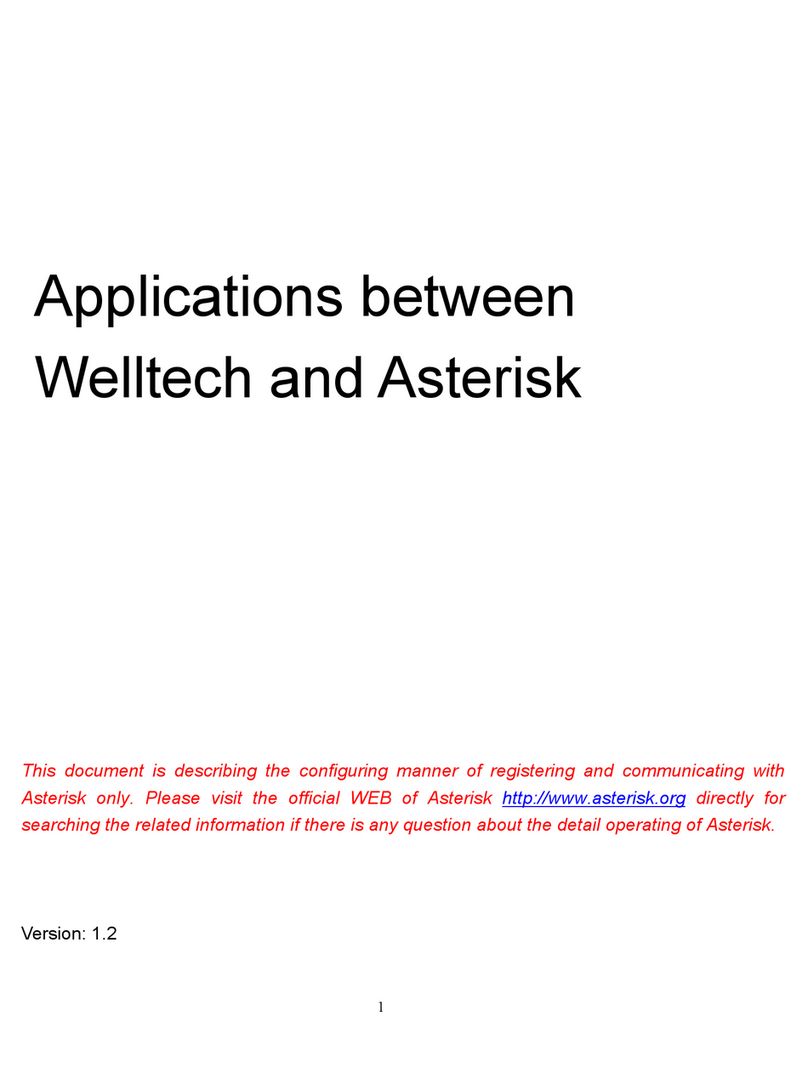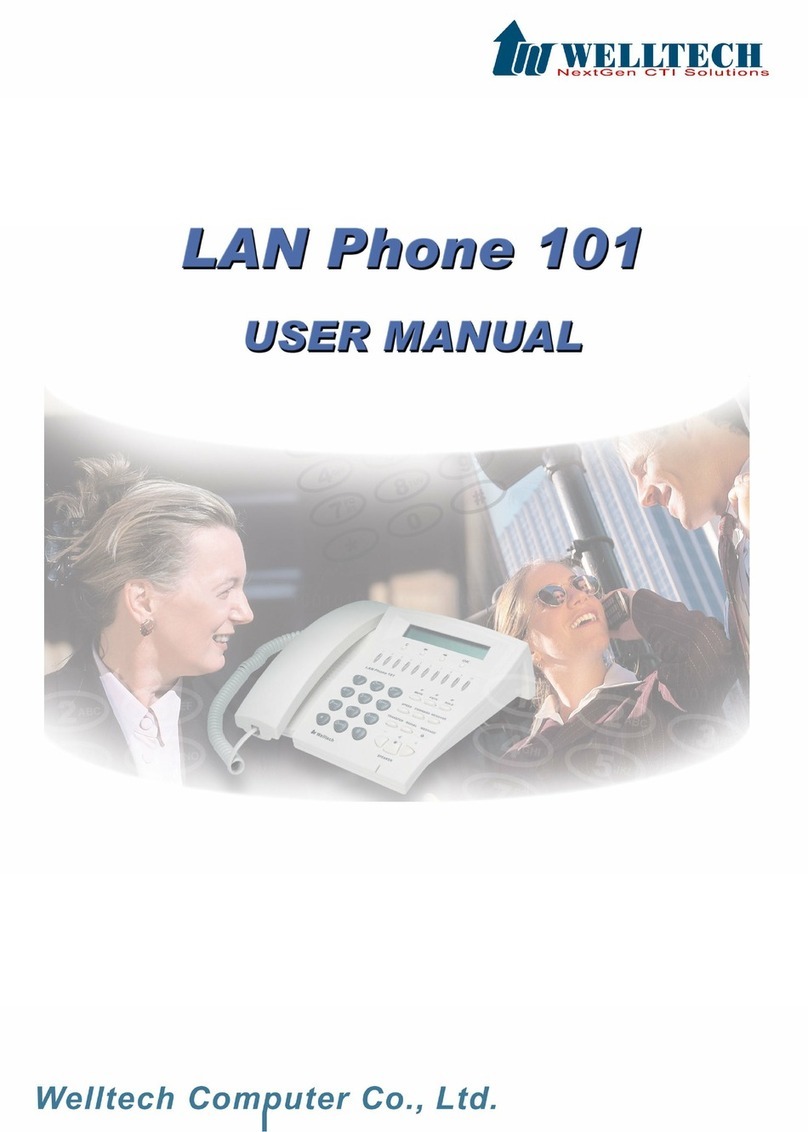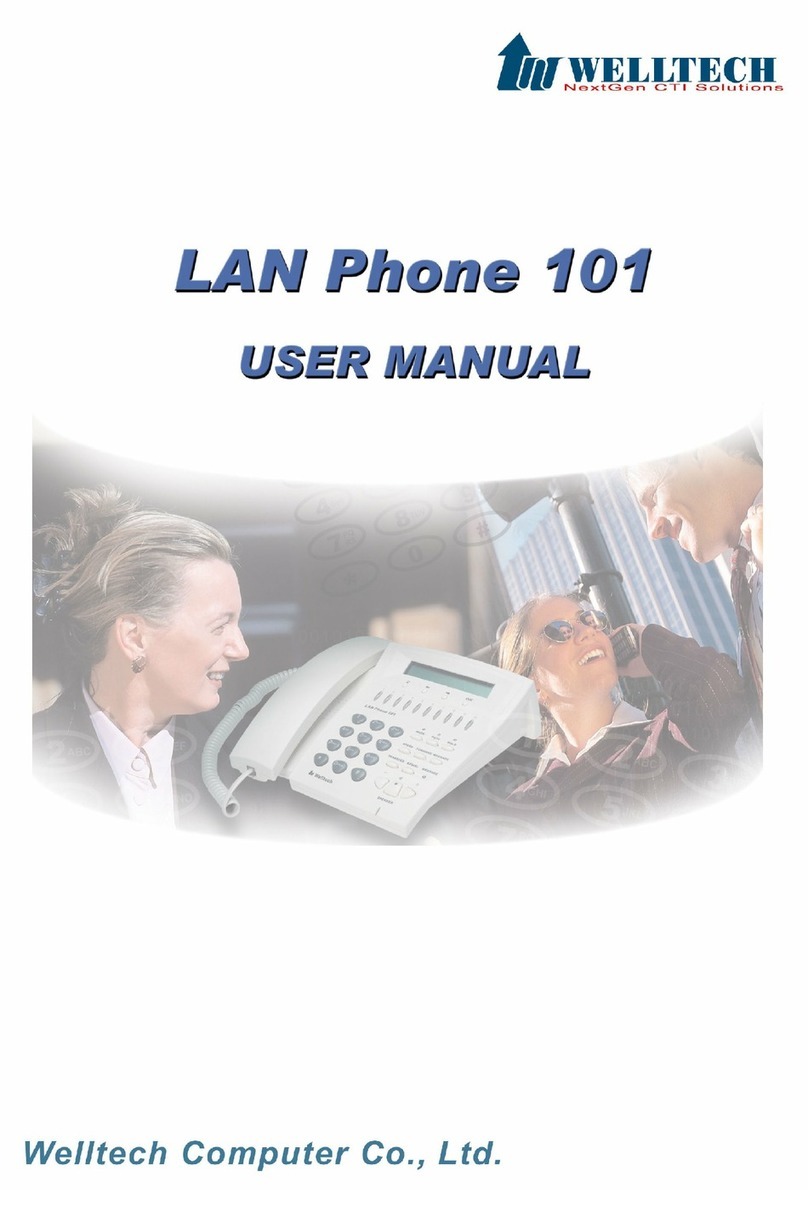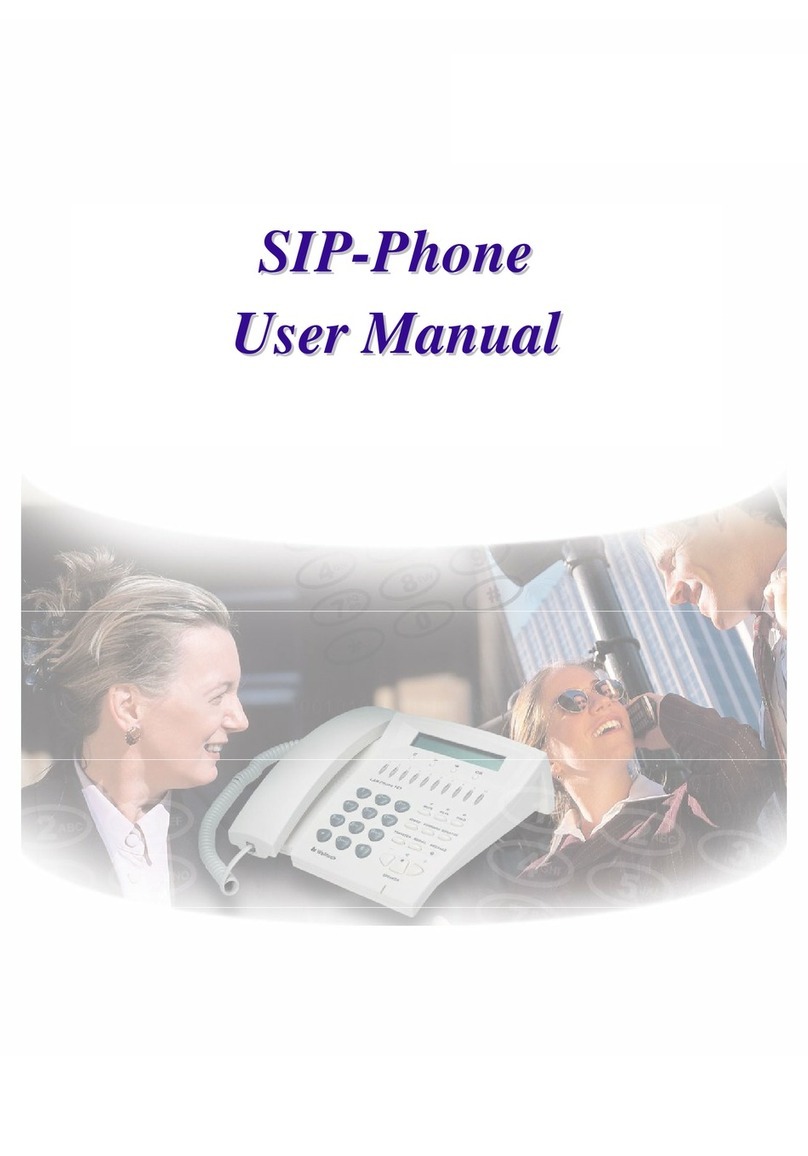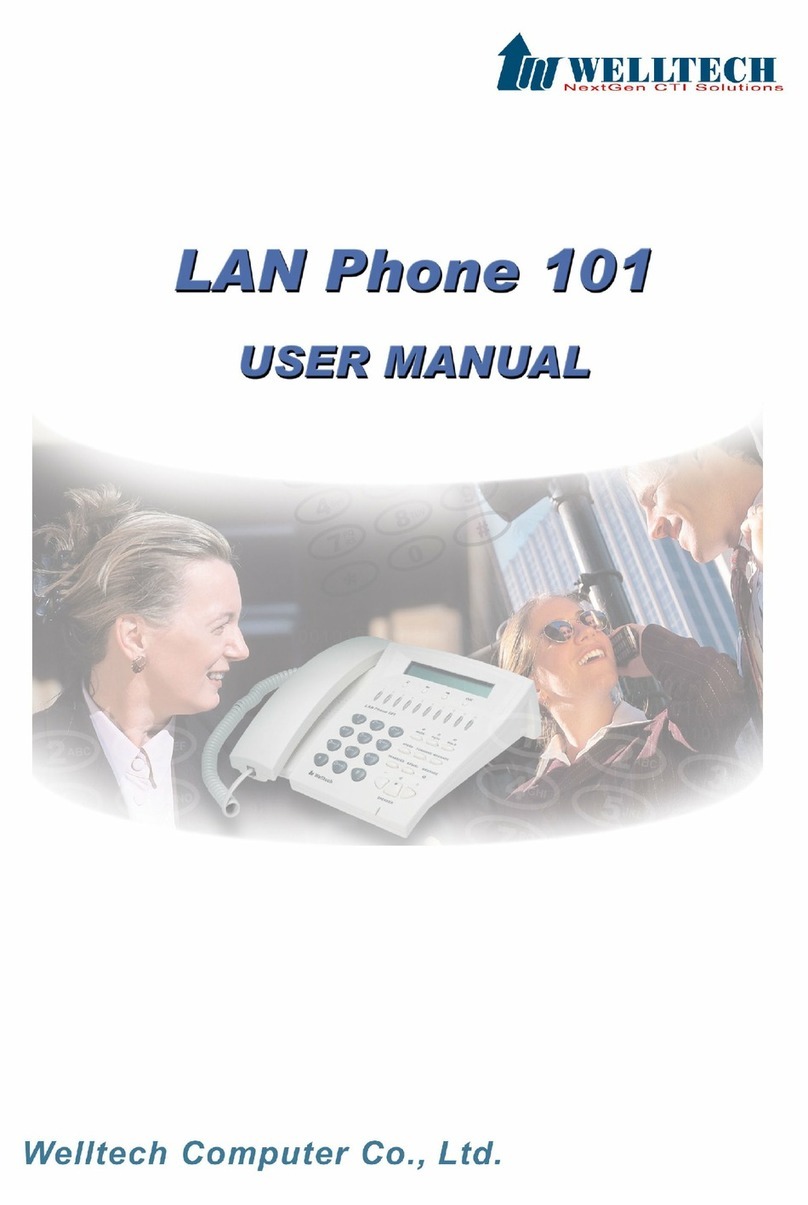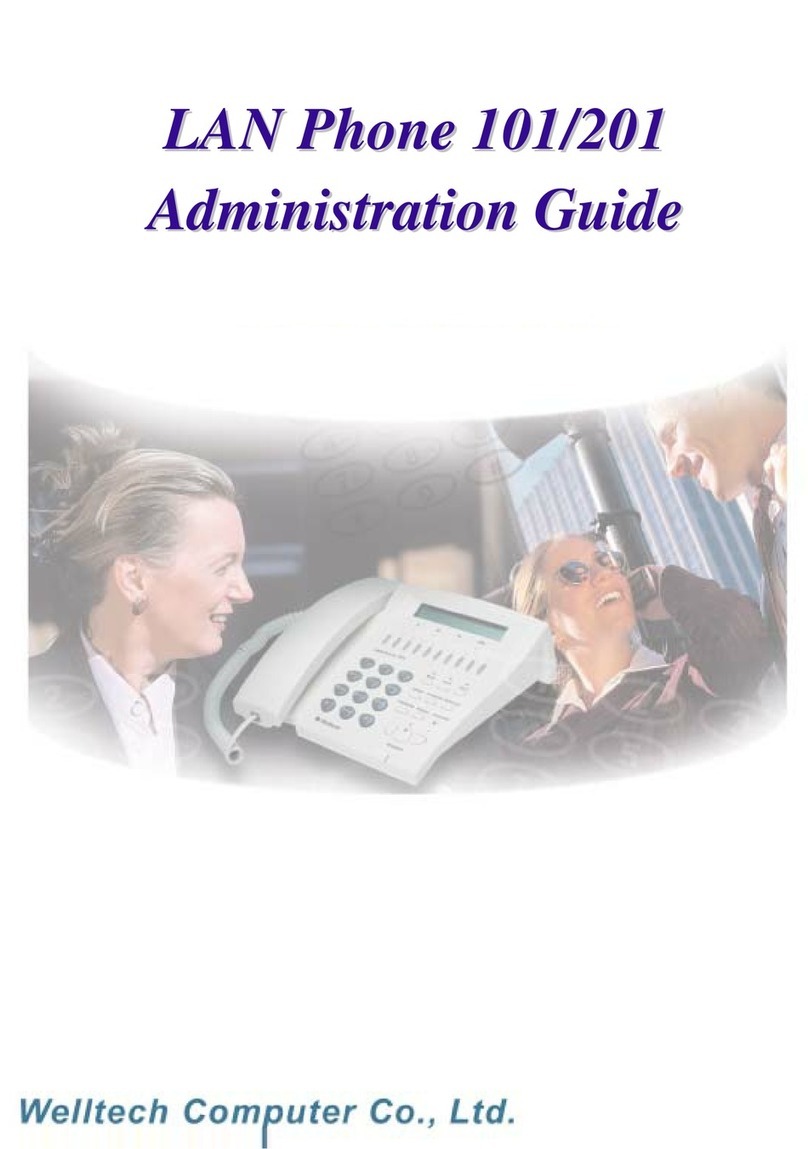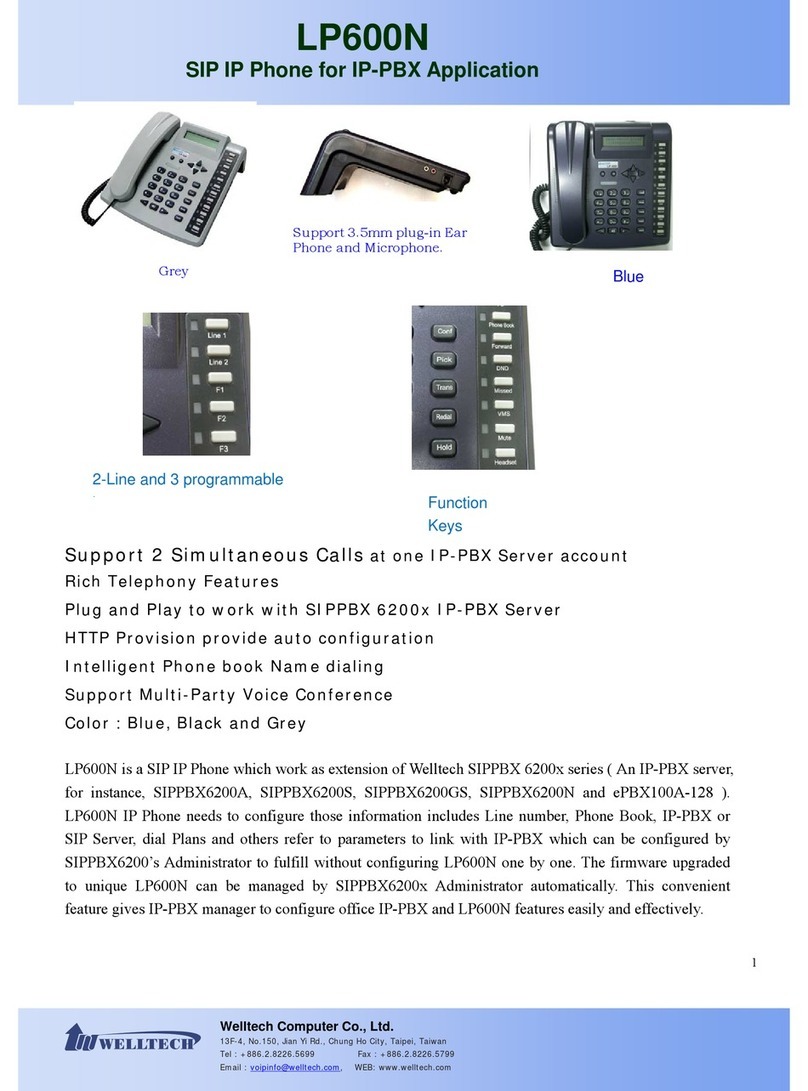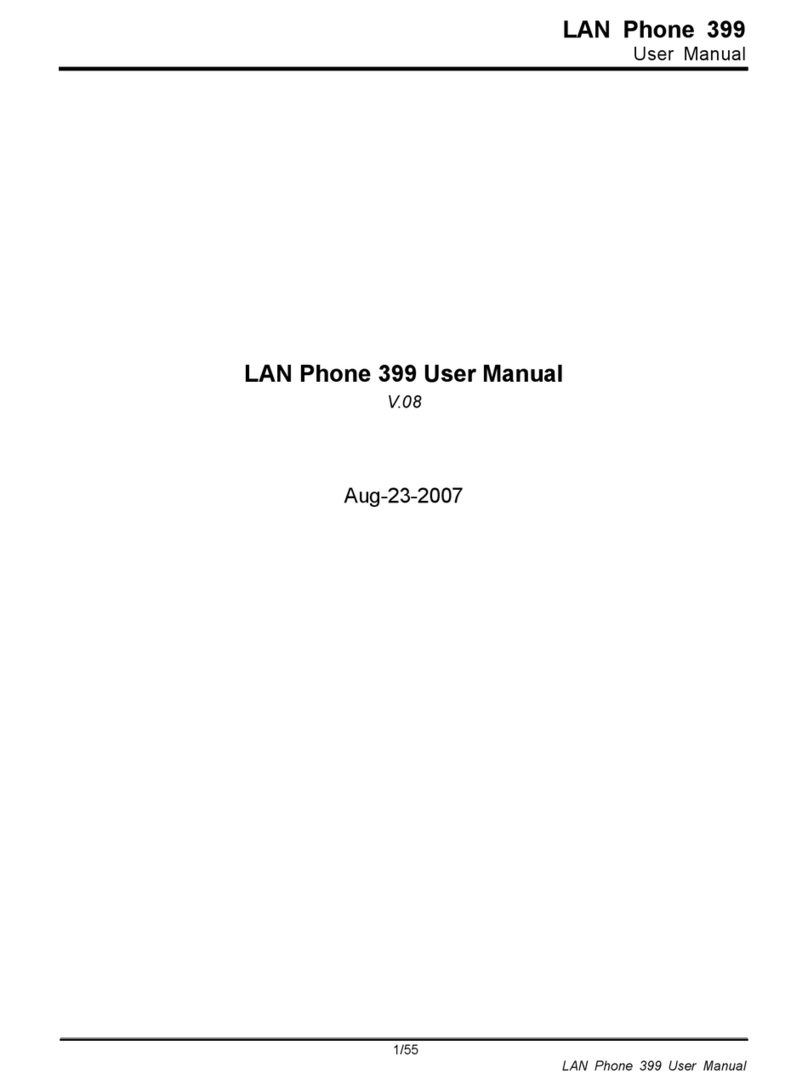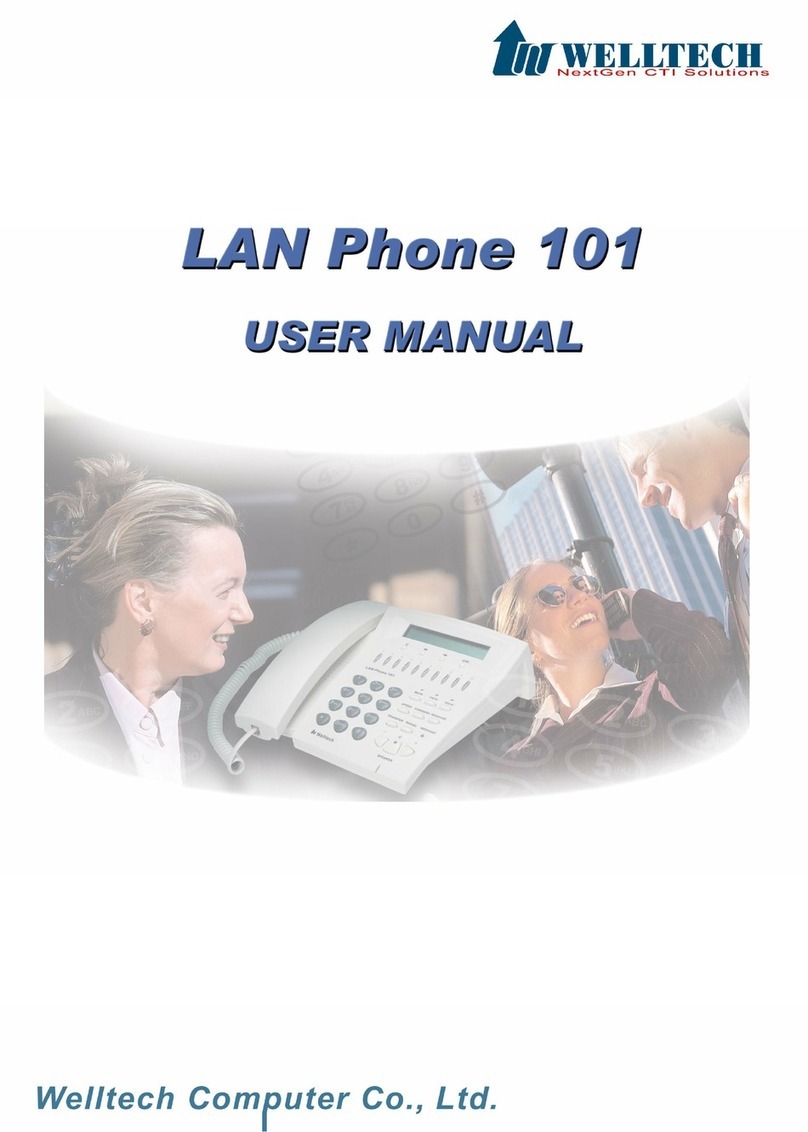LAN Phone 101 User Manual Guide Document Ver. 1.5
Copyright (c) 2002 WellTech Computer Corporation LAN Phone Ver 109
Release 2002/06/07
2
Chapter 1 Introduction.........................................................................................................................3
*Product Description..................................................................................................................4
1.Features and Specification................................................................................................4
2.Appearance........................................................................................................................7
Chapter 2 Operating Procedure – LCD Display Configuration.........................................................11
1.Initialize LAN Phone 101.......................................................................................................11
2.LCD Configuration.................................................................................................................12
Chapter 3 Advanced Configurations via Telnet .................................................................................18
1. [help] command .....................................................................................................................18
2. [quit] command......................................................................................................................19
3. [reboot] command..................................................................................................................19
4. [flash] command ....................................................................................................................19
5. [commit] command................................................................................................................19
6. [ifaddr] command...................................................................................................................20
7. [time] command.....................................................................................................................21
8. [ping] command.....................................................................................................................21
9. [pbook] command..................................................................................................................22
10. [sysconf] command..............................................................................................................23
11. [h323] command ..................................................................................................................24
12. [voice] command..................................................................................................................25
13. [tos] command......................................................................................................................26
14. [tone] command ...................................................................................................................27
15. [support] command..............................................................................................................28
16. [bureau] command ...............................................................................................................29
17.[rom] command.....................................................................................................................30
18.[passwd] command ...............................................................................................................32
Chapter 4 Upgrade the LAN Phone 101............................................................................................33
*Download Procedure..............................................................................................................33
1.LCD Panel Control..........................................................................................................33
2.Remote Control: Telnet...................................................................................................34