Telemergency ClearVoice 50 B User manual

THE FEATURE ORIENTED PHONE SYSTEM
FOR EVERY HOME
With exclusive Emergency Help System
you can Call-4-Help with a press of a button
Hear who is calling
before you decide to answer an incoming phone call*
Answer your phone and speak hands-free
even if you can’t get to the phone**
USER MANUAL ClearVoice 50 B™
ClearVoice100B™
ClearVoice200B™
1
4
GHI
7
PQRS
ABC
2
JKL
5
8
TUV
0
3
DEF
6
MNO
9
WXYZ
#
MENU
2
FLASH
HOLD
REDIAL
SPEAKER
LOUD
EXIT
A Quality Of Life Product
TM
CLIP
LOUD LOW
HANDSET
CALL
BACK
DELETE SCROLL
CALL#
AM
PM
CLIP
NEW
REPEAT
VOICE
Consumer Helpline 1-888-558-7420
PatentsPending
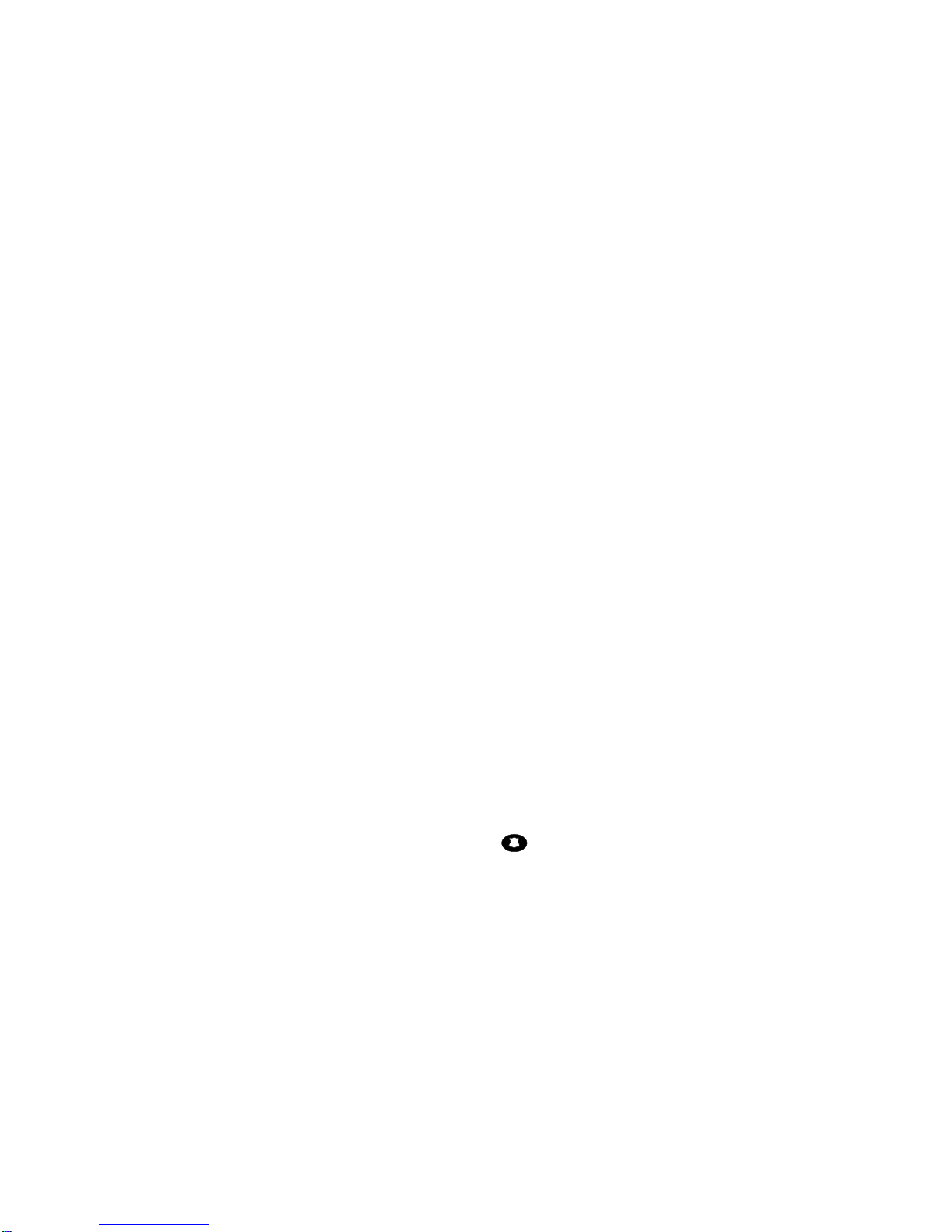
TABLE OF CONTENTS
Important Safety Instructions ...................................................................................................................................2
Safety Instruction for Batteries ......................................................................................................................................2
Installation Instructions .................................................................................................................................................2
Important Notes .............................................................................................................................................................3
FCC Wants You to Know............................................................................................................................................3
Service ...........................................................................................................................................................................4
General Information ....................................................................................................................................................4
About Your Unit............................................................................................................................................................4
Location of Controls .....................................................................................................................................................5
Installation …………………………………………………..……………………………………………….…… 6-7
Where to install this feature oriented telephone/ Installing batteries/ To replace the battery of the Remote .
Pendant/ choose your location/Connecting the ClearVoice 50B,100B or 200B/ Wall mounting/
Special Highlight Features....................................................……………………................... ……...........................8
Using features of your telephone that do not need programming ……………………………………….….. 9-10
Ringer Volume control/ Handset Volume Control/Tone receiving Adjustment/Dialing a Call/ Pre/dialing a Call/
Receiving a Call/Receiving a Call/Remote Speakerphone (ClearVoice 100B and 200B)/Speaker Volume
Control/Redial/Pause/ Hold/ Flash/ Hearing Aid Compatibility
Setting Up to use the programmable features of your telephone …………………………………10-16
Setting the LCD contrast / Setting the Time and Date /Store Numbers to Phone Book and Name
Recording for Phone BookEntering Emergency telephone numbers and names/Entering General
Telephone Numbers and Names/Name Recording for Phone Book/T record a voice name to a
telephone # in the Phone Book/To Record Emergency Message/Check Emergency Message/
Setting the Tone-Pulse /Setting the Ringer Tone/Setting the Language/Setting the Voice ON-
OFF/Recording/Editing/Deleting voice prompt of name in Phone Book/To edit the Phone Book
Memory/To delet the Phone Book Memory/To review the Phone Book Memory Important: Your
ClearVoice unit is already has the Tone-Pulse preset to Tone, and the language is preset to English
Using the Emergency Features …………………………………………..............................................16-19
Emergency Help System / Emergency Message / To delete your own emergency message and
revert to the pre-recorded message/To Dial and check an entered and displayed emergency
telephone number from the Phone Book/Important Information about ClearVoice 200B Emergency
Help System/Checking the range of the Dual Wireless Pendant/To Activate the Emergency Help
System if an Emergency Occurs/ To Store a Number in hotkey /
The Caller ID ........................................................................................................................................19-21
Receiving a Call (the telephone can store up to 64 calls) / Viewing the Caller ID Memory / Erase
the Caller ID Memory / Call Back (Redial) from the Caller ID Memory / Copy from the Caller ID to
the Phone Book /
Important Revie / In Case of Difficulty ...................................................................................................21
Limited Ninety-Day Warranty ..................................................................................................................22
1

IMPORTANT SAFETY INSTRUCTIONS
When using your telephone equipment, basic safety precautions should always be followed to reduce
the risk of fire, electric shock and injury to persons, including the following:
1. Do not use this product near water, for example, near a bath tub, wash bowl, kitchen sink or laundry
tub, in a wet basement or near a swimming pool.
2. Avoid using a telephone (other than a cordless type) during an electrical storm. There may be a
remote risk of electric shock from lightning.
3. Do not use the telephone to report a gas leak in the vicinity of the leak.
4. Use only the power cord and batteries indicated in this manual. Do not dispose of batteries in a fire.
They may explode. Check with local codes for possible special disposal instructions.
5. Plug the adaptor to the socket-outlet that near the equipment and shall be easily accessible.
SAVE THESE INSTRUCTIONS
SAFETY INSTRUCTION FOR BATTERIES
CAUTION:
TO REDUCE THE RISK OF FIRE OR INJURY TO PERSONS, READ AND FOLLOW THESE
INSTRUCTIONS.
1. Use only 4 x AA alkaline battery. Pendant uses a 12V alkaline battery.
2. Do not dispose of the batteries in a fire. The cell may explode. Check with local codes for possible
special disposal instructions.
3. Do not open or mutilate the battery. Released electrolyte is corrosive and may cause damage to the
eyes or skin. It may be toxic if swallowed.
4. Exercise care in handling battery in order not to short the battery with conduction materials such as
rings, bracelets and keys. The battery or conductors may overheat and cause burns.
5. Do not attempt to recharge the battery identified for use with this product. The battery may leak
corrosive electrolyte or explode.
6. Do not attempt to rejuvenate the battery identified for use with this product by heating them. Sudden
release of the battery electrolyte may occur causing burns or irritation to eyes or skin.
7. When inserting battery into this product, the proper polarity or direction must be observed. Reverse
insertion of the battery can cause charging, and that may result in leakage or explosion.
8. Remove the battery from this product if the product will not be used for a long period of time (several
months or more) since during this time the battery could leak in the product.
9. Discard “dead” battery as soon as possible since “dead” battery are more likely to leak in a product.
10.Do not store this product, or the battery identified for use with this product, in high-temperature
areas. A battery that is stored in a freezer or refrigerator for the purpose of extending shelf like
should be protected from condensation during storage and defrosting. The battery should be stabilized
at room temperature prior to use after cold storage.
SAVE THESE INSTRUCTIONS
INSTALLATION INSTRUCTIONS
1. Never install telephone wiring during a lightning storm.
2. Never install telephone jacks in wet locations unless the jack is specifically designed for wet locations.
3. Never touch uninsulated telephone wires or terminals unless the telephone line has been disconnected
at the network interface.
4. Use caution when installing or modifying telephone lines.
NOTE: Refer to “FCC Wants You To Know” section before connection to telephone.
2
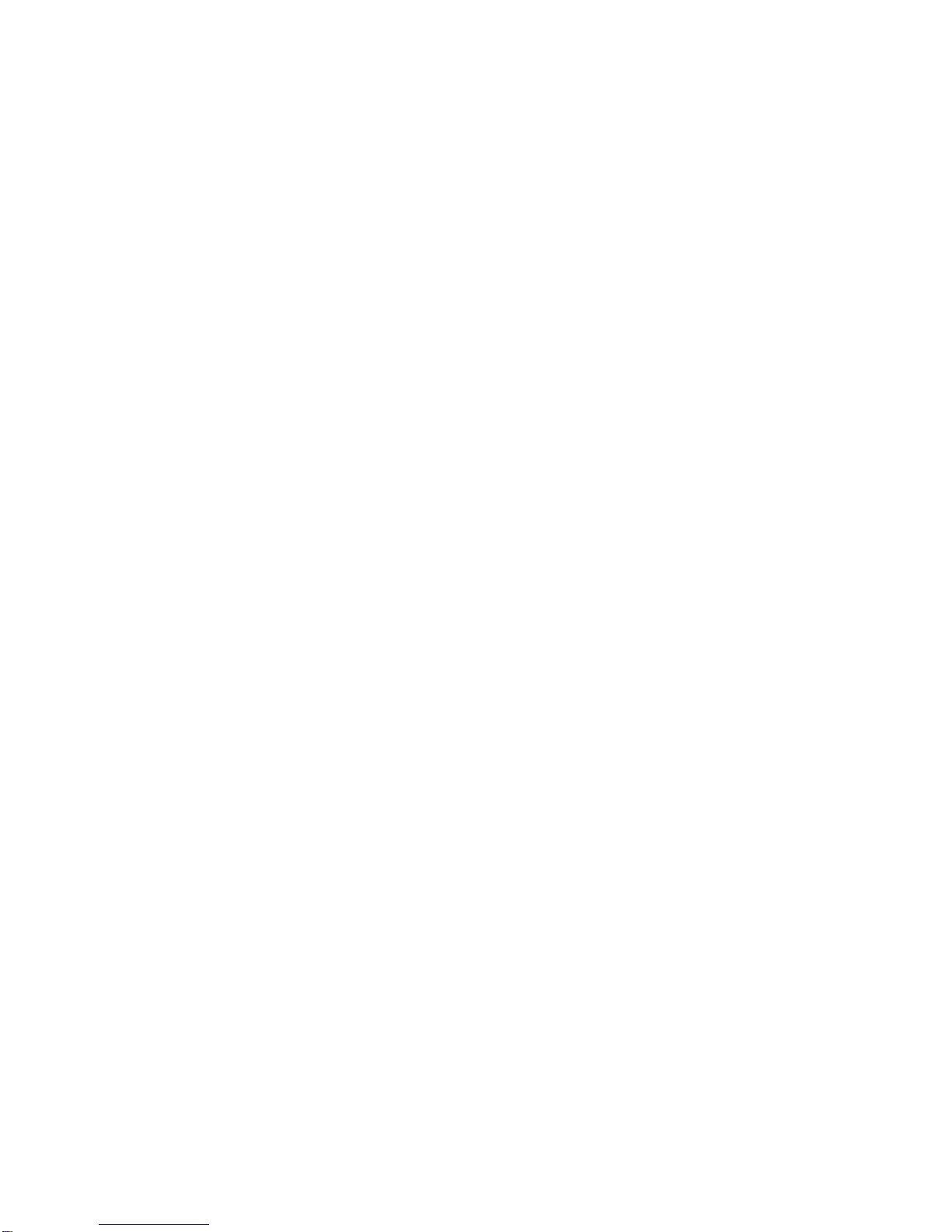
IMPORTANT NOTES
• The telephone portion of your dialer/message console has been tested and found to comply with
all applicable UL and FCC standards.
• This product is not a security system or an emergency service device.
• The manufacturer makes no claim as to the suitability of this product to perform as a life-saving
device. See section marked LIMITED NINETY DAY WARRANTY for full warranty conditions.
• The unit will not work through a switchboard, some phone systems that don’t always supply a
standard dial tone or phone systems that require a delay, (for example, some systems where you
must dial a number to get an outside line). For more information, call 1-888-558-7420.
FCC WANTS YOU TO KNOW
This equipment complies with Part 68 of the FCC rules and the requirements adopted by the ACTA. On
the bottom of this equipment is a label that contains, among other information, a product identifier in the
format US:AAAEQ##TXXXX. If requested, this number must be provided to the telephone company.
An applicable certification jacks Universal Service Order Codes (USOC) for the equipment is provided
(i.e., RJ11C) in the packaging with each piece of approved terminal equipment
The REN is useful to determine the quantity of devices you may connect to your telephone line and still
have all of those devices ring when your telephone number is called. In most, but not all areas, the sum
of the REN’s of all devices connected to one line should not exceed five (5.0). To be certain of the
number of devices you may connect to your line, as determined by the REN, you should contact your
local telephone company to determine the maximum REN for your calling area.
If your telephone equipment causes harm to the telephone network, the telephone company may
discontinue your service temporarily. If possible, they will notify you in advance. But if advance notice
isn’t practical, you will be notified as soon as possible. You will be informed of your right to file a complaint
with the FCC.
Your telephone company may make changes in its facilities, equipment, operations or procedures that
could affect the proper functioning of your equipment. If they do, you will be notified in advance to give
you an opportunity to maintain uninterrupted telephone service. If you experience trouble with this
telephone equipment, disconnect from the network until the problem has been corrected or until you
are sure that the equipment is not malfunctioning.
This equipment may not be used on coin service provided by the telephone company. Connection to
party lines is subject to state tariffs
Warning: Changes or modifications to this unit not expressly approved by the party responsible for
compliance could void the user’s authority to operate the equipment.
NOTE: This equipment has been tested and found to comply with the limits for a Class B digital device,
pursuant to Part 15 of the FCC Rules. These limits are designed to provide reasonable protection
against harmful interference in a residential installation. Some telephone equipment operate at
frequencies that may cause interference to nearby TV’s and VCR’s; to minimize or prevent such
interference, the base of telephone equipment should not be placed near or on top of a TV or VCR; and,
if interference is experienced, moving the telephone equipment farther away from the TV or VCR will
often reduce or eliminate the interference. However there is no guarantee that interference will not
occur in a particular installation. If this equipment does cause harmful interference to radio or television
reception, which can be determined by turning the equipment off and on, the user is encouraged to try
to correct the interference by one or more of the following measures:
• Reorient or relocate the receiving antenna.
• Increase the separation between the equipment and receiver.
• Connect the equipment into an outlet on a circuit different from that to which the receiver is
connected.
• Consult the dealer or an experienced radio TV technician for help.
3

a) A plug and jack used to connect this equipment to the premises wiring and telephone network must
comply with the applicable FCC Part 68 rules and requirements adopted by the ACTA. A compliant
telephone cord and modular plug is provided with this product. It is designed to be connected to a
compatible modular jack that is also compliant. See installation instructions for details.
b) NOTICE: If your home has specially wired alarm equipment connected to the telephone line, ensure
the installation of this telephone does not disable your alarm equipment. If you have questions about
what will disable alarm equipment, consult your telephone company or a qualified installer.
Telemergency Ltd.
200-16B2 13th Avenue
Ronkonkoma, N.Y. 11779
SERVICE
According to FCC regulations, this equipment, which has been certified and registered by the FCC,
may only be repaired by authorized persons. If repairs or adjustments are made by an unauthorized
person, the FCC certification may be voided. Should you encounter any problems, please call the toll free
Consumer Helpline for assistance:
1-888-558-7420, 9:00 am - 4:30 pm (E.S.T.)
Any Questions?
STOP...don't take unit back to the store.
Call our toll-free number... 1-888-558-7420
Listen as our experts talk you through the problem
GENERAL INFORMATION
UNPACKING
This package contains:
• ClearVoice unit
• Accessory: CV200B-Wireless dual remote pendant with ClearVoice 200B only
• One AC Adaptor
• One modular Line Cord
• User Manual/Warranty Information
If anything is missing or damaged, contact us at 1-888-558-7420. keep the package to transport unit.
For your reference keep a record of date of purchase and code number on the pendant. Please keep
the sales receipt for warranty reference.
Date of Purchase_______________________________
ABOUT YOUR UNIT
The following important features are included..amplified handset, dial a number from memory, dial a
number from its phone book, can let you listen to who is calling you if you have Caller ID service, use as
a standard speakerphone, use to Call-4-Help in an emergency, can be used as a speakerphone remotely
(optional on ClearVoice 50B) even if you can't get to the phone plus much more. ClearVoice Models
50B, 100B and 200B can even offer usage of these features for a limited time when new AA alkaline batteries are
installed. The batteries can supply power for up to 6 hours of power failure(s).
Safety Features:
The ClearVoice 50B, 100B and 200B have features which can be life-saving
….If the handset is not hung up, a loud alarm will activate after 30 minutes to
adviseusers to hang up the handset. The handset must be hung up to assure normal operation of the telephone.
….If in using the Speakerphone, user forgot to switch it off, after 30 minutes, the
speakerphone will reset, allowing full use of your telephone.
….In an Emergency, if the telephone is off hook, when the Telemergency Emergency Help System is activated, the call
will be terminated so that the Emergency System can proceed.
4
This manual suits for next models
2
Table of contents

















