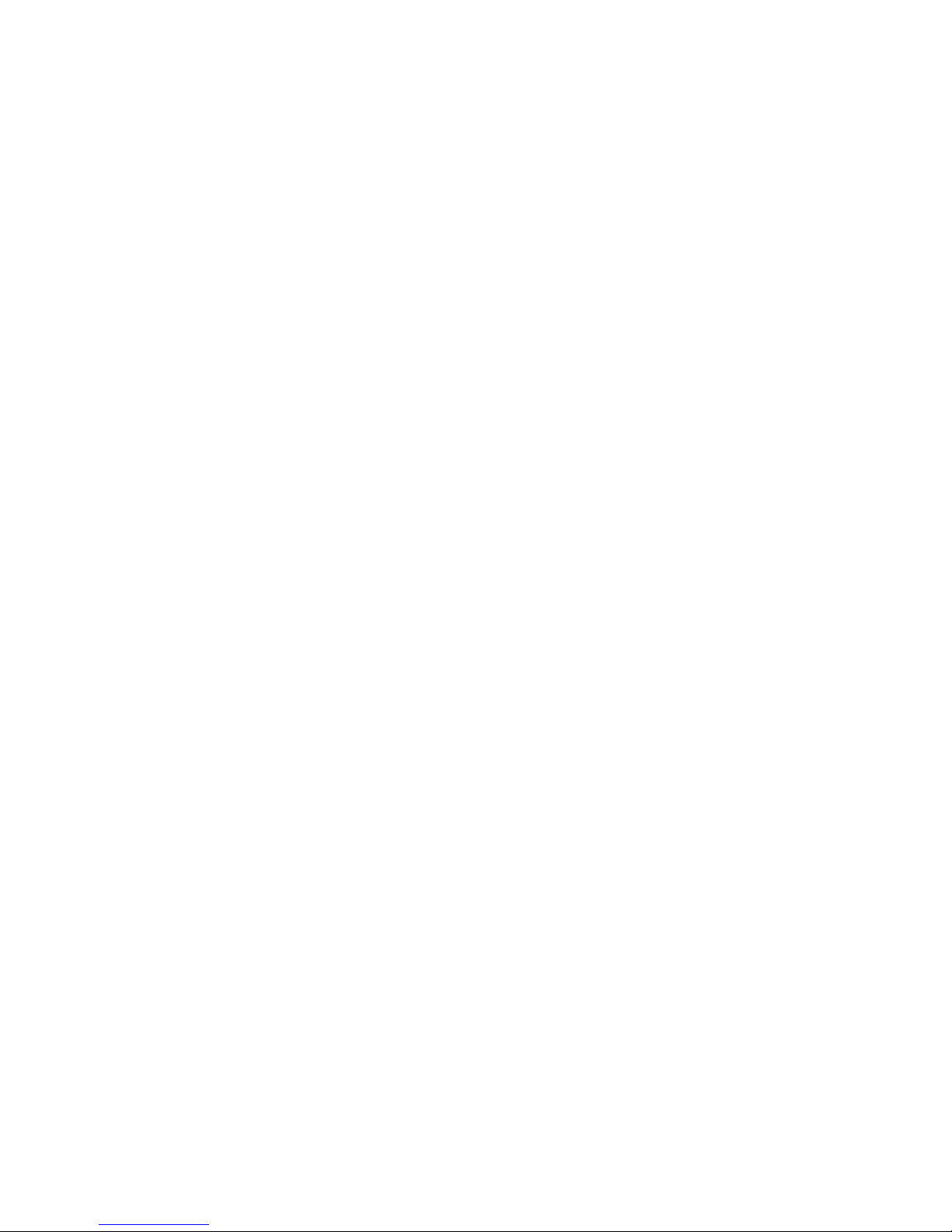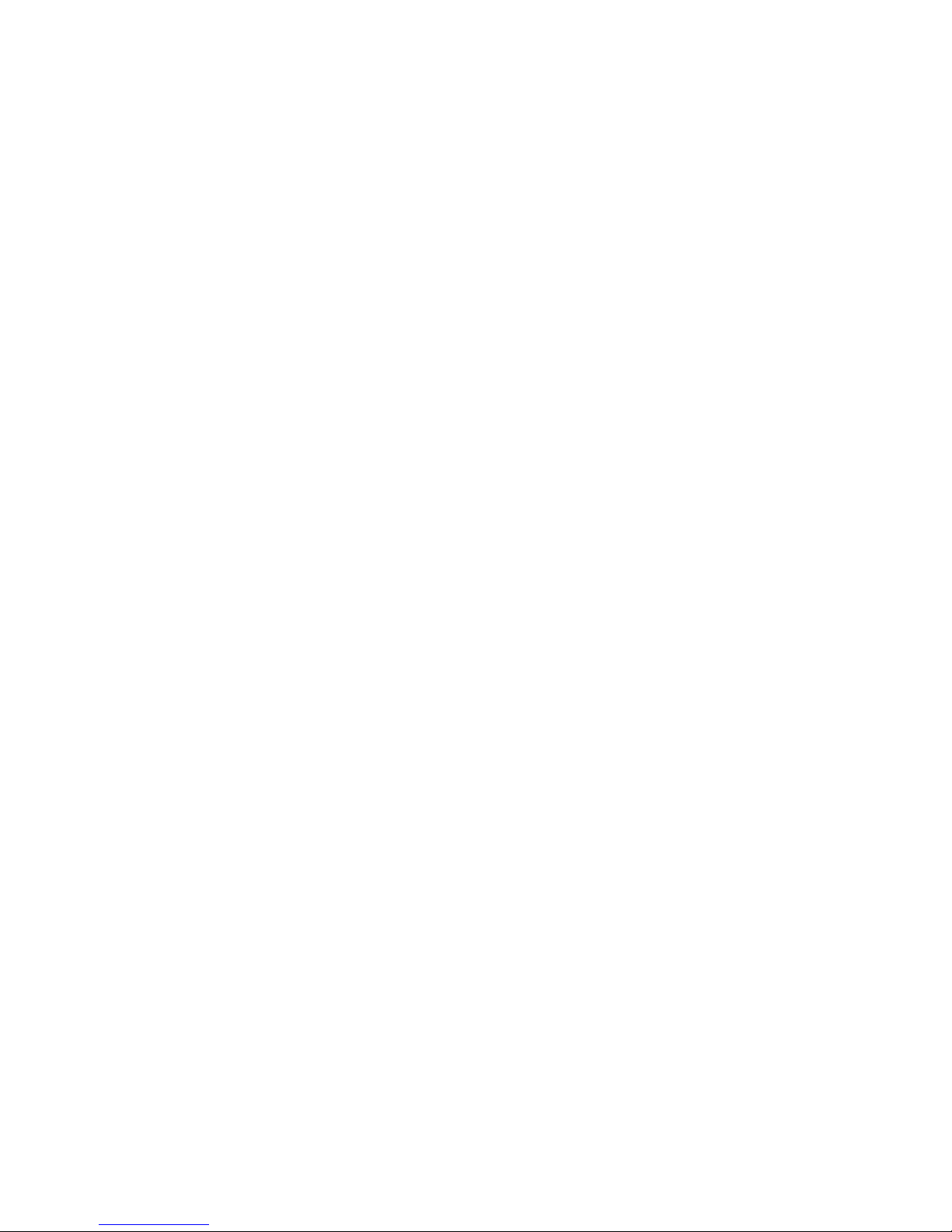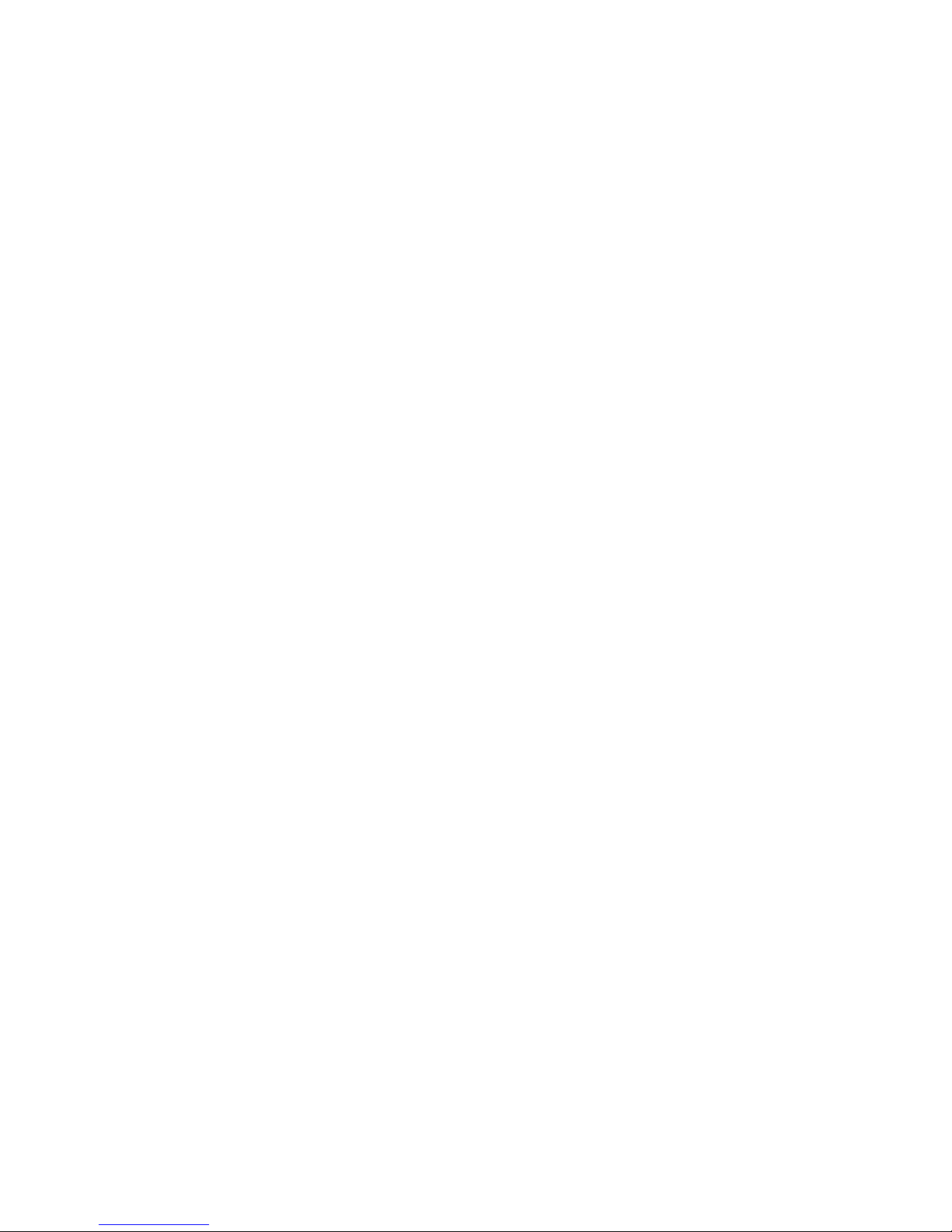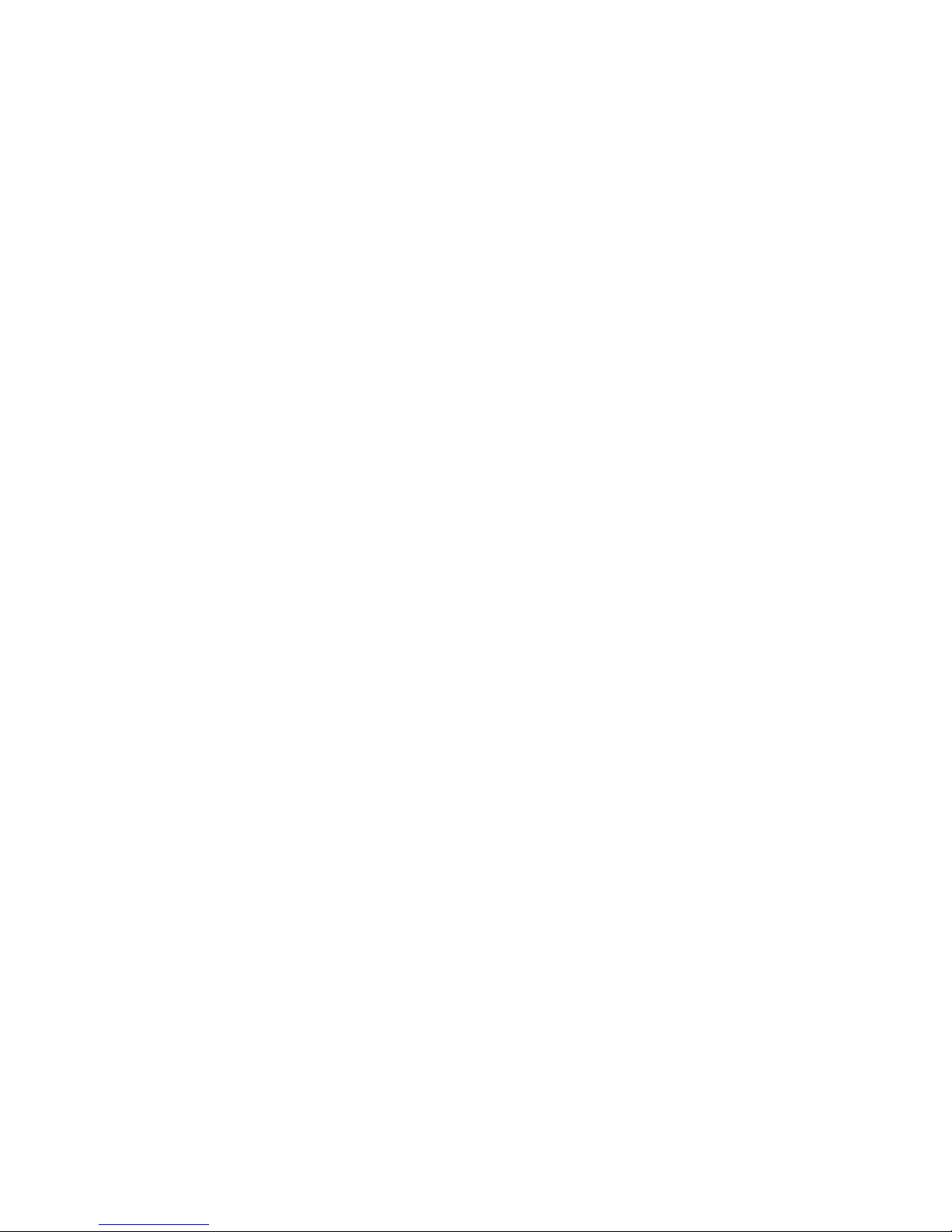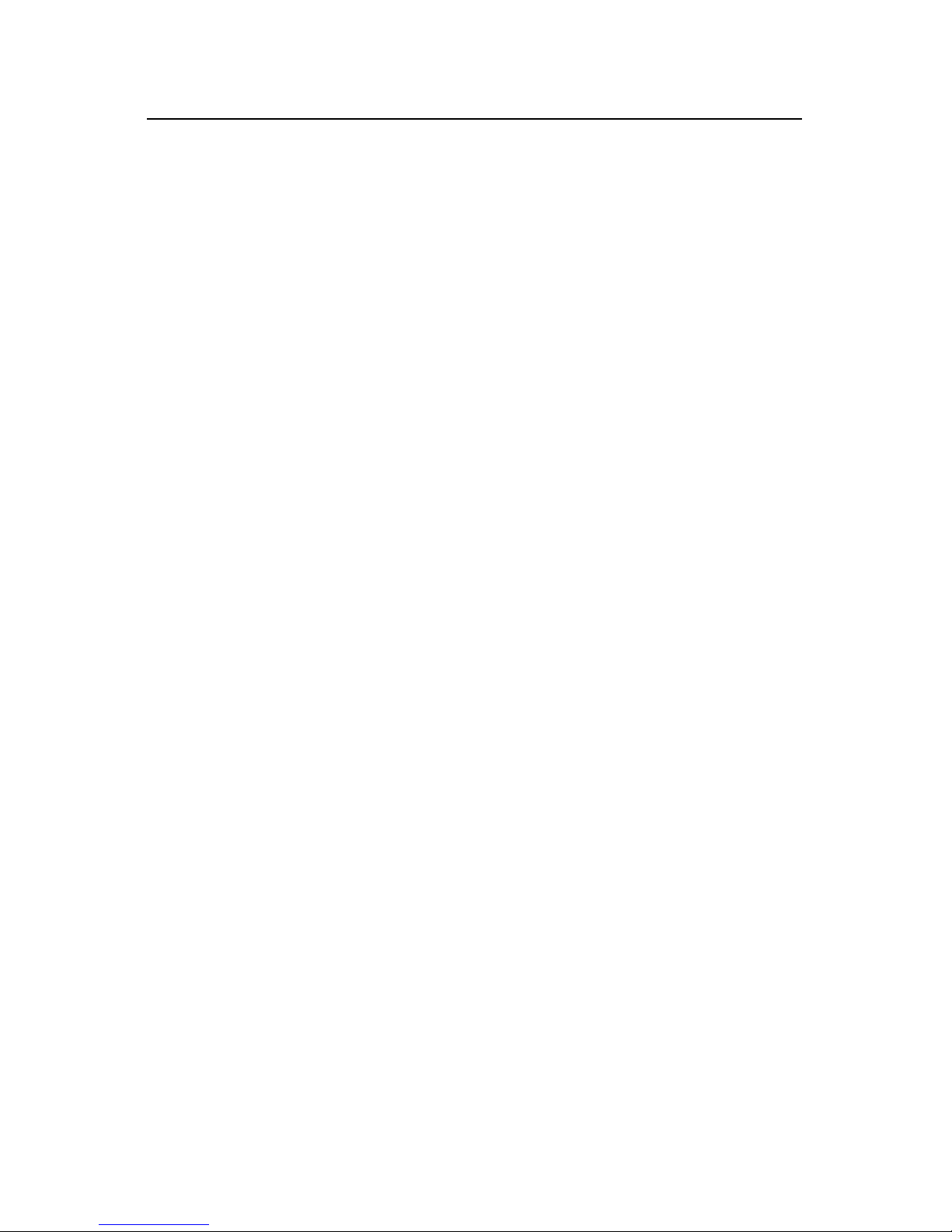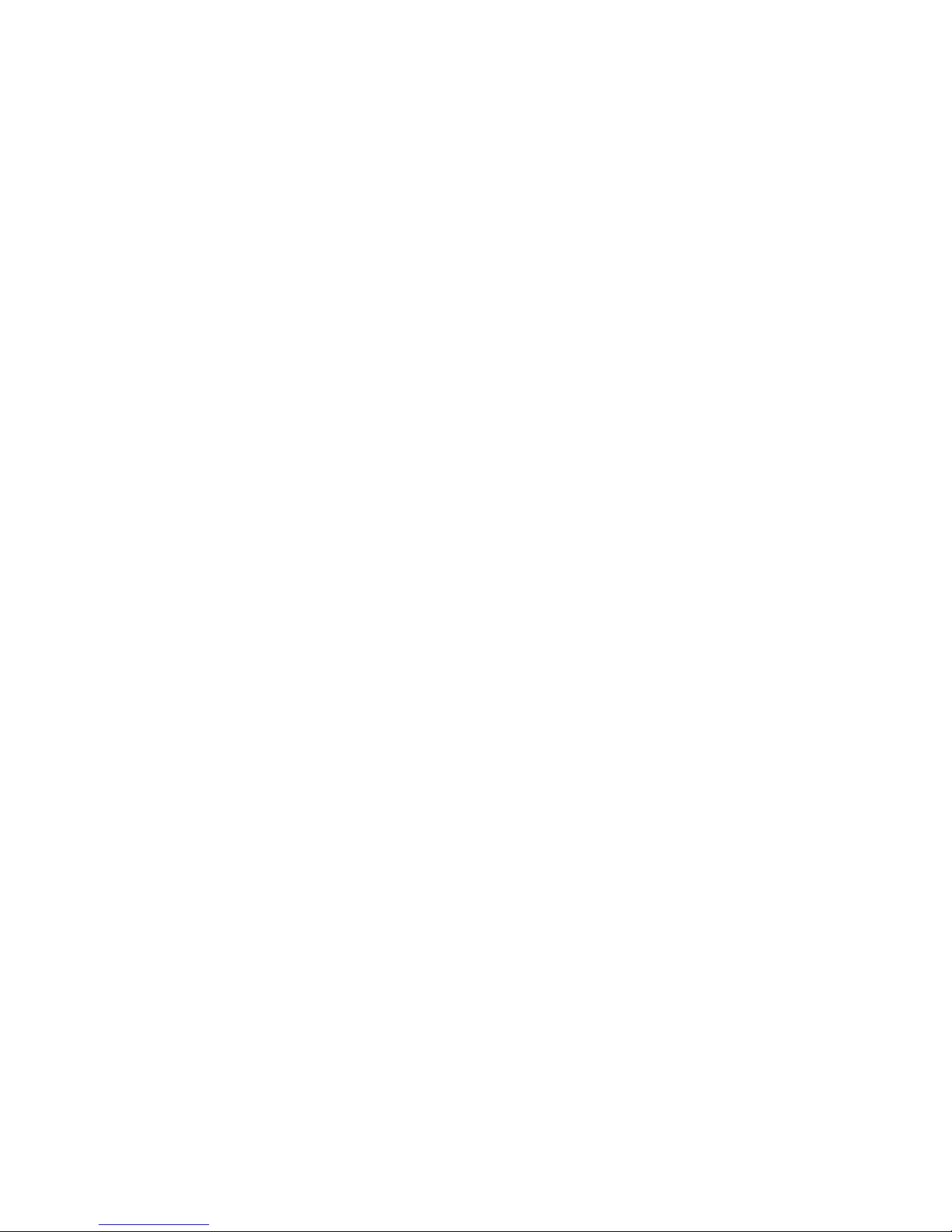eBOX GPI8 GPI Tester Utility .................................................. 26!
eBOX GPI8 Software for Apple Mac........................................ 29!
Installation ................................................................................ 29!
Operation .................................................................................. 29!
Preferences ............................................................................... 30!
Password................................................................................... 31!
Keysets ...................................................................................... 31!
Programming Mode.................................................................. 32!
Action Tabs ............................................................................... 33!
MIDI Tab .................................................................................. 34!
MIDI Machine Control (MMC)............................................ 34!
Custom MIDI Messages ....................................................... 35!
Special Tab................................................................................ 37!
Delay Tab.................................................................................. 37!
Keyboard Triggers.................................................................... 38!
GPI Input Pins .......................................................................... 39!
GPI Output Pins........................................................................ 39!
GPI Preset Buttons ................................................................... 41!
Live Mode.................................................................................. 42!
Using the eBOX GPI8 With a Router ....................................... 44!
Technical Reference.................................................................... 45!
Electrical Connections.............................................................. 45!
Ethernet................................................................................. 45!
GPI Port Pinouts ................................................................... 46!
GPI Port Circuitry Details..................................................... 49!
Power............................................................................................ 52!
Troubleshooting .......................................................................... 53!