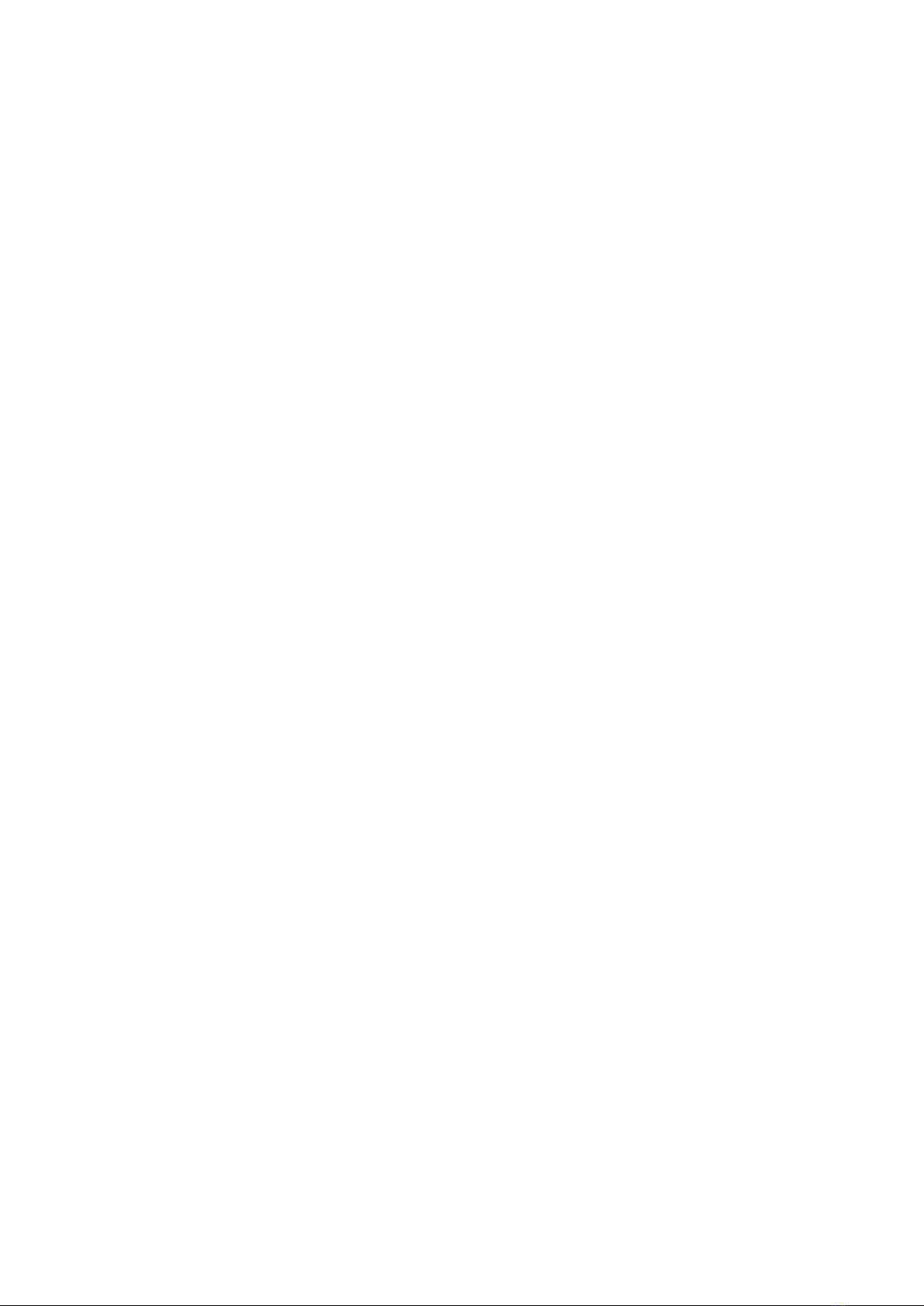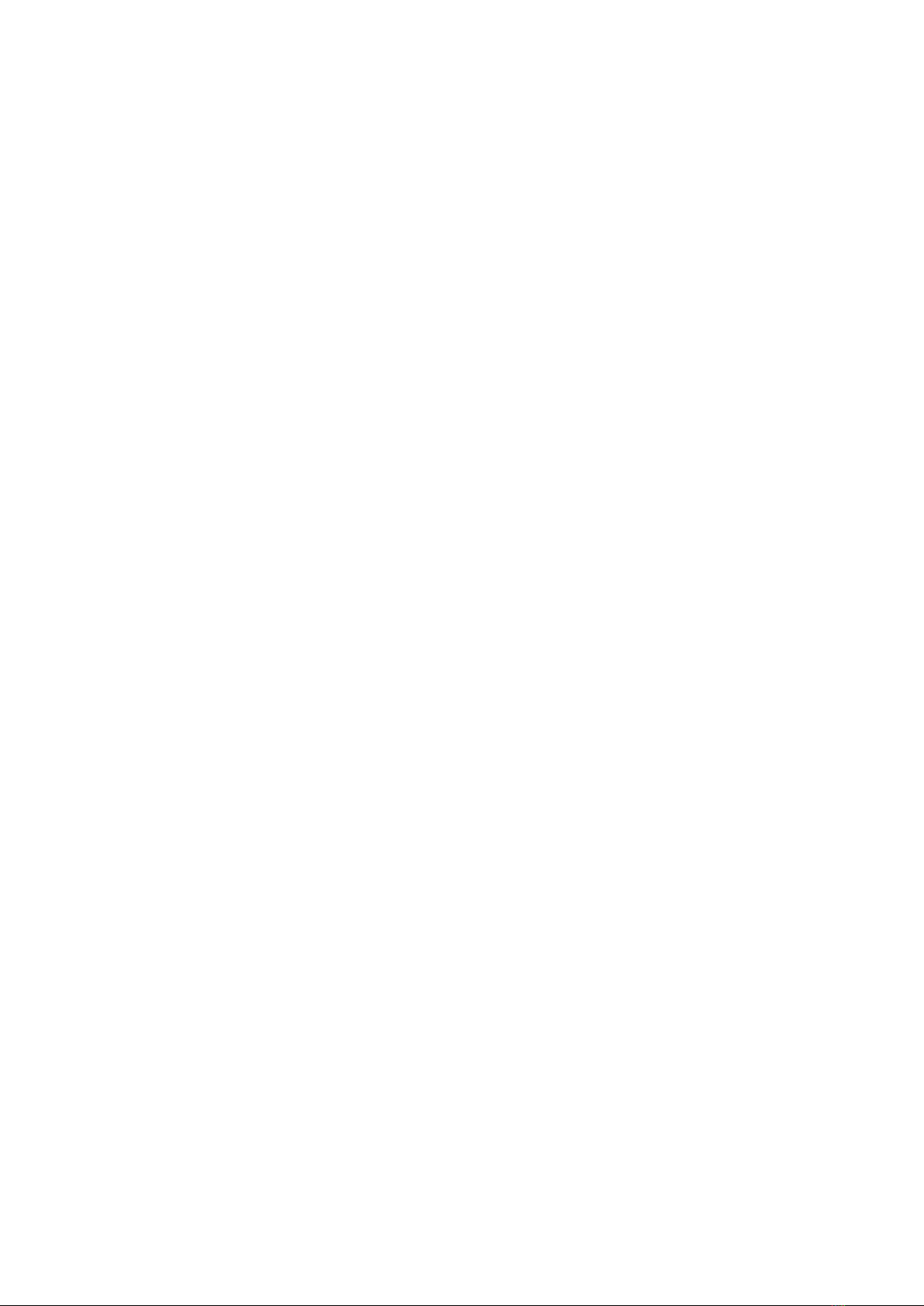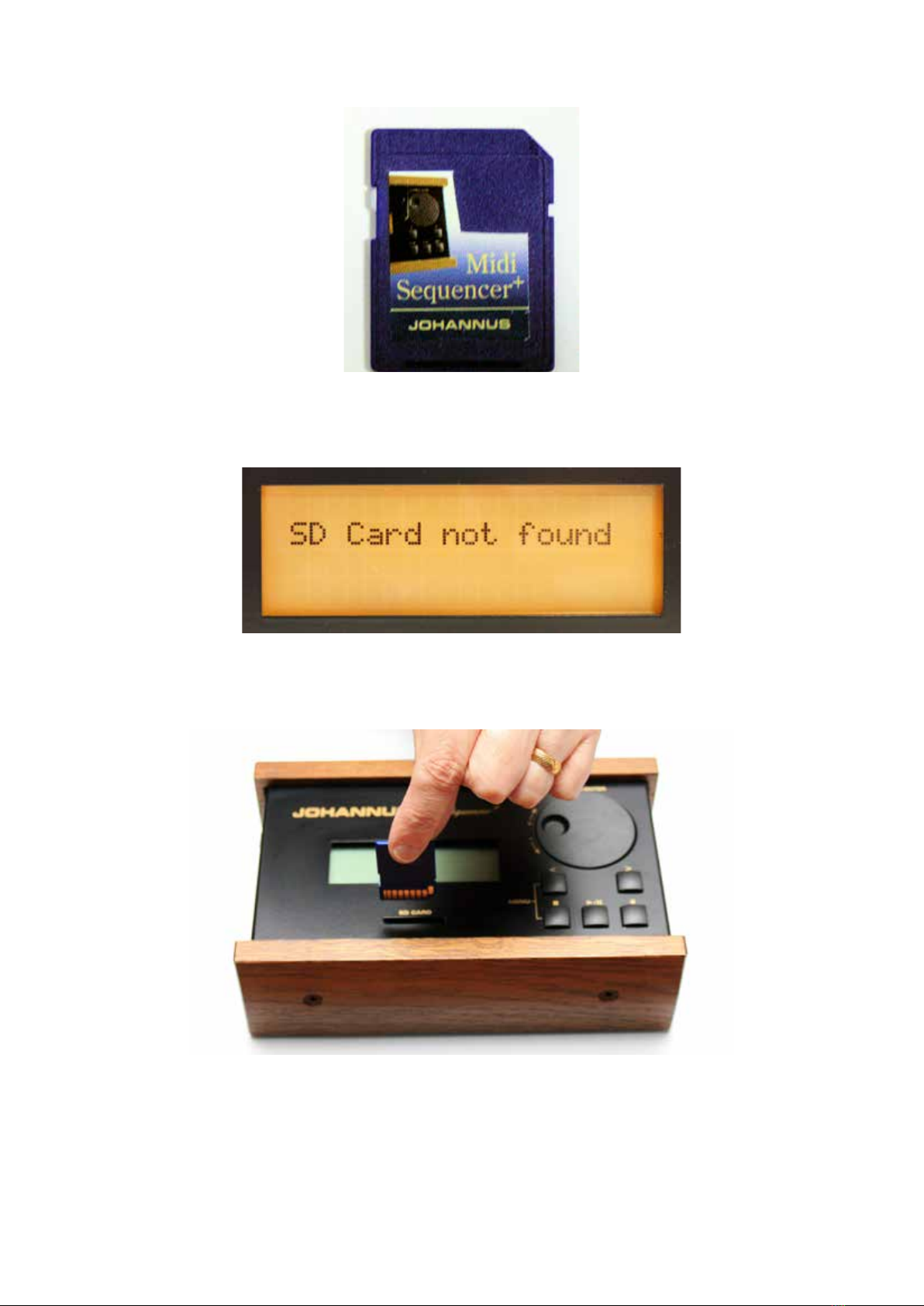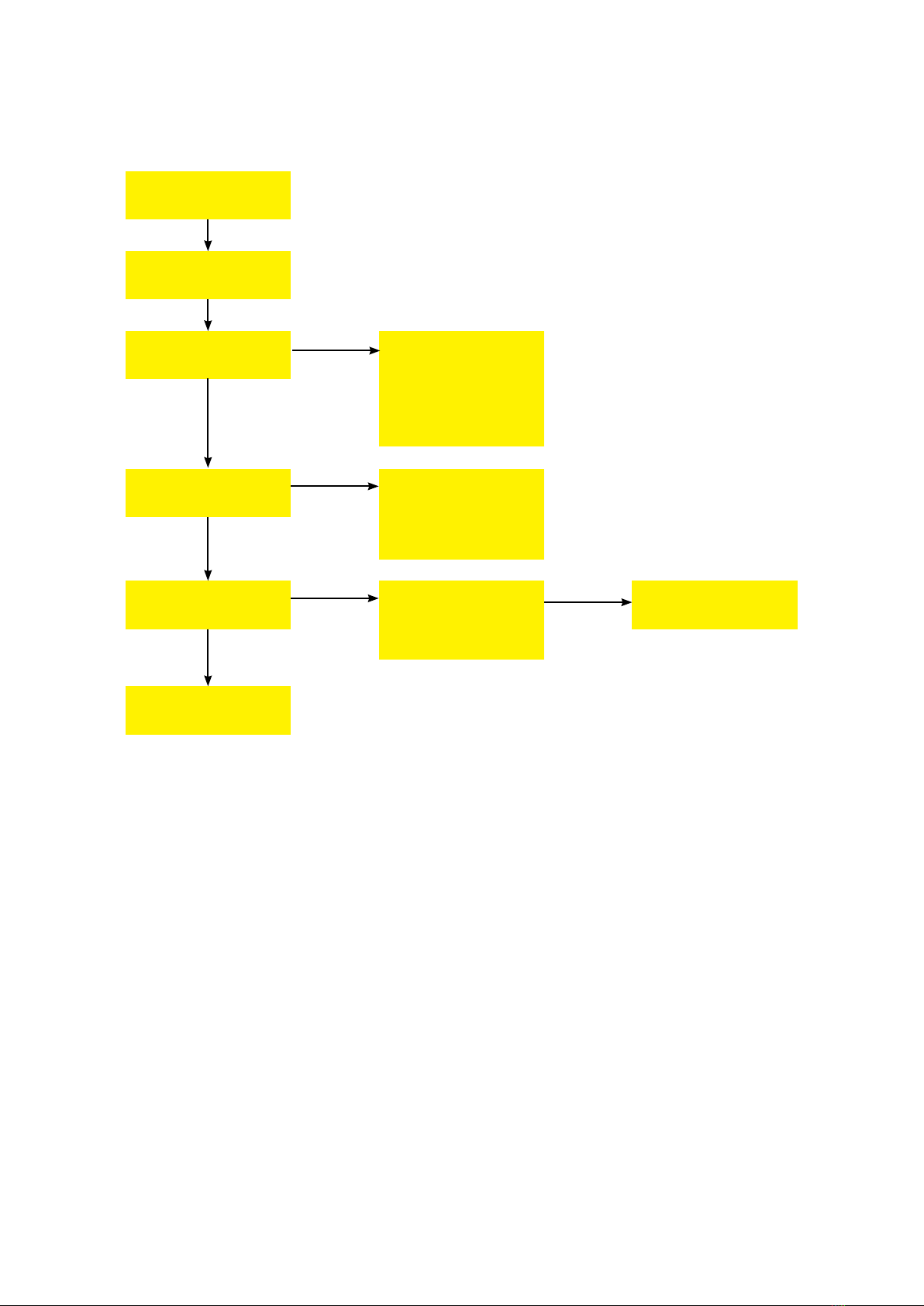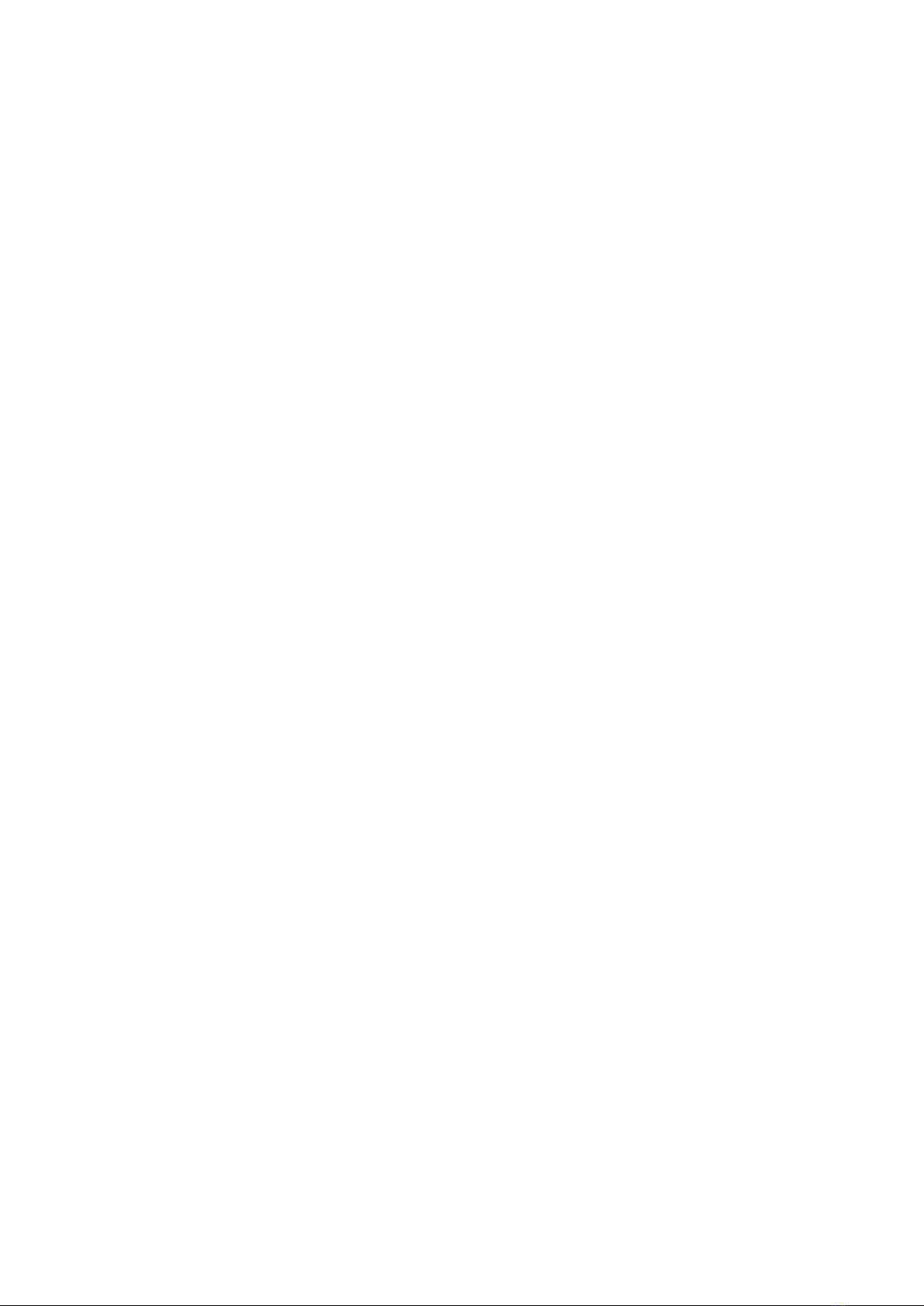
Issue 2.0W 12/12/2012 Church Organ World Sequencer Plus - User Manual Page 2 of 27
Contents
1. Introduction................................................................................................................................4
2. Care of your MIDI Sequencer..............................................................................................4
3. MIDI system ...............................................................................................................................4
3.1. What is MIDI? .................................................................................................................................4
4. MIDI Terminology....................................................................................................................5
5. Installation...................................................................................................................................6
5.1. Connections .....................................................................................................................................6
5.2. SD Memory Card.............................................................................................................................7
6. Controls ........................................................................................................................................8
7. Display Menu System ..............................................................................................................9
8. Play/Browse Screen................................................................................................................10
8.1. Navigation in the Play/Browse screen ..........................................................................................11
8.2. Play MIDI le ................................................................................................................................11
8.3. Play Hymn MIDI le .....................................................................................................................11
8.4. Play Playlist File ............................................................................................................................11
8.5. Options while playing....................................................................................................................12
8.5.1. To stop playing...............................................................................................................................12
8.5.2. To pause the playing ......................................................................................................................12
8.5.3. To restart playing ...........................................................................................................................12
8.5.4. To change the Tempo.....................................................................................................................12
9. Record Mode Screen..............................................................................................................12
9.1. Recording.......................................................................................................................................12
9.1.1. To record:.......................................................................................................................................12
10. Track Menu...............................................................................................................................13
10.1. Track Play/Record .........................................................................................................................13
10.1.1. To Record a Track:.........................................................................................................................13
10.1.2. To Play a Track ..............................................................................................................................13
10.1.3. To Add a track................................................................................................................................13
10.2. Rename a track ..............................................................................................................................14
10.3. Remove a track ..............................................................................................................................14
11. File Management ....................................................................................................................14
11.1. Rename File/Directory...................................................................................................................14
11.2. Delete File/Directory .....................................................................................................................15
11.3. Make Directory..............................................................................................................................15
12. Options........................................................................................................................................15
12.1. Auto Playlist .................................................................................................................................15
12.2. Hymn Mode ..................................................................................................................................15
12.3. Metronome ....................................................................................................................................15
12.4. MIDI Forward................................................................................................................................15
12.5. Repeat ...........................................................................................................................................15
12.6. Filter Menu ....................................................................................................................................16
12.7. Routing Menu ................................................................................................................................16
13. System Menu ............................................................................................................................17
14. Editing MIDI............................................................................................................................17
14.1. Reading the SD card on a computer ..............................................................................................17
14.2. Creating a Hymn MIDI le............................................................................................................19
14.3. The Playlist ....................................................................................................................................19