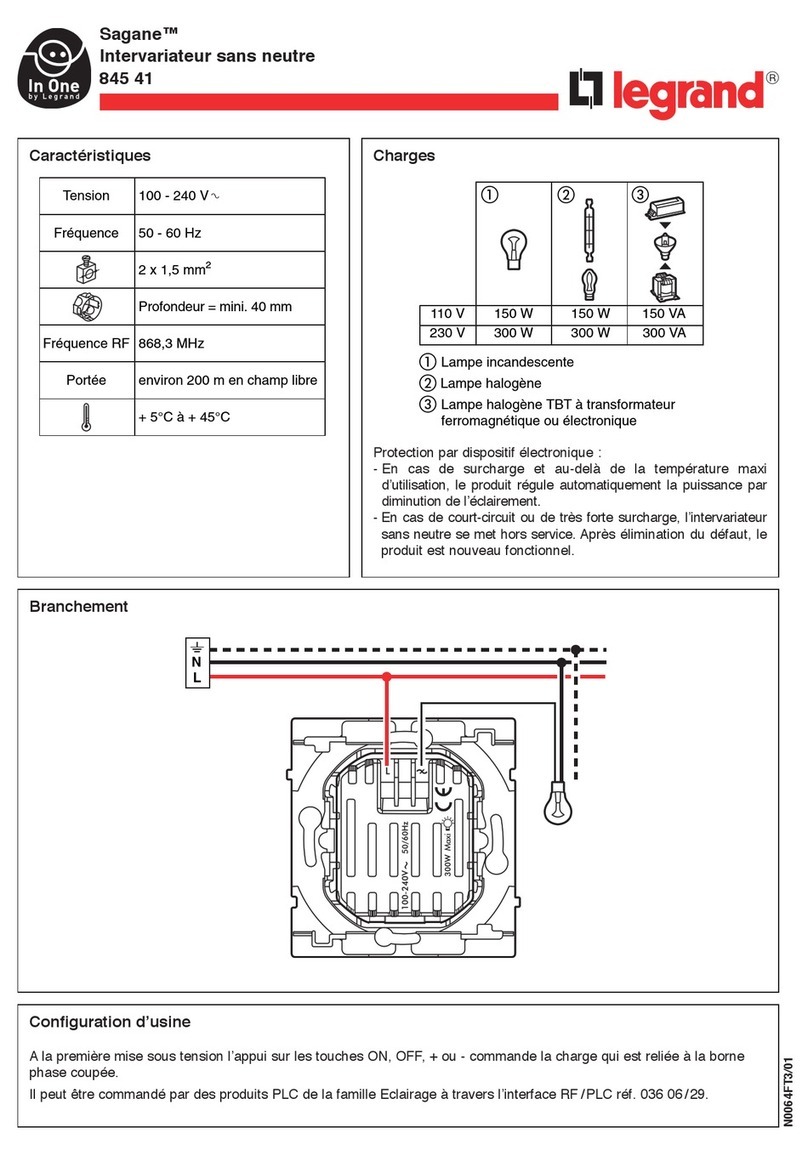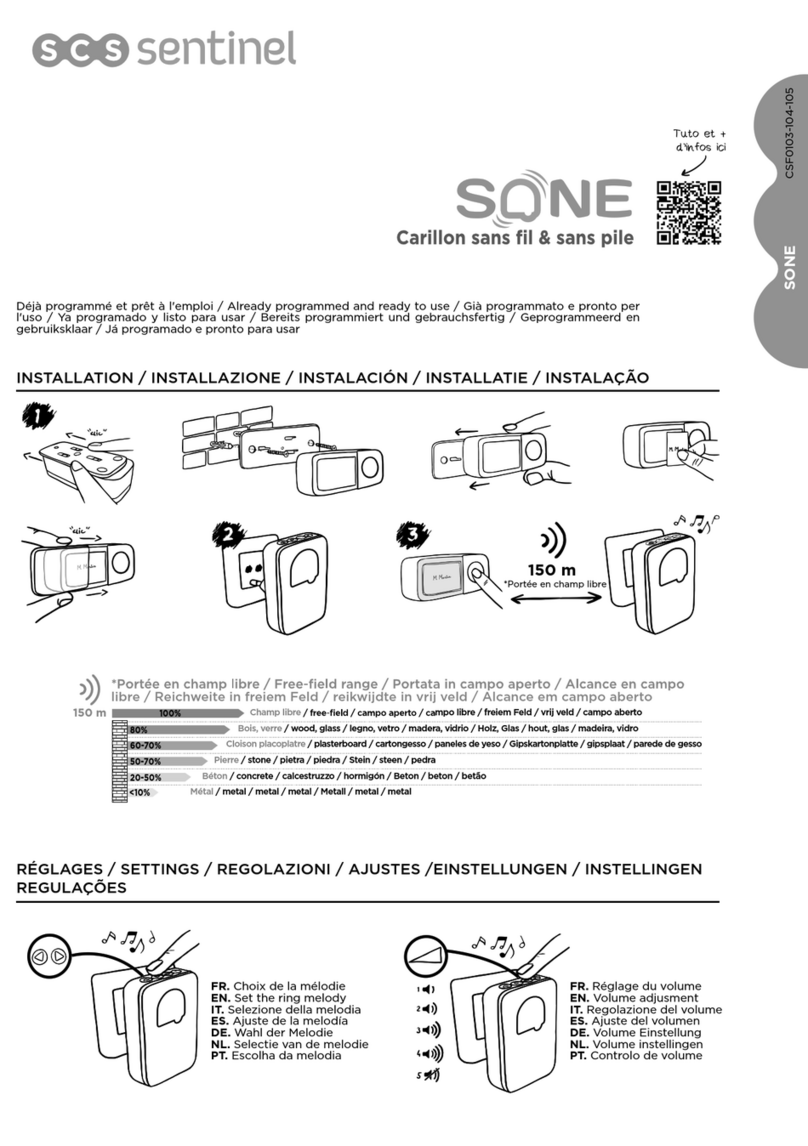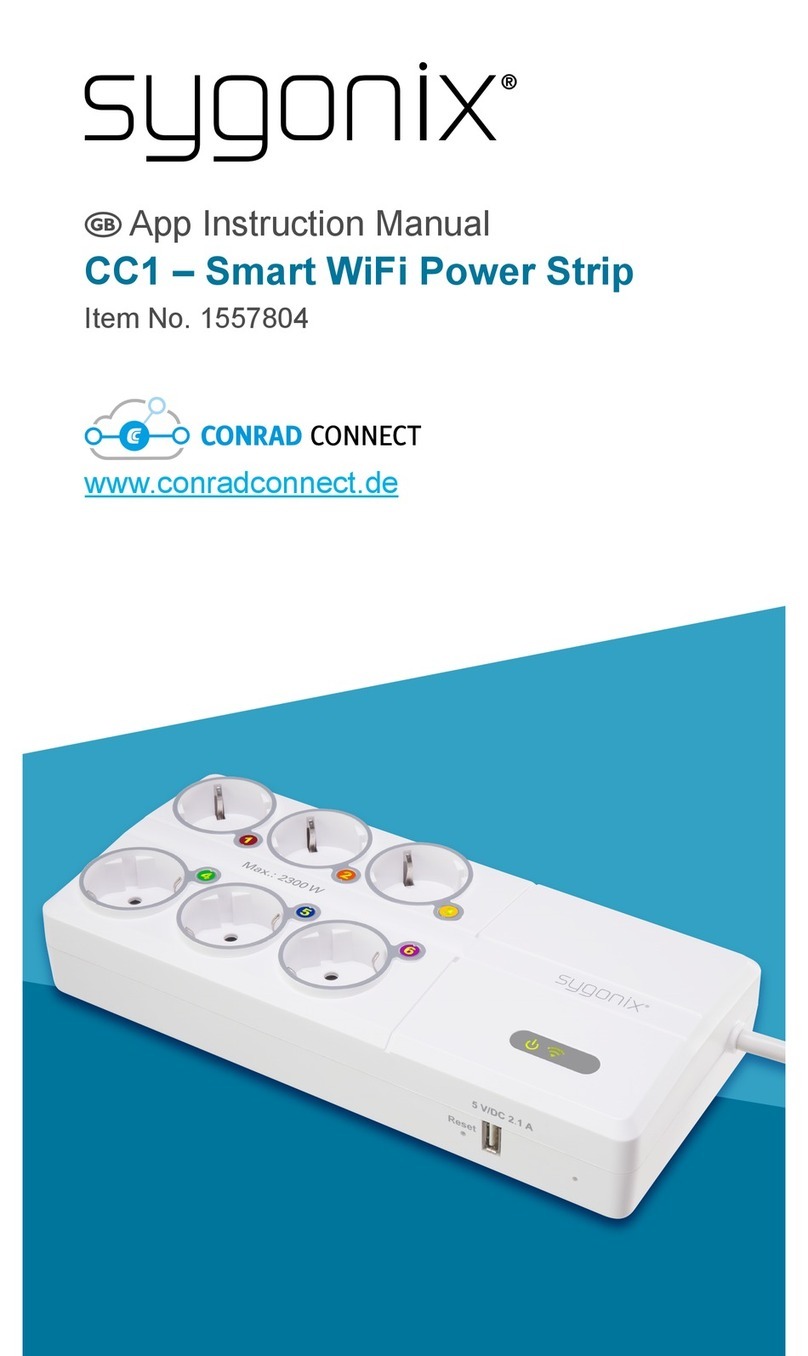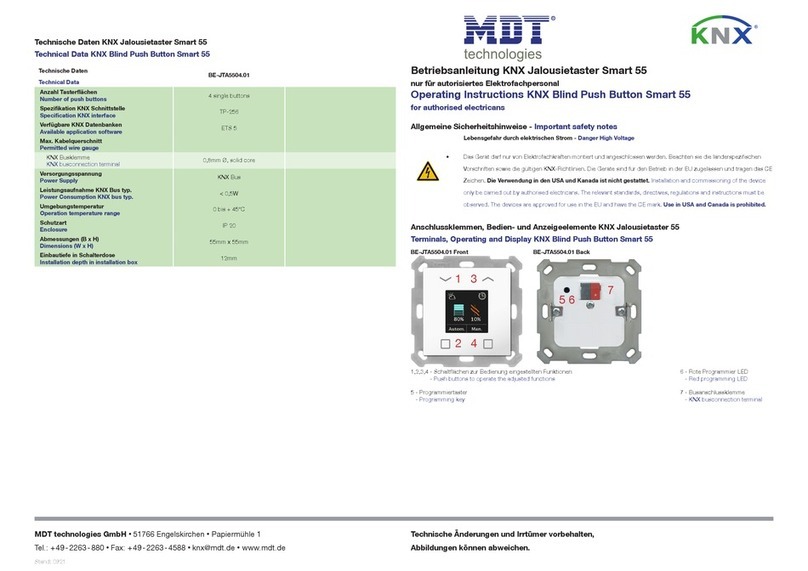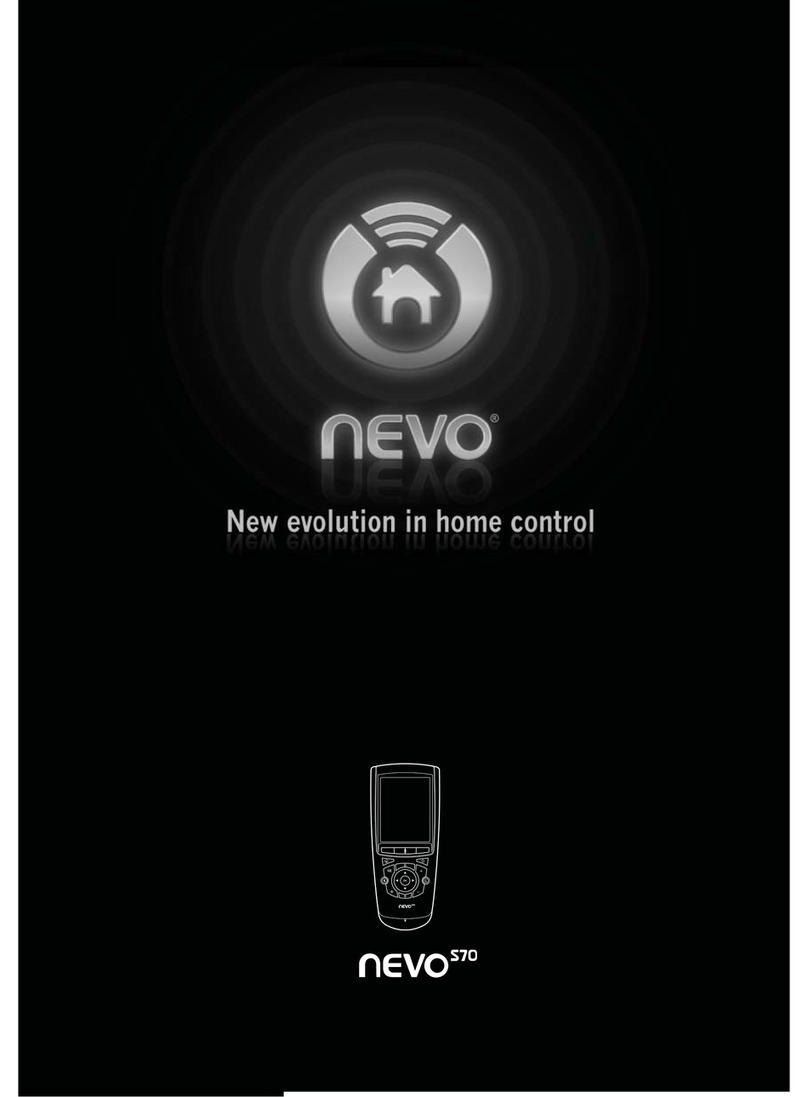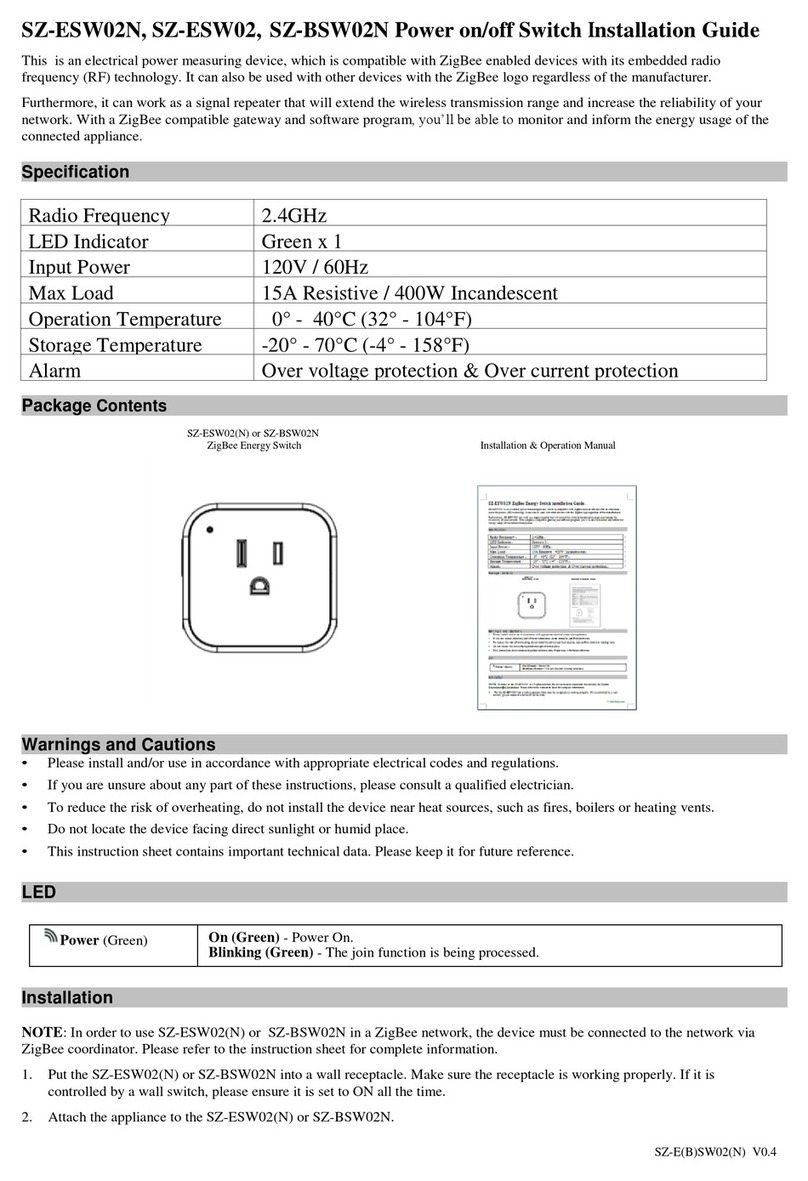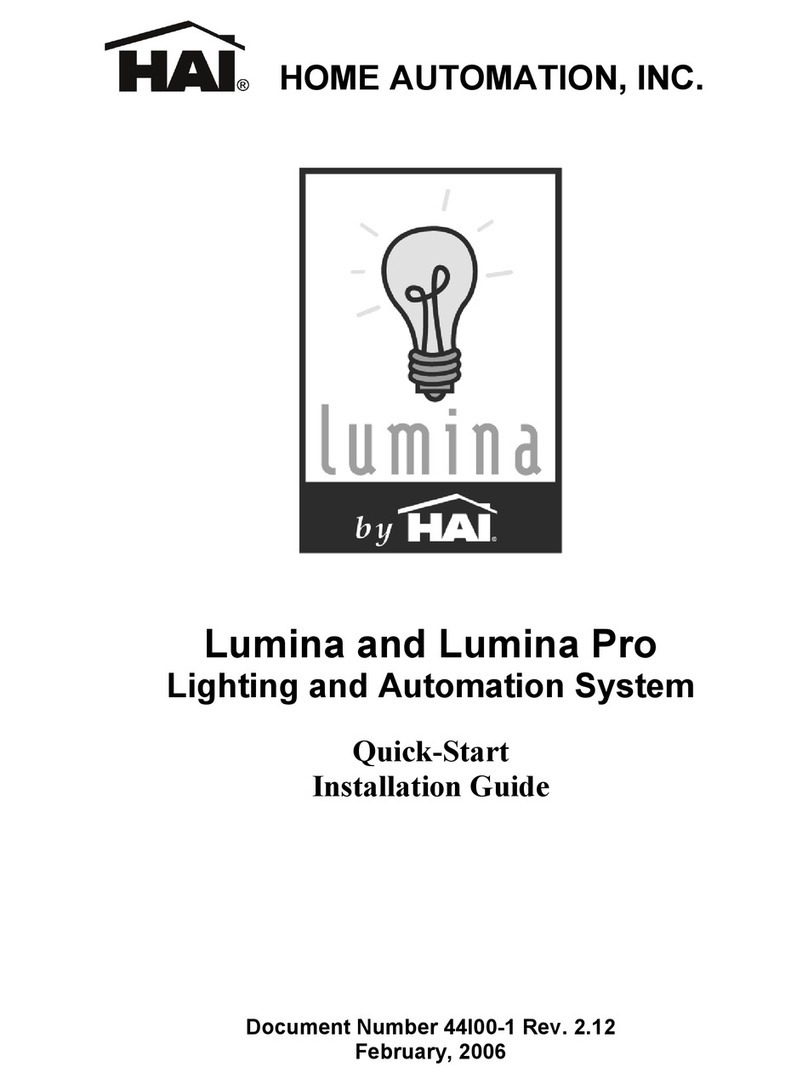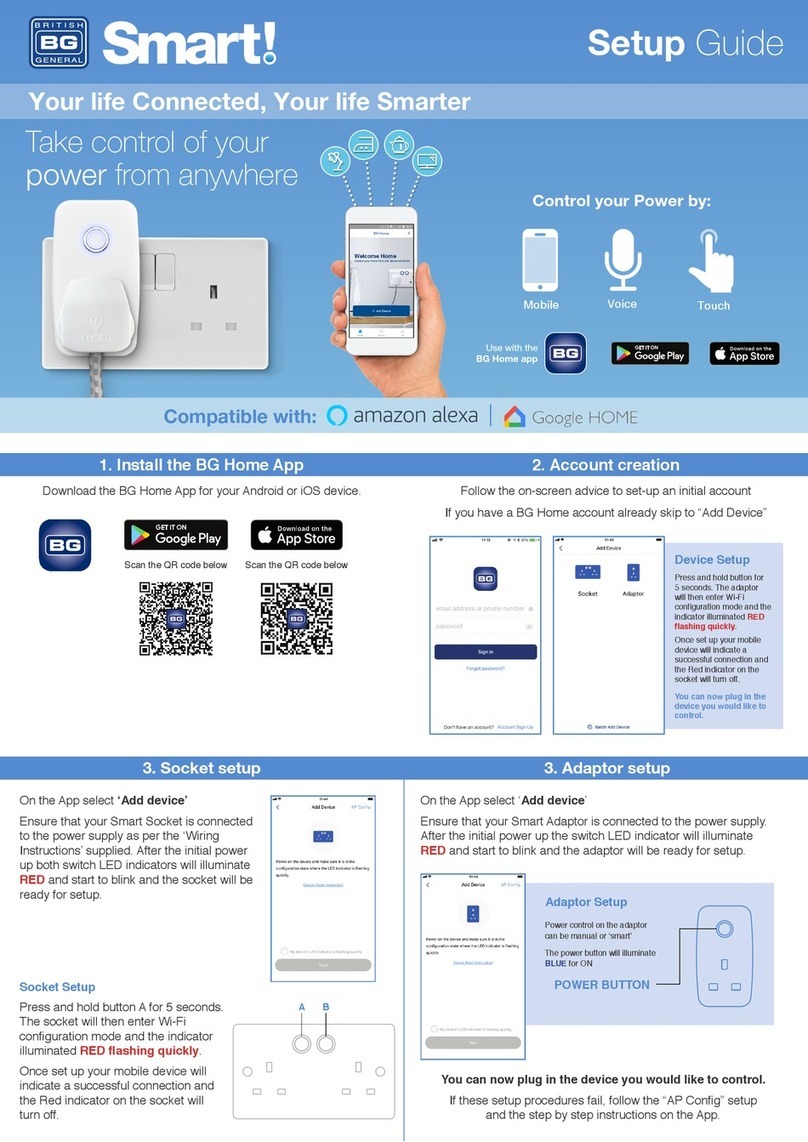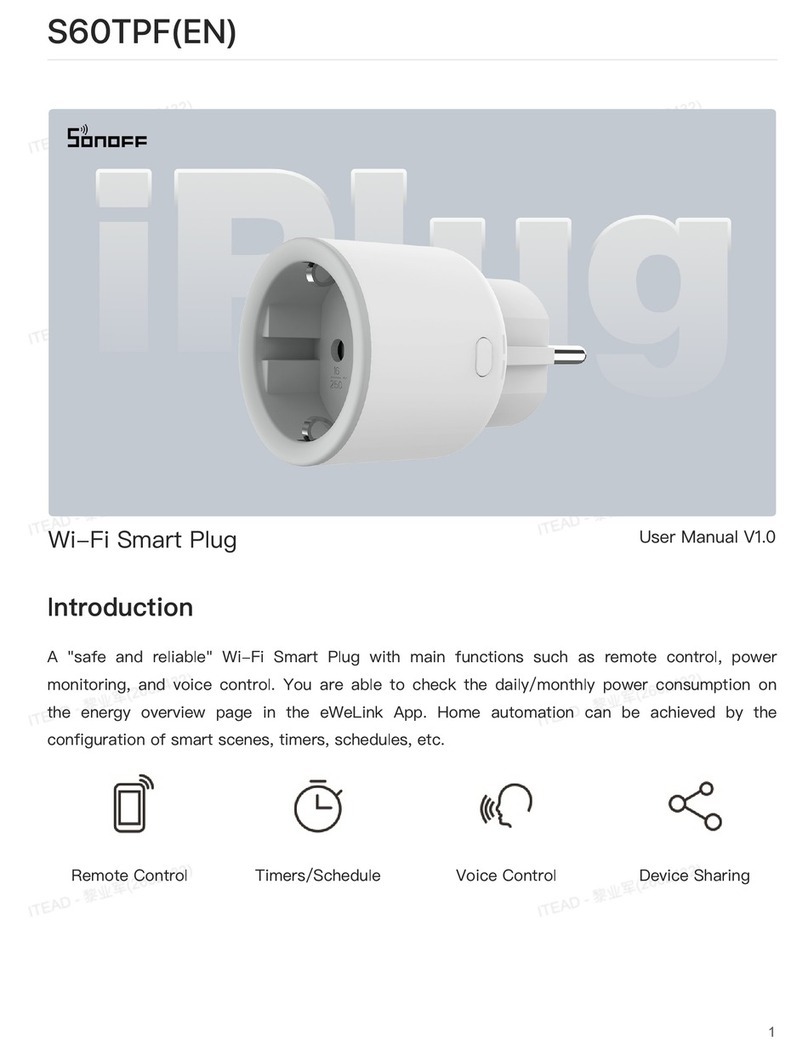Johnson Controls IQ4 NS User manual

We hope you enjoy your new IQ4 NS security and smart home platform. It will serve as the “brain”
of your home for many years to come. With it you can control your lights, locks, thermostat, security
and much more.
You won’t need a manual to operate your IQ4 NS, but you can use this guide to learn more about the
features of this amazing new device.
Document: IQ4NS-UG-NA
Version: 1.0.0
Revised on 2301
Software Version: 4.3.0
IQ4 NS USER GUIDE
SECURITY &
SMARTHOME

USING YOUR SYSTEM: BASICS
In addition to the LED Indicators, the speakers may also announce system statuses when the Power Button on the right
side of the system is pressed.
SPEAKER ANNUNCIATIONS
Power Button
Press and Hold for 3 seconds
System will Power On if currently
powered down
Press once when System
Disarmed
Announces alarms, troubles and
status.
Alarms and troubles can be
acknowledged by pressing power
button after annunciations end.
Press twice within 3 seconds
when System Disarmed
Initiates a Pairing window for the
IQ Installer Interface.
When enabled in programming,
may also initiate a cell test.
Press and hold for 30 seconds
Hard Reboot
“Ready to Arm”
Press
Once
Note: System statuses are announced in the following
order: Alarms > Troubles > Ready to Arm or which zones
are open (whichever is applicable for the system).
The front of the IQ4 NS includes 2 LED indicators, letting an installer or end user know the status of the system at a glance.
LED INDICATORS
Power LED
Solid Green
System is Powered by AC
Flashing Green
System is Powered by Battery Only. Loss of AC Power
Off
System is Powered Down
Status LED
Solid Green
Disarmed, Ready to Arm
Flashing Green
Ready to Arm but has open zones
Solid Orange
Trouble on the System
Flashing Orange
RF Jam Trouble
Solid Red
System Armed
Flashing Red
Alarm has occurred
Flashing Red (Rapidly)
Alarm has occurred, Bell silenced
Flashing Blue
Rebooting after Software Update
Solid Blue
IQ Installer Pairing Mode

USING YOUR SYSTEM: KEYPADS
The IQ4 NS supports multiple different wireless keypads & keyfobs as well as the Alarm.com app. Depending on the system
configuration (PowerG, 319.5MHz, 345MHz or 433MHz), you can control the system using the following methods:
COMPATIBLE KEYPADS & KEYFOBS
Model
Frequency
Description
IQ Remote (QW9104-840)
Wi-Fi
Wi-Fi IQ Remote Touchscreen
IQ Remote PG (IQR-PG)
PowerG or Wi-Fi
PowerG IQ Remote Touchscreen
HS2LCDWF9
PowerG
2 x16 Wire Free LCD Keypad
PG9929
PowerG
4 Button Fob
PG9939
PowerG
4 Button Fob
PG9949
PowerG
2 Button Fob
FUNCTION KEYS & STATUS LIGHTS:
You can use shortcut keys to access options or features. Use the scroll keys to view the lit of options in each menu.
WIREFREE LCD KEYPAD
Status lights
Description
Ready - Indicates system normal. Must be on to arm the system. All zones must be
secured or bypassed and the system disarmed for this light to activate.
Armed- Indicates the system is armed. If the Ready light and the Armed light are both
on, an Exit Delay is in progress.
Trouble - On indicates a system malfunction or tamper. Flashing indicates that the
keypad has a low battery. Follow the instructions displayed or enter [*][2] to view the
trouble.
AC Power - Indicates AC Power is present. The AC Power light is off when AC is
absent.
KEYPAD STATUS LIGHTS AND KEYS
Key
Description
Stay arming arms doors and windows only.
Away arming arms doors, windows and motion detectors.
Chime turns exit sounds on and off.
Resets detectors to exit an alarm condition.
Quick Exit to exit the premises without disarming/rearming the system.
FUNCTION KEYS
NOTE: Press and hold function keys for two seconds

USING YOUR SYSTEM: KEYPADS
Key
Description
Press and hold both keys simultaneously to generate a fire alarm.
Press and hold both keys simultaneously to generate a medical emergency alarm.
Press and hold both keys simultaneously to generate a panic alarm.
EMERGENCY KEYS
Action
Press
Arming and Disarming
Away arm
Press Away Arm for 2 seconds + [Access Code†]
Stay arm
Press Stay Arm for 2 seconds + [Access Code†]
Night Arm
When armed in stay mode [*][1] +
[Access Code†]
Disarm
[Access Code]
No-Entry Arming
[*][9] + [Access Code†]
Quick Arm /Quick Exit
[*][0]
Cancel arm Sequence
[Access Code]
Bypassing - All bypass commands begin with [*][1] + [Access Code†]
Bypass Individual Zones
[Three-digit zone #]
Bypass All Open Zones
[9][9][8]
Common Functions
Turn Chime ON/OFF
Change Brightness
[*][6] [Master Code] + [1][2] + < >
Change Contrast
[*][6] [Master Code] + [1][3] + < >
Buzzer Volume
[*][6] + [Master Code] + [1][4] + < >
View Troubles
[*][2] + [Access Code†] + < >
View Alarms
[*][3] + [Access Code†] + < >
[*][4] + [Access Code†] or
ACTIONS
NOTE: † Access codes are optional based on security system installer configuration and whether secure arming is enabled.

USING YOUR SYSTEM: KEYPADS
ARMING AWAY WITH THE LCD KEYPAD
Away mode activates the complete alarm system by arming all perimeter sensors and arming all interior sensors.
To arm the system in Away Mode, complete the following steps.
1. Ensure all windows and doors are closed and the Ready indicator is on.
2. To arm using the Away key, press and hold the Away key for 2 seconds and, if required, enter your access code or to
Quick Arm the system press [*][0].
• If zones are bypassed, the, * Warning * Bypass Active is displayed. After successfully initiating the arming
sequence, the armed indicator turns on and the Ready indicator remains lit. The Exit Delay timer begins counting
down. The keypad beeps six times, continues beeping every second until beeping rapidly in the final ten seconds.
• The system can be configured to have a persistent exit delay that ends when the exit door is opened and closed,
or when a button is pressed outside the protected premises.
3. To cancel the arming sequence, enter your access code. When the exit delay timer expires and the system is armed, the
Ready indicator turns off. The Armed indicator remains on and the keypad stops sounding.
NOTE: The installer configures the exit delay timer and whether or not an access code is required for arming the system.
ARMING STAY WITH THE LCD KEYPAD
Stay mode partially activates your alarm system by arming all perimeter sensors, and bypassing all interior sensors to arm
the system in Stay mode.
1. Ensure all windows and doors are closed and the Ready indicator is on.
2. Press and hold the Stay key for 2 seconds and, if required, enter your access code. Do not leave the premises.
3. If zones are bypassed, the LCD keypad a warning is displayed. After you successfully initiate the arming sequence the
Armed indicator turns on. The Ready indicator remains lit.
4. To cancel the arming sequence, enter your access code or present your proximity tag. When the exit delay timer expires
and the system is armed, the Ready indicator turns off and the Armed indicator remains on. The bypass or system
indicator activates.
NO ENTRY ARMING
No-entry arming arms the system in Stay mode by removing the Entry Delay from configured zones, arming all perimeter
sensors, bypassing all interior sensors. When you use the No-entry arming feature, an attempt to enter through a door or
window creates an instant alarm. To arm the system in No-Entry mode, complete the following steps.
1. Check that the Ready indicator is on and your system is ready to be armed.
2. Press [*][9] and, if required, enter your [access code].
3. If zones have been bypassed, a warning message displays on the LCD keypad.
4. After you successfully initiate the arming sequence the Armed light flashes as a reminder that the system is armed and
has no entry delay. The keypad sounds fast beeps. The keypad displays Exit Delay in Progress.
5. To cancel the arming sequence, enter your access code. When the exit delay timer expires, the system is armed.
QUICK EXIT
Use the Quick Exit feature if the system is armed and you would like to leave without disarming and re-arming the system.
Quick Exit provides a two minute exit delay to leave the premises without triggering an alarm.
1. When the system is already armed and the Armed light is lit, press and hold the Quick Exit key for 2 seconds or press [*]
[0].
2. Exit the premises before the exit delay timer expires. After exiting, the delay timer is canceled.

USING YOUR SYSTEM: KEYPADS
ARMING ERRORS
An error tone (long beep) sounds on the keypads if the system is unable to arm. Arming errors occur if:
• The system is not ready to arm (i.e., sensors are open). and no Auto-bypass option is enabled on the IQ4 NS.
• An incorrect user code is entered.
• A trouble is present and has not been viewed by the user. This operation must be enabled by the installer.
To correct an arming error, complete the following steps:
1. Ensure all sensors are secure. Your keypad identifies all open zones.
• If the trouble light is on, enter [*][2] and enter [99] or scroll to the Acknowledge All Troubles prompt and press
[*], if your installer has configured your system to impede arming when a trouble is present.
• Try arming the system again. For details on arming the system, see one of the previous arming procedures.
• If errors persist contact your installer.
ARMING ERRORS AND EXIT FAULTS
The IQ4 NS audibly notifies you of errors when you are attempting to arm the system or exit the premises.
BYPASSING SENSORS
Warning: If a zone is not operating correctly, contact the installer immediately.
When you bypass a zone, protection is removed from specified zones the next time your system is armed. Bypassed zones
on an HS2LCD series keypad are indicated on the LCD screen as shown in the following table. If you use an icon keypad, the
bypass indicator lights and the bypassed zone numbers are displayed.
NOTE: For UL listed installations, zones can only be bypassed manually.
NOTE: Bypass Groups are no permitted in UL listed installations.
BYPASSED ZONES
• Must be selected before arming the system
• Allow for access to protected areas when the system is armed
• Allow you to arm the system if a zone is temporarily out of service
• Reduce the level of security
• Do not sound an alarm
• Are automatically canceled each time the system is disarmed
NOTE: Bypass All Open Zones allows the user to quickly bypass all open zones with a single command. Clear Bypass
instantly clears all bypass conditions from the zones assigned to the partition. Ensure that no zones are unintentionally
bypassed when arming your system.
NOTE: For security reasons, your installer programs the system to prevent you from bypassing certain sensors, for example,
smoke detectors. For more information about fire sensors, see Fire and CO Zone Types.
LCD Display
Indication
Description
Zone Label < >
none
Zone is ready for arming.
Zone Label < > O
O
Zone is currently open. You cannot arm the system.
Zone Label < > B
B
Zone is bypassed.
LCD KEYPAD ZONE INDICATIONS

USING YOUR SYSTEM: KEYPADS
BYPASSING INDIVIDUAL ZONES
1. Press [*] to enter the function menu.
2. Press [*] or [1]. If required enter your [access code] or present your proximity tag.
3. Directly bypass zones by entering their [3-digit zone #]. If using an LCD keypad press [*] or scroll to the preferred zone
using the scroll keys and press [*].
4. To toggle and unbypass a zone reenter the [3-digit zone #] or press [*] again. To bypass more zones repeat steps 3 and
4.
5. To exit bypassing mode press [#], if the system is ready to arm the Ready indicator lights.
BYPASSING OPEN ZONES
1. Press [*] to enter the function menu.
2. Press [*] or [1]. If required, enter your [access code] or present your proximity tag.
3. Press [9][9][8] OR scroll to Bypass Options using the keys and press [*]. Scroll to Bypass Op Zones and press [*].
BYPASS OPTIONS
[Auto Bypass = ON]
LCD Keypad: The burglary sensor is on. Press Stay or Away arm or enter the user code. The panel temporarily bypasses the
open sensor and arms. The LCD keypad displays Warning Bypass Active at the beginning of the exit delay for 3 sec and
bypass notification is received on user app.
NOTE: Auto Bypass is not permitted for UL Commercial Burglar Alarm use.
[Auto Bypass = OFF]
LCD Keypad: The burglary sensor is on. Press Stay/Away arm. The error tone sounds and the system does not arm. Select [*]
[1] and select “Bypass Open Zones”. The system is in temporary bypass mode for the next 2 minutes. If you are arming
during this time, any open sensor is automatically temporary bypassed and the ready LED flashes in the. The LCD keypad
displays Warning Bypass Active at the beginning of the exit delay for 3 seconds and the bypass notification is received on
the user app.
BYPASS GROUPS
1. Press [*] to enter the function menu.
2. Press [*] or [1]. If required, enter your [access code].
3. Enter the three-digit zone number of the zones you want bypassed or scroll and press [*] to select zones.
4. Press [9][9][5] to program the bypass group or scroll to Bypass Options and press [*].
5. Scroll to Program Bypass Group and press [*]. The keypad beeps three times.
6. Press [#] to exit
NOTE: Bypass groups must not be used in UL listed applications.
DISARMING THE SYSTEM WITH A KEYPAD
To disarm the system with an LCD complete the following steps.
1. Enter your access code anytime the system is armed.
2. If you walk through the entry door, the keypad beeps.
NOTE: The duration of the Entry timer is programmed by the installer. The installer will advise the maximum duration of
entry delay that was programmed in the system. For UL it cannot exceed 60 seconds. The system allows 254 seconds.
DISARMING ERROR
If your code is invalid, the system does not disarm and a 2-second error tone sounds. If this occurs, press [#] and re-enter
your access code.

USING YOUR SYSTEM: KEYPADS
LCD KEYPADS EMERGENCY KEYS
Important: Only use in an emergency
If you press both the emergency keys you generate a fire, medical, or panic alarm, and you alert the monitoring station. To
generate a fire, medical, or panic alarm, complete the following step:
• Press both alarm keys simultaneously for two seconds.
The keypad beeps to indicate that the alarm input is accepted and that an alert is sent to the monitoring station.
NOTE: Medical and panic alarms are audible by default. The installer can configure them to be silent.
NOTE: Only HS2LCD keypad models must be used for Residential Fire applications.
Verify with your alarm company that your system is equipped with emergency keys.
CHANGING THE BRIGHTNESS OF THE LCD KEYPAD
To change the LCD brightness, complete the following steps:
1. On the keypad, press * 6.
2. Enter your access code.
3. Use the Arrow keys to navigate to Bright Control, and press *.
4. Navigate to the brightness level that you want.
5. Press #.
CHANGING THE CONTRAST OF THE LCD KEYPAD
To change the LCD contrast, complete the following steps:
1. On the keypad, press * 6.
2. Enter your access code.
3. Use the Arrow keys to navigate to Contrast Control, and press *.
4. Navigate to the contrast value that you want.
5. Press #.
SETTING THE BUZZER VOLUME
NOTE: UL/ULC listed applications the keypad buzzer sound level must not be set to 0.
To set the buzzer volume, complete the following steps:
1. On the keypad, press * 6.
2. Enter your access code.
3. Use the Arrow keys to navigate to Buzzer Control, and press *.
4. Navigate to the volume level that you want.
5. Press #.
Type
Key
Fire alarm
Medical alarm
Panic alarm
EMERGENCY KEYS

USING YOUR SYSTEM: KEYPADS
If configured, you can arm or disarm the IQ4 NS system using the PG9929 or PG9939 wireless keys. Users who are in close
proximity to their premises can use wireless keys to arm and disarm their system, and to call for help.
NOTE: The panic feature has not been evaluated by UL for the PG9929/PG9939
ARMING THE SYSTEM
1. Press the Arm button when the system is disarmed.
DISARMING THE SYSTEM
1. Press the disarm button anytime the system is armed.
2. If you walk through the entry door the keypad beeps, enter a valid user code before the entry delay expires.
NOTE: After!you disarm a system with an HS2LCD keypad using a 2-way wireless key, always check the alarm memory to
determine if any alarms have occurred during the armed period.
PG9929
PG9929 & PG9939 KEYFOB
Callout
Description
1
Away arm
2
Stay arm
3
Disarm
4
Panic
5
Command ouput 1
6
Message LED
7
Status LEDs
Callout
Description
1
Away arm
2
Stay arm
3
Disarm
4
Panic
5
Command ouput 1
6
LED
PG9939

USING YOUR SYSTEM: BASICS
Swipe down to
access settings
Touch an icon to
view its contents
Swipe left/right
to change pages
Navigation
Move from page to page and
access information on each
page using finger touches,
swipes, and scrolling.
Scroll up/down to reveal
additional content on a page
Dismiss
To dismiss a pop up when
you are done, swipe left or
right to dismiss.
Swipe a page away
when you are done
Note: Weather is only
available when
enrolled via Wi-Fi.
IQ REMOTE & IQ REMOTE POWERG

USING YOUR SYSTEM: MESSAGE CENTER
Contact
Easy access to your provider’s contact information, including phone
number, email, and website.
Alerts/Alarms
Alerts and alarms from your system like low battery alerts, alarms, and
power failures.
To dismiss, touch the circle to the left of the message and touch “OK” to
remove it from your message center.
You can also remove all messages at once by touching “Acknowledge All”
11/11/20
Message Center
Access your message center by touching the icon in the upper right corner. Once its open you’ll see two
sections: Contact and Alerts/Alarms.
(Note: This icon may appear different than shown, depending on your provider’s settings)
Messages
Messages from your provider will also appear here.
To dismiss, touch the circle to the left of the message and touch “OK” to
remove it from your message center.
You can also remove all messages at once by touching “Acknowledge All”
Note: This is only available when enrolled with Wi-Fi.

USING YOUR SYSTEM: EMERGENCY PANIC
Emergency Panic
If you have a police, fire, or medical emergency and your system is not armed or a sensor has not been triggered, you can
send a manual emergency panic by touching the icon in the bottom right corner and selecting the type of emergency you are
experiencing. (Note: based on your location, not all options may appear or be available to you.)
Alarm Types
Canceling an Emergency Panic
To cancel an emergency panic, touch the “cancel”
button and enter a valid user code.
X
Cancel
Police: When touched it triggers the “Police”
siren pattern and sends a police emergency signal
to your provider’s monitoring station.
Emergency: When touched it triggers the
“Emergency” siren pattern and sends an
emergency signal to your provider’s monitoring
station.
Fire: When touched it triggers the “Fire” siren
pattern and sends a fire emergency signal to your
provider’s monitoring station.
To send a police or emergency panic
without sounding the siren, using the
“Silent Alarm” at the bottom of the screen

Sensor status:
USING YOUR SYSTEM: ARMING
Arming Options
Quickly choose from “stay” or “away”
Touch to access
arming options
Sensor List
Open or active sensors
appear in a scrollable list
on the right. Touch the
icons in the upper right
corner to switch your view
to either “Active” or “All”
sensors.
?
Open
Closed
Active
Idle
Unreachable
Tampered
Synchronizing
See add’l options by touching
the “>>” icon on the right
Additional Arming Options
Select these options before choosing your arming type
Arming Stay
Arms doors and windows only
Arming Away
Arms doors, windows and motions
Additional Options
View additional arming options by touching the “>”
icon on the right side.
Bypass
Touch the circle next to a sensor to bypass it during
the arming sequence
Exit Sounds
The panel beeps as the timer counts down. Silence
these beeps before you choose the arming type.
Entry Delay
The panel will give you time to disarm once a “delay
door” has been opened. Turn this off with a touch.

USING YOUR SYSTEM: DISARMING
Disarming your System
When your system is armed, there are multiple ways to disarm:
Disarming Manually
To manually disarm your panel, touch the icon in the center of the
screen. You will be prompted to enter a valid code. Failure to enter a
valid code with the time required will trigger the alarm.
Disarming Remotely
To remotely disarm your panel, login to your mobile app and touch the
“disarm” icon.
Download the
Alarm.com app
in the App store
or Google Play
Note: Remote disarming has not been evaluated by UL/cUL
Touch to disarm
panel manually

ALARM EVENTS
Alarms
If the alarm is triggered the System will sound the
siren and display a red alarm screen.
Police
When the system is armed and the
alarm is tripped or you touch the
“Police” emergency button the alarm
sounds with the “Intrusion” siren.
Fire
When a Smoke or Carbon Monoxide
detector is triggered or someone taps
the “Fire” panic on the System the
alarm sounds with the “Fire” siren.
Emergency
When you press an IQ Pendant or
trigger an emergency signal from the
System, the alarm sounds with the
“Emergency” siren.
If your provider offers monitoring service, the panel
will automatically contact your monitoring center
using the dual path LTE and Wi-Fi connection.
To disarm, touch the screen and enter your passcode.
Preventing false alarms:
False alarms are a terrible waste of your public service resources, and can erode your relationship with local
authorities. In some areas, authorities even charge a fee for false dispatches.
Here’s some tips for avoiding false alarms:
-Use your system regularly, be comfortable with its operation.
-Make sure everyone who has access to your home has a valid access code and is familiar with how to use the
system.
-Ensure the doors you use the most are set up with delays to give you enough time to disarm the system when you
open a door.
-Test your system regularly
-Develop a routine.
-Use alternative methods for arming and disarming (mobile app, bluetooth disarming, etc.)
False Alarms
In the event of a false alarm, press disarm and
enter your user code. If your system is monitored,
be ready to provide your verbal password to your
security provider’s monitoring agent if they contact
you. If you are NOT able to provide the correct
verbal passcode, the authorities may be contacted.

USING YOUR SYSTEM: SETTINGS
Settings Tray
Access common settings by swiping down
from the top of the screen.
Security Status
See your panel’s
security status in the
upper right. Touch it
to go directly to the
security page
Battery & Radios
Touch an icon to get more
information
-Battery level
-Wi-Fi connection
-PowerG Signal Strength
(PG enrollment only)
Volume
Slide left/right to
adjust the panel voice
Brightness
Slide left/right to
adjust the screen
brightness
Settings
Touch to access the
full settings page.
From there you can
also access “Advanced
Settings” (which will
require a passcode)
Photo Frame
Touch to access the photo
frame where you can
customize the panel’s
screensaver
Clean Screen
Disables the screen for 30 seconds
to allow you to clean it without
accidentally touching anything.
(Touch the “standby” button on the
side of the panel to cancel)
Language
Touch to change panel
language
(only present on Wi-Fi
enrollment. For
PowerG enrollment, the
IQ Remote PowerG
follows the language
setting from primary
panel)
HOW TO ACCESS:

SETTINGS: PHOTO FRAME
Photo Frame
When your panel is not in use, it turns into a customizable photo frame.
Settings
Inside settings you can choose whether you
want photos or a weather clock, if you want the
panel to turn itself off automatically in the
evenings, and more. Note: Weather Clock is only
available on wi-Fi enrollment.

USING YOUR SYSTEM: LIGHTS
Light Control
You can add Z-Wave lights, lamp modules, or lightbulbs to your primary panel. This will allow you to control
your lights locally on the panel, IQ Remote PowerG, and also from your mobile app. Once your first light is
added to your system, the lights page will appear. Simply swipe over to access it.
ON
Touch turn on all
selected lights
OFF
Touch turn off all
selected lights
GET STATUS
Touch to check the
status of all selected
lights
Select
Touch the circle next
to a light to select it
Energy
Touch the energy icon to see how much energy the
outlet is currently using
Dimmer
Touch the
slider from left
to right to
adjust the
brightness of a
single dimmer
ON/OFF
Touch a bulb or
outlet icon to
turn it on or off
LIGHT ON
LIGHT OFF
SMART SOCKET ON
SMART SOCKET OFF
Mobile Access
You can also control your lights from your mobile app.

USING YOUR SYSTEM: LOCKS
Lock Control
You can add Z-Wave locks to your primary panel. This will allow you to control your locks locally on the
primary panel, IQ Remote PG and also from your mobile app. Once your first lock is added to your system, the
lock page will appear. Simply swipe over to access each one.
UNLOCK ALL
Touch to unlock all
your locks at once
LOCK ALL
Touch to lock all
your locks at once
Get Status
Touch the refresh
icon to check the
lock’s current status
ON/OFF
Touch the key
icon to unlock
or lock it
Change Locks
If you have
more than one
lock, swipe up
and down to
access each
one.
UNLOCKED
Mobile Access
You can also control your
locks from your mobile app.
LOCKED

USING YOUR SYSTEM: THERMOSTAT
Mode
Touch to change this thermostat
from heat to cool (or off) or use
“automatic” which switches from
heat to cool as needed to maintain
your target temperature.
Current Temp
Displays the current
temperature in your
home
Fan
Touch to change
to “On” or
“Automatic”
Up/Down
Touch the
arrows to
adjust the
target
temperature
Switch
If you have
more than one
thermostat,
swipe up and
down to
access each
one.
Mobile Access
You can also control your
thermostat from your mobile app.
Thermostat Control
You can add Z-Wave thermostats to your primary panel. This will allow you to control the temperature in your
home locally on the primary panel, IQ Remote PG and also from your mobile app. Once your first thermostat
is added to your system, the thermostat page will appear. Simply swipe over to access it. If you have more
than one thermostat swipe up and down to access each one.
Battery level
Displays how much
battery is left in
your thermostat
Other manuals for IQ4 NS
1
Table of contents