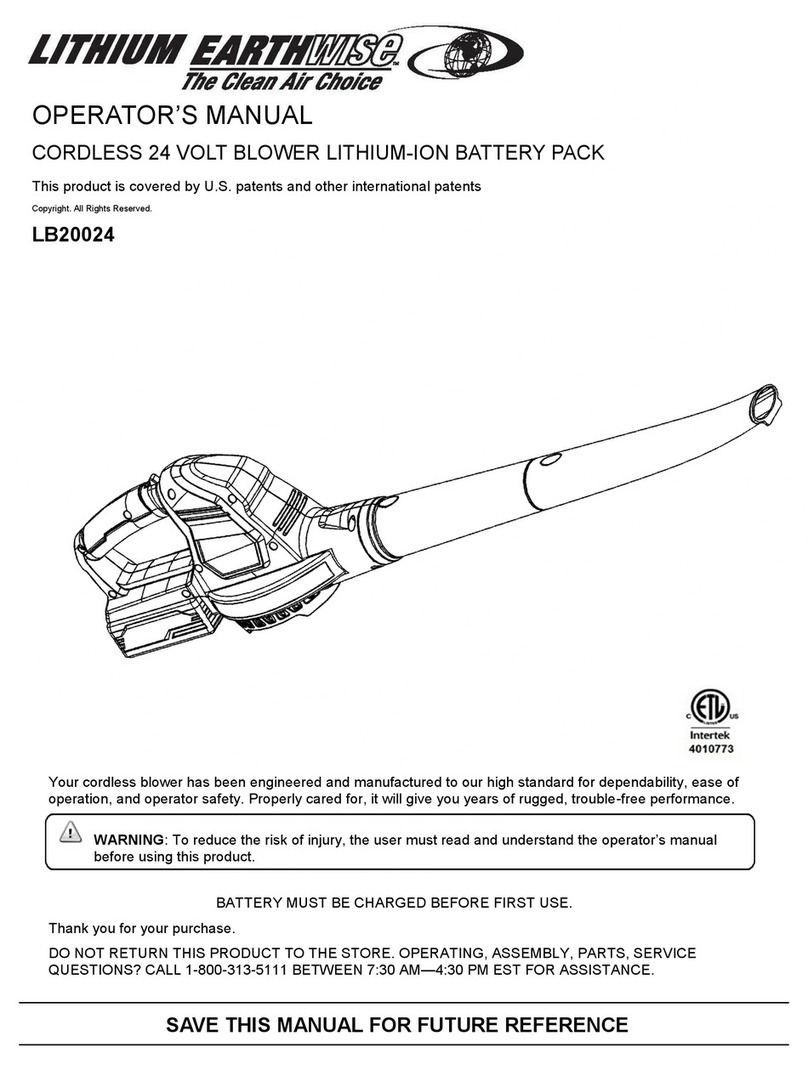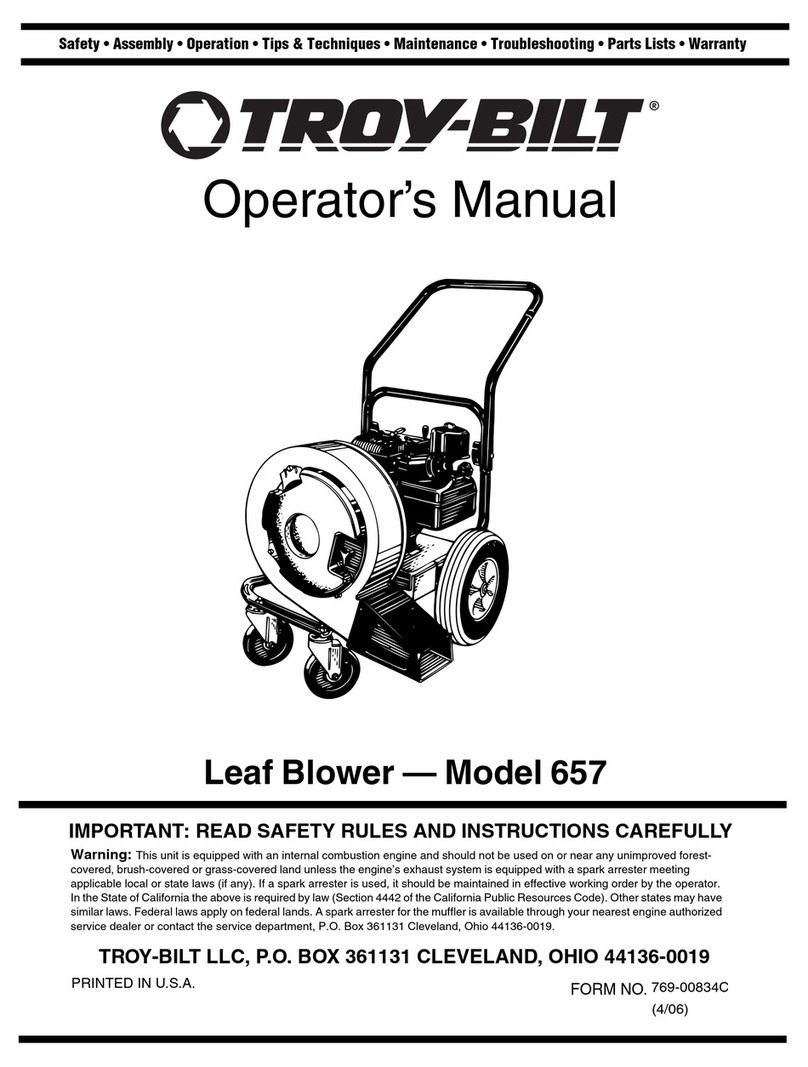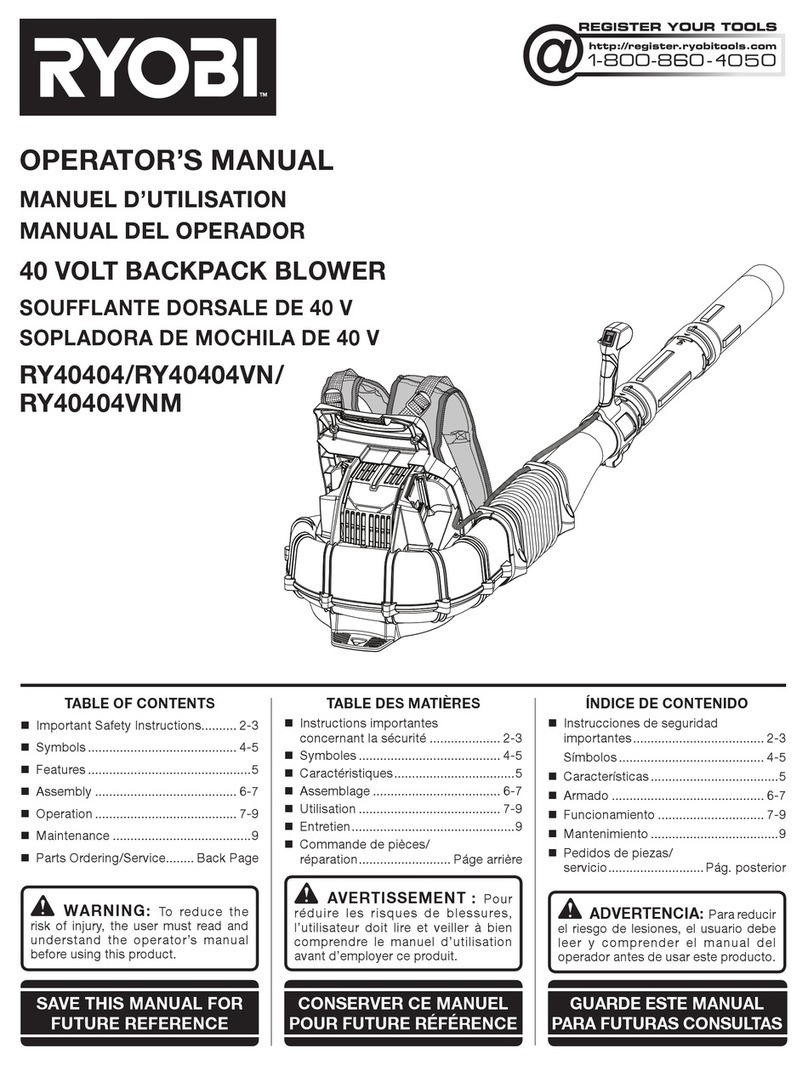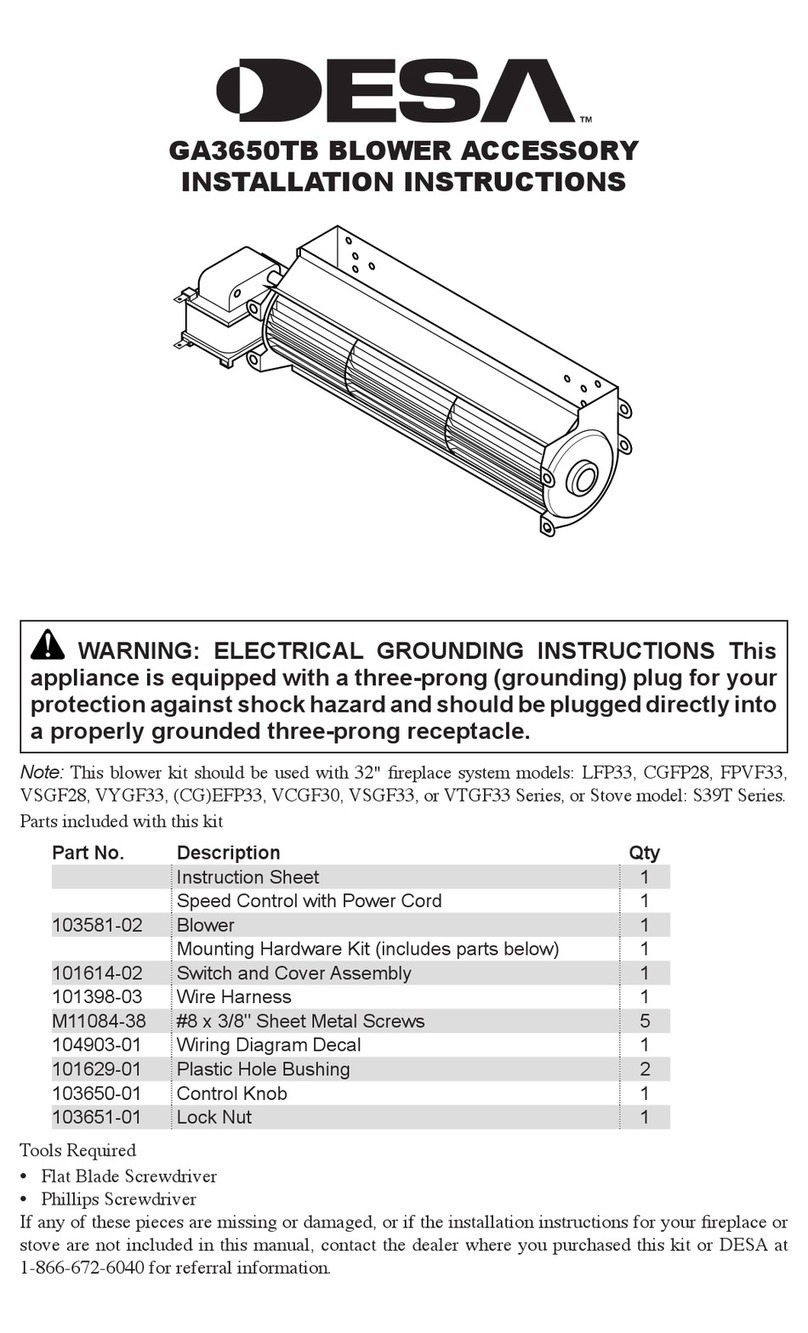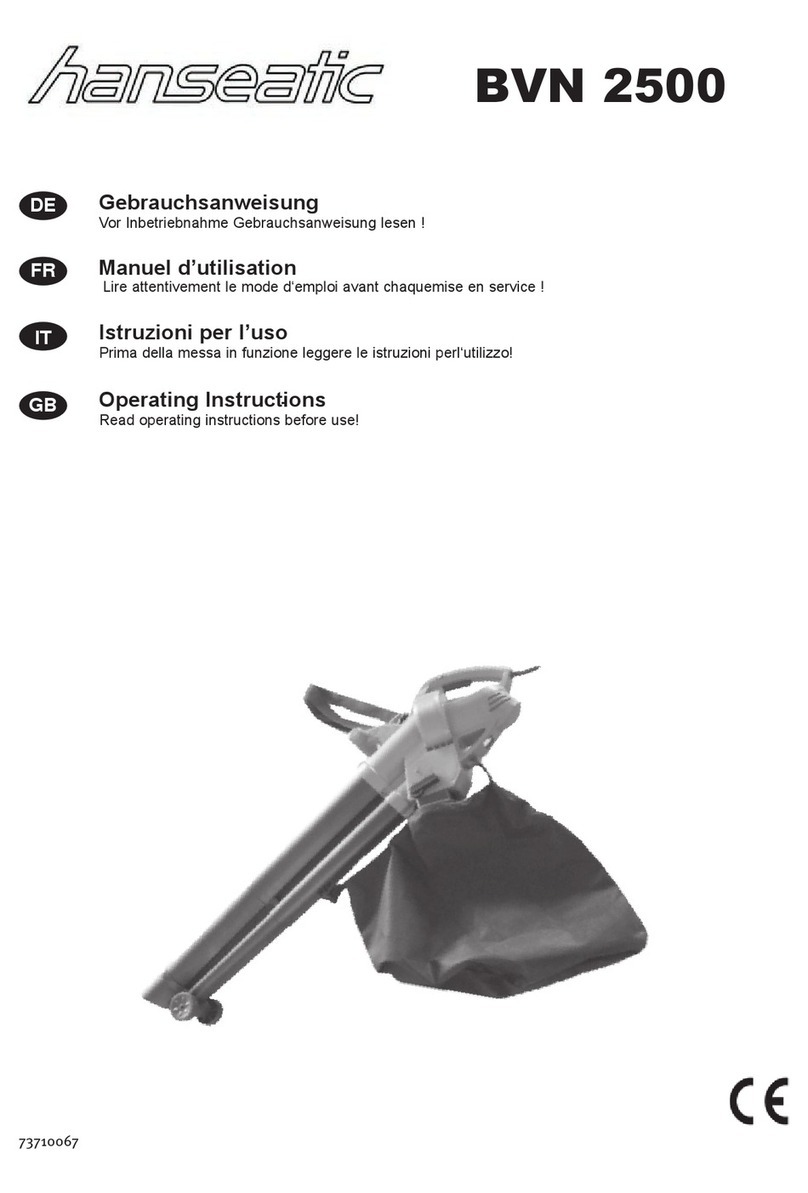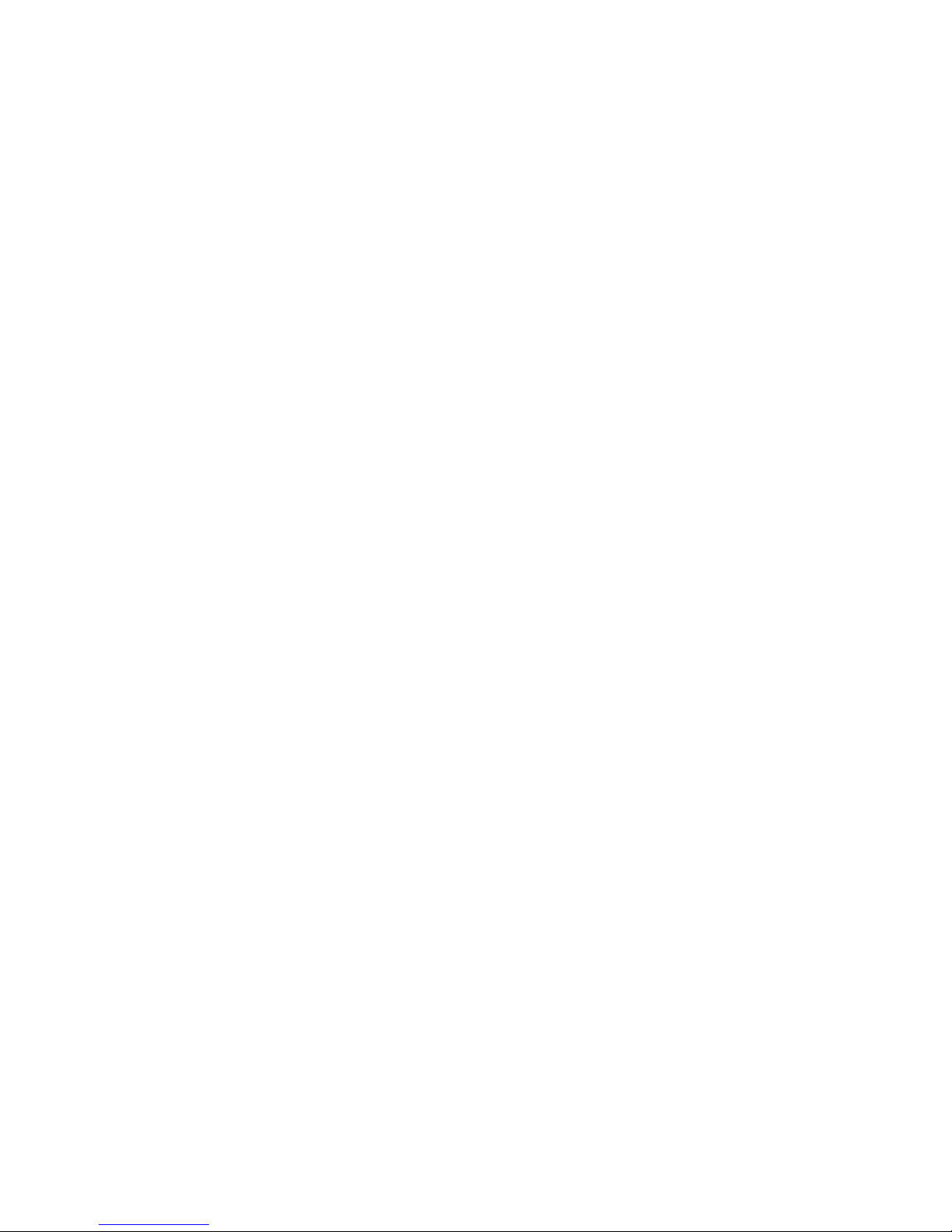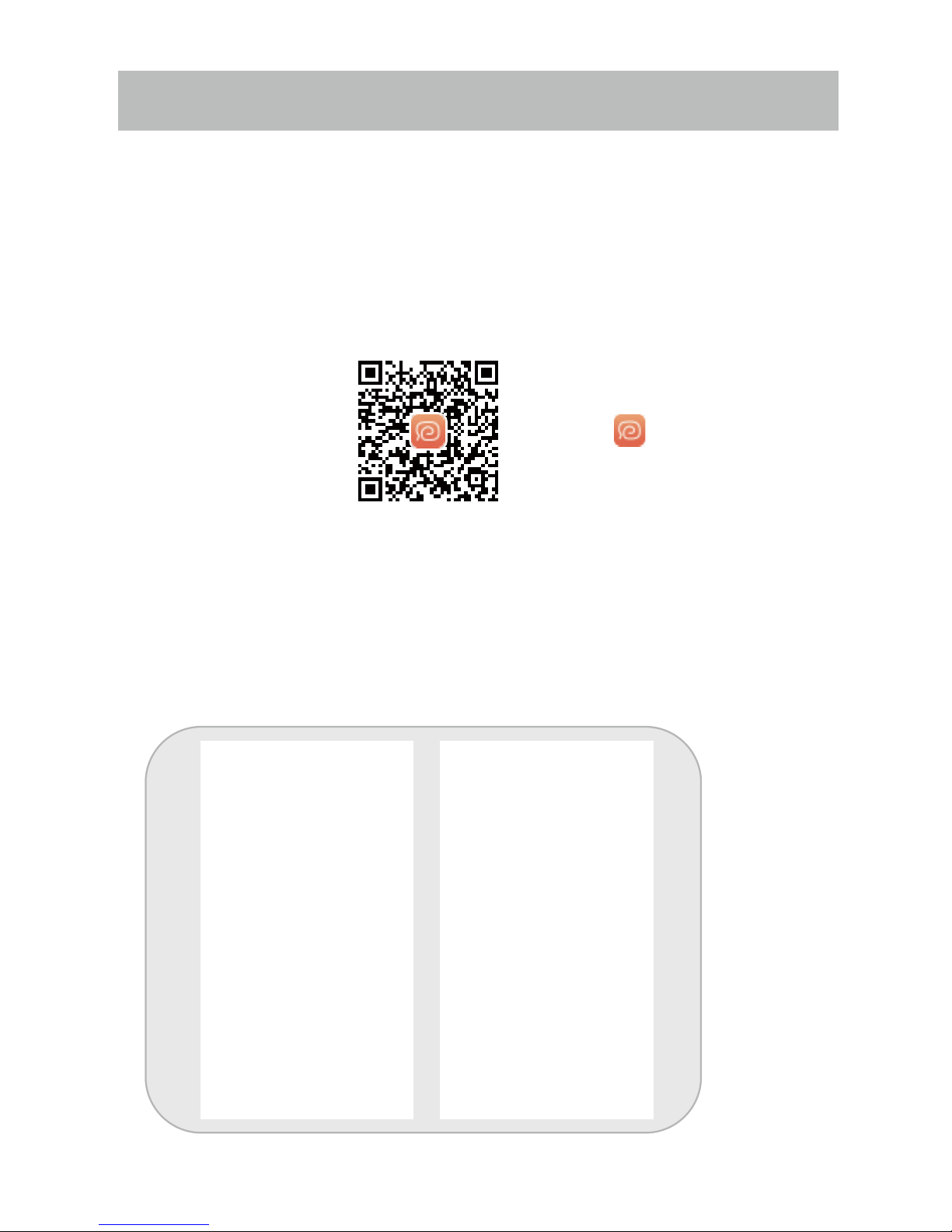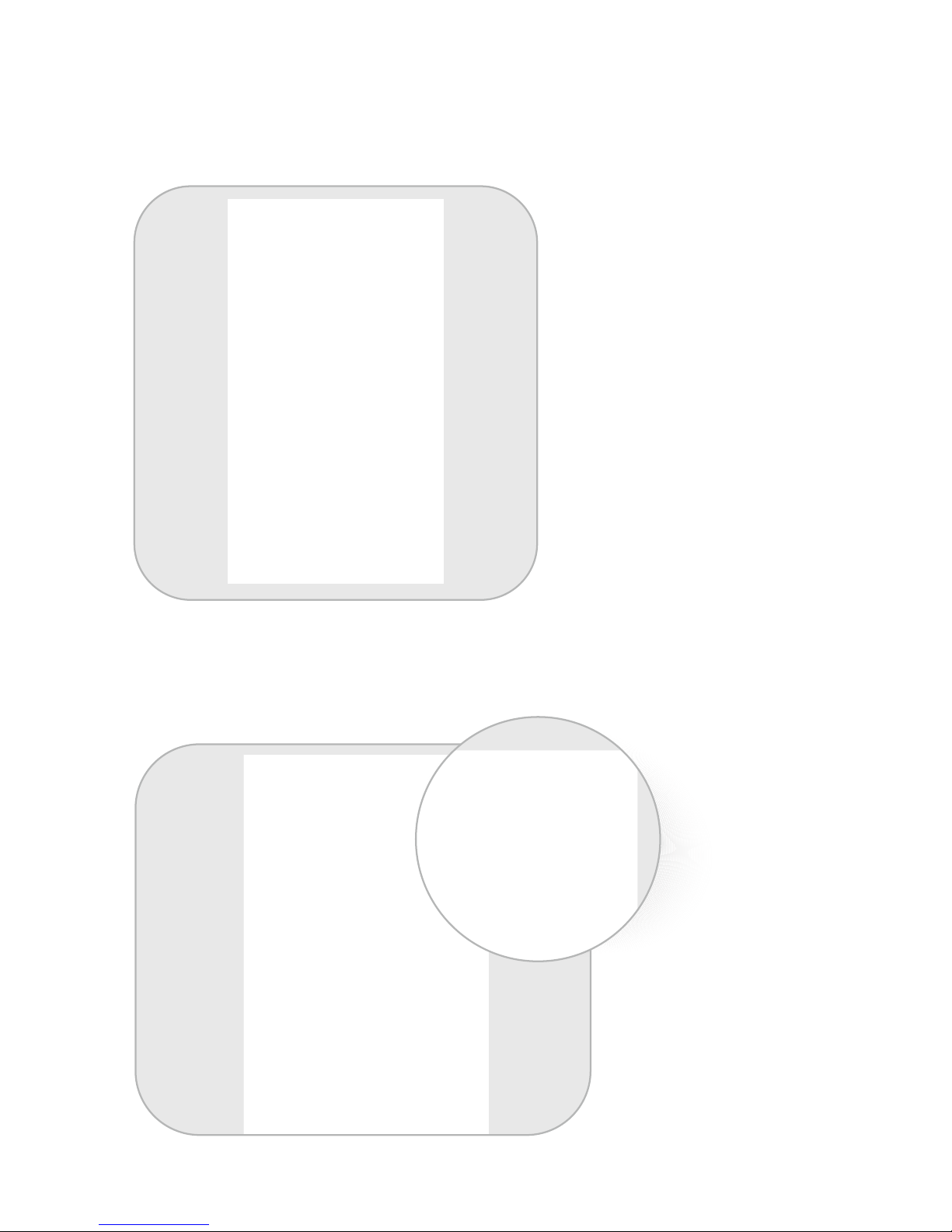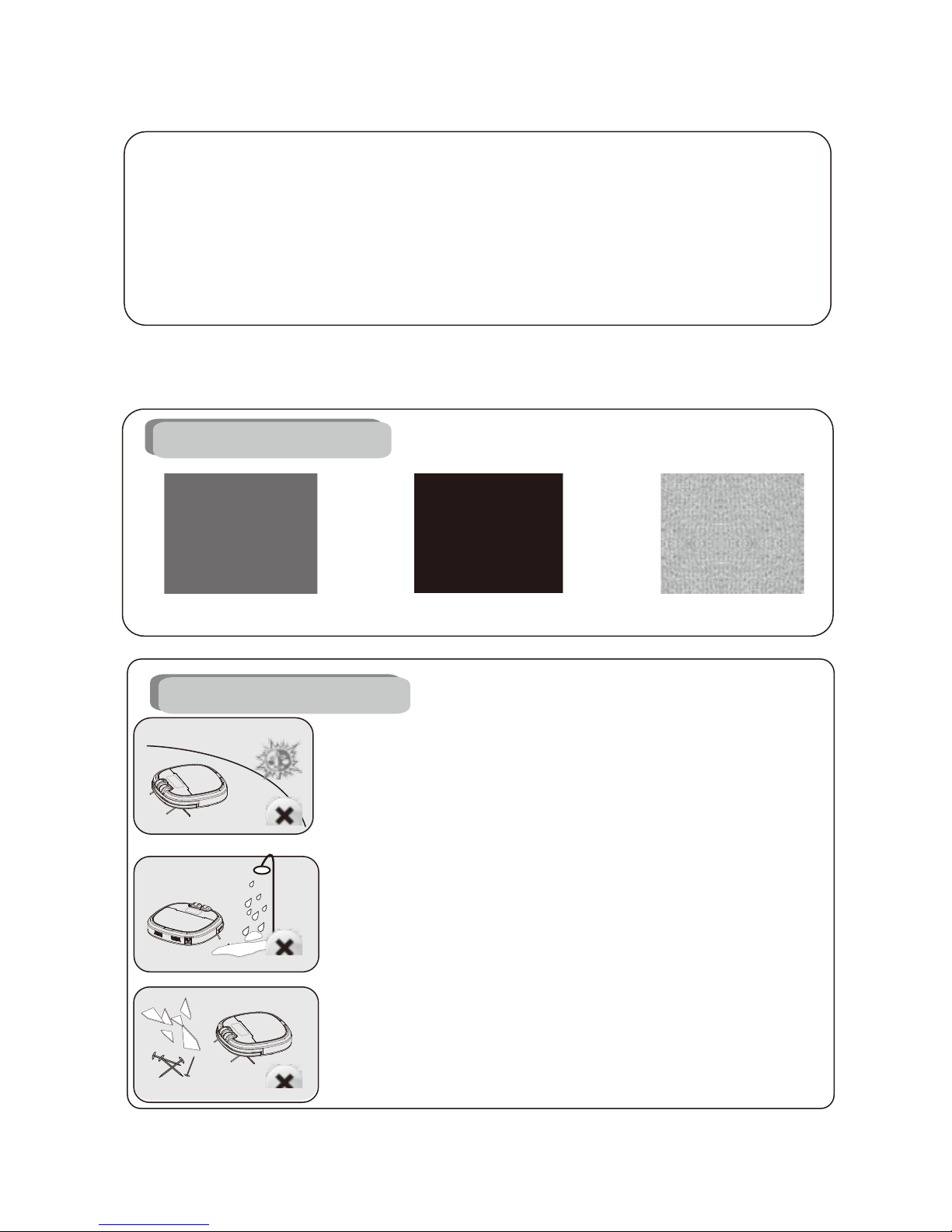* The machine should not be used alone by
children.
* Forbid the children playing the packing bag,
otherwise it will cause smother.
2.3 About Child Safety
Attention
Please turn off the power
switch if you do not use the
XSmart, otherwise it will
damage the battery.
OFF/ON
This product is only used
indoor. Water, oil or other liquid
shall be prevented from
damaging the XSmart.
If the machine is not used
for a long time, please char-
ge the battery fully, then
take it in shade place, keep
the bottom of cleaner dry.
Please clean up the wire in
the wire in the floor, or it will
hinder the working of the
machine.
It's better to place charging
station against the wall and
flat ground.
Please remove all the fragile
objects.
Do not cover the signal
window of the charging
station, otherwise XSmart
auto-charging will be invalid.
2.4 About Battery
1. XSmart will only be used with the original battery.
2. Please turn off the power switch before taking out
the battery .
3. The battery must be taken out before abandoning it.
Please charge the battery
about 5 hours for first using.
Please wipe the camera
a soft cloth when it is blur.
Please cut off the power sup-
ply plug when non-used for a
long time.
Danger!
Electric shock!
4
5. The battery includes hazardous substance, please put it to
recycle site according to original environmental protection
regulations.
. If the battery is leak, please do not touch the liquid, you
should wipe the liquid with dry cloth, and put the battery to
recycle bin or maintenance point, do not throw it at random.
- 05 - Product website: xshuairobot.com