Jorjin MM5D91-00 User manual

MM5D91-00-InstallationGuide-D01
Copyright ©JORJIN TECHNOLOGIES INC. 2021
http://www.jorjin.com.tw
CONFIDENTIAL
Page 1
Index
1. INTRODUCTION ................................................................................................................... 2
1.1. FLOW CHART OF PLANNING STRATEGY..................................................................................... 2
2. DESIGN THE COVERAGE IN FLOOR PARCLAN...................................................................... 4
2.1. RADAR SETUP AND MOUNTING............................................................................................. 4
2.2. EXAMPLE OF RADAR INSTALLATION IN A ROOM .......................................................................... 6
2.2.1. Example of radar installation in small room .......................................................... 6
2.2.1. Example of radar installation in big room ............................................................. 7
2.3. STEPS TO DESIGN COVERAGE IN FLOOR PLAN............................................................................. 9
2.4. DISTANCE ESTIMATION IN SIDE VIEW .................................................................................... 12
3. MICRO AND MACRO DETECTION AND SETUP.................................................................. 15
3.1. PROCEDURES OF MARCO AND MICRO LEVEL RECORDING ........................................................... 16
3.2. ABNORMAL SITUATION ...................................................................................................... 23
4. PITFALLS IN INSTALLATION ENVIRONMENT ..................................................................... 24
5. HISTORY CHANGE.............................................................................................................. 25

MM5D91-00-InstallationGuide-D01
Copyright ©JORJIN TECHNOLOGIES INC. 2021
http://www.jorjin.com.tw
CONFIDENTIAL
Page 2
1. INTRODUCTION
Floor plan planning strategy is a methodology for radar installation in presence
detection device. Planning steps are shown as below.
1.1. Flow Chart of planning strategy
Figure 1-1. Flow chart of planning strategy

MM5D91-00-InstallationGuide-D01
Copyright ©JORJIN TECHNOLOGIES INC. 2021
http://www.jorjin.com.tw
CONFIDENTIAL
Page 3
Design the coverage in floor plan is to decide the number of required radars for the coverage
area. The radar configuration, placement and mounting position are the parameters to
determine.
Distance estimation in side view is to analyze the estimated covered distance. The elevation
angle of each radar is set to 45 degree in order to achieve better sensitivity. Base on the tilted
angle, the line of sight from radar to ground floor is shorter than the horizontal distance.
Distance estimation in side view can help manufacturer to predefine the suitable detected
distance.
Pitfalls in installation environment is the unstable effect for presence detection. Small
vibration of different objects will easily trigger false alarm. The small vibration can be
quantified by the micro value in calibration mode. Special precaution should be made to avoid
the pitfalls.

MM5D91-00-InstallationGuide-D01
Copyright ©JORJIN TECHNOLOGIES INC. 2021
http://www.jorjin.com.tw
CONFIDENTIAL
Page 4
2. DESIGN THE COVERAGE IN FLOOR PARCLAN
2.1. Radar Setup and Mounting
Install the radar device on the wall with 45-degree elevation angle, as shown in Figure 2-1.
The coverage of the radar device is around 90-degree on E-plane and H-plane respectively.
Figure 2-1. Elevation angle Setup and Radar position
The shape of the coverage is similar to a cone with a hemisphere added at the end. Height
of the cone depends on the maximum detection range setting, which could be set from 1m to
5m.
Figure 2-2. Radar coverage in side view

MM5D91-00-InstallationGuide-D01
Copyright ©JORJIN TECHNOLOGIES INC. 2021
http://www.jorjin.com.tw
CONFIDENTIAL
Page 6
2.2. Example of radar installation in a room
Number of radars required to cover the floor plan is depending on the room size. 2 types of
room are illustrated in this example.
Figure 2-4. Analyze the floor plan
2.2.1. Example of radar installation in small room
Figure 2-5. shows a small room of size 3.2m x 3.2m, and height 2.8m. As the width and length
are both smaller than the maximum cover distance (5m), 1 radar is enough to cover the room
area. In this example, the radar is installed at corner with maximum range set to 3m. Some
margins are left to avoid the disturbance coming from curtain.
Figure 2-5. Radar setup in small room (Top view)

MM5D91-00-InstallationGuide-D01
Copyright ©JORJIN TECHNOLOGIES INC. 2021
http://www.jorjin.com.tw
CONFIDENTIAL
Page 7
The radar is mounted on the wall at 2.6m height with 45-degree elevation angle. A 0.2~0.5m
gap between curtain and coverage area is to prevent false alarm caused by curtain.
Figure 2-6. Radar setup in small room (Side view)
2.2.1. Example of radar installation in big room
Figure 2-7. shows a big meeting room of 7.2m x 4.5m, and height 2.8m. As the length of room
is exceeding maximum cover distance (5m), 3 radars are used to cover the room. The radars
are installed at opposite side of the curtain to avoid the disturbance from curtain movement.
Maximum setting of the 3 radars are set to 4m.
Figure 2-7. Radar setup in big room (Top view)

MM5D91-00-InstallationGuide-D01
Copyright ©JORJIN TECHNOLOGIES INC. 2021
http://www.jorjin.com.tw
CONFIDENTIAL
Page 8
The 3 radars are mounted on the wall at 2.6m heght with 45-degree elevation angle. A 0.5m
gap between curtain and coverage area is to prevent false alarm caused by curtain
movement.
Figure 2-8. Radar setup in big room (Side view)

MM5D91-00-InstallationGuide-D01
Copyright ©JORJIN TECHNOLOGIES INC. 2021
http://www.jorjin.com.tw
CONFIDENTIAL
Page 9
2.3. Steps to design coverage in floor plan
This section provides detailed procedures to design the radar configuration for covered range.
Microsoft PowerPoint is used as the tool for doing the estimation. An example design flow is
provided as below. The scale using is 1:50, which means 2cm represent 1m.
1. Draw a 1:50 scale block and place the floor plan in the block
Figure 2-9. Floor plan measurement
2. Select Shapes and choose Partial Circle to create the radar detected area. Set angle of
the partial circle from to 90 degree.
Figure 2-10. Radar coverage shape creation

MM5D91-00-InstallationGuide-D01
Copyright ©JORJIN TECHNOLOGIES INC. 2021
http://www.jorjin.com.tw
CONFIDENTIAL
Page 10
3. Right click the Partial Circle and press Size and Position. Set height and width (diameter)
to 16cm. It represents the required detected distance of the radar is 4m in real space.
Figure 2-11. Radar coverage shape size
4. Right click the Partial Circle and select shape fill. Choose a color to fill the partial circle and
set 50% in transparency. The partial circle area represents the coverage area of radar.
Figure 2-12. Radar coverage shape setting

MM5D91-00-InstallationGuide-D01
Copyright ©JORJIN TECHNOLOGIES INC. 2021
http://www.jorjin.com.tw
CONFIDENTIAL
Page 11
5. Place the partial circle area on the target position.
Figure 2-13. Radar coverage in floor plan
6. Repeat Step-5 again to complete the setup.
Figure 2-14. Multiple radars coverage in floor plan

MM5D91-00-InstallationGuide-D01
Copyright ©JORJIN TECHNOLOGIES INC. 2021
http://www.jorjin.com.tw
CONFIDENTIAL
Page 12
2.4. Distance estimation in Side View
This section provides detailed procedures to estimate the covered distance at side view.
Microsoft PowerPoint is used as the tool for doing the estimation. The example setup and
estimation are the same as 2.3. Area of the shape is in scale of 1:50.
1. Draw a 1:50 scale block to simulate the space of the side view. The height and length of
the space is 2.8m and is 7.2m respectively. Place the radar block on the left corner. The
Elevation angle of the radar is set as 45 degree.
Figure 2-15. Floor plan creation
2. Create a partial circle shape of 90 degree to represent the radar coverage area. Set the
height and width (diameter) to 8cm
Figure 2-16. Add radar coverage
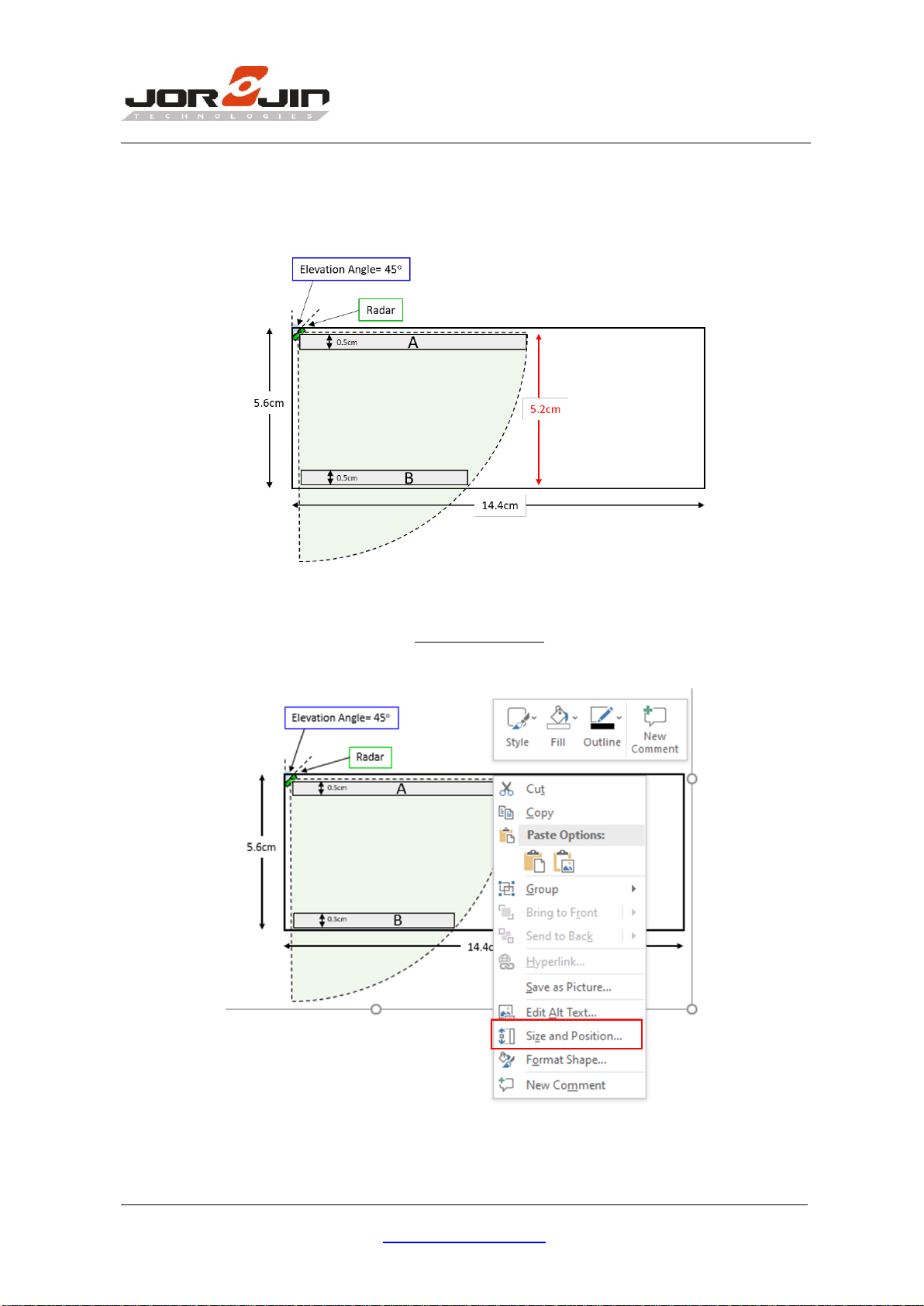
MM5D91-00-InstallationGuide-D01
Copyright ©JORJIN TECHNOLOGIES INC. 2021
http://www.jorjin.com.tw
CONFIDENTIAL
Page 13
3. Draw a rectangular with 0.5cm height to place on the coverage area. Extend the length of
the rectangle until it touches the arc edge Figure 2-17.shows that the rectangular labeled
A and B are examples of the rectangle.
Figure 2-17. Coverage measurement
4. Right click the rectangle and select Size and Position to see the scaled distance.
Figure 2-18. Read the width of rectangle

MM5D91-00-InstallationGuide-D01
Copyright ©JORJIN TECHNOLOGIES INC. 2021
http://www.jorjin.com.tw
CONFIDENTIAL
Page 15
3. MICRO AND MACRO DETECTION AND SETUP
As the radar is sensitive to small motion, other vibration objects such as air conditioner and
curtain will easily affect the detection performance. User needs to take special precaution
when doing radar installation.
In the presence detection solution, there is a macro and micro detection mode.
Figure 3-1. Presence Detect state diagram
When the detection is in absence state, it would check the marco level. If marco level is higher
than marco threshold, macro trigger confirmation count will increase by 1. If confirmation
count exceeds macro trigger delay, state would transit from absence to presence.
For presence state, state remains in presence when micro level is higher than the micro
threshold. When the micro level is lower than the micro threshold, absence count will
increase by 1. If absence count exceeds micro valid, the state would go back to absence.
If there are vibration objects inside the detection area, the micro value will keep at high level.
Resulting in not able to switch to absence state when no one is in the detection area anymore

MM5D91-00-InstallationGuide-D01
Copyright ©JORJIN TECHNOLOGIES INC. 2021
http://www.jorjin.com.tw
CONFIDENTIAL
Page 16
3.1. Procedures of marco and micro level recording
Calibration mode provide the feature to print out and save the micro detection value over
time. Following procedures show the steps to do recording.
1. Open BGT60TR13C_Radar_Config_Tool. Select radar COM port and press Connect.
Figure 3-2. Radar config tool
2. Select Reset config in item and press Set.
Figure 3-3. Reset radar config

MM5D91-00-InstallationGuide-D01
Copyright ©JORJIN TECHNOLOGIES INC. 2021
http://www.jorjin.com.tw
CONFIDENTIAL
Page 17
3. Select Calibration mode in item. Select Enable in select bar and press Set.
Figure 3-4. Enable Calibration mode
4. Select Calibration rate in item. Select 4in select bar and press Set.
Figure 3-5. Set Calibration rate

MM5D91-00-InstallationGuide-D01
Copyright ©JORJIN TECHNOLOGIES INC. 2021
http://www.jorjin.com.tw
CONFIDENTIAL
Page 18
5. Select Max range in item. Input 5.0 in Distance(m) and press Set.
Figure 3-6. Set maximum range
6. Select Detect mode in item. Select Macro and micro in Select and press Set.
Figure 3-7. Set the Detect mode

MM5D91-00-InstallationGuide-D01
Copyright ©JORJIN TECHNOLOGIES INC. 2021
http://www.jorjin.com.tw
CONFIDENTIAL
Page 19
7. Select Presence calibration tab page. Select save to file checkbox at bottom right side.
Figure 3-8. Save marco and micro to a file
8. A csv file will be created at the same directory.
Figure 3-9. Recording file
Table of contents




















