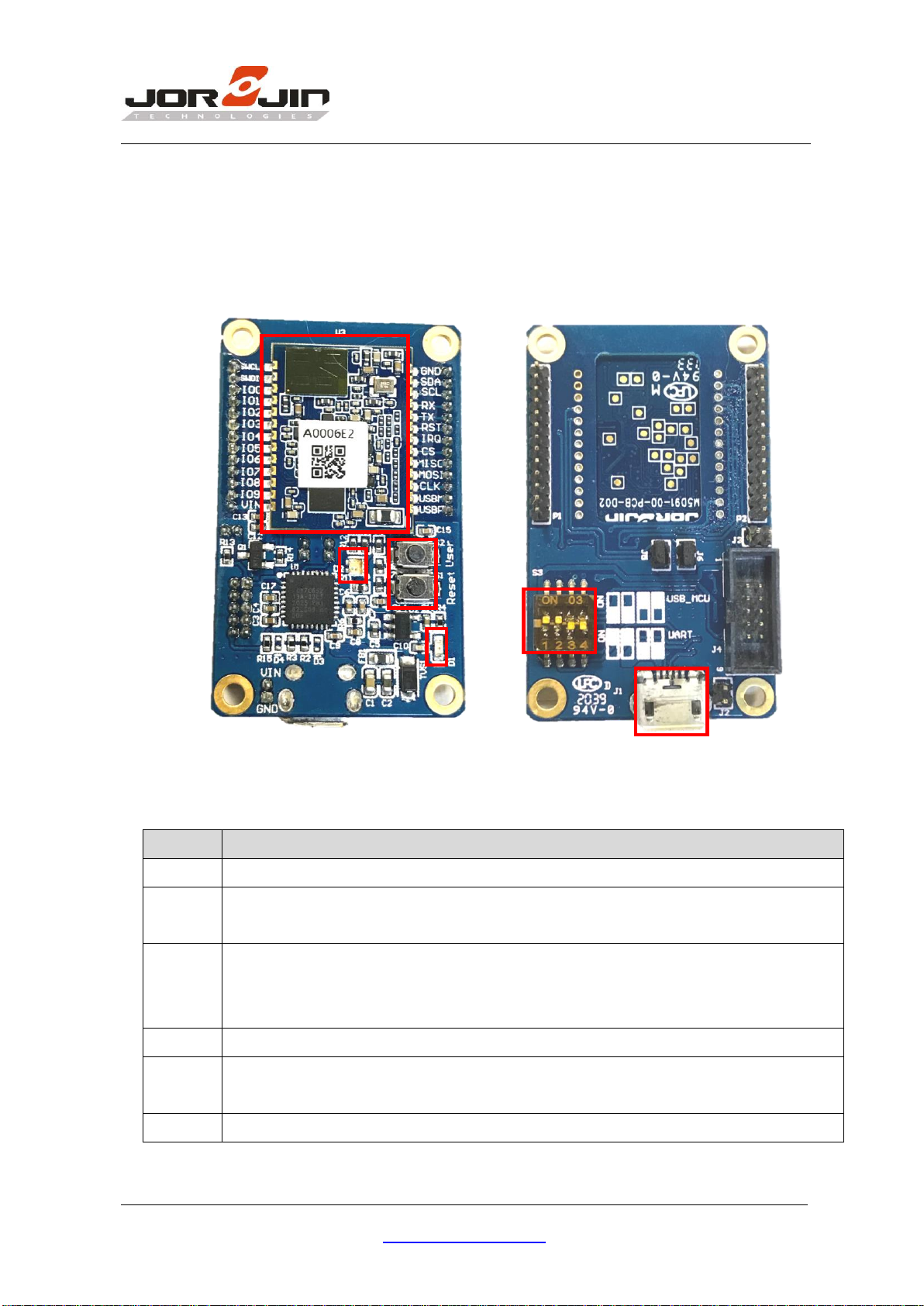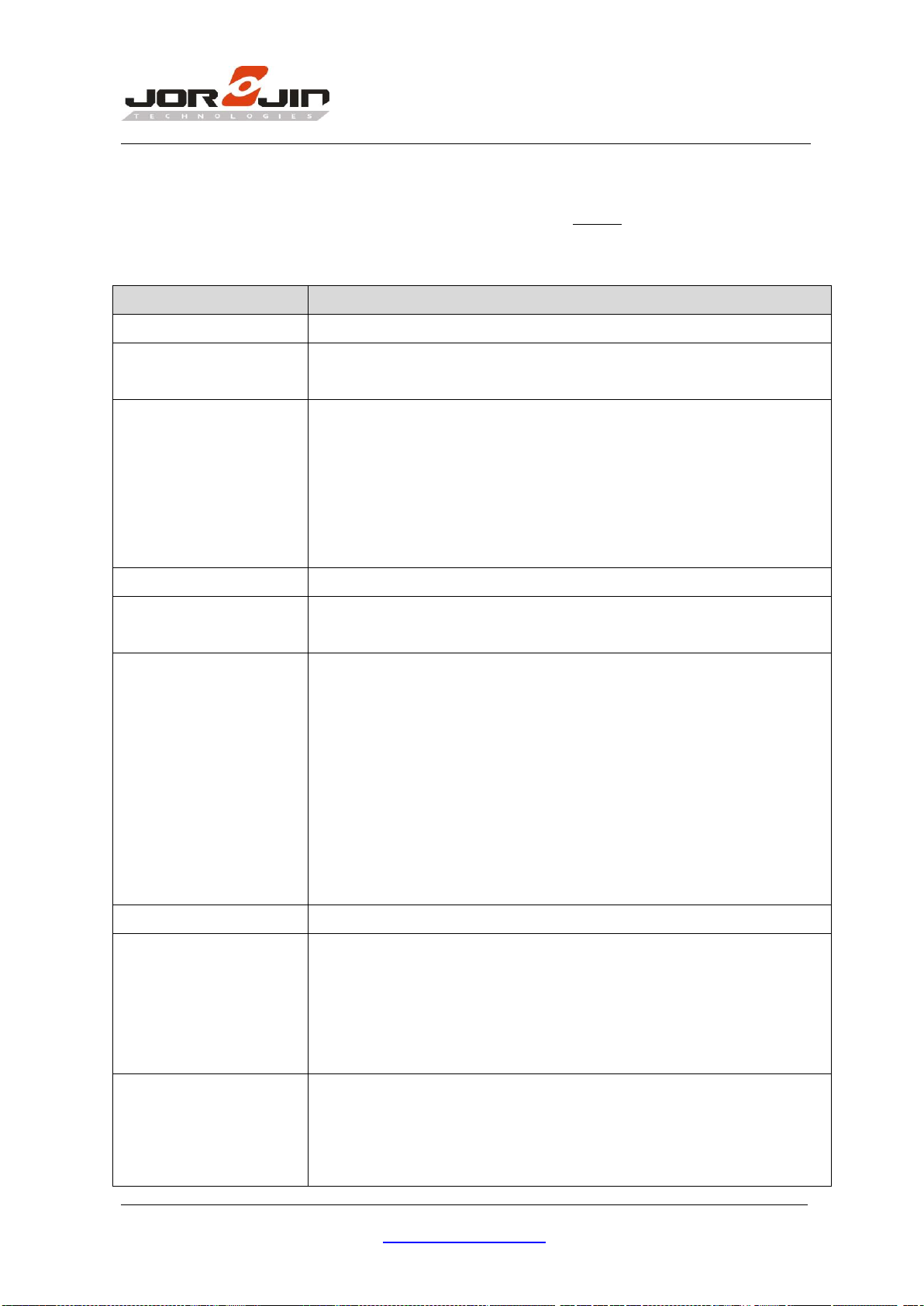Doc No: MM5D91E00-UG-D03
Copyright ©JORJIN TECHNOLOGIES INC. 2020
http://www.jorjin.com.tw
CONFIDENTIAL
3.2. Set and Get Configuration
User can set or get the configuration of the radar at the Config tab page. Currently
following items are available:
Get the firmware version in MCU.
Get or set the maximum detection distance of presence detection.
Setting would store in flash, default is 1.00m.
Get or set the sensitivity level presence detection, higher
sensitivity means more sensitive to small movement. Changing
sensitivity would change the Macro and Micro threshold value.
Setting would store in flash, default is medium.
Note: User is recommended to use high sensitivity setting for optimal performance at
angles and for use cases such as a person sitting on a chair behind the table.
Get current presence detection result.
Set presence detection on or off. Default is on. When set to off,
radar chip power would also set to off.
Enable or disable the RF continuous wave mode for FCC test.
Presence detection needs to be off before enabling this mode.
Disable: Disable RFCW mode.
-Low: Set RFCW output at 61.02GHz
-Mid: Set RFCW output at 61.25GHz
-High: Set RFCW output at 61.48GHz
-Low TX off: Set RFCW test at 61.02GHz with TX off
-Mid TX off: Set RFCW test at 61.25GHz with TX off
-High TX off: Set RFCW test at 61.48GHz with TX off
Get temperature on radar chip (°C)
Set the radar module into deep sleep mode. The module would
wake up again when data received at UART RX pin. A preamble
byte such as 0x00 is needed to add in the next command to have
the command correctly received at the module (to compensate
wakeup delay time).
Set presence detection detect mode. Setting would store in flash,
default is Macro then micro.
-Macro then micro: Radar would first detect macro motion for presence, and enter
micro motion detect mode when the object movement becomes small.