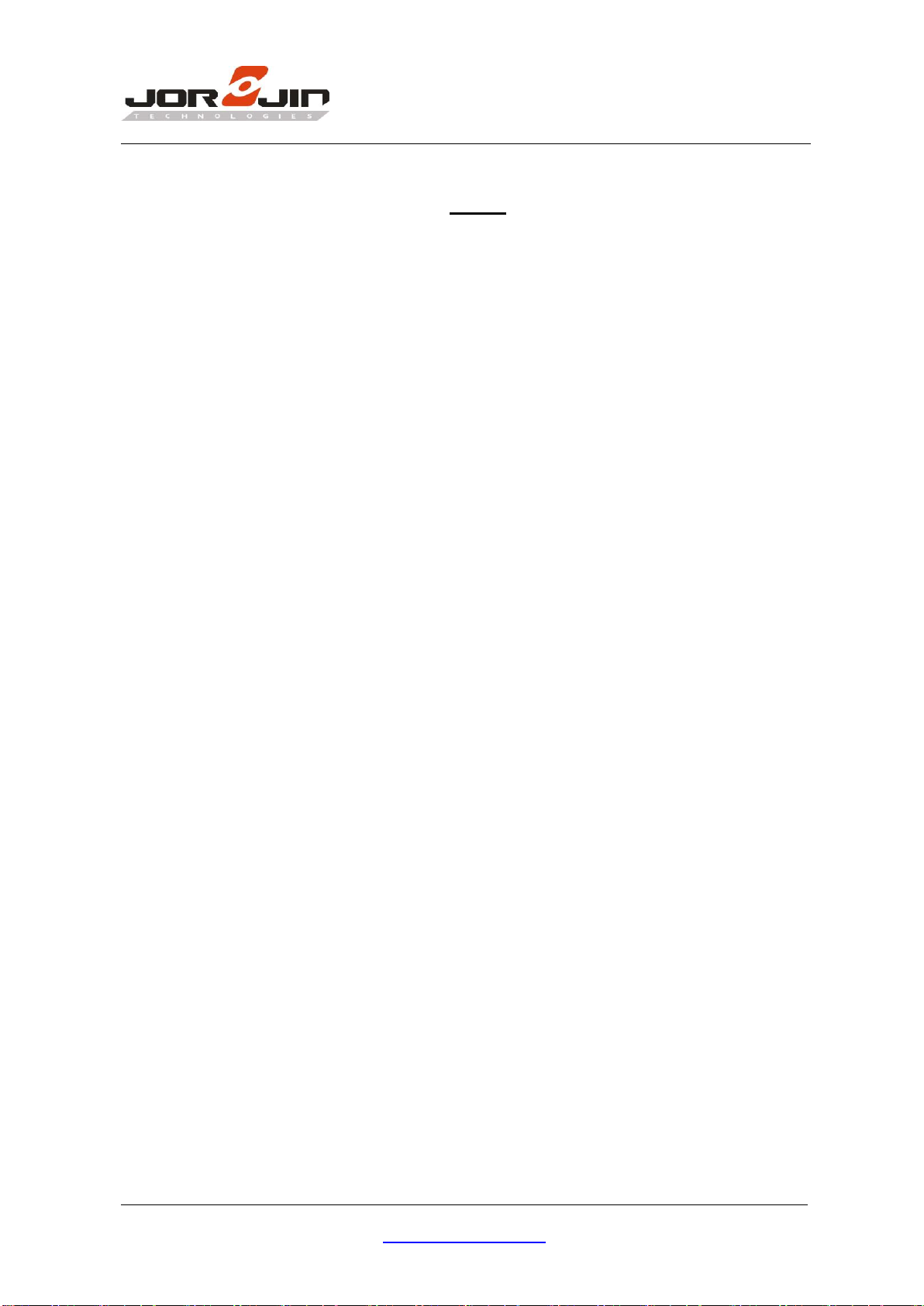Index
1. INTRODUCTION ................................................................................................................... 2
2. HARDWARE DESCRIPTION................................................................................................... 3
2.1. HARDWARE OVERVIEW....................................................................................................3
2.2. SCHEMATIC DIAGRAMS....................................................................................................4
2.3. DIMENSIONS .................................................................................................................6
3. SOFTWARE DESCRIPTION.................................................................................................... 7
3.1. MODULE CONFIG SOFTWARE............................................................................................7
3.2. SET AND GET CONFIGURATION..........................................................................................9
3.3. GETTING START WITH SMART ENTRANCE COUNTER SOLUTION ..............................................11
3.4. FIRMWARE UPDATE.......................................................................................................12
4. SMART ENTRANCE COUNTER SETUP................................................................... 13
5. HISTORY CHANGE.............................................................................................................. 15