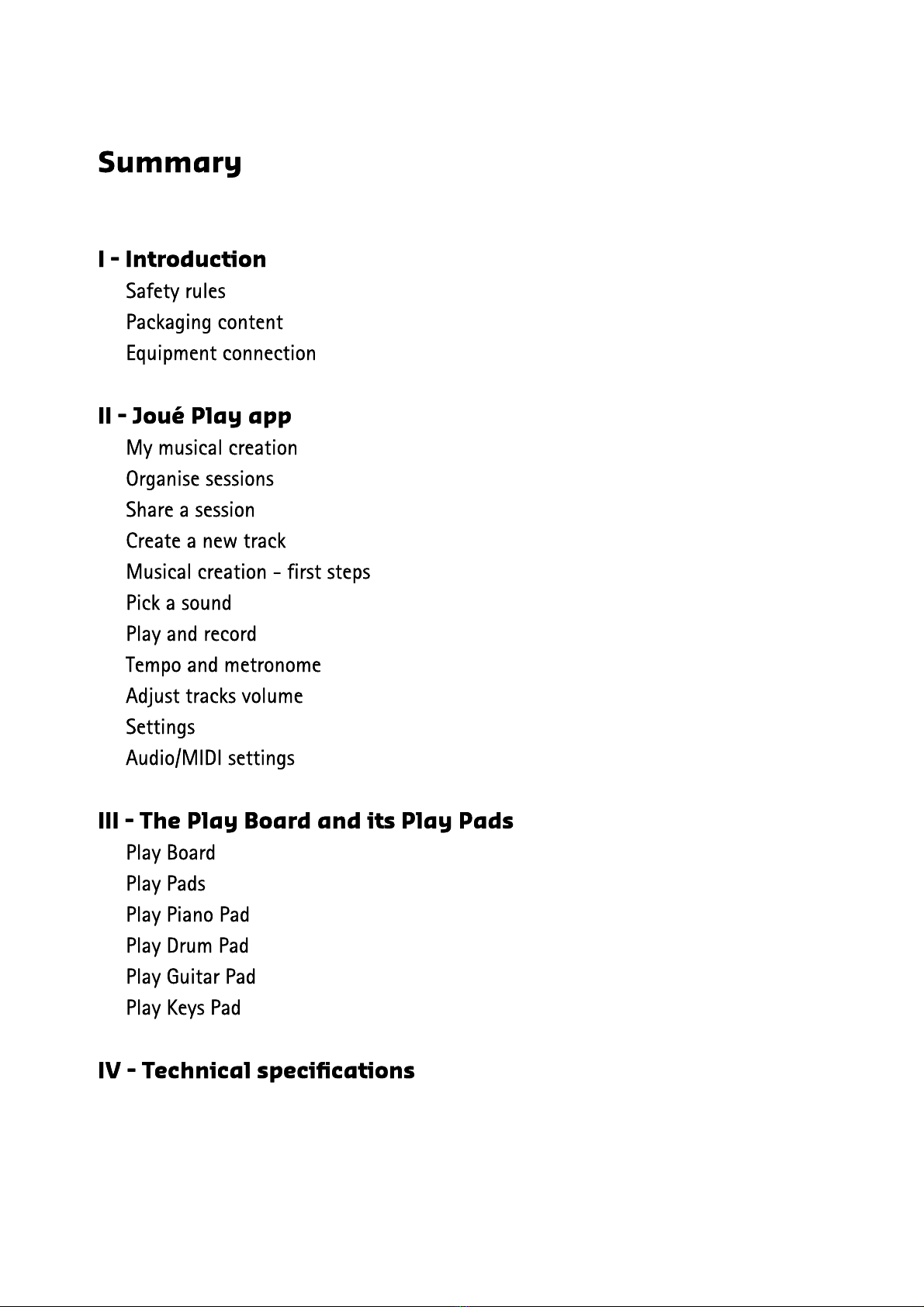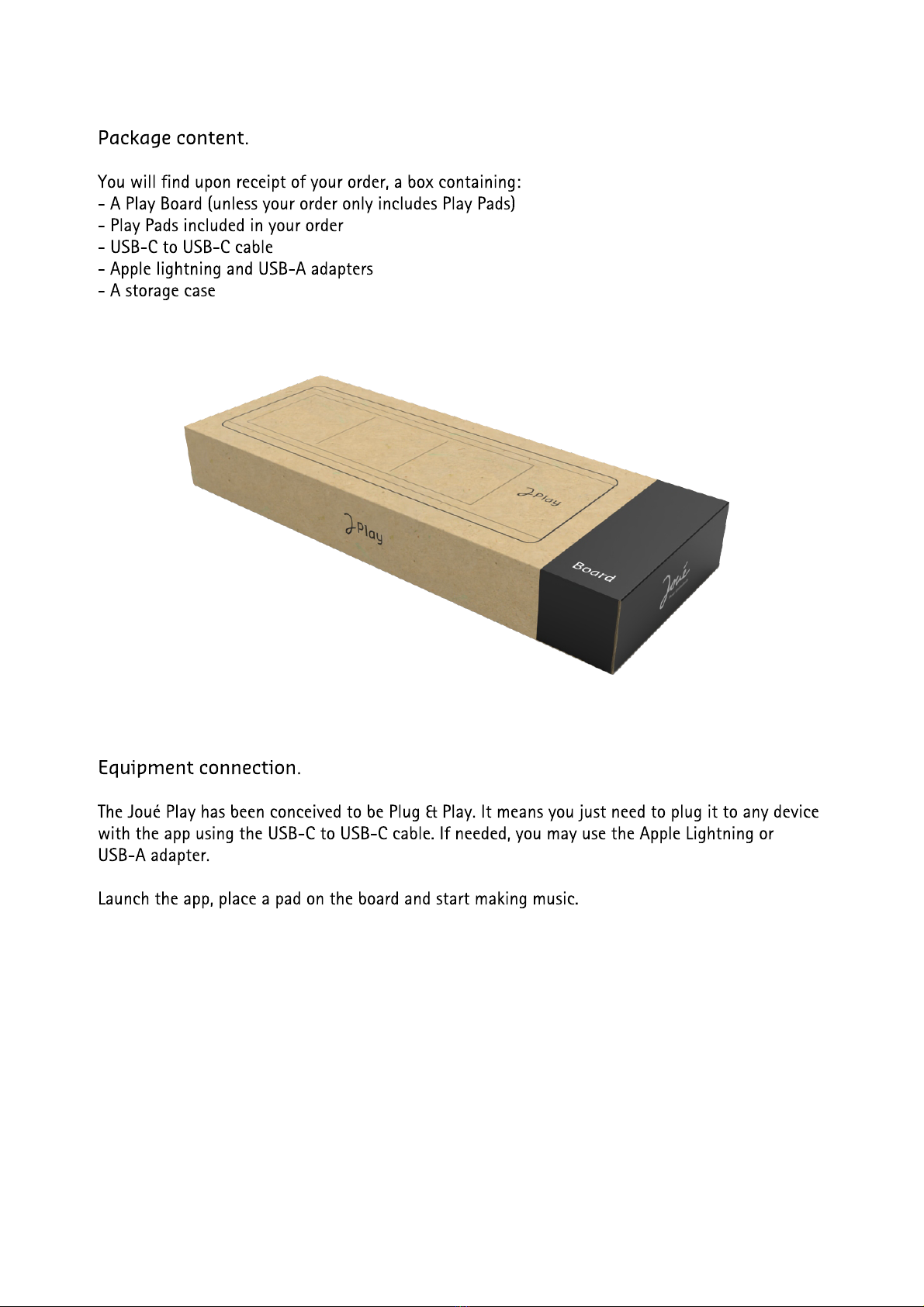I - Introductio
The Joué Play allows you to play a full range of sounds, fro percussions to piano, through guitar
or xylophone. The Play Board is the ain ele ent of the instru ent, you need to plug it to any
device with the Joué Play app on it, co puter, tablet or even s artphone. Alone, the Play Board
won’t ake any sound, it is the ediu on which we can place Play pads. Each pad placed on the
board will be auto atically detected by the app and you will be able to choose a sound fro a
selection of 10 sound for each pad.
Important safety rules
- Read carefully the rule
- Respect the rule
- Do not use the device near a water sourc
- Use a dry rag to clean up the devic
- Do not put the device near a source of hea
- Be careful not to bend the USB cabl
- Only use the accessories provided by the fabrican
- Un-plug the device during stor periods or for extended period of non-us
- Entrust all repairs to a qualified technician. Maintenance is required when the device has been
da aged in any wa
- No fire should be in contact of the devic
- Malfunctioning ay appear if the device is placed on a etallic support, especially if it is iro
This product generates per anent agnetic fields (> 150 T) that ight interfer with cardiac
si ulators and defibrillator i plats (ICDs).
Please aintain a distance of at least 30 c (12”) between the instru ent and any cardiac
pace aker or defibrillator i plant.
The Play Board contains agnets and RFID readers, pads contains etallic particules and RFID tags.
Tags and RFID readers enable pads to be detected auto atically by the board. We reco end not
place the Joué Play next to other agnetic devices or etallic support to avoid altering its
functions
WARNING: RFID tags in the pads ust not be progra ed with another software than the one given
by Joué Music Instru ents. Do not try to progra RFID tags with another software, it ay da age
RFID tags and co pro ise its use.